Copy link to clipboard
Copied
My videos act extremely strangely in Premiere Pro. When I import them into the timeline, they look like this:
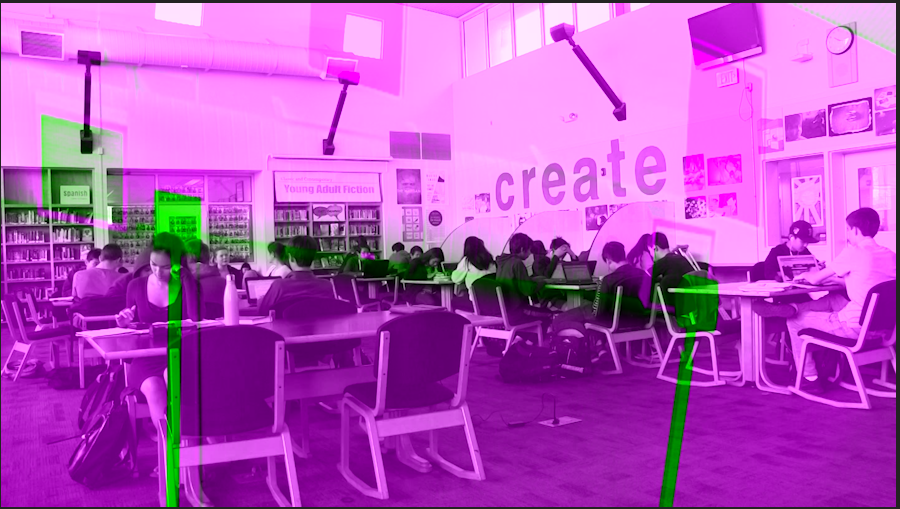
And if there is significant movement, the purple and green shift too.
(here is the original clip, opened in VLC:)

I've also tried it with Sony Vegas Pro 13, and that works too. It's only in Premiere Pro that these weird colors showed up. I've tried reinstalling and that hasn't worked either.
I have used this on one of my other computers and it works too (my computer is a Razer Blade Stealth)
Anyone have any ideas of what's going on?
 1 Correct answer
1 Correct answer
Hi Edna,
You don't have to use the workaround just go to below link and install the latest Intel drivers for your Graphics card.
Support for Intel® Graphics Drivers
Don't update automatically but scroll down and choose your card's model number and then download
- Version: 25.20.100.6326
//Vinay
Copy link to clipboard
Copied
kinda having the same problem. Yesterday i made the new update could it be possible that this makes the problem ?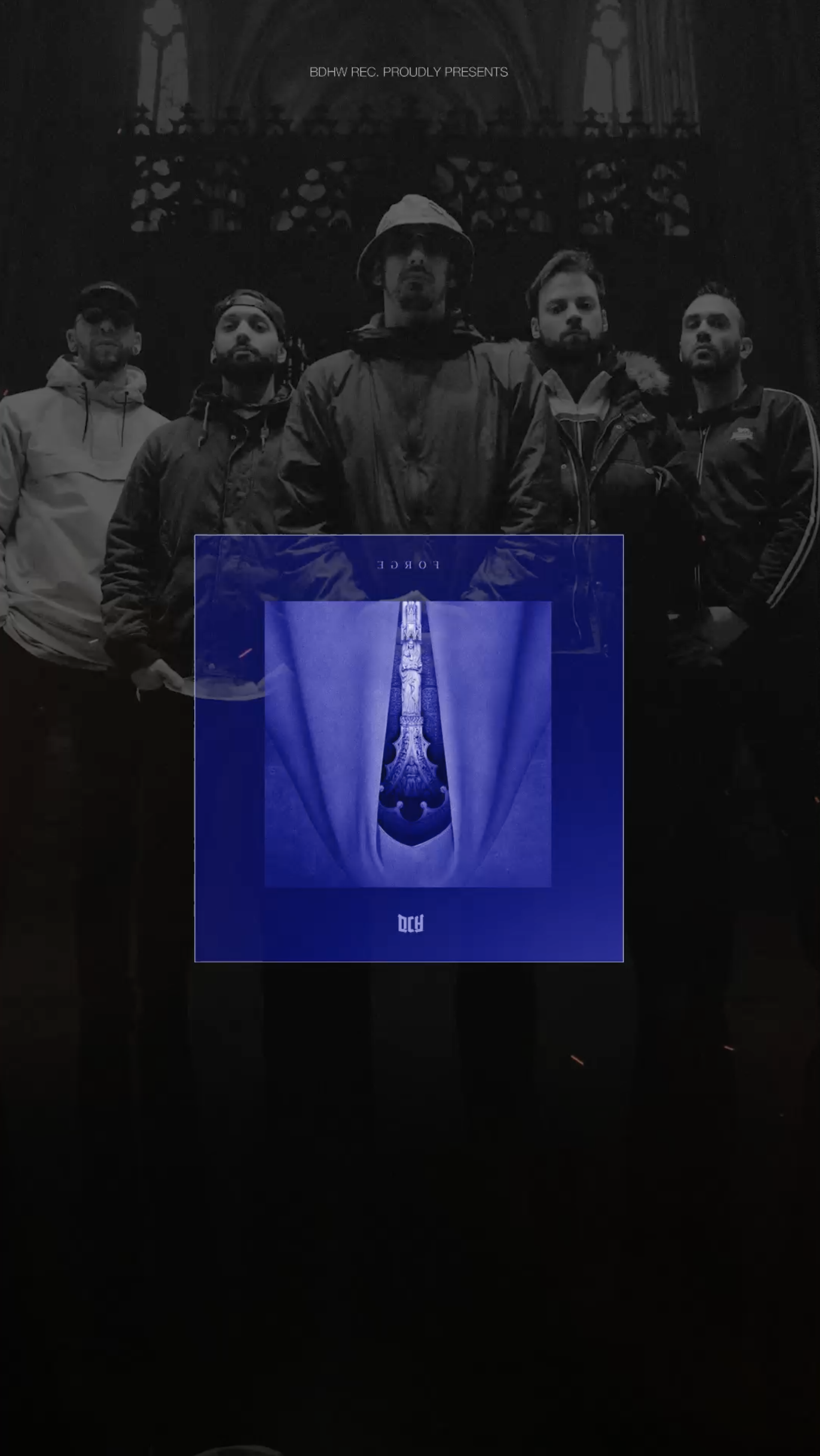
the blue effect in the cover was not made by me... it just came up.
Also with the next picture it randomly just added 6 times the cover picture.

Could it be the that because of the update PNG files do make problems ? I really have no clue... had no big filters or plug in on it.
Copy link to clipboard
Copied
Known issue.
Revert to previous version or try one of the workarounds:
Copy link to clipboard
Copied
Are there any fixes to videos? None of the fixes apply to me.
Copy link to clipboard
Copied
I'm having the exact same problems when I import video. I tried uninstalling, and reinstalling.
I've tried older versions, no go.
Is it my video card? I have a pretty decent Intel processor with a built-in video card. I mean, the videos work fine in other players. Is it my version of Windows being bad?
Copy link to clipboard
Copied
I tried it in After Effects, also same issue, but when I export it, it comes out fine. Also, AE is crashing a lot for me. Maybe it is my Intel built-in video card? Maybe I need to get an actual dedicated video card to take the stress of graphic processing from my processor?
Copy link to clipboard
Copied
I had the same problem and a person at Adobe Customer service resolved it. When you open your project you go in
FILE / PROJECT SETTING/ GENERAL in video rendering and playback in RENDERER you change:
Mercury Playback Engine GPU Acceleration (OpenCL)
FOR
Mercury Playback Engine Software Only
Hope it will help! Camélia
Copy link to clipboard
Copied
Thank you so much! ![]() Finally, I can edit videos on my new pc!
Finally, I can edit videos on my new pc! ![]() Thank you
Thank you
Copy link to clipboard
Copied
You are amazing! Thank you!!!!
Copy link to clipboard
Copied
Thanks that worked for me
Copy link to clipboard
Copied
This is only a quick patch to the problem but it doesn't fix it. If our computers can support it we need to be using acceleration. My playback quality is much worse without the acceleration enabled. Adobe needs to fix this. No issues in the previous build.
Copy link to clipboard
Copied
Hi, I've done this step in Premiere Pro CC2018 and it worked perfectly. But when I render out in Media Encoder the same issue comes up again. I tried changing the render settings in Media Encoder to "Software only" but that doesn't work. Can you help me out?
Copy link to clipboard
Copied
I have the same issue as you. I can disable Open CL in premiere pro and in Media Encoder but it fails every time. If i enable Open CL, it fails constantly
Copy link to clipboard
Copied
Great help...
Worked well...
Copy link to clipboard
Copied
God thanks bro!! It worked!
Copy link to clipboard
Copied
Had the same issue and this solution worked perfectly! Thank you!
Copy link to clipboard
Copied
Hi Edna,
You don't have to use the workaround just go to below link and install the latest Intel drivers for your Graphics card.
Support for Intel® Graphics Drivers
Don't update automatically but scroll down and choose your card's model number and then download
- Version: 25.20.100.6326
//Vinay
Copy link to clipboard
Copied
Your suggestion to update my Intel graphic driver resolved the issue. Thank you so much for posting this solution.
Copy link to clipboard
Copied
has not worked for me
Copy link to clipboard
Copied
What GPU are you using?
Neil
Copy link to clipboard
Copied
I am in a large institution, on a timeline and cannot install random drivers without admin - really shameful that a video product wont provide individual user help and has an issue like this!! turning videos green and purple is a BIG deal and they cant do a better fix than to mess with my drivers?
Copy link to clipboard
Copied
then you are going to have to just go to FILE/GENERAL
USE PLAYBACK GENERAL
WHICH WILL JUST USE THE CPU'S INTEL GRAPHICS TO RENDER. SURE, IT WILL TAKE LONGER TO EDIT
BUT THE GREEN AND PURPLE WILL BE GONE. YOU WILL LATER HAVE TO GET YOUR IT DUDE TO LET YOU RE DOWNLOAD
YOUR GRAPHICS DRIVER
Copy link to clipboard
Copied
Adobe isn't "messing" with your drivers.
The drivers are the way any program can properly and safely access any hardware on a computer ... they're the "language" if you will for the program to know how to use said hardware. As features change, as hardware changes, "firmware" and drivers change ... it has always been so, and will always be so. It's part of working on computers.
Your IT department must have the capability to check for drivers to keep your gear and your software up to date and working safely. It's not Adobe ... or any other company's ... issue if your computer is not kept up to date. That's basic Computing 101, and something any decent IT department should know how to handle.
Though I do know of some that are rather ... recalcitrant ... about doing anything to update the computers under them. Sadly. They aren't providing safety at that point but instead slowing the process of their employees. Without any additional safety factor.
Neil
Copy link to clipboard
Copied
does it have to be that specific driver version or can it be ones newer than that?
Copy link to clipboard
Copied
Go with the newest available. Occasionally we need to roll back, but 98% of the time it's the newest that's needed.
So if the newest doesn't fix it, roll back one.
Neil
-
- 1
- 2
Get ready! An upgraded Adobe Community experience is coming in January.
Learn more