- Home
- Premiere Pro
- Discussions
- Re: "Default Scale to Frame Size" Gone???
- Re: "Default Scale to Frame Size" Gone???
Copy link to clipboard
Copied
So it appears that Adobe really hates it's paying subscribers and decided to remove the "default scale to frame size" option in it's preferences! Why??? So besides manually scaling to frame size all mismatched clips in the timeline, is a solution or workaround to achieve this more simply?
 1 Correct answer
1 Correct answer
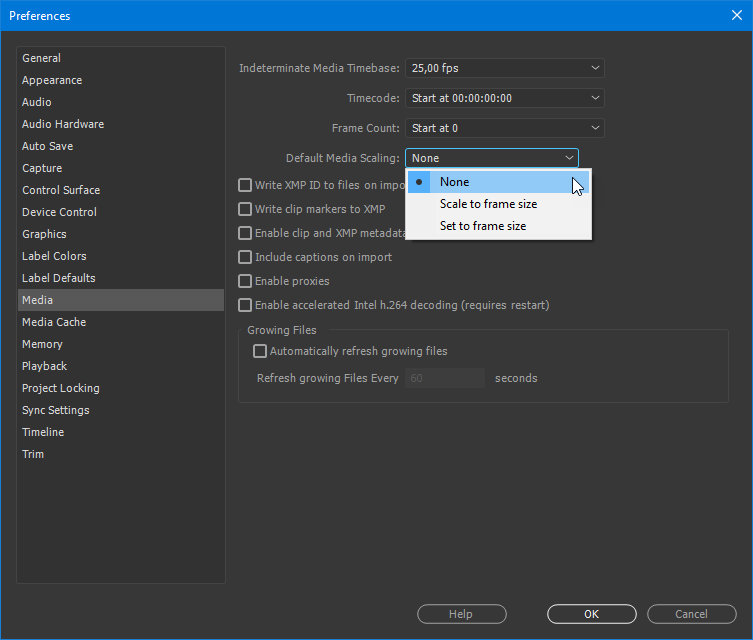
Copy link to clipboard
Copied
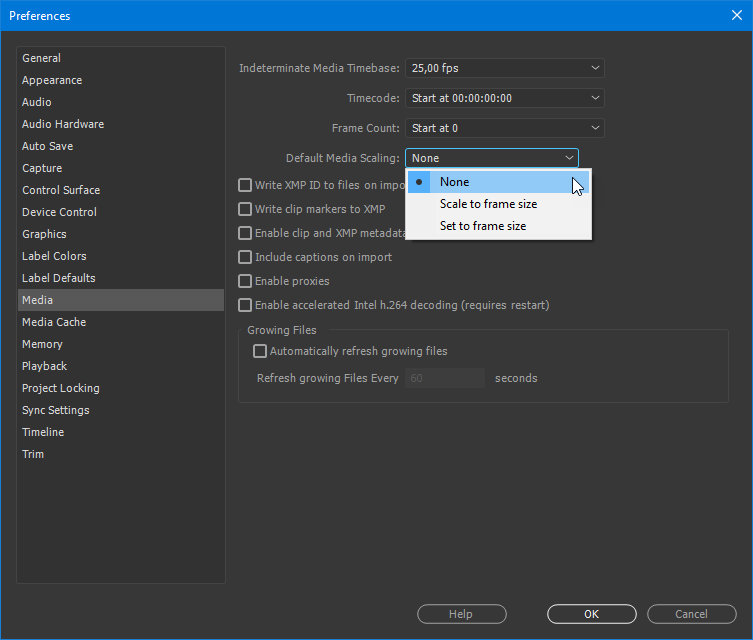
Copy link to clipboard
Copied
Oh Jeez! They moved it there? I just got out of a chat with Adobe support and they told me they got rid of it entirely. It's good to know I can come to these forums for advice from helpful people who actually know the software, as oppose to what half-assed help Adobe hires. Thank you!!!!
Copy link to clipboard
Copied
And I just tried it and it of course doesn't work. So glad Adobe knows how to make a reliable product we need to pay a monthly subscription for. Thanks Adobe
Copy link to clipboard
Copied
Works as expected on my Win10 machine.
Neil
Copy link to clipboard
Copied
Not for me on a Mac. So I guess Premiere just kind of does what it wants when it feels like it. Adobe doesn't know what they're doing.
Copy link to clipboard
Copied
Just tried it on the Mac and works as designed.
Copy link to clipboard
Copied
brendanamcnamara1104 wrote
Not for me on a Mac
It won't affect clips already in the timeline. Only clips added after the change.
Copy link to clipboard
Copied
Nice!
Copy link to clipboard
Copied
Thanks, Adobe! Moving this option to a new location is WAY better! (Said no one I know)
Copy link to clipboard
Copied
Thanks for showing us where it's moved to.... does not wok tho - using Win 10/CC2017 11.1.2(22)
I'm splicing 4k footage into a 1080p timeline.
Scale to frame size does nothing ![]()
Set to frame size resizes to 49% that fits the whole width with black bars top and bottom, so no good for what I'm doing. Needs to scale to 50% which I assume "Scale to Frame Size" is supposed to do.
Adobe team, we love u but please fix this!!!
Copy link to clipboard
Copied
Is your source material DCI 4K: 4096 X 2160? If so, Premiere is correctly scaling it to 46.9 to get the wider dimension (4096 px) to fit it in the 1920 px sequence frame size.
If your source material is UHD 4K: 3840 X 2160, then Premiere will set the scale to 50% as 1920 is 50% of 3840.
The empty space at the top and bottom is because 4096 X 2160 is not a 16:9 aspect ratio.
MtD
Copy link to clipboard
Copied
So where is the option for Premiere to do the helpful thing and set the size so there are no black bars?
Premiere is resizing my 4K DCI footage to fit the width of a 16:9 project, resulting in these black bars, regardless of the setting of the "scale to frame size" dropdown menu preference. I've tried all three and the behavior is the same.
What is the point of Premiere's behavior right now? I do not want to rescale every clip that I dump onto the timeline just to get rid of black bars. So what option do I change to make it do this, or is this another bug?
Copy link to clipboard
Copied
4K DCI footage is 4096 x 2160 pixels. That is a 256:135 aspect ratio.
If you want to edit your footage showing all source content and not have black bars, you will need to set/create your sequence to have that same aspect ratio.
However, if you do so, and you are also using 16:9 source material, then the 16:9 source material will have black bars.
If you are intermixing aspect ratios, you need to either scale the source footage or letterbox (or pillarbox) the source footage that does not match the sequence aspect ratio.
MtD
Copy link to clipboard
Copied
Thanks for the response Meg but something doesn't square. I just tried this same action in two different projects. In one project, I am able to drop full 4K DCI 4096x2160 footage into my 16:9 3840x2160 project and Premiere leaves the scale alone: the footage overfills the sides, no black bars, everything is fine.
In a different project (but same kind of footage) Premiere scales the footage to create black bars at the top and bottom. I can find absolutely no difference in the project settings or preferences. What is going on?!
Copy link to clipboard
Copied
benwinter wrote
In one project, I am able to drop full 4K DCI 4096x2160 footage into my 16:9 3840x2160 project and Premiere leaves the scale alone: the footage overfills the sides, no black bars, everything is fine.
Project one preferences:
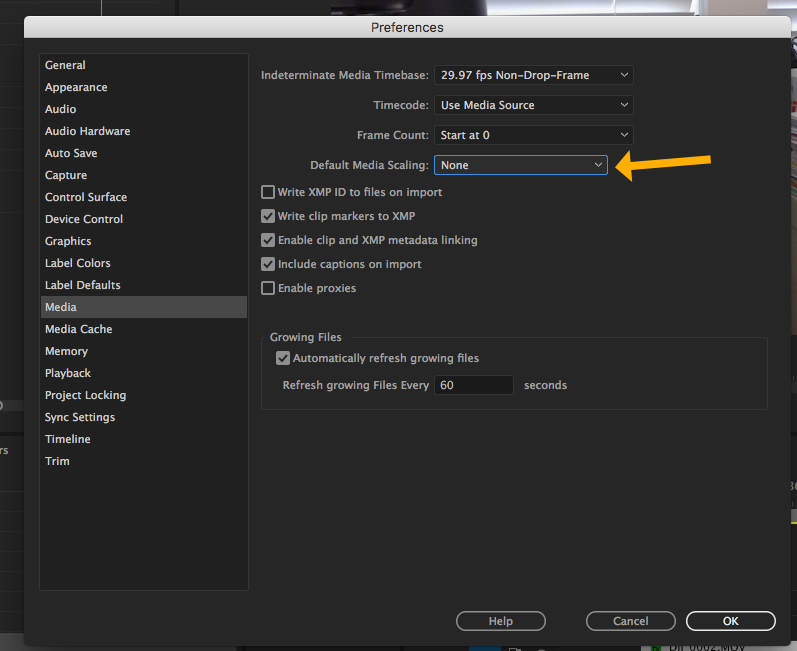
benwinter wrote
In a different project (but same kind of footage) Premiere scales the footage to create black bars at the top and bottom.
Project two preferences:
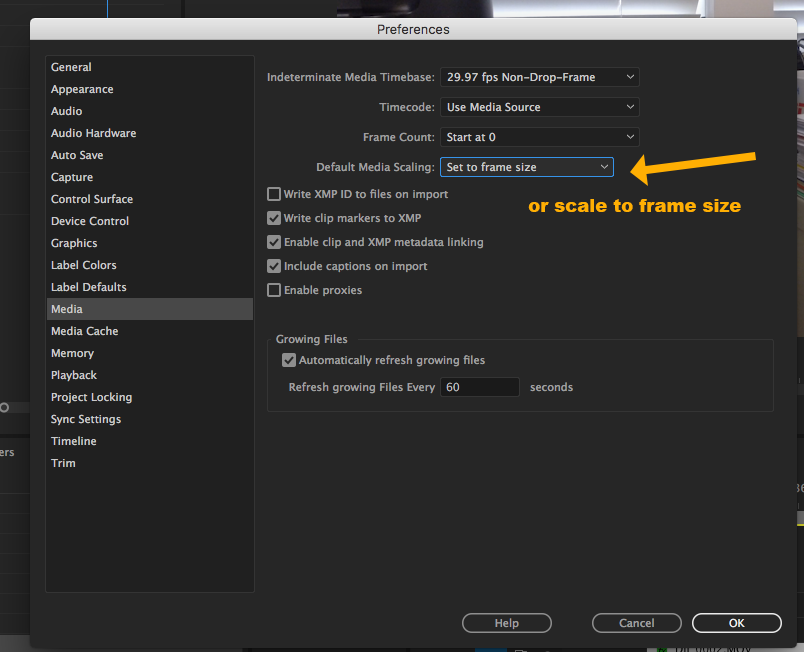
MtD
Copy link to clipboard
Copied
No Meg. I checked this. As I said, in both projects, this setting is the same.
Copy link to clipboard
Copied
Default scale is set before importing the clips. Once in the project those clips stay that way.
If you change default scaling the next bunch of clip imported has those settings.
So in one project you can have different scaling.
If you want everything to fit: Right click on the 'offending" footage (lasso) in the timeline and uncheck Scale to Framesize and uncheck Set to Framesize.
Might still be clips in your timeline that dont 'fit'.
Select one of those clips and set scale to 100% in the Effect Controls
Copy,
Select rest in timeline and Paste Attributes.
Copy link to clipboard
Copied
Thank you for the most informative answer yet, but there is something else going on. This setting was the same on both projects when I imported my footage. Is there a way to change the setting in the bin instead of the timeline? How do I fix my footage? I've tried re-importing it and the behavior remains the same.
Copy link to clipboard
Copied
If you want to have the clips fit without a border the Default Scaling should be set to none then re-import but after you renamed the top folder the clips are in.
See if that will work.
Find more inspiration, events, and resources on the new Adobe Community
Explore Now