 Adobe Community
Adobe Community
- Home
- Premiere Pro
- Discussions
- "Why does my footage look darker in Premiere?" Col...
- "Why does my footage look darker in Premiere?" Col...
Copy link to clipboard
Copied
Courageous community member Matt Johnson made a video based on this document. Watch here for a visualization of the solution, and read on to understand why the color shift is happening in the first place.
1. What's the issue?
a. "My exports look washed out when I view them in QuickTime player"
b. "When I post my video on YouTube it looks less saturated and the blacks are raised"
c. Footage appears darker after imported into Premiere Pro
d. Help!! Premiere Pro CC is changing the color of my imported footage
When importing footage into Premiere Pro, the display of the video looks more saturated than when it is played back on other apps such as VLC, QuickTime, After Effects, or a number of web browsers like Safari or Google Chrome. When played back on YouTube through those web browsers, the video also appears less saturated than it does in Premiere. As far as we know, this is a Mac-only issue. If you're experiencing this behavior and you're on a Windows machine, please send me a private message!
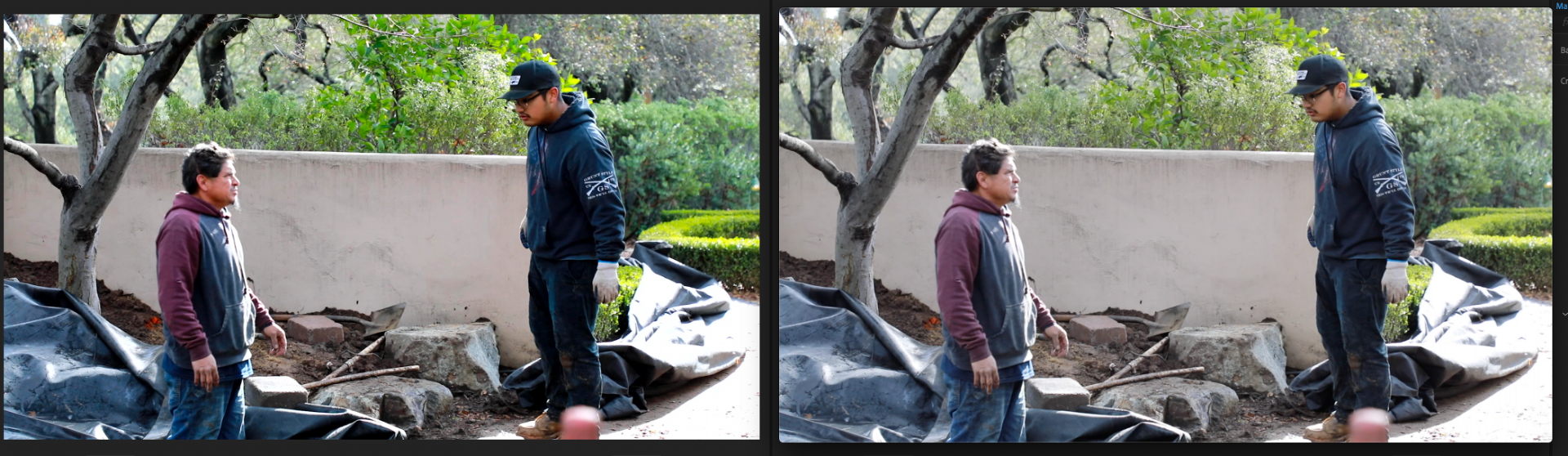
Side by side, you can see that video in Premiere (left) is displayed with more saturation than the video displayed in QuickTime (right).
(Screenshots provided from this forum post)

Quicktime on top, Premiere on bottom
(Screenshots from Boots Riley's "Sorry to Bother You")
2. Why is it happening?
a. Premiere displays video based on the assumption that your monitor is set to Rec709 color space and that your footage was recorded in reference to gamma 2.4, because that's the gamma standard for broadcast television. Gamma 2.4 displays with higher contrast — blacker blacks and whiter whites. It was chosen for broadcast television because the people who were deciding playback standards figured that people were watching TV in their dark living rooms, and they thought increased contrast levels looks prettier in that setting.
i. Premiere has a feature called "Display Color Management" that will coordinate with your monitor's display settings in order to correctly display in a Rec709, gamma 2.4 profile.
Premiere Pro > Preferences > General > "Enable Display Color Management (requires GPU acceleration)"
It's the last box on the list and it should always be enabled! For more detailed instructions, go here.
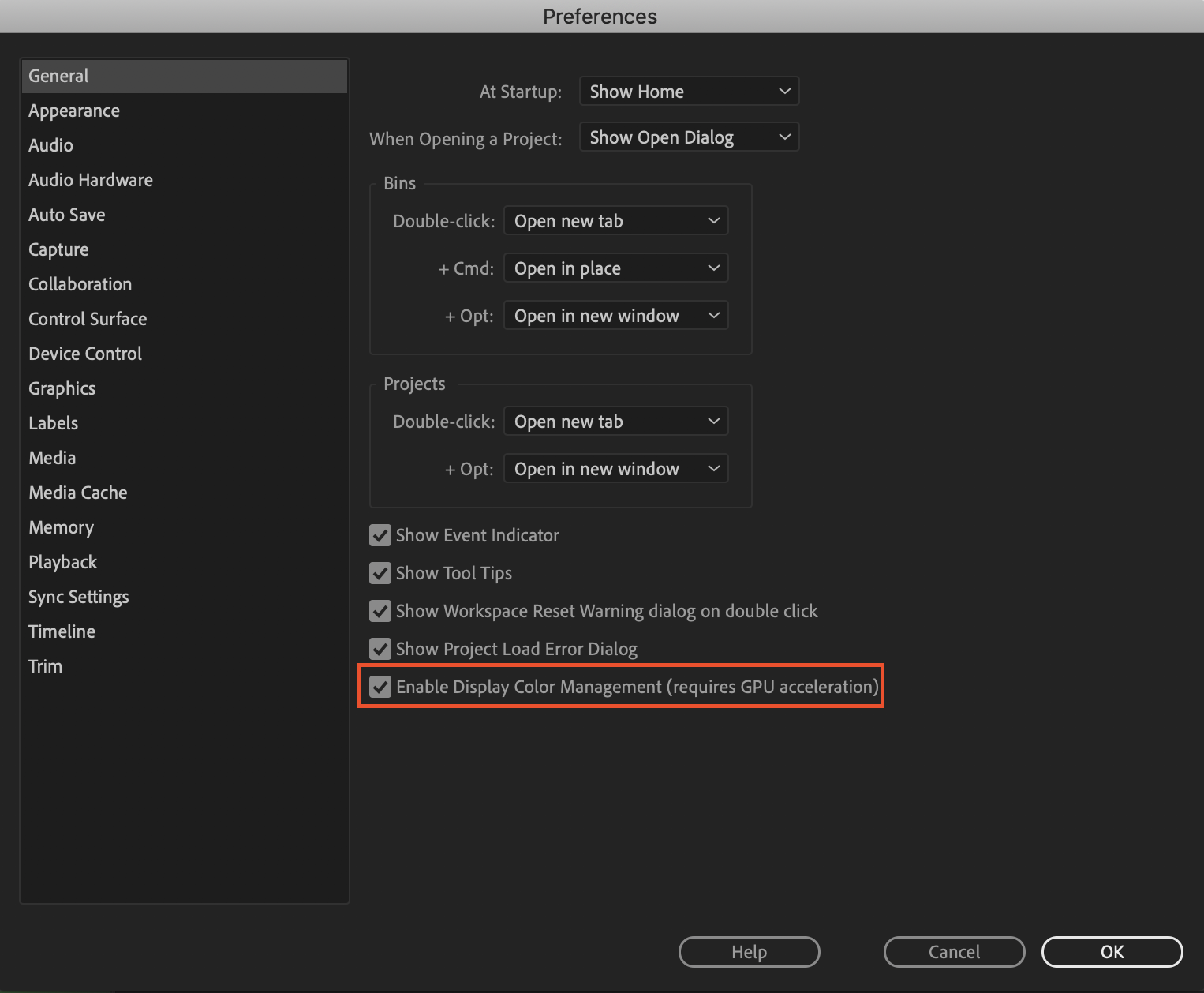
b. Monitors have become fairly standardized over the years, but apps haven't. Other apps like QuickTime, Final Cut Pro, and web browsers like Chrome and Safari display video in a scene-referred gamma 1.96 profile despite what your monitor is set to. Gamma 1.96 profiles play video back in a way that looks closer to what you see in real life — lighter blacks and softer whites.
c. This gamma shift is completely dependent on what app you play your video back in, as most users have figured out on their own. FCP 10, QuickTime, and certain web browsers all play video back in the same way, so people assume that they're displaying the video "correctly" when in reality, it's just that they're displaying the video under similar standards. Your video files are fine! The actual color codes within the pixels of your video are not changing in between apps. The miscommunication is happening between the apps and the monitor they're being displayed on.
TL;DR Premiere uses the same display standards as broadcast television does. Other video playback apps like QuickTime have begun to adhere to different video playback standards. This is what causes videos to display differently in between each app.
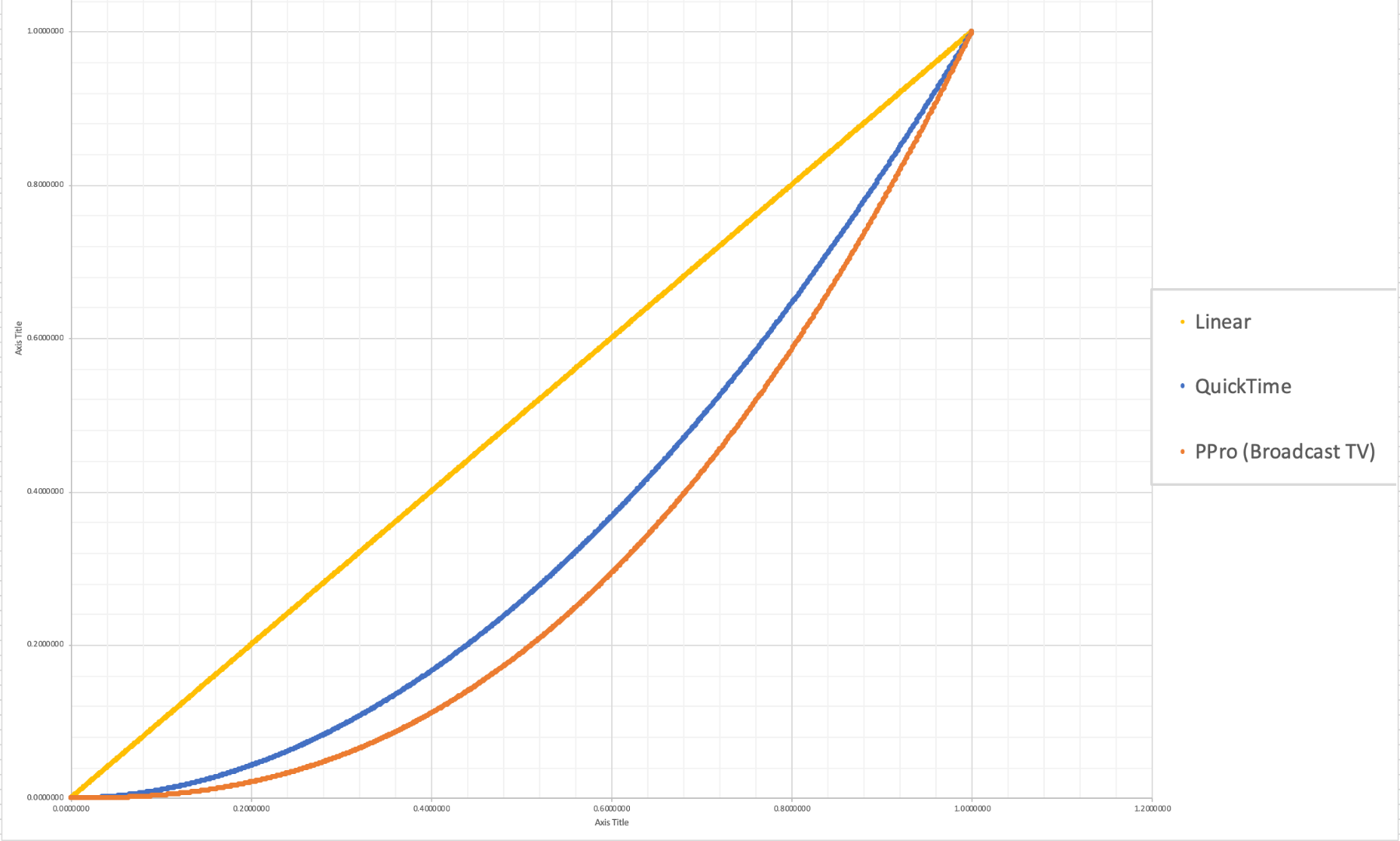
The graph above is a visual representation of the gamma display standards of Premiere Pro (orange), which dips into the darker end of the spectrum, compared to the gamma display standards of QuickTime (blue), which don't have the capability to display those dark colors and therefore QuickTime displays video with less saturation which gives it that "washed out" appearance.
(Graph and data by franciscrossman-J6rJng)
3. But why is it worse on my new iMac monitor?
a. Newer Mac displays are wide color gamut (close to P3) and can display more vibrant colors than Rec709 is capable of reproducing. Without any conversion, your Rec709 colors will be displayed as if they were P3 and will appear much more saturated than intended. Display color management is designed to fix this. It maps the Rec709 values to the appropriate P3 values so that the colors look the same.
i. Scroll up for instructions on how to enable Display Color Management, or go here.
b. Again, this is a matter of display and playback. Your actual video file is fine and if it's played back on a different monitor, it'll display correctly!
4. Is there a way to get all my playback apps on the same page?
a. Yes! One of our engineers created a LUT that will darken your video the appropriate amount so that when you play it back in a different app, it will look as it did in Premiere. Technically speaking, the LUT will correct the mathematical difference between gamma 1.96 and 2.4.
i. Download the Gamma Compensation LUT here!
ii. After downloading the LUT (.cube file) and saving it somewhere accessible, prepare to export your sequence!
File > Export (Command+M or CNTRL+M) will pull up the Export Settings window, pictured below.
About halfway down the window, there's a few tabs to adjust encoding settings. Go to the tab marked "Effects" and you'll see an option to enable a Lumetri Look/LUT. Check that box, open the drop-down menu, and click "Select..." to navigate to the space you saved the LUT in.
iii. After you've selected the LUT, Premiere may display that there is "None" selected. That's a common glitch, the LUT has been applied. Sorry for the confusion!
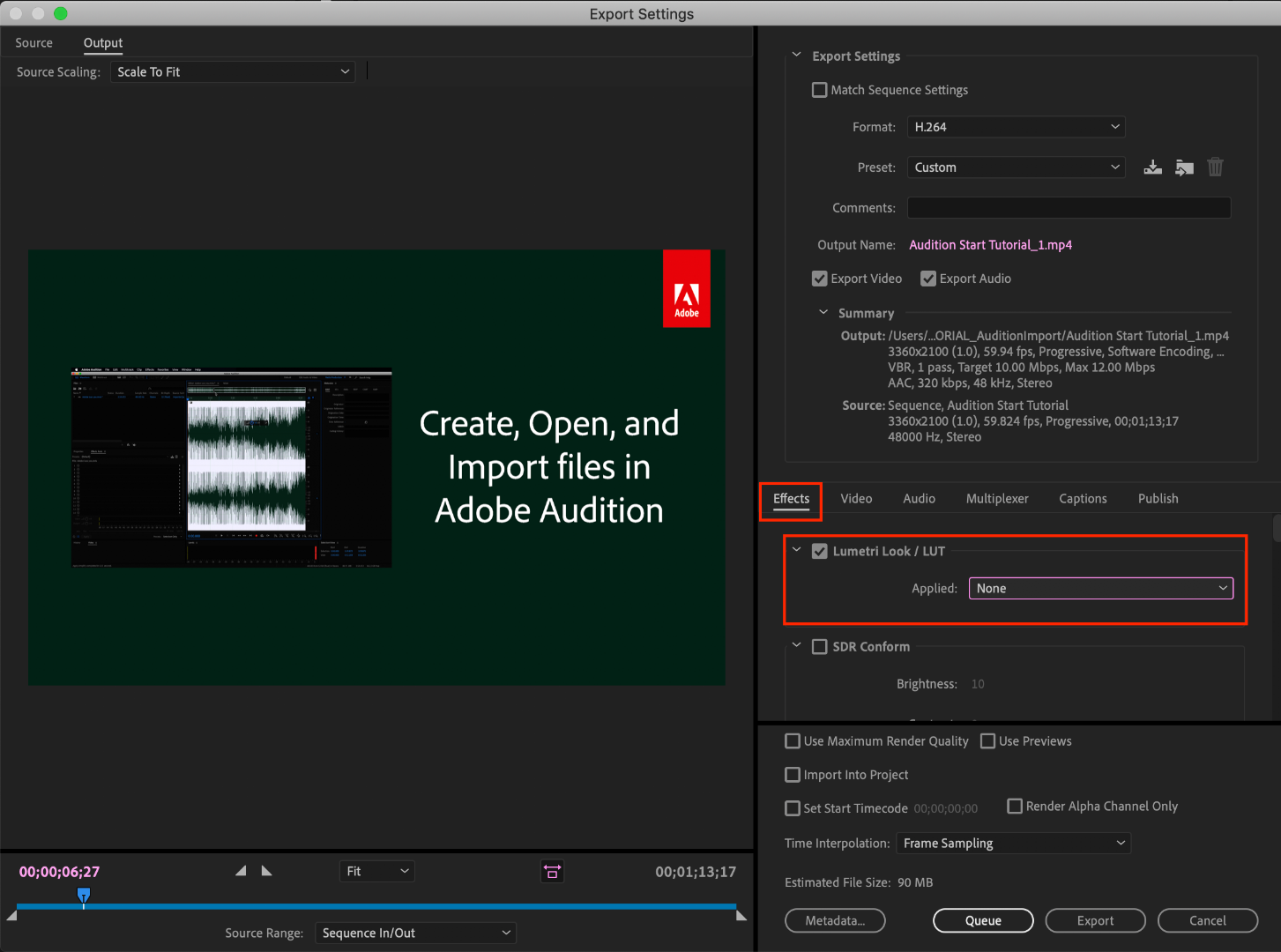
b. However, this needs to be the last thing you do to your video! Either that or you need to save a backup of your video without this LUT on it. Because this LUT is darkening the color code of the video, in some cases, it will darken to the point where you can't get the detail back.
c. If you want to take the LUT off and you don't have a LUT-less backup, you can apply this reversal LUT that will return your video to the color levels you had before you applied the LUT. Perform the same steps listed above with the "Undo Gamma Compensation" LUT!
If you have any other questions about this issue, feel free to send me a private message.
For other support issues, you can check out our company contact options here! Contact us | Adobe
Thank you all for your collaboration and discussion so we could better investigate this issue! You help us to help you.
-Caroline
[DOWNLOAD LINKS]
 1 Correct answer
1 Correct answer
Hi all!
Thank you so much for your patience! We have a new solution for this available in Premiere 24.0. You can follow the workflow in this YouTube video to accommodate the QuickTime gamma shift between operating systems. Your image will look the same in QuickTime as it does in Premiere.
Copy link to clipboard
Copied
Thank you!
Yes, I did that followig advise from R. Neil here below.
But the issue isn't finished yet. The LUT is still applied to my project in Premiere. It hasn't gone away.
I want to export all the versions I need of the film, and after that, I will uninstall Premiere and reinstalled it again to see if this works.
Copy link to clipboard
Copied
tduran,
If you applied the LUT to your project at export, and now wish to remove it ... that is probably difficult if possible. And that IS mentioned in their information up top, that using that LUT is a one-way trip.
So you would need to go back to the original project and export without that LUT. Personally, I wish they hadn't provided it. It doesn't "fix" anything useful.
Neil
Copy link to clipboard
Copied
thank you Neil,
The problem is deeper though... Anything I do now on Premiere has that LUT applied. I've opened previous projects, started new projects, import different files... all the same. I'm waiting for Caroline to go back to me in this matter.
But it's very frustrating. I don't have enough knowledge to understand LUT's but I think you can't create something that's going to behave like this.
Anyway, I hope I can fix it.
T.
Copy link to clipboard
Copied
If you have a preset that uses the Effects tab of the Export dialog to apply a LUT at export, go down to that Effects tab in the Export dialog and uncheck the LUT use. Save the preset that way, without the LUT checked.
Neil
Copy link to clipboard
Copied
I've done that and managed to export my film properly without the LUT on. So, thank you very much. Also, thank you for replying here so quick.
Teresa
Copy link to clipboard
Copied
Teresa,
Happy to help! When I first started out with Premiere and SpeedGrade (their colorist app at the time) it was the CS6 era, before the CC apps started. And there were SO many things that bamboozled me coming at the time from pro stills work, knowing Lightroom very well and being decent in Photoshop.
There were a couple curmdudgeonly guys and a gal who gave me typically terse but useful comments, and I SO appreciated the help. And well, these years later, here I am, though ... I'm not known for 'terse' comments ... lol.
Neil
Copy link to clipboard
Copied
When I follow the link I am greeted with server not found for the compensation LUT. Can anyone help?
Copy link to clipboard
Copied
Whenever i apply the lut in the export my preview window turns black and so does the entire video after exporting... Can someone help me out here? no idea what to do 😞
Copy link to clipboard
Copied
Same here...Please help!!
Using V14.4
Copy link to clipboard
Copied
Same here....
Copy link to clipboard
Copied
Yea same. It wasn't an issue on my last computer but on the new M1 MBP this same thing started happening
Copy link to clipboard
Copied
For those having problem with black output after applying LUT in Premiere Pro 2020, I've discovered another workaround. Probably this CUBE file is broken, so...
I've used IWLTBAP Lut Generator to generate PNG, placed it in Premiere 2018, applied CUBE from Adobe, and generated new CUBE, which is working in Premiere Pro. It's somehow big (7mb), I don't know why. I link it here: https://drive.google.com/file/d/1Dw89r84PziwK6NcbJojDdOVhRxtA6UOE/view?usp=sharing
Cheers!
Copy link to clipboard
Copied
Thank you so much ❤️
Copy link to clipboard
Copied
I am working on a Windows laptop and I also experience this issue.
I have tried to download the Gamma Compensation LUT, however that just makes the colors appear too dark instead of faded.
Also I tried to change the video settings on my Nvidia graphic card, however if you are working on a laptop, that option is not available. I reached out to Nvidia, and they told me I need to have an external monitor which I do not have.
Is there any other way to solve this issue?
Copy link to clipboard
Copied
Even on some laptops you may have the abilty to check things on the Nvidia control app for that card.
I have been able to do so on my last couple laptops.
The big problem though is even then, getting a laptop screen to even close to "correct" gamma, color space, and brightness let alone saturation is difficult. Everything on the machine is trying to "enhance the gaming experience" and every bit of that is just so wrong for proper video work.
The first thing it to set the Preferences option of "Display color management" on.
Then if you can get someplace where you can see the same image on your screen and on a good calibrated screen, you can try and manually set the screen brightness and such to visually match. It ain't much, but it's something.
You can also export a bars & tone clip out of Premiere. Project panel, "New" icon lower right corner, bars & tone.
Then bring that clip up, outside of Premiere, and try and set it so the colors are neither over nor under saturated, you can barely see the black/charcoal line in the lower mid-right, and the white patch is just to white. If you can do that you'll be better off than you currently are.
And short of a second monitor, that's the best you can do. I wish there was more.
Neil
Copy link to clipboard
Copied
Hi! I'm on Premiere Pro 2021 (14.5.0), Windows 10 Pro 20H2.
I've followed all the steps on this tutorial and yet my two videos, one in sRGB 4:4:4 and the other in REC 709 4:4:4 videos (OBS captures) still look dark (on the preview screen) and chroma subsampled (both in preview and after export in MP4). Although the Gamma Compensation LUT file has helped a bit with the colors it still not like the original.
There's a print screened image that shows the difference between the taskbar color on the actual Windows (same color as in the original OBS videos) and the video on the preview screen on Premiere.
There's also a print of the exported video playing on Media Player Classic that shows both the dark image problem and the chroma subsampling problem (take a look at the red "X" on the taskbar). Bitrate is not one to blame here, as the final video shows no difference in quality beyond 10Mbps. 
There's absolutely no way I can work on Premiere with these results.
Copy link to clipboard
Copied
Just to make it clear: the second image is the exported video playing on MPC in FULL SCREEN.
That's why the red X on the lowest taskbar looks blurry.
Copy link to clipboard
Copied
To begin with,, I'm rather puzzled by 4:4:4 captures in OBS.
What was the full format/codec setting in OBS? Color space?
Neil
Copy link to clipboard
Copied
Here's a print on MediaInfo:
Copy link to clipboard
Copied
And a print of the OBS settings:
Copy link to clipboard
Copied
Why one does 4:4:4 8 bit screen captures evades me. Seems very contradictory.
Plus I have to say, on my system, there is barely a difference between your images. Certainly far, far less than the unavoidable differences there will be between systems as naturally no one on any other system will ever see exactly what your screen shows.
In fact, between apps on one system that's pretty close. What is the end application here, the deliverables go to ... what use/deployment?
Neil
Copy link to clipboard
Copied
When I capture in less than 4:4:4 the colors show up with less saturation and with fringing.
On my prints you can see that the Windows taskbar (1st image, at the bottom) is a blueish gray, while on the Premiere preview screen the taskbar looks almost completely black.
The sRGB color space is the most basic color space that all monitors either get close to fulfill or surpass, so the difference between those prints on different monitors would almost never be that steep (if the gamma is set correctly), only a small difference in colors would be present, like reds looking more pink, yellows less saturated, etc.
I don't use Premiere in a professional way, but I figure it's one of the best video editors out there, so I thought if OBS can use AVC 4:4:4 and give me the exact same desktop colors as a result, Premiere should do the same by using the same codec. If not, then what codec/format should I use?
And can I easily convert that "color lossless" format into MP4 4:4:4?
Although I suspect that the darker video problem is not caused by chroma subsampling, but by something else on Premiere.
Copy link to clipboard
Copied
I guess I should start by saying that I'm less than impressed by OBS color handling. I teach color correction in Premiere over on the MixingLight pro colorist's teaching website. Most of the folks there are based in Resolve, Filmlight, or Scratch of course. So I record tutorials as a main part of what I do.
OBS can not 'get' the color scheme correct on my system, period. The Premiere Pro screen? In OBS captures, the near-primary blue bar becomes cyan, the red a reddish orange, the green faded lighter and a bit to yellow. I finally gave up using it because of that. Other than the color, it's a capable app.
But the color handling drives me nuts.
Neil
Copy link to clipboard
Copied
That's very odd... Here my OBS captures the exact colors of the desktop as they are.
I even used Photoshop color picker on a print from the video and it shows the exact colors as a print from the desktop. Maybe it's something with your settings, maybe the video player, I don't know.
My monitor is a BenQ PD2700Q, 2.5K res, 100% sRGB coverage, 100% REC 709 coverage, Technicolor and Pantone certified, using the sRGB preset.
But what about Premiere? Is there any way to make it show the right colors and correct gamma?
I think Premiere only gets the colors right when the video is less than 4:4:4.
Copy link to clipboard
Copied
Premiere is hard-coded for work with Rec.709 pure ... D65, 100 nits, sRGB, gamma 2.4, and on such a system if the monitor is really nailed, what you see between say Premiere and Resolve and VLC/Potplayer on a PC is identical.
Premiere also automatically uses the standard color depth for any format/codec combination. So it's 'bit-depth agnostic' as one of their color people put it. Calculations internally are 32 bit float. Very few format/codec combinations are actually 4:4:4, by the way, when done according to standards. Mostly it's the 12-bit DPX image-sequence type of formats, and a couple "heavy" RGB ones.
My three monitors are all calibrated with the i1 Display Pro puck & software as close as they can be. I use for "reference" a BenQ PD2720u that after calibration I then profiled with Lightspace using Resolve for a TPG ... test patch generator. The deltaE after doing so was quite tight, the LG Ultrawide that's my main UI monitor is as "close" as I can get it, but not nearly as tight as the BenQ.
And my Dell Ultrasharp U23HM or whatever the number is, is also "fairly close" according to colorist standards. But not perfect. I've had my exports seen by colorists on their systems routinely as I produce content for MixingLight.com, a pro colorist subscription website. So a lot of colorist's see my output, and I've routinely had the founders check my color/tonal accuracy.
It's spot on within their heavily calibrated gear. Flanders grade 1 reference monitors specced with colorimeters that cost what my pickup costs.
And talking with colorists about OBS, one noted that on two of his systems ... on one, it's pretty close. On the other, like me, it's ... odd. Both systems identically set for color, so the difference is puzzling. And actually, at that point, disturbing.
Neil
Neil






