 Adobe Community
Adobe Community
- Home
- Premiere Pro
- Discussions
- "Why does my footage look darker in Premiere?" Col...
- "Why does my footage look darker in Premiere?" Col...
Copy link to clipboard
Copied
Courageous community member Matt Johnson made a video based on this document. Watch here for a visualization of the solution, and read on to understand why the color shift is happening in the first place.
1. What's the issue?
a. "My exports look washed out when I view them in QuickTime player"
b. "When I post my video on YouTube it looks less saturated and the blacks are raised"
c. Footage appears darker after imported into Premiere Pro
d. Help!! Premiere Pro CC is changing the color of my imported footage
When importing footage into Premiere Pro, the display of the video looks more saturated than when it is played back on other apps such as VLC, QuickTime, After Effects, or a number of web browsers like Safari or Google Chrome. When played back on YouTube through those web browsers, the video also appears less saturated than it does in Premiere. As far as we know, this is a Mac-only issue. If you're experiencing this behavior and you're on a Windows machine, please send me a private message!
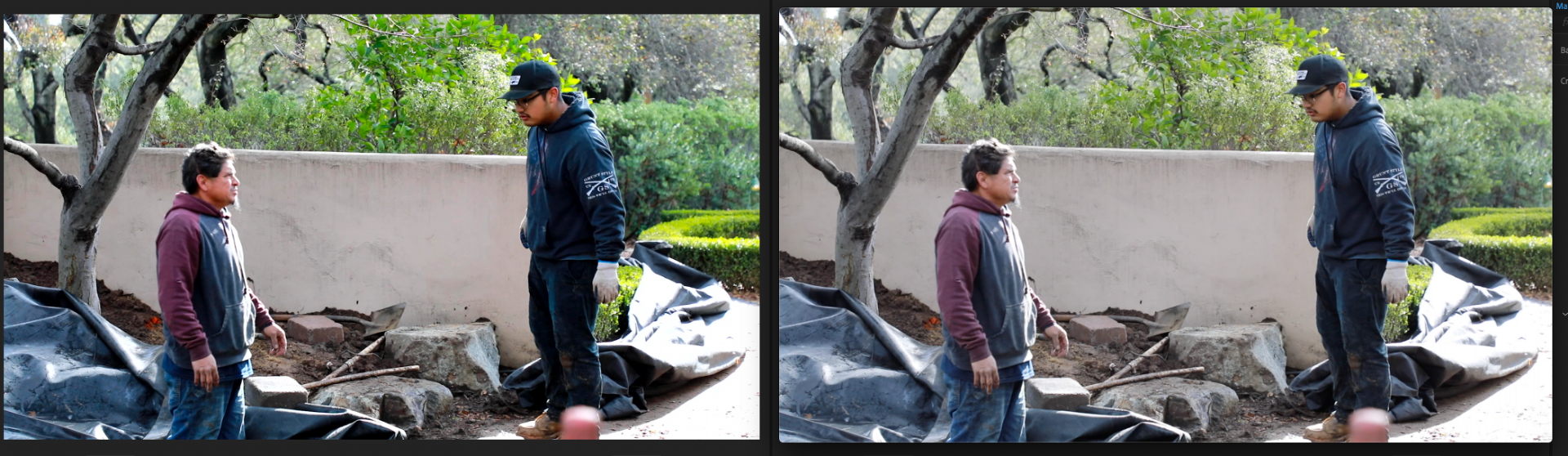
Side by side, you can see that video in Premiere (left) is displayed with more saturation than the video displayed in QuickTime (right).
(Screenshots provided from this forum post)

Quicktime on top, Premiere on bottom
(Screenshots from Boots Riley's "Sorry to Bother You")
2. Why is it happening?
a. Premiere displays video based on the assumption that your monitor is set to Rec709 color space and that your footage was recorded in reference to gamma 2.4, because that's the gamma standard for broadcast television. Gamma 2.4 displays with higher contrast — blacker blacks and whiter whites. It was chosen for broadcast television because the people who were deciding playback standards figured that people were watching TV in their dark living rooms, and they thought increased contrast levels looks prettier in that setting.
i. Premiere has a feature called "Display Color Management" that will coordinate with your monitor's display settings in order to correctly display in a Rec709, gamma 2.4 profile.
Premiere Pro > Preferences > General > "Enable Display Color Management (requires GPU acceleration)"
It's the last box on the list and it should always be enabled! For more detailed instructions, go here.
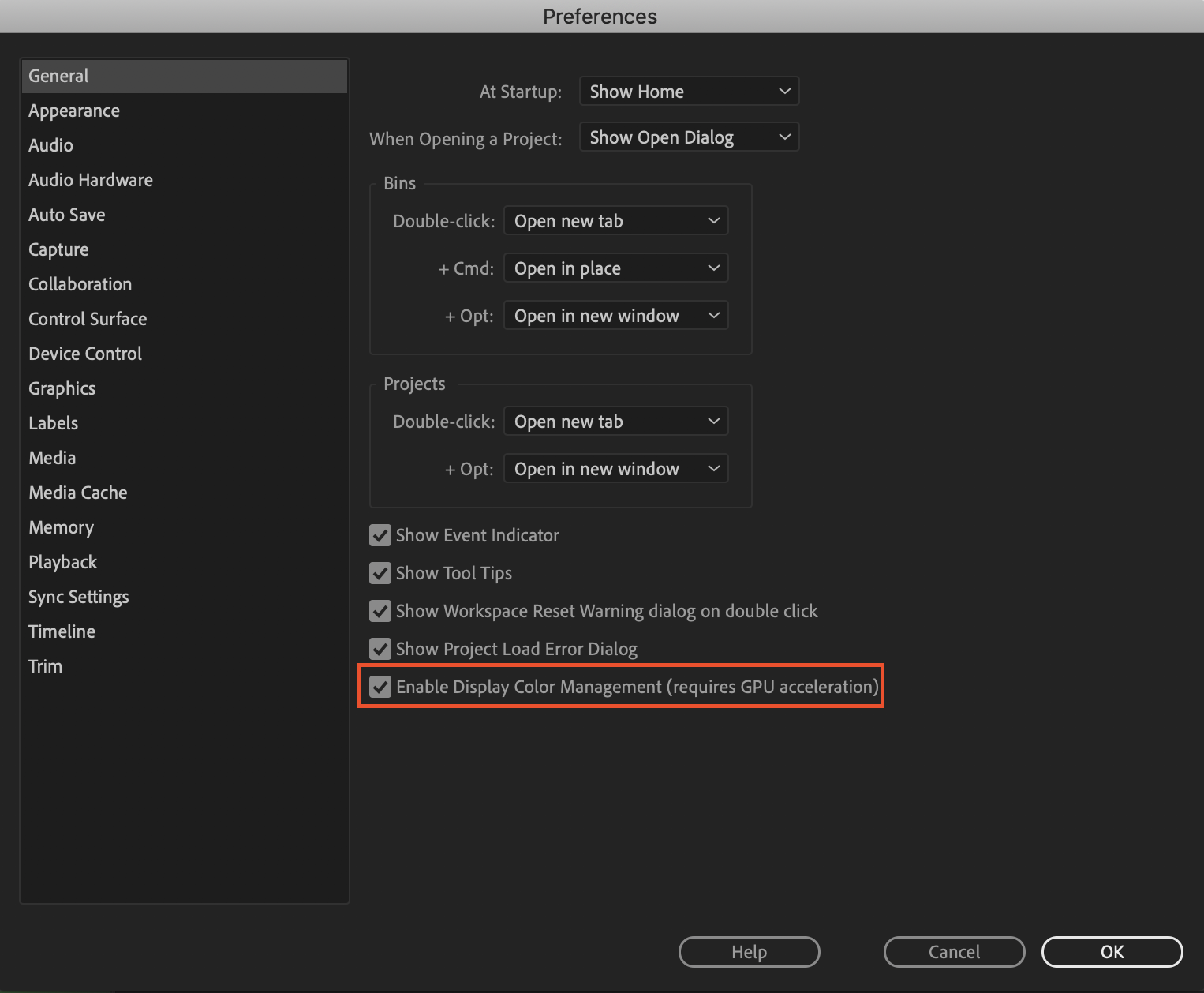
b. Monitors have become fairly standardized over the years, but apps haven't. Other apps like QuickTime, Final Cut Pro, and web browsers like Chrome and Safari display video in a scene-referred gamma 1.96 profile despite what your monitor is set to. Gamma 1.96 profiles play video back in a way that looks closer to what you see in real life — lighter blacks and softer whites.
c. This gamma shift is completely dependent on what app you play your video back in, as most users have figured out on their own. FCP 10, QuickTime, and certain web browsers all play video back in the same way, so people assume that they're displaying the video "correctly" when in reality, it's just that they're displaying the video under similar standards. Your video files are fine! The actual color codes within the pixels of your video are not changing in between apps. The miscommunication is happening between the apps and the monitor they're being displayed on.
TL;DR Premiere uses the same display standards as broadcast television does. Other video playback apps like QuickTime have begun to adhere to different video playback standards. This is what causes videos to display differently in between each app.
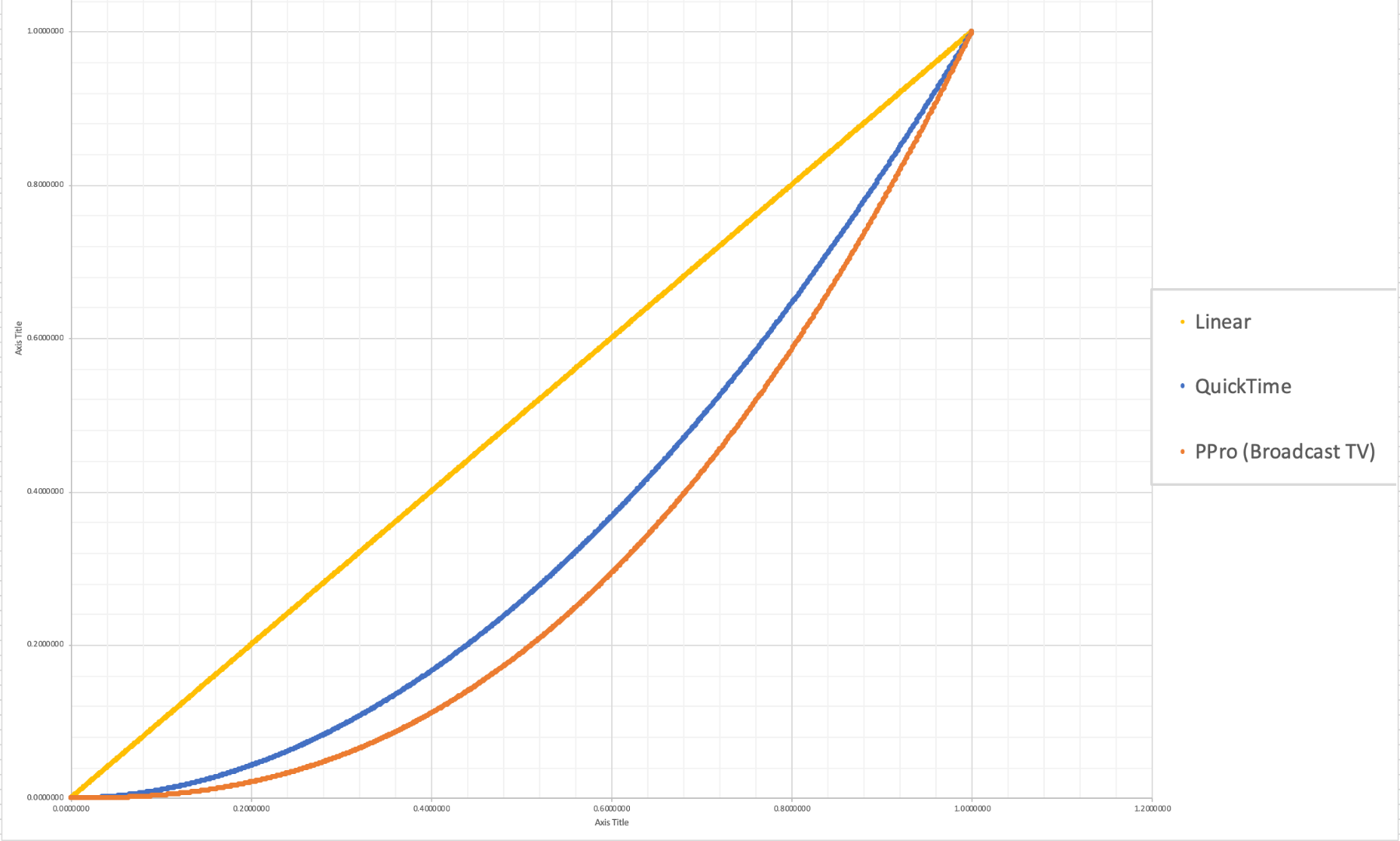
The graph above is a visual representation of the gamma display standards of Premiere Pro (orange), which dips into the darker end of the spectrum, compared to the gamma display standards of QuickTime (blue), which don't have the capability to display those dark colors and therefore QuickTime displays video with less saturation which gives it that "washed out" appearance.
(Graph and data by franciscrossman-J6rJng)
3. But why is it worse on my new iMac monitor?
a. Newer Mac displays are wide color gamut (close to P3) and can display more vibrant colors than Rec709 is capable of reproducing. Without any conversion, your Rec709 colors will be displayed as if they were P3 and will appear much more saturated than intended. Display color management is designed to fix this. It maps the Rec709 values to the appropriate P3 values so that the colors look the same.
i. Scroll up for instructions on how to enable Display Color Management, or go here.
b. Again, this is a matter of display and playback. Your actual video file is fine and if it's played back on a different monitor, it'll display correctly!
4. Is there a way to get all my playback apps on the same page?
a. Yes! One of our engineers created a LUT that will darken your video the appropriate amount so that when you play it back in a different app, it will look as it did in Premiere. Technically speaking, the LUT will correct the mathematical difference between gamma 1.96 and 2.4.
i. Download the Gamma Compensation LUT here!
ii. After downloading the LUT (.cube file) and saving it somewhere accessible, prepare to export your sequence!
File > Export (Command+M or CNTRL+M) will pull up the Export Settings window, pictured below.
About halfway down the window, there's a few tabs to adjust encoding settings. Go to the tab marked "Effects" and you'll see an option to enable a Lumetri Look/LUT. Check that box, open the drop-down menu, and click "Select..." to navigate to the space you saved the LUT in.
iii. After you've selected the LUT, Premiere may display that there is "None" selected. That's a common glitch, the LUT has been applied. Sorry for the confusion!
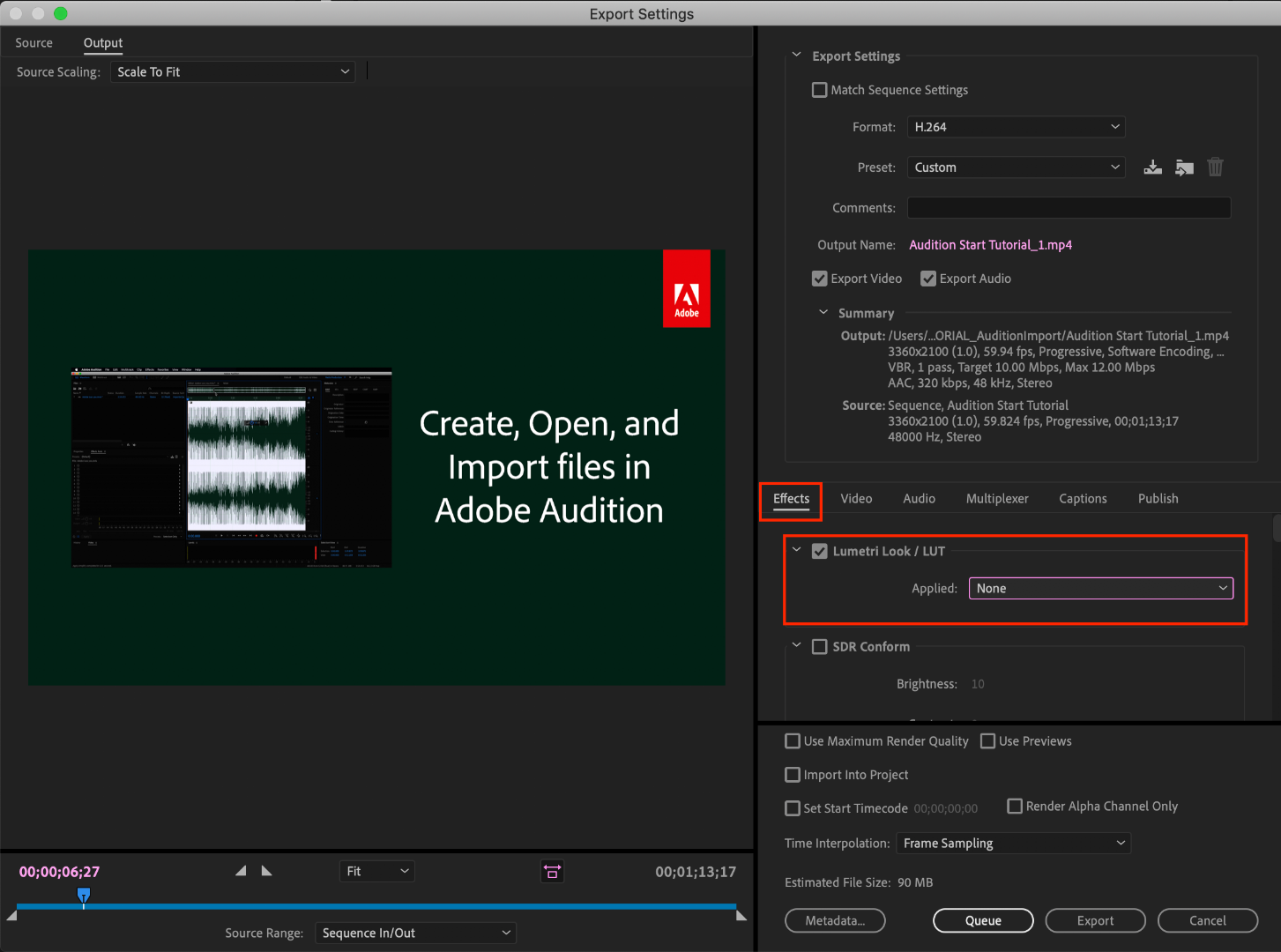
b. However, this needs to be the last thing you do to your video! Either that or you need to save a backup of your video without this LUT on it. Because this LUT is darkening the color code of the video, in some cases, it will darken to the point where you can't get the detail back.
c. If you want to take the LUT off and you don't have a LUT-less backup, you can apply this reversal LUT that will return your video to the color levels you had before you applied the LUT. Perform the same steps listed above with the "Undo Gamma Compensation" LUT!
If you have any other questions about this issue, feel free to send me a private message.
For other support issues, you can check out our company contact options here! Contact us | Adobe
Thank you all for your collaboration and discussion so we could better investigate this issue! You help us to help you.
-Caroline
[DOWNLOAD LINKS]
 1 Correct answer
1 Correct answer
Hi all!
Thank you so much for your patience! We have a new solution for this available in Premiere 24.0. You can follow the workflow in this YouTube video to accommodate the QuickTime gamma shift between operating systems. Your image will look the same in QuickTime as it does in Premiere.
Copy link to clipboard
Copied
Hello,
Thank you for this very useful information.
Unfortunately, in my case (M1 Mac Mini + LG Ultrafine 5K monitor), the Gamma Compensation LUT seems to do the opposite, by applying too much contrast. The image I see in Premiere Pro's previewer is less dark and more saturated than the one when I export with the Compensation LUT.
- Export without Gamma Compensation LUT vs. Premiere Pro Preview = Desaturated and brigher. Seems washed out.
- Export with Gamma Compensation LUT vs. Premiere Pro Preview = Darker and maybe a bit less saturated.
I made a GIF to show the results.
Do you have any ideas ?
Thank you.
Copy link to clipboard
Copied
Copy link to clipboard
Copied
That is odd! What version of Premiere Pro are you using?
Regards,
Fergus
Copy link to clipboard
Copied
Thank you for your message.
I'm using AdobePremiere Pro version 15.2.0
Copy link to clipboard
Copied
Thanks. I'll check with some colleagues about this and get back to you.
Copy link to clipboard
Copied
Do you have the "display color management" option selected in the Preferences?
Neil
Copy link to clipboard
Copied
Hello Neil. Yes, this option is enabled in the Preferences.
Copy link to clipboard
Copied
This is odd, and I'm sure way past frustrating for you.
Wish I could figure out what's going on there, other than suggesting that you say use i1 Display Pro to calibrate the monitor for a more assured starting point.
Color management is pretty much a morass unfortunately. My colorist friends are pretty much either fatalistic about it, or constantly riled.
Neil
Copy link to clipboard
Copied
Thanks for your answer.
Unfortunately I don't think that will solve the problem. I just tested with my old Apple LED Cinema Display from 2010 (well calibrated with i1Display Pro PLUS), I see exactly the same problem as on my LG Ultrafine display.
Copy link to clipboard
Copied
That's not good. No idea what's happening there. Other than I wish Apple would actually correctly apply the Rec.709 standards in their ColorSync utility ... which would help across the Macs. But as your situation is kinda counter to normal, don't know it would help you.
Neil
Copy link to clipboard
Copied
Can you please share the media and the export settings on my ID (swyadav@adobe.com)
Copy link to clipboard
Copied
Hi Neil,
I'm on an ImacPro with P3 Display. When I keep my display setting to the default IMAC profile with Display Color MGMT turned ON then and then use the QT gamma shift LUT - I'm generally happy with the look on web on most devices I test.
My question is really in regards to outputting for broadcast - Should I keep Display Color MGMT on but obviously NOT use the LUT? Or Should I turn DCM off and change my display to REC 709 2.4 and color correct to that for broadcast?
Or neither and just find a new line of work? Was thinking of becoming a Lindt Chocholatier...
Copy link to clipboard
Copied
For broadcast ... that's a tough situation.
First, the monitor should be set to the Rec.709 option ... I do believe that is an option in the Macs. Though ColorSync sadly does not actually follow the full Rec.709 standards.
The DCM option should be turned on, and you should carefully check perhaps the three scopes of RGB Parade, Vectorscope YUV, and perhaps Waveform (I prefer the YC- no chroma option).
RGB Parade ... make sure you don't have any excursions below 0 ... maybe even below about 2 ... and nothing above 98-100, though an occasional specular to 103 or so shouldn't be too much of an issue.
Vectorscope ... make sure your neutrals seem neutral, and you don't have anything past the bounding box of the scope if not well within.
Waveform in YC no Croma mode just helps me see the tonal dispersion and limits best.
And if you're really going towards b-cast, it's wise to allow time to test the file with someone who's in a studio like maybe a local public broadcast station if they've got a QC machine to run it through. Or a colorist who can load it on their heavily calibrated/profiled system to check things.
Neil
Copy link to clipboard
Copied
Thanks Neil,
Yes. I always use scopes when delivering for broadcast. I've noticed with my IMac Pro display set to REC 709 2.4 - toggling DCM on/off in premiere makes no difference. I assume that's a good thing.
Copy link to clipboard
Copied
Yes, if your monitor is calibrated to REC.709/2.4/100nits, then enabling DCM should show/make no difference, as that's what it would convert to if your monitor was say REC.709/2.2/100nits, or P3/2.2/100nits.
Which then for me begs the question - if DCM does this, why bother calibrating to REC.709/2.4/100nits? Is there any difference let's say between DCM ON and monitor REC.709/2.2/100 or P3/2.2/100 and DCM OFF and monitor REC.709/2.4.100?
Copy link to clipboard
Copied
On a fully Rec.709 system, DCM shouldn't do anything, as your system is doing what it should. What DCM would try to accomplish. Note, if you've actually got a properly Rec.709 monitor setup fully calibrated and giving a good profile when the calibration is checked ... you really don't want to have DCM on as you want PrPro to be totally passive.
A fully calibrated and profiled monitor will be accurate. The DCM option is an attempt to re-build the image to a more correct image but is based on the accuracy of things down the line that PrPro does not have any control about.
DCM is handy if you're running non-standard gear, for certain. It's a ton better than nothing. But it can never be as precise as a formally calibrated/profiled system.
Neil
Copy link to clipboard
Copied
Thanks Neil. In my case, I swtich between 709/2.2/100 (for photo work) and 709/2.4/100 for video work. I calibrate and have two profiles every month. Sometimes I forget to get out of 2.4 to go back to 2.2, or the other way around, so I found leaving DCM on was easy in case I was in 2.2 when doing video. You can tell if in 2.2 and you turn DCM off, it will darken a bit, as it should. Sometimes I do forget though, and was just wondering if staying in 2.2 (which I need for photos and general use) with DCM on was easier and correct too.
Copy link to clipboard
Copied
Always a joy to have someone who actually knows how and uses their color management well. 😉
Neil
Copy link to clipboard
Copied
The problem is that applying this LUT will fix things for people using Macs, but what about those viewing on PCs? Will it be too dark now? Frustrating.
Also, I notice that YouTube "Stats for Nerds" doesn't show the BT709 colorspace on my uploaded videos, even though they surely are exported from Premiere that way.
Copy link to clipboard
Copied
You simply cannot fix broken color management. Understand, no colorist exporting a movie or TV/streaming show can get that show "into" a Mac with appropriate color/tonal values as graded either.
In fact, you've never ever seen any show anywhere exactly as graded. That's Life. The standards primarily get the content "we" make into the midlle of the gear out there. And help it look similar to other professionally graded material on any one screen.
But never make it "accurate" on any one screen, as that is impossible.
Neil
Copy link to clipboard
Copied
Yeah, I think the compromise is to use this gamma compenstaion LUT at 50% instead of %100. At 100% it will look perfect, but only on Apple devices that are calibrated. At 50% is should be a sort of 2.3 gamma - somehwere in the middle. Dunno what else to do.
Copy link to clipboard
Copied
Yea, really ... how the heck are we supposed to handle this sort of mismatch?
That's as good an option as any, really.
Neil
Copy link to clipboard
Copied
Yeah, I do wonder though, if the video ends up on YouTube, if you don't apply this LUT, who's actually seeing the correct gamma? PC users? Where? PC users in a web browser? In an app? Are PC web browsers respecful of 2.4 gamma where Mac ones aren't? I don't care about Quicktime app or VLC, as the videos end up on YouTube and are watched either via a web browser or via the YouTube app on mobile devices.
I understand the problem completely, but don't understand under what circumstances PC users see it correctly. In a calibrated system, PC or Mac, everyone will see it correctly. But I'm talking abot the 99% of users that use defaults - PC, MAC, iPhone, and Android phones.
Because if nobody, PC or Mac, sees if properly in a web browser, or phone app, then doesn't it make more sense to work on this in a sRGB/100nit/2.2 gamma monitor profile and NOT enable DCM?
In ohter words, let's forget what's correct for the 1%, but how can I make it less fark or less light for 99% who are browsing the video on YouTube, PC or Mac?
Copy link to clipboard
Copied
PC users will tend to see a more 'normal' Rec.709 image, but of course ... what they actually see totally depends on their screen, the CM settings of their device, any changes they've made, AND their viewing environment.
All play a major role.
This is why colorists grade to their reference monitors set to the Rec. 709 standards, and just let it go. You cannot predict what anyone will see. There's a tale of "grandma's green tv" ... no matter how you grade it, if gramma's tv is green, it will be ... green. But on that screen, it will look relatively like all other pro graded material.
And that really is the best you can do.
Neil
Copy link to clipboard
Copied
Yeah, I understand what you're saying but I'm still debating in my head the thing to do if I know a bit about my audience. Is this issue on iPhones and iPads as well, or just Mac laptop/dekstop? Looking here:
https://gs.statcounter.com/os-market-share/all/united-states-of-america
In the US, market share for Apple devices is 42% (Mac + iPhone/iPad) and Windows + Android is around the exact same. But if the problem is not inlude iPhones and iPads (iOS) and only macOS on laptop/dekstop, then that percentage is only 13.5%. In this latter case, maybe not worth bother with the LUT, but in the former, yeah, LUT at 50% or something, so it's not too dark and saturated on PCs. I guess knowing how mobile behave is the big question here.

