- Home
- Premiere Pro
- Discussions
- Remove 1 color or reduce its intensity?
- Remove 1 color or reduce its intensity?
Copy link to clipboard
Copied
In a video like I do to reduce a very intense color? for example, erase or diminish the intense color of the shoes.
google translate, sorry for my english.

 1 Correct answer
1 Correct answer
Two easy ways to accomplish that in the Color Workspace, using Lumetri.
First ... in the new curves panel ... using the Hue versus Saturation curve. Using the 'eyedropper' to sample the color, select it here ...
Then in the program panel, use Ctrl/Cmd-click to select a larger group of pixels for a better color sample.
Then ... simply click-drag down on the center point of the three control points the above steps create.

The other option is a bit more complicated but not difficult ... in the HSL {Hue
...Copy link to clipboard
Copied
You can do this several ways, I prefer using the new Lumetri Effect Hue vs Saturation curve. Find your desired hue range and decrease it's saturation.
Copy link to clipboard
Copied
Two easy ways to accomplish that in the Color Workspace, using Lumetri.
First ... in the new curves panel ... using the Hue versus Saturation curve. Using the 'eyedropper' to sample the color, select it here ...
Then in the program panel, use Ctrl/Cmd-click to select a larger group of pixels for a better color sample.
Then ... simply click-drag down on the center point of the three control points the above steps create.

The other option is a bit more complicated but not difficult ... in the HSL {Hue/Saturation/Lightness} tab, use the three controls at the top to sample a "key"; then refine that key using the controls of the top of the HSL tab:
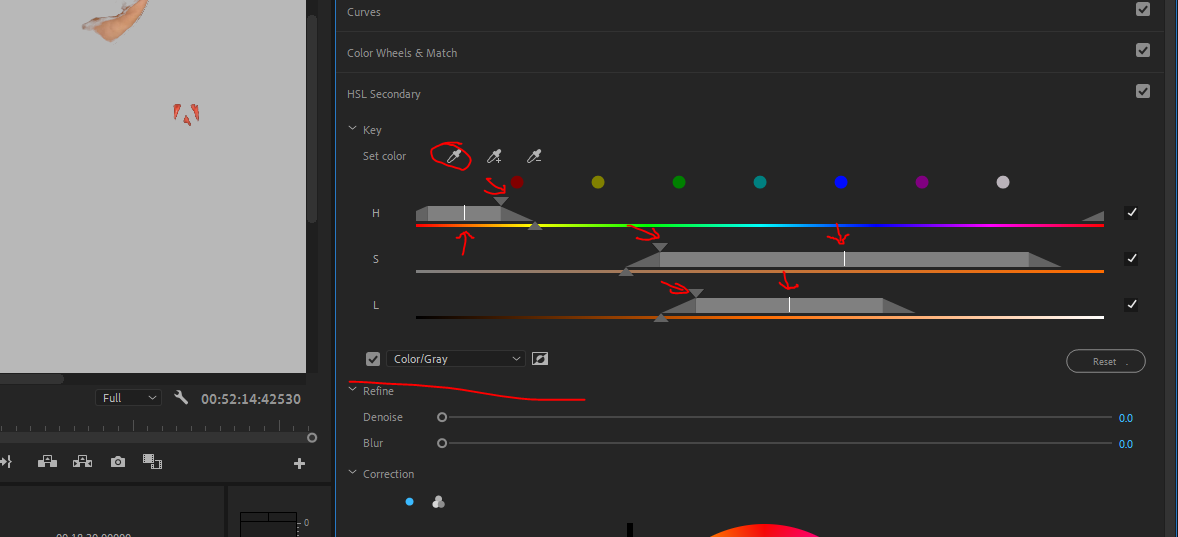
The white bar in the middle of the H, S, and L sliders moves the center of that control, and the little triangles move the width and the feather points. Setting the "Color/Gray" option to "on" means you can see in the Program monitor which pixels you are selecting. Notice, not only the red of the shirt but some of my skin is selected here also.
Some times, only one or two of the H, S, or L sliders is needed or useful and un-checking them at the right turns them off.
After you have a good key, use the controls down below to change color or tone or saturation for the selected key.
Neil

