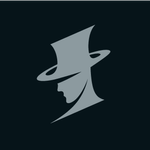Copy link to clipboard
Copied
Hi,
I'm having a serious issue with exporting media. Please help me!
--------------
Export Error
Error compiling movie.
Accelerated Renderer Error
Unable to produce frame.
Writing with exporter: H.264
Writing to file: /Volumes/G-Drive/004_GGZ Wageningen_2018-11-27/02_Export/1.4 Edit- Volwassenen GGZ-_2.mp4
Writing file type: H264
Around timecode: 00:01:21:31 - 00:01:21:47
Rendering at offset: 81,620 seconds
Component: H.264 of type Exporter
Selector: 9
Error code: -1609629690
------------------
This is the situation:
I'm working in a project which is a long-term project of 3 movies. I created the project last december and finished already 2 movies early january. For the 3rd film I had to wait for some extra shooting and I started editing about 2 weeks ago. From this extra material I used some for the elder movies, which I edited earlier, and re edit them.
Exporting the latest movie, with the new clips, doesn't give this error. But the other two movies just won't export! It makes me go mad! I have been trying for hours to find a solution for this error/ bug
I tried lots of different things:
restart
export to quicktime (while rendering my computer freezes and crash)
relink the media
import the MOGRT files again
duplicate the project.
Put the project on the HDD of my IMAC. For my edit I use a G-drive external HDD
Update premiere to version 13.03
Please, help me fix this error!
 2 Correct answers
2 Correct answers
Adobe support just spent two hours fixing this issue. It was a problem with the graphic card.
Edit by Moderator:
The editor chose Project Settings > General > Renderer > Mercury Playback Engine - Software Only to work around the issue.
Why this worked:
- With Software Only mode, the GPU is bypassed so the video can be rendered and exported without it.
- A Software Only export will take much longer, however.
- Typically, the fix involves purchase of a more powerful GPU if your warning contains any
Had the same issue, tried all the below methods, none worked. Finally figured it out myself.
Solution: Open task manager, close all the Adobe creative cloud services running in the background. Reopen the premiere project, select Cuda in the project settings. It should properly work now.
Issue was the Creative cloud Coresync running in the backgroud, just end all creative cloud services running in the beackground. Good luck.
Copy link to clipboard
Copied
You need to fix whatever is on the timeline at the given time in the error.
Can be anything: faulty clip, audio, transition, you name it,
Delete section,
reboot,
do it again.
See how that goes.
Copy link to clipboard
Copied
Thank you Ann,
I'l try again an let you know if it works.
Copy link to clipboard
Copied
Adobe support just spent two hours fixing this issue. It was a problem with the graphic card.
Edit by Moderator:
The editor chose Project Settings > General > Renderer > Mercury Playback Engine - Software Only to work around the issue.
Why this worked:
- With Software Only mode, the GPU is bypassed so the video can be rendered and exported without it.
- A Software Only export will take much longer, however.
- Typically, the fix involves purchase of a more powerful GPU if your warning contains any reference to a GPU accelerated process, like Lumetri.
- Another workaround would be to use smart rendering, which involves changing the rendering codec to a smart rendering one, like ProRes, then checking the "Using Previews" option when exporting, and using ProRes as the output codec instead of H.264.
- In this thread, some editors have also experienced the error by
- Including a punctuation mark in the output naming of the file.
- Using oversized still images. The technique is to prep images so that they are no larger than twice your sequence size prior to importing them.
Copy link to clipboard
Copied
What was the issue and the fix with graphic card ?
Copy link to clipboard
Copied
Hi Virginieb,
What was the issue and the fix with graphic card ?
I believe this error code indicates too many GPU accelerated effects during the export process. The editor needs a more performant computer system, including a GPU with more VRAM based on their workflow.
Thanks,
Kevin

Copy link to clipboard
Copied
i have the same error when i use CUDA acceleration. what's the matter with my GTX 960 (2GB)?
Copy link to clipboard
Copied
Last january i upgraded my system to Mojave. Unfortunelaty there is no upgrade available of the drivers of GTX ** to Mojave. So the graphic card doesn't work properly in Mojave.
I did the render and export without using the hardware. This tutorial was really handy:
Copy link to clipboard
Copied
The tutorial is not a fix but rather a workaround.
Copy link to clipboard
Copied
THANK YOU so much for posting the link to this tutorial!!!!
Copy link to clipboard
Copied
No problem at all, probably. I'm having the same problem, years later, with a RTX 3070Ti.
Copy link to clipboard
Copied
yeah this works. thanks man. ❤️
Copy link to clipboard
Copied
I had same issue, it works fine for me your solution. Thanks !
Copy link to clipboard
Copied
hi i have the same issue but i have a geforce rtx 4070, is there any other fixes?
Copy link to clipboard
Copied
How can I discover what I need
To fix?
Copy link to clipboard
Copied
You were right, was a faulty pic, tnx
Copy link to clipboard
Copied
um, no. we have two identical computers, it works on one and error out on the other.
Copy link to clipboard
Copied
"Adobe support just spent two hours fixing this issue. It was a problem with the graphic card."
How did you fix it?
I am having the same issue, I have the latest drivers on my gpu and the latest version of premiere.
Copy link to clipboard
Copied
Do you have a Ae comp in the timeline as in Geometry?
Copy link to clipboard
Copied
I've also got the same error code.
Details of my particular project/setup are here: https://community.adobe.com/t5/after-effects/quot-accelerated-renderer-error-unable-to-produce-frame...
Copy link to clipboard
Copied
Hello There, I'm not sure this will be useful for you b'cuse you asked before 6 months, but if some one have same issue recently this also can be solution:
solution 1: Recheck your imported presets ( downloaded transition or effects from internet ) some of effects not supporting.
Solution 2: Resize your video size ( for example: 1080X608 to try some other different size )
i had some issue i tried both of them it works for me!
Copy link to clipboard
Copied
Hey!! I think someone said this already but... what I did to solve this problem is:
Instead of exporting the video right from premier, I sent it to adobe media encoder (I think everyone do this but I just found out... jaja). There... I preview the file while it's being encoded. The error kept occurring in the same second of the timeline so... I basically "redid" that part (no really, simply re-import some files, etc) until the error stopped.
In my case... I had trouble with 2 .png files with a lot of transparent, overlapping, unnecessary space. I drove them to photoshop, cut them a little, saved them, and reimport them. I don't know if cutting them was really necessary or simply reimporting a new version of the .png would have worked... but... that's how I solved this problem. Hope you guys did too!!
Copy link to clipboard
Copied
I had the exact same problem.
I tried fixing the problem at the timecode which the error message showed.
For example - "Around timecode: 00:01:21:31 - 00:01:21:47" in the case the author has listed.
In my case, the error was being displayed because of a JPEG file because it had a " ' " in the name (this is what I guess, I'm not sure). As soon as I fixed the name and relinked the file, the error was gone.
But then Premiere found some other error a few minutes later. I fixed that and then a new error. At this point, I just gave up. A full day of editing wasted.
The next day, there were a few things I felt needed to be adjusted in the video and so I ended up trimming 4 seconds off the video. My 09:43 minute video was now 09:39 minutes.
I figured trying to render it once more wouldn't hurt, so I initiated the export and viola! The export happened like breeze.
This is what I suggest to all people facing this issue. Most of us can trim at least 2-4 seconds off our videos. Doing this will fix this irritating issue.
Try it and let me know if it works for you.
Cheers.
Copy link to clipboard
Copied
SOLVED: a lumetri key frame caused me this issue , after been removes, everything is OK
Copy link to clipboard
Copied
this solved my error. Thanks alot!
-
- 1
- 2
Find more inspiration, events, and resources on the new Adobe Community
Explore Now