Render In/Out Before Exporting
Copy link to clipboard
Copied
Hello Everyone.
I have a bunch of footage that I Slowed Down. For preview purposes, I use the In/Out Point, later, I select the Sequence- Render In To Out, to preview, and it plays correctly. Let's say that I want to Export my footage after It Is Slowed Down, Do I need to use the Sequence-Render In To Out, first then Export the Footage, or just select the footage and export it?
Thanks
Copy link to clipboard
Copied
No need to render before exporting, as those are separate processes.
But if you do render, make sure to check the "Use Previews" box so that the export will use the rendered files and will be a little faster.
Copy link to clipboard
Copied
Dear Sami.
So, Technically, Render is only for Previewing Correct?
In other words, If I Render my footage, and later Export the Footage, is useless?
Thank you very much
Copy link to clipboard
Copied
If you already rendred, you can check the "Use Previews" box while exporting, and it will use the rendered files instead of the original media.
But mainly yeah, rendering the timeline is mainly for previewing.
Copy link to clipboard
Copied
Thanks
Copy link to clipboard
Copied
A full render and replace is a different action. As the codec you set is used to create full in the bin replacement media for the selected timeline clips. And you can include effects, so heavy things like Warp or denoising are processed and you're done with them.
And at need, simply choose "restore unrendered" and you ho back to the original clips.
Neil
Copy link to clipboard
Copied
Mr. Neil.
Render and Replace, is it in the premiere Menu
Copy link to clipboard
Copied
Select one or more clips in the timeline panel on the sequence. Right-click to get the context menu.
Copy link to clipboard
Copied
Ok, Here is the Screen-Shot. Righ click-Render and Replace.
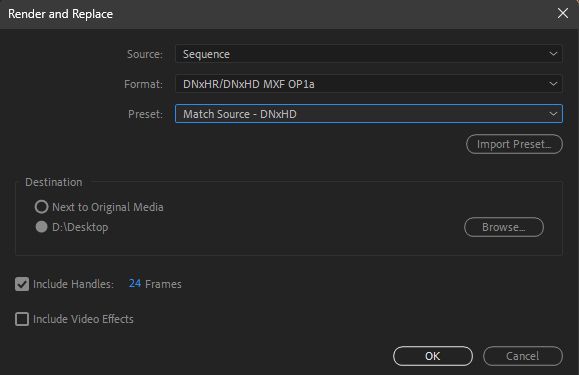
Copy link to clipboard
Copied
It's not the same as an export. This creates new individual clips to replace the ones on the sequence. Not a complete single export.
Neil
Copy link to clipboard
Copied
Mr. Neil.
Thank you very much
Copy link to clipboard
Copied
Normally you can just select the sequence, and export. With in/out selected if you wish to export only part of the sequence.
Neil
Copy link to clipboard
Copied
Mr. Neil.
Once Again Thanks for the Info. Here is a video on Render and Replace With Effects.
https://www.youtube.com/watch?v=s_MYVMjqScc
Find more inspiration, events, and resources on the new Adobe Community
Explore Now