- Home
- Premiere Pro
- Discussions
- Re: resize all pictures to the same dimension
- Re: resize all pictures to the same dimension
Copy link to clipboard
Copied
Hi,
I have about 100 pictures which i would like to import in Premiere Pro to make a slideshow. Some pictures have a dimension of 6000*4000, some 3000*2000, some others 3600 * 2400 etc...how can i give them all the same size in the frame? For example all should have a dimension of 1200 * 800. If i run the slideshow now, they all change in dimension....
Thank you all for your help.
Tommy
 1 Correct answer
1 Correct answer
I would make them all the same size in Photoshop before bringing them into Pr.
Premiere is going to choke on 100 stills in full resolution.
If you want to use Ken Burns make the still twice the size of the frame.
You can batch resize in Photoshop.
Copy link to clipboard
Copied
I would make them all the same size in Photoshop before bringing them into Pr.
Premiere is going to choke on 100 stills in full resolution.
If you want to use Ken Burns make the still twice the size of the frame.
You can batch resize in Photoshop.
Copy link to clipboard
Copied
Ann is correct from a "best practice" standpoint, but if going to Photoshop is not an option for you try this. But youll run into another issue to contend with regardless. Your photos are 3:2. Video is (most commonly) 16:9. So you're going to have to make a creative choice about whether you want to create A) an awkward 3:2 video clip or if you want B) a normal 16:9 video. If you give with the 16:9 video, you'll have another creative choice - you'll either A) going to have to contend with black bars on the left and right sides of the screen or B) going to have to crop the photos. All three scenarios require different workflows for setting up your sequence, however. Which are you aiming for?
Copy link to clipboard
Copied
I have a question. What about if most pictures are not the same size or format. Some I have are from the 30's thru the 50's and some are landscape and some are protrait. I'm guessing there really isn't any way not to have some with the black bars on top and bottom or, just have some look a little stretched. Or is there a way in Pr Pro to just make every picture show just as there are frame by frame switching picture boxes from landscape to protrait. But, I'm thinking that is either way too much work, or Pr just doesn't do that?
Copy link to clipboard
Copied
Hi ![]()
I would make a sequence in the size you wish, like the 1200*800 you are talking about, and then import all the images into that.
But before importing I would go to the preferences and make sure that the duration of every image is how I want it to be:

When you have imported the images at the right duration you can use the "Set to frame size" in: Clip\Video options\Set to frame size or by right clicking on the image:
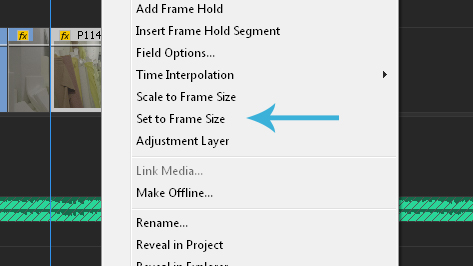
or do as I did, make a shortcut:
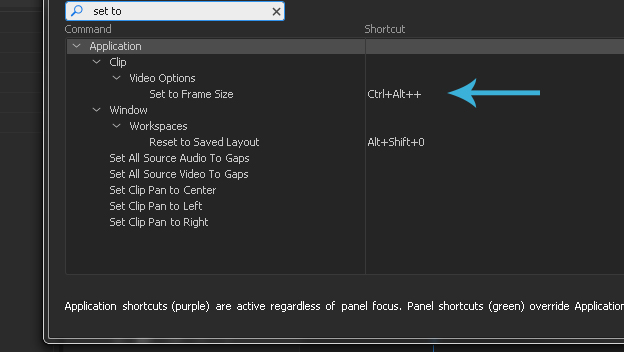
Then I just import, select all the images, and press: Ctrl+alt ++ and all the images will be frame size.
I do the very same when I import 4k footage into a 1080 timeline.
Hope that helps
/Per ![]()
Copy link to clipboard
Copied
Set to frame size (or even scale to frame size) will give you vertical black bars. Set to frame size can be set for all stills on the timeline in one go.
It is no big deal if you dont have set Still image default duration before bringing in the stills: you can still batch reset the duration.
On a side note: I would do this in AE with the help of Prolost Burns v1.7 for After Effects on Vimeo
Copy link to clipboard
Copied
Technically, he won't get vertical black bars if he follows PHaarhus's steps because the aspect ratios would match. But, my feeling is creating a 1200x800 (3:2) sequence just feels weird lol, but it depends on his needs I guess!
Copy link to clipboard
Copied
It's just a placeholder for the images. Then you would drag it into your 1080 timeline and scale and move it to your liking. Just as you would do with a 4k clip scaled up to 60%. Move it around til it looks good in frame ![]() here
here
I did it in this video: Fotograf Per Haar - Foto Promo 2017 on Vimeo
Copy link to clipboard
Copied
Perhaps it's just a different workflow preference, but putting the photos in a 1200x800 sequence and THEN nesting that into a 1920x1080 sequence just seems like an extra level of complexity that is unnecessary. If the OP is ok with a 16x9 aspect ratio, then they should just be creating a 1920x1080 sequence, drop all the photos in and then select them all and select Set to Frame Size. No need for a nested sequence.
Copy link to clipboard
Copied
In fact, nesting it would create quite an issue if the OP wanted to keyframe the photos to move across the screen because if he keyframed them in the 1200x800 sequence, he'd have permanent black bars in the 1920x1080 master sequence whereas if he just had the actual photos in one 1920x1080 sequence, then he can keyframe away and have the photos cover any part of the frame he wants.
Copy link to clipboard
Copied
I give up... you two are right, I'm wrong, ![]()
I was just trying to help the guy and suggested a workflow I just did my self that worked perfect for a slideshow, as I believe he is building....
And hey... at least I took the time to make some screenshots *he he* ![]()
Have a nice one... I'm out!
/Per
Copy link to clipboard
Copied
Ha, there are rarely flat out "wrong" answers here, especially when it comes to workflow. Some may not be as efficient as others, some have unique pros and cons, but it's usually always worth discussing! Thanks for contributing!
Copy link to clipboard
Copied
That was just a joke Jason, the right and wrong thing. I tried to emphasize that with a smily... 😉
Thanks to you to!
/Per
Copy link to clipboard
Copied
Honestly, I would get away from this 1200x800 business altogether - video displays are not 3:2 they are 16:9, so plan on delivering as either 1080p or 720p (1920x1080 or 1280x720). As the photos are high-res to start with, then 1080p makes more sense to retain quality. If the photos cannot be cropped for some reason, then they will have some black around them (or other suitable background can be inserted). There is no sense in using non-standard video export sizes, unless for some specific art exhibit or something. In general, stick with standard VIDEO frame sizes - and frame rates as well, even if all content is still images.
For instance, start a New Sequence and choose AVCHD > 1080p > 1080p30. If your location uses PAL video, then go for 1080p25 instead. As for how to resize and scale, that has already been discussed, but like building a house, you want to start with a good foundation. If you do a bunch of editing with oddball settings, and later try to port that over to a proper VIDEO sequence, good luck.
Thanks
Jeff
Copy link to clipboard
Copied
I agree with Jeff. I was leaving room for the possibility the OP HAD to use the 3:2 aspect ratio for some weird reason, but hopefully not!
Copy link to clipboard
Copied
Why would there be black bars in a 1200*800 sequence? Most images are shot in a 3:2 ratio? And yes, you can do things in a lot of different ways, I was just suggesting to decide the duration of the images before importing. As you say...it's no big deal, just different workflow ![]()
/Per
Copy link to clipboard
Copied
Did not realize 1200x800 was 3:2.
As Jason, feels weird.
Those are not you regular movie settings.
Copy link to clipboard
Copied
I'm doing a memorial picture slide. She was 94 years old. There are pictures from the 30's all the way up to 2025 I don't think there is a way to make all these pictures fit one format without black lines or by how I was doing them manually adjusting them and by doing that some looked a little stretched because they are shot in landscape mode with like 8 people in some. So I stretched them out a bit to avoid those black lines. But mayby I should just leave the picture in it's original format and just go with the lines. I just wish there was a way to have each photo show it's orighanl format while filling the frame without any lines.
Copy link to clipboard
Copied
You've added on to a thread that was last responded to 8 years ago, but anyway…The photos that don't fill the frame size don't have to be surrounded by ominous black bars. Watch some documentaries and see how they handle the same problem…they often fill the background behind the photo with some kind of graphical treatment, so your eye thinks the frame is filled. The background could be a blurred version of the photo, a stylized illustration, a map, just something related to the theme of the presentation.
For a memorial, I would think about creating a few backgrounds that are maybe collages of mementos, maybe reduce them to grayscale or a low-contrast color palette to let the photo in the foreground stand out.
There is also the possibly clichéd technique of doing pan-and-zoom (the “Ken Burns” effect) so that the image is actually bigger than the video frame so there are no black bars, and it’s animated so people can see more of it over time.
Copy link to clipboard
Copied
a try.
--
Become a successful filmmaker in 90 days
<>
Copy link to clipboard
Copied
Tommy Somers>
Sorry for all the confusion above, all I ever wanted to say is:
If you are making a slide show and like the look of this one Fotograf Per Haar - Foto Promo 2017 on Vimeo
Then you can perfectly well use the technique that I described as I used it for this.
Other people have other ways of doing things, and that's just fine, but whatever works, works. As long as you are satisfied with the end result.
Good luck to you my friend ![]()
/Per
Find more inspiration, events, and resources on the new Adobe Community
Explore Now