- Home
- Premiere Pro
- Discussions
- Re: Right screen different from left
- Re: Right screen different from left
Copy link to clipboard
Copied
Hi. I am completely new to Premiere Pro, so please bear with me. My question is, as I am editing my video, I noticed that the screen on the right (the title screen) is not the same size as the one on the left. I've tried adjusting numerous settings ("fit to screen", etc) but I just cannot figure out how to make them both the same size. I have attached an image showing what I am talking about. As you can see the image on the right is very "zoomed in". How do I get it to be the same size as what you see on the left? Thanks.
 1 Correct answer
1 Correct answer
My first guess is that your sequence settings do not reflect the parameters of your footage. Try making a new sequence by right-clicking on the clip(s) and choosing "New sequence from clip". I'm betting it will be the right size.
If you have a standard-definition (720x480, for example) sequence and you drop a 1920x1080 clip inside you'll get a similar result to this. Good luck...but the best way to make sure the sequence matches the source is the way I described above. If you need to export in sm
...Copy link to clipboard
Copied
My first guess is that your sequence settings do not reflect the parameters of your footage. Try making a new sequence by right-clicking on the clip(s) and choosing "New sequence from clip". I'm betting it will be the right size.
If you have a standard-definition (720x480, for example) sequence and you drop a 1920x1080 clip inside you'll get a similar result to this. Good luck...but the best way to make sure the sequence matches the source is the way I described above. If you need to export in smaller format, use the Export function for that.
Another problem with the clip on the right, which is your sequence (the one on the left is the source), is that the GEOMETRY is wrong. Instead of 720x480, think 640x480 (like an old-fashioned TV set or computer monitor).
Copy link to clipboard
Copied
Thank you very much! You have been very helpful.
Copy link to clipboard
Copied
Hi Garyf,
ElJayBronx is absolutely right.
You can also right click on your clip (in the timeline) and select 'Scale to Frame Size'.
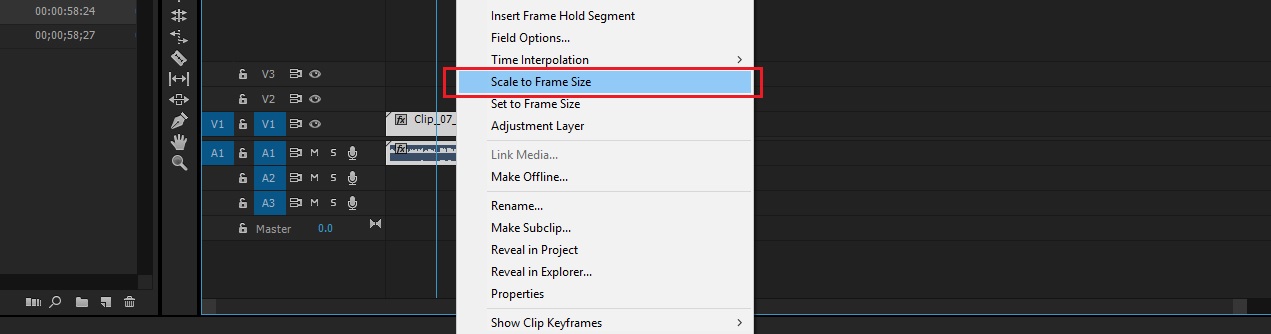
Thanks,
Kulpreet Singh
Copy link to clipboard
Copied
Thank you very much! I appreciate your help!
Copy link to clipboard
Copied
Do one or the other to get a matching sequence for your footage:
![]()
On a side note its better to use Set to Frame Size then Scale to Frame Size. Former will keep its original size. Latter will degrade to 100% of the frame.