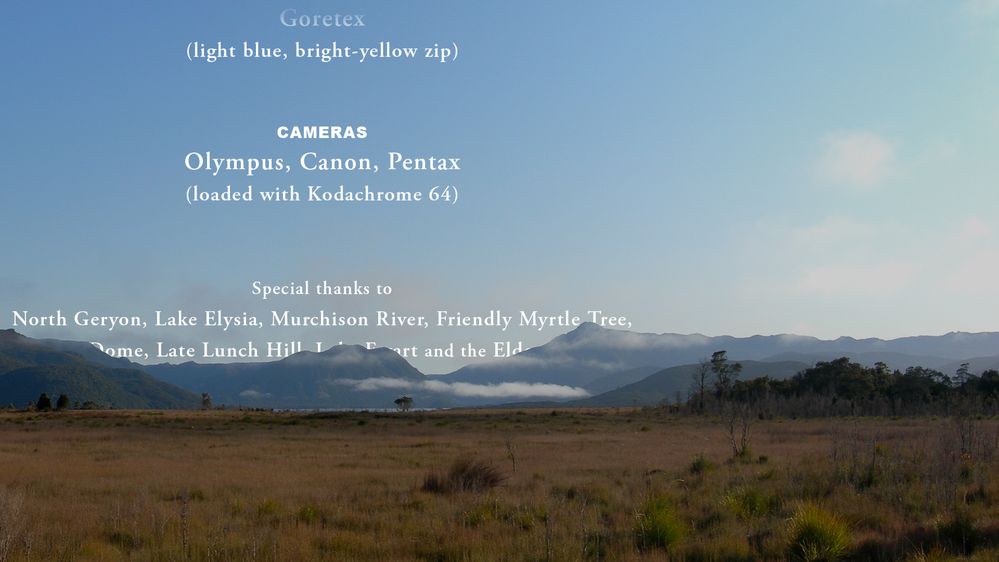- Home
- Premiere Pro
- Discussions
- Re: Rolling credit – and images – that appear from...
- Re: Rolling credit – and images – that appear from...
Copy link to clipboard
Copied
I'm generating a rolling credit so that the words appear to rise behind a mountain range. As they approach the top, the words fade out. See below.
This is how I did it using Track Matte Key.
- Generate the text in a Photoshop document on a transparent background and save as PSD. Any solid colour works. This becomes the Matte, the top layer of the three layer Track Matte.
- The middle layer starts out as pure white layer in PS, then I apply a Layer Mask so that everything below the mountains is transparent, and the top of the sky fades to transparent. This layer sets the colour of the text in Premiere, in this case white. Where there is transparency in this middle layer, the text disappears.
- The bottom layer is the image – mountains and sky.
I now want to add small images to the text PSD, so they roll along with the text, and are effected in the same way. Meaning, the images become visible as they rise above the mountains, and fade out as they approach the top of the screen.
I can't work out how to make the images appear and disappear as they roll with the text. I want the text and images to be assembled in the same PSD file, and roll together, so I think I need a different approach than when I roll text alone.
Any suggestions as to how I can roll text and images, preferably contained in the one PSD file, so that the text and images fade in and fade out together as they rise on the screen?
I could make the text (and images) the middle layer, and put a matte on top, but when I roll the text, I'd have to keyframe the matte so that it moves in the opposite direction and stays exactly in place over the mountains. Or is there a way to force the matte to remain in place?
 1 Correct answer
1 Correct answer
I would have done it differently.
Text and image in one psd file
V3 mountains masked (foreground showing).
V2 psd animated.
V1 full image of mountains and sky.
Copy link to clipboard
Copied
I would have done it differently.
Text and image in one psd file
V3 mountains masked (foreground showing).
V2 psd animated.
V1 full image of mountains and sky.
Copy link to clipboard
Copied
Thanks for the suggestion. Yes, that's the way to do it, using four layers:
- Layer 4… Matte (making the sky transparent, plus any gradients)
- Layer 3… Mountain Image (with Track Matte Key, matted using Layer 4)
- Layer 2… Rolling credits (transparent PSD with text and images)
- Layer 1… Mountain Image.