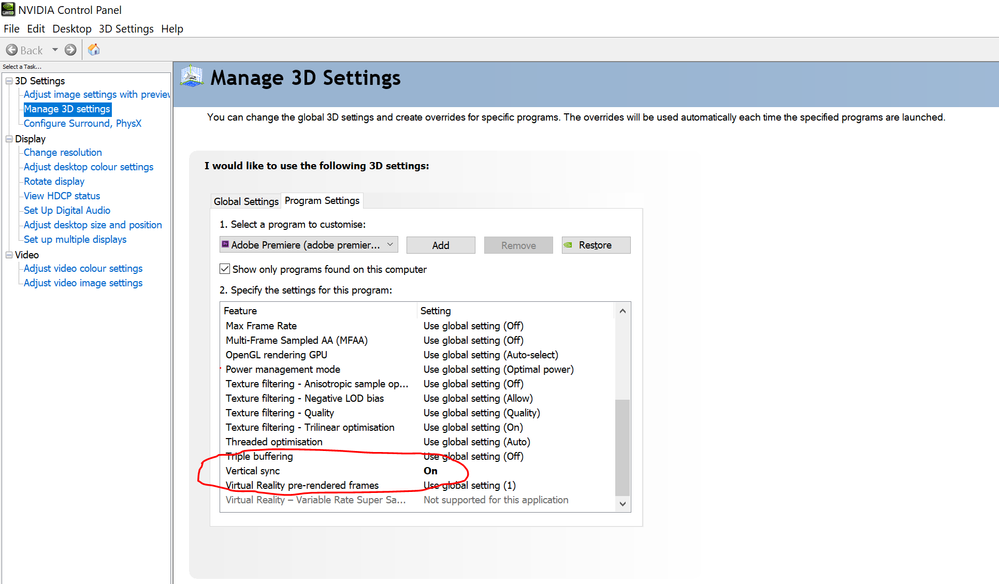Second Monitor Video Output - Minor Ripple Effect distortion on Video Output - PP 14.9 and above
Copy link to clipboard
Copied
I'm using 2 LG 4K monitors. One is my editing desktop for Premiere Pro the other is for monitoring Video output.
All settings are fine.
NVidia 2070 Super feeding these two monitors via Display Ports. Nvidia drivers on 471.11 and Intel latest on 27.20.100.9466. Windows 10 all updated.
I have noticed on PP 15.2 (and 14.9) a slight 'ripple effect' and minor Video break up on the second video monitor output when there are panning shots - up/down & across - ie when video is not static. This is quite subtle but annoying.
Looking at timeline playback of the Program Reference monitor on the Desktop - this is solid and does not exhibit same problem.
I have done a lot of tests and went back to my PP 2019 version 13.1.5.
Amazingly this ripple effect distortion on Video Monitor output goes away and playback is excellent - HD and 4K video sources with PP 13.1.5.
Has anyone else encountered this weird effect on a second Video monitor? lately?.
Conclusion so far is that it is Premier Pro release dependent.... tbd
All Exported video is fine of course but during editing it is very annoying when looking at playback from the timeline.
I suspected the NVidia 471.11 driver initially, but this is not the case as worked fine on PP 13.1.5 version
I have not swapped monitors as 13.1.5 proved it was not the monitor.
Any comments/assistance appreciated as trying to track this down will be a pain.
Copy link to clipboard
Copied
Are you are using the Transmit Out option to send the image to the second screen? Which I do all the time, on my Win10 pc, and no, I've not seen anything like that. Clean image all the time.
What's the refresh rate on that screen, btw? If at all possible, should be at the frame rate of the sequence. My BenQ has that available, and I use it.
Neil
Copy link to clipboard
Copied
Hello Neil,
Thanks for jumping in.
Correct, I am using the Transmit function in the Edit/Preferences/Playback section.
This is a werid one as I get no anomalies using the older 13.1.5 version - but there is no point sticking to that as I lose out on newer PP features and improvements.
It's difficult to actually show what this is. I'll try to capture the 'video ripple' somehow to illustrate the problem, but is is not so bad that you would see it on a still picture.
Unfortunately the LG 4K monitor offers only 30p or 60p.
Mine is on 60p.But the 13.1.5 PP version doesn't show a problem with all latest drivers or the LG second video monitor on 60p.
My Timeline is using 50p 4K as my footage is 25p and 50p. Program reference monitor is perfect if I enlarge to full screen on the Desktop Monitor 1, this is also on 60p.
Copy link to clipboard
Copied
Update - Problem still there using Premiere Pro 15.2
Tried the HDMI output of the NVidia 2070 Super for the Video Monitor instead of the Display Port to see what happened.
This actually made matters worse and the effect is more pronounced.
I had a short video test clip of a fence and telegraph pole and you you see the pole & fence are 'chopping up' as the camera is slowly panned across. (Ref monitor on Desktop fine)
I'm going back to try more tests using Version 13.1.5 PPro with the NVidia 471.11 driver
If it is still clean on the older version - then there appears to be some interaction issue with PPro 15.2 (2021 version)
Basically still scratching my head on this one .....
Copy link to clipboard
Copied
Wow, this is a puzzler. And would be maddening too.
Can't duplicate here on my rig though. Still on 460.89 for the Nvidia driver for my 2080Ti.
Neil
Copy link to clipboard
Copied
So after going back and doing further tests with Premiere Pro 2019 (13.1.5 version) and using latest NVidia 471.11 driver - the second monitor works perfectly on 13.1.5 version.
All settings exactly as on 15.2 - for Mercury Transmit to the second monitor etc.
Hardware and Software on my edit platform all exactly the same, latest Windows 10 (21H1).
The only variable is Premiere Pro version !.
If anyone can explain this I'd be very happy
I think I will have to post this on The User Voice Forum, but doubt it will get much attention.
One last thing I will go back and try is Premiere Pro 2020 version (14.9 on my PC) but my earlier tests (see above) proved that is when this minor video output monitor ripple distortion started to show up. Its a subtle but annoying thing.
Copy link to clipboard
Copied
It seems nobody else has this issue but I've just done yet more tests on a totally separate platform.
My main machine is i9 with 2070 Super (tests on this so far) , my back up machine is i7 based with NVidia 1070 GPU.
Everything is different and I still get the edge ripple/slight break up on the Monitor video view on PPro 15.4 version.
Tried 13.1.5 on this second back up machine and it is perfect.
The only thing I notice of course is that 13.1.5 version does not have any Intel or NVidia decode/encode hardware check boxes in Preferences / Media capability.
Is this issue down to some minor video decode distortion when playing the timeline using Mercury Transmit ?.
If I can replicate it on a completely separate setup then in theory other users would see this?.
Easiest way to see this is having a shot on your timeline that is panning across with a telegraph pole in shot
The monitor output slightly chops the edges of the pole as the camera pans across the screen.
Program monitor is clean. For 13.1.5 PPro 2019 version Video monitor output is fine
I give up.
Copy link to clipboard
Copied
I do Face the same issue. I have also tried every possible trobleshooting
Copy link to clipboard
Copied
Ok, asking the obvious ... what's your OS, computer specs, including the monitors, and the media you're working with. At a minimum.
Neil
Copy link to clipboard
Copied
used for playback is benq pd series
Copy link to clipboard
Copied
And you're getting what exactly on the screen? If possible, a screen grab is awesome, but for things like this can be difficult to capture ...
Neil
Copy link to clipboard
Copied
Hi
Just saw your post
So I eventually found a 90% cure for this problem by following a suggestion in this post
The problem is to do with vertical sync on the VNidia card it seems - by the way, make sure you have the latest NVidia Drivers for your card installed first - then follow this procedure.
Reboot the PC afterwards
I had this exact same issue and the fix for me was to go into Nvidia Control Panel > Manage 3D Settings > Program Settings > Adobe Premiere Pro > Vertical Sync and change this setting from 'Use the 3D application Settings' to 'On'. After that I relaunched Premiere and the issue was immediately resolved. Hope that helps for anyone else with the same problem
There is still a very very small amount of picture vertical tearing but it has more or less gone now.
Hope this solves your problem.