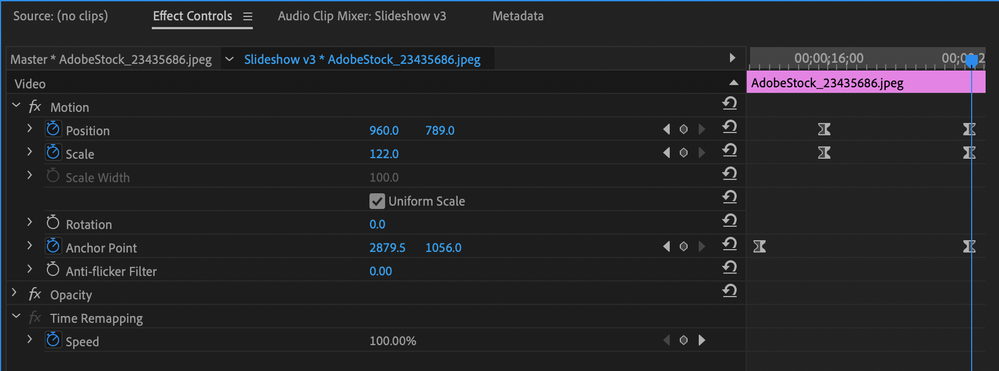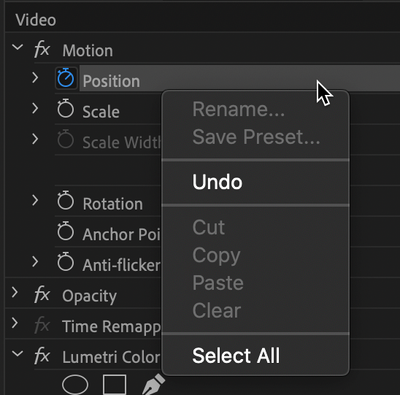- Home
- Premiere Pro
- Discussions
- Re: Separate X and Y Position keyframes?
- Re: Separate X and Y Position keyframes?
Separate X and Y Position keyframes?
Copy link to clipboard
Copied
Can I separate the X and Y position attributes so I can keyframe them separately? I know I can do this in AE, but can this be done in Premiere?
Thanks!
Best,
Ben
Copy link to clipboard
Copied
Hi Ben,
The controls are exactly the same. Can you explain in more detail?


Thanks,
Kevin
Copy link to clipboard
Copied
Hi, Kevin...
In AE, you can right click on the position keyframe, and choose 'Separate Dimensions'... In this way, you can control the X and Y separately...
Can something similar be done in Premiere?
Best,
Ben
Copy link to clipboard
Copied
Yes
Unlock them so they are independent.
Copy link to clipboard
Copied
One of the troubles with the way Premiere works is if you add velocity changes, easy in/out etc it works on both x and y together, it would be good if they could be separated.
Copy link to clipboard
Copied
Does unchecking 'Uniform Scale' work for what you want to do?
Copy link to clipboard
Copied
Howdy...
Where do you unlock them? Where is the 'uniform scale' checkbox...
Again, this is for Premiere Pro....
Thanks!
Best,
Ben
Copy link to clipboard
Copied
It looks like 'Uniform scale' is a resizing option, not a position option.. This will not let you set the X and Y coords keyframes independently
Best,
Ben
Copy link to clipboard
Copied
You cant do that in Position ands I am not sure how it would work there.
Its logical that they are linked. An image can only be in one 2D space at a time so it will always have an X and a Y at any point.
Copy link to clipboard
Copied
I appreciate your reply, but it is very logical and desirable to be able to separate the two.... That's why you CAN do the exact thing in After Effects. You can choose to have the X and Y coords separate in AE, but I guess not in Premiere...
For example... Maybe you'd like to move the X coord from the 1 second mark to the 10 second mark, but you'd like to move the y coord only from the 5 second mark to the 10 second mark... You can't do this in Premiere... ![]()
Anyways, I found a work around by setting the X coord keyframes, then nesting and setting the Y coords... A pain to be sure, but it works...
Best,
Ben
Copy link to clipboard
Copied
Can you show us the effect of what you did? a little movie?
If I got it right from what you said:
For example... Maybe you'd like to move the X coord from the 1 second mark to the 10 second mark, but you'd like to move the y coord only from the 5 second mark to the 10 second mark... You can't do this in Premiere...
I would have Key Framed move 1 (X direction), from 1 second until the 5 second mark and added another KF for move 2 (Y direction) to final position that ends at 10 secs.
The X and Y will always follow each other.
Copy link to clipboard
Copied
So, give it a try...
You'd like to have the horizontal component of the move be linear. You'd like to vertical component of the move to ease out with a bezier curve...
You'd like to begin the X move at 1 second, and the Y move at 5 seconds...
Simple to do in AE....
Let me know how you'd do that in Premiere...
Best,
Ben
Copy link to clipboard
Copied
If you want x to move smoothly from 1 to 10 sec and y to move 1 to 5 sec with an easy in and out, the smoothness of the x is destroyed.
Copy link to clipboard
Copied
Agreed.... That's why you want to separate the values...
Look, if there was no point in being able to do it, then they wouldn't let you do it in After Effects...
My only questions was whether you could also do it in Premiere, as it makes things very easy in AE...
I believe my question is asked and answered... No, there's no way to separate the values in Premiere the way you can easily do so in AE...
Does anyone know differently?
Ben
Copy link to clipboard
Copied
This..
You'd like to have the horizontal component of the move be linear. You'd like to vertical component of the move to ease out with a bezier curve...
...explains what you want better to me and I now get what you are asking.
Copy link to clipboard
Copied
Hi Ben,
Bejamine Freedman wrote:
Hi, Kevin...
In AE, you can right click on the position keyframe, and choose 'Separate Dimensions'... In this way, you can control the X and Y separately...
I understand now. I could only locate the command in the Animation menu and Graph Editor in After Effects CC 2014.1. I could not locate it in the contextual menu.
Bejamine Freedman wrote:
Can something similar be done in Premiere?
I don't believe so. It sounds like a good feature request, though: http://www.adobe.com/go/wish
Thanks,
Kevin
Copy link to clipboard
Copied
Another solution, add the transform effect to the clip, do the 'x' in the fixed motion effect and the 'y' in the added transform effect.
Copy link to clipboard
Copied
Hey I did Position, then Anchor =]
Copy link to clipboard
Copied
This solution worked for me—and seems to be the best workaround since Position does not allow you to keyframe X and Y independently, as you can in After Effects. I find this becomes a problem after adding easing.
I am doing some Ken Burns camera moves on photos and it was really bugging me that Y was changing value when I didn't want it to—especially after adding Ease Out and Ease In on my Position keyframes. Anchor Point served as my X coordinate and Position was my Y coordinate, and now my animations are more controllable.

Copy link to clipboard
Copied
Right click "position" then click seperate dimensions from the drop down menu. You owe me a million dollars.
Copy link to clipboard
Copied
In Premiere Pro? I don't see that option in the submenu.
Copy link to clipboard
Copied
This is still not available in Premiere pro 2021, and is a constant frustration for me (especially when switching between PP and AE).
Please vote for this as a feature request: https://adobe-video.uservoice.com/forums/911233-premiere-pro/suggestions/43998261-separate-motion-po...
Cheers,
Landon
Copy link to clipboard
Copied
Adobe is as always terrible at its job, but if you're looking for a quick way to solve your x/y coordinate changing when you have easing/a custom velocity graph as you would in AfterFX by separating the axis, add a keyframe right after the first one, this will give you a velocity graph that only changes your x by a little bit. There are better solutions though.
Find more inspiration, events, and resources on the new Adobe Community
Explore Now