- Home
- Premiere Pro
- Discussions
- Re: Should I stop using Lumetri Color?
- Re: Should I stop using Lumetri Color?
Should I stop using Lumetri Color?
Copy link to clipboard
Copied
So as I see it, Lumetri Color only works 1/2 to 2/3 of the time. The rest of the time it sends me chasing my tail with export and render issues for hours at a time. Until sometimes I end up removing it entirely from clips or entire sections of a video.
So should I just stop using it? With the latest 2018 update now its causing an issue where my computer crashes when the export fails. So it is failing in spectacular fashion now.
All I do is some basic correction and sharpening. It is rare I even touch colors. Its all just exposure, white balance, shadows, contrast, etc. So is there some other way to handle this that I'm missing? Some way that will work consistently? I had a LOT of work to get done this weekend and I've now lost an entire day to Export issues AGAIN, and it seems to be down to Lumetri color again.
Copy link to clipboard
Copied
Not a normal circumstance. One typically either hardware issue or installation or cache corruption involved.
So ... a detailed list of CPU/RAM/GPU/vRAM, the number and type of drives used and how connected to the computer; the type of media (format/codec) and frame-rate/size, what created it (camera, phone, screen-grab, what?); and are you exporting directly from PrPro or queuing over to Media Encoder?
Does this happen with other projects, as ... if you start a new project, import media via the Media Browser, and export ... do you get the same problem?
Also, a screen grab of your export settings dialog box included in your response would help. Something like this ...
Neil
Copy link to clipboard
Copied
Well I got it to go. I backed up my project files to my backup drive, and completely reinstalled windows and Adobe CC fresh. All the latest drivers, updates, etc. Premiere was finally able to export the file after that. Seems like a cache, driver, program issue in there somewhere. I just hope it doesn't become a habit.
THAT SAID, I did still have one issue. I exported it and noticed I had failed to relink one item in the project so I fixed that. Then I shipped the project over to AME for export (First time I did it direct from Premiere). The AME Export failed. My computer froze, screen went black, and it just straight up failed. I started back up, checked for any issues I could think of, then exported from Premiere. Premiere exported just fine again. Some reason AME just didn't make it. I've found I think I have more export issues using AME directly vs exporting via Premiere. I know they are linked but its a strange occurence I have noticed.
My computer:
-AMD Ryzen 5 1600 6-core processor @ 3.8GHz
-16GB G.Skill PC2800 DDR 4 RAM
-Nvidia Geforce GTX 980 GPU
-Samsung 850EVO 250GB SSD for Boot drive/Premiere Install Drive
-Western Digital NVME M.2 250GB SSD for Scratch Disk / Project files (Export to this drive)
Camera: -Panasonic Lumix G7 filming at 4k, 30FPS (100mbps bitrate)
Export Settings:
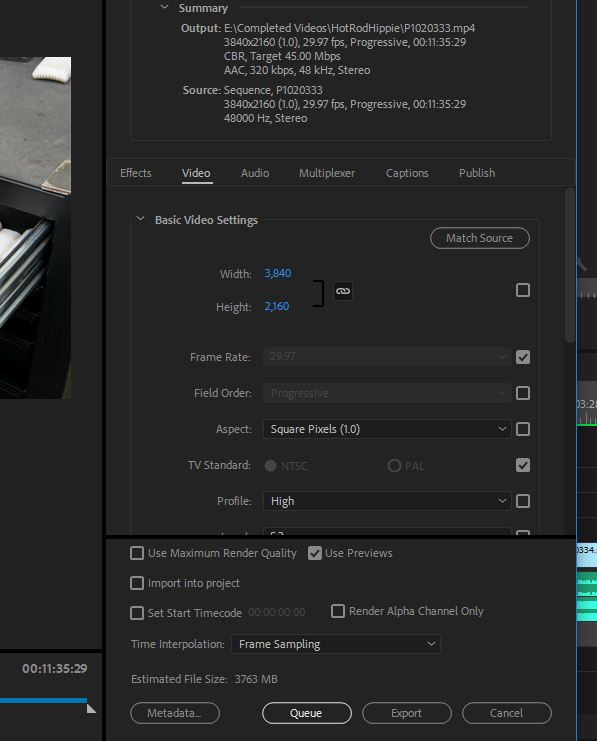
Yesterday when it was at it's worst I changed a LOT of variables in Export settings. If I tried to export once I tried a dozen times yesterday. This is where I ended up. This was basically "YouTube 4k" preset with just a change to CBR at 45 Mbps. Usually I would do this but also Max Render Quality and Depth.
I am really starting to wonder if it isn't something with my camera footage. I think my troubles did get worse when I switch to this camera. Granted I also switched to 4k footage, and it was around the same time as the 2018 update. All happened in short order of one another.
To create my sequence settings I import all of my project files then I drag the first clip into the sequence and let Premiere do it for me. I have noticed that this sets the Editing Mode as "Red Cinema". I don't know if that makes any difference. I thought it odd, but any time I've tried changing it didn't seem to make much difference. I don't know if that is just the default 4K editing mode:
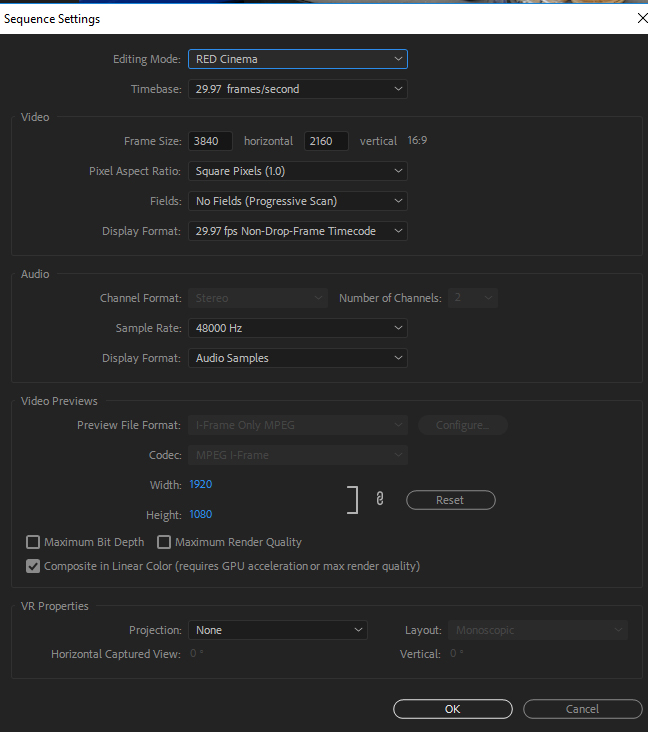
I know I'm probably being frustrating, mainly because I'm frustrated. Any project I put any serious work into ends up giving me these problems. And I have plans to expand into even bigger projects over this year so I'm concerned about where things are headed.
Copy link to clipboard
Copied
This was basically "YouTube 4k" preset with just a change to CBR at 45 Mbps. Usually I would do this but also Max Render Quality and Depth.
Turn off Use Preview (it is using a preview codec which is of low quality) This is only usefull when preview and export are the same.
You dont need MRQ if you have a dedicated gpu.
Copy link to clipboard
Copied
What GPU are you using? What camera was used to record the media you're editing with?
Copy link to clipboard
Copied
And I just realized I had a photo that wasn't relinked properly so I had to go back and fix that, re-export. Got a GPU Render error on attempting to export this time. Sigh
Copy link to clipboard
Copied
When you drop a vid file on the New Item icon or a blank timeline area, PrPro goes through the list of presets alphabetically and the first one with settings to match the video/audio of the clip is used. So ignore the camera name.
Create a new project, with 2-3 short clips of media other than that G7, no effects or anything. Just import the media via the Media Browser, drop it on the timeline area. Queue an export of that to Me, see if it goes.
If that works do the same with some G7 clips. Report back.
Neil
