- Home
- Premiere Pro
- Discussions
- SLog3 footage coming in with LUT applied, unable t...
- SLog3 footage coming in with LUT applied, unable t...
SLog3 footage coming in with LUT applied, unable to change or remove.
Copy link to clipboard
Copied
I recently update to Premiere 2022, and now I am unable to grade ir color correct any footage I import from my Sony FX6. The clips are SLog3. When I import them into Premiere, they have the appearance of a LUT already having been applied (I assume rec709, as that it about hwo I expect them to look). However, if I click on any clip, and interpret footage, Premiere claims no LUT has been applied. Oddly enough, if I open any of the source clips, they appear correct (flat, with no color grading applied). But if I bring them into the timeline, they become just like all the others, with the colors changed. Source tab for any clips in the effects window is completely empty, so there is no LUT there to remove.
Especially frustrating is that I CANNOT change/grade/color correct any of the clips beyond how Premiere imports them. Not adjustments in Lumetri have any impact. I don't feel like I am doing anything incorrectly here, but perhaps there is something I am overlooking about how this works in the new version? I did everything exactly the same in the previous version, and had zero issues like this.
Specs:
Premiere 22.0.0
macOS Big Sur 11.2.1
iMac 27 inch 2019
Processor: 3.6 GHz 8-Core Intel Core i9
Memory: 64 GB 2400 MHz DDR4
Graphics: Radeon Pro Vega 48 8 GB
 1 Pinned Reply
1 Pinned Reply
Hi all,
I am locking this thread because many changes have been made in the color features of Adobe's video products since the thread was first created. Anyone coming across this old thread who has questions about color - and particularly handling of log files - should create a new thread.
Regards,
Fergus
Copy link to clipboard
Copied
Im in the middle of the same issues digging for an answer.. its soa annoying because ill fix my timeline footage to look like the original clip then go to export and its brighter and the colours are different like there's another lut on it.
Copy link to clipboard
Copied
This sounds annoying, but also a different problem than I am experiencing. My clips have LUTs applied immediately upon importing, and I am unable to make any color changes to them.
Copy link to clipboard
Copied
I'm having similar problems, I was doing an edit with SLog2 footage from FS7, FS5 and a6600. Updated Premiere to 2022 and now the FS5 footage looks like it has been graded or a LUT applied when added to a timeline. Screenshot is of the footage in Source window and program window. It also appears to be an issue in Media Encoder 2022 as well, the FS% SLog2 footage looks normal in browser but when you import it the colours change on it.
Copy link to clipboard
Copied
Copy link to clipboard
Copied
Im experience the same issue. I already noticed this problem in Premire Pro Beta 1 Month ago, so I searched everywhere to find a solution but it seems that Premiere has a Bug here. I also have the problem with exporting a video. (With every other Codex like mp4) The exported Video look completly different than the footage in the timeline. (Much brighter and with less saturatuion). I hope Adobe fix this problem asap!!
Copy link to clipboard
Copied
Is the Input LUT set to None under the Color Mangement option in the Modify Clip dialog box?
Clip > Modify > Interpret Footege...
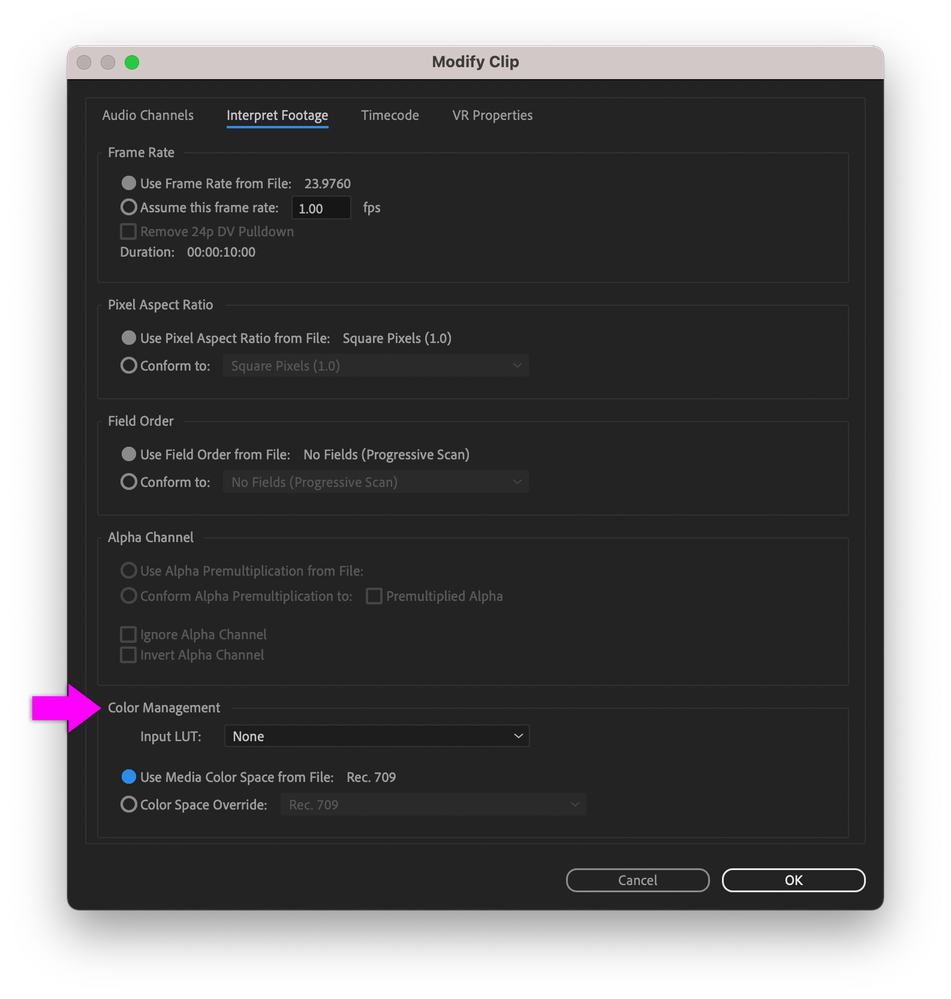
Copy link to clipboard
Copied
Yep, set to none.
Copy link to clipboard
Copied
@Hecubus114
In addition, in the same space, is the color space in use Rec 709 for the file?
Copy link to clipboard
Copied
Yes... I had to do this from the bin and it was greyed out on the clips on the timeline.
Copy link to clipboard
Copied
The totally new to Pr2022 color management options for clips are in the bins only, not available on the timeline.
Counter-intuitive in so many ways, but ... there it is.
Neil
Copy link to clipboard
Copied
As this is a Source Clip level setting which will affect every instance of that clip throughout a project, it has to be applied at the Project level. If it were and Instance level setting, we'd be able to apply it in the Sequence.
Copy link to clipboard
Copied
Just brilliant mate!
Copy link to clipboard
Copied
Just as an update, I reverted back to Premiere 2021, and the issue is gone. So definitely seems to be a bug in 2022.
Copy link to clipboard
Copied
Is this footage from a Sony AsIII?
In Premiere Pro v22 this footage may appear blown out due to metadata in the footage. If that's the case, you'll probably want to override the color space to Rec. 709 in Modify > Interpret Footage.
Copy link to clipboard
Copied
Hello - Just discovered I also had this issue today and what you suggested does work, i have to override the colorspace to Rec 709 to view my sLog footage (that does seem strange).
I am curious if there is a way to do this in bulk, as I'd rather not do this for the 300 clips I have to modify...
TIA.
Copy link to clipboard
Copied
Have you tried selecting several clips in a bin, Modify/Interpret footage?
I think you can do that with most clips. BRAW doesn't allow it, but most other things on my computer it works.
Neil
Copy link to clipboard
Copied
This feature has not been finalized by the developers. I've explained it more than once. In dynamic relations with AE and created compositions .
Copy link to clipboard
Copied
When you say developers. do you mean Sony, Adobe, or Advanced Television Standards Committee?
Copy link to clipboard
Copied
We are talking about a product developed by Adobe. The worst update of all time.
Copy link to clipboard
Copied
Thank you for clarifying.
The latest Premiere Pro is a point-zero release. I don't know about you, but I find it helpful to wait for the .1 update at least which usually shows up not too long afterward.
That said, there's some really great features in both Premiere Pro and After Effects with this version that make waiting a little more challenging than usual.
Copy link to clipboard
Copied
Can you tell if there are many such releases with new features during the year? I would like to see them more often. But stable and productive. The product must and must become better
Copy link to clipboard
Copied
Worst update on some systems, perhaps ... but not at all on others. One of the frustrating things here. Some of us are getting great performance and some are getting cruddy. I've been on the other side of that before.
The changes to color management have caught many users off guard. So with some media, you need to check both the Modify/Interpret options in a bin and see what the sequence settings CM are set to. Prior to this release, very few formats had any CM in clip properties. Many do now.
And there wasn't a sequence CM setting before. There is now.
Between those two things, when PrPro chooses how to display the clip based on the meta it's reading, it may well get it wrong compared to what the user wants. Didn't have a possibility of happening before, but it does now because of improved user settable CM.
But it can be pretty confusing.
Coupled with the problems many are having with links between PrPro/Ae/Au, it can be right painful.
Neil
Copy link to clipboard
Copied
Coupled with the problems many are having with links between PrPro/Ae/Au, it can be right painful.
The function itself is really needed. This is the right decision. However, CM should have been implemented much earlier.The function itself is really needed. This is the right decision. However, CM should have been implemented much earlier. I am always for innovations and product development, the main thing is not to disrupt the work processes.
Copy link to clipboard
Copied
Hercubus,
Sorry for the frustration. The new color management options are not a bug, but a feature. You'll be able to take better advantage of those options by adding an Input LUT at ingest and managing your Sequence Settings accordingly. Color management is s top requested feature from our users. I'm sorry we didn't do a good enough job in publicizing it.
Thanks,
Kevin
Find more inspiration, events, and resources on the new Adobe Community
Explore Now

