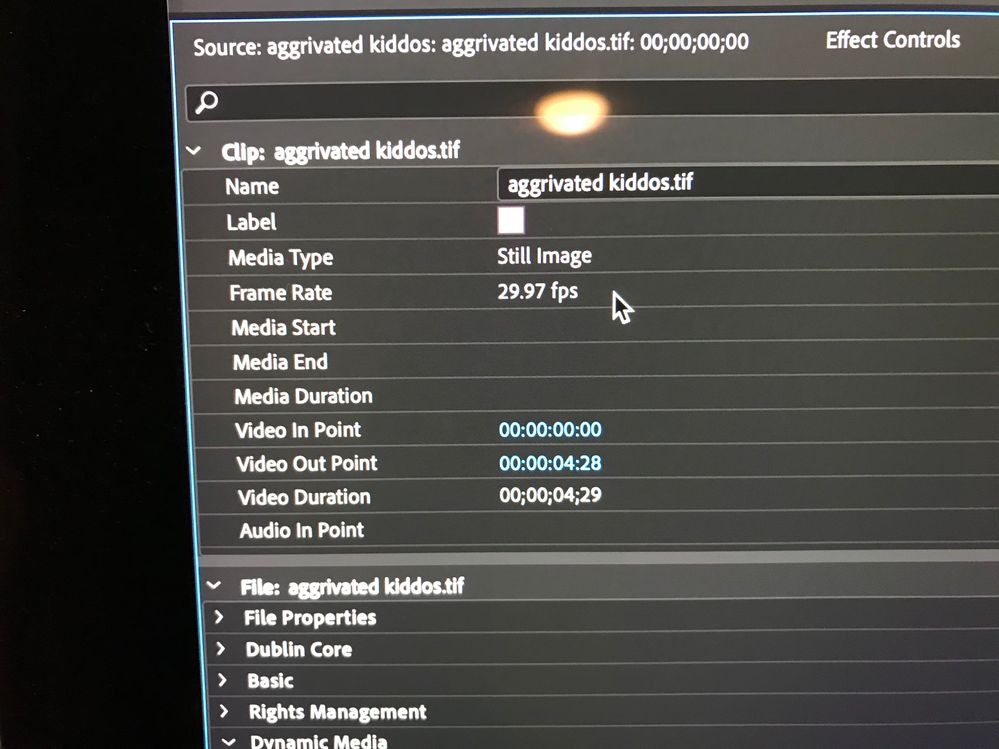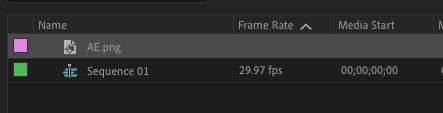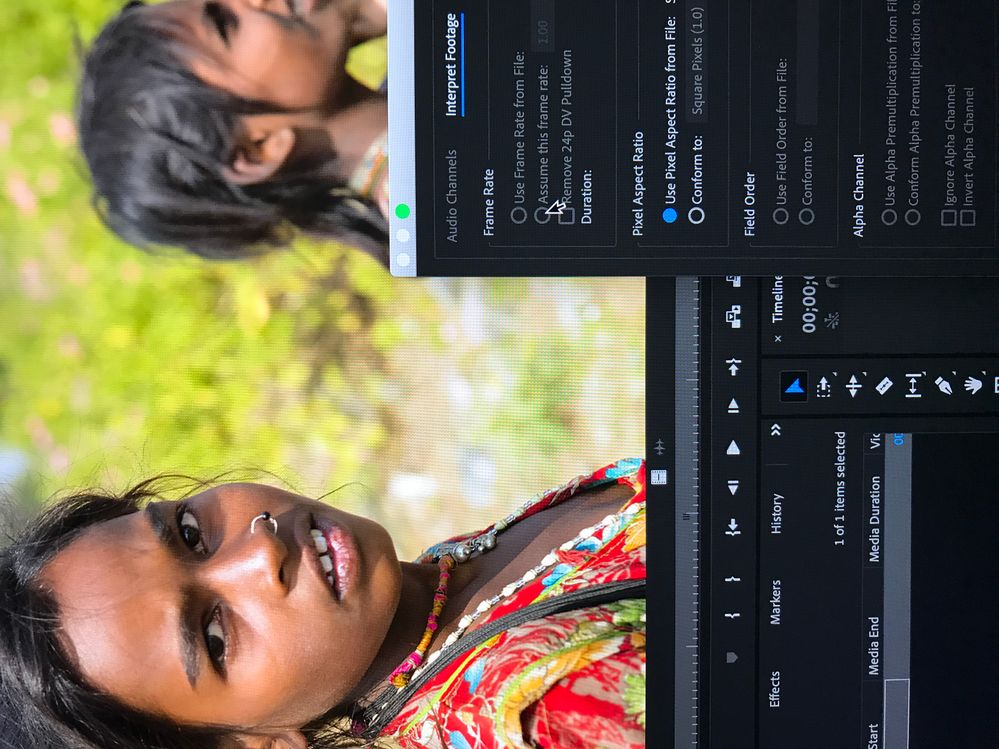- Home
- Premiere Pro
- Discussions
- Re: Still image frame rate not changing in Modify ...
- Re: Still image frame rate not changing in Modify ...
Copy link to clipboard
Copied
Hello, I have a still image in tyhe project window which imported as 29.97 fps... In the modify > interperate footage > dialogue bof I cannot access the change frame rate option. Any insights would be great. Thank you
 1 Correct answer
1 Correct answer
Hey thank you for all your help, it turned out to be the export.
Cheers
Copy link to clipboard
Copied
Is it a single image, or an image sequence?
Copy link to clipboard
Copied
Hey Jeff. it is a single TIFF. My sequence is 23.976. Ther TIFF imports at 4 seconds and 29.97. I am doing some slight movement with it and it renders chopy. The lesson in adobe says to right click on the image in the project window then choose modify then interpreate footage. the dialogue box does open but the "assume frame rate" option is unavailable to me.
Any insight?
Copy link to clipboard
Copied
OMG my typing is atrocious here, apologies.
Copy link to clipboard
Copied
What are you trying to do? slow it down? speed it up? It's a still image... there's no movement in it. When I bring in a still image, there's no frame rate associated with it. If you drop it in to a 30fps sequence, it will play at 30fps. If I drop it into a 25 fps sequence, it will play at 25fps. If I try to use the interpret footage dialog, it doesn't allow me to change the frame rate cause the clip doesn't have a frame rate.
Copy link to clipboard
Copied
Hey mgrendadier, my sequence is 23.976, when importing stills the default time if I drop it in to the sequence is 4 seconds, and the frame rate is 29.97. The image does not conform to the sequence frame rate unfortunately. I can change duration / rate but cannot modify the frame rate.
Copy link to clipboard
Copied
mgrenadier, here's a snap of the metadata after inport. 00;04;29 at 29.927 FPS 😞
Copy link to clipboard
Copied
can you upload the tiff for me to double check. I've attached a screen grab of the project window where I brought in a png and as you can see there's no frame rate associated with the clip. Maybe there's a difference with tiffs, but I only had a png on hand to test.
Copy link to clipboard
Copied
and not sure if you could change the frame rate that there would be any difference in the way your sequence played. Maybe I'm missing something here (it wouldn't be the first time).
stick with it, we'll figure it out.
Michael
Copy link to clipboard
Copied
.tif not supported apparently, but I am uploading a jpeg which is acting the same. Yeah I am getting no frame rate in the same part of the project window but I am getting the time of 4 seconds, and after I drop it in the sequence the metadata reads 29.97..... The most frustrating part is not being able to access the "assume this frame rate" in the modify window. I really appreciate the time thank you. apologies for the horendous typing.
Copy link to clipboard
Copied
but what I'm not getting is what difference does this make? the behavior in the timeline no matter what the sequence frame rate is shouldn't differ. Yeah if I open the metadata window I see the 29.97 frame rate, but it doesn't report it in the project panel and it doesn't report it in the clip properties. If I bring the file you posted in to media info
https://mediaarea.net/en/MediaInfo/Download
it doesn't report a frame rate. I think this is just bad programming in the metadata window. still images do not have a frame rate... I say that with tremendous authority but really, bwdik. I could be wrong. (but I don't think so).
Copy link to clipboard
Copied
I hear ya, if the image doesn't animate then yes, it would not matter; but since I am applying a zoom and pan over time on a 23.976 timeline, the effects on the stills render choppy. 😞
I still can't access the dialogue box which according to the tutorial is the correct method.
Copy link to clipboard
Copied
are you rendering the animation? Your computer may just not be able to play your scaling and panning smoothly without rendering. also the speed of the movement and scaling can cause these issues and it has nothing to do with the nonexistant frame rate of the still... If you want me to take a look at what's going on, create a new project, with a sequence with your desired frame rate and with just your image file in it and apply your animation. you can select the clip that you've already animated in the old project hit edit: copy, then select the clip in the new project and sequence and control click and choose paste attributes and make sure motion is selected. Save the project and post the image file and this new premiere project and post the link in your reply. I'll take a look at it in the morning when I get in to the studio and see if I can clarify what's going on.
Copy link to clipboard
Copied
Sure, FYI it rendered fine on a 29.97 sequence and exported perfectly. Just tried again on a 23.976 sequence and it rendered and exported choppy again.
Copy link to clipboard
Copied
but that makes sense. the more frames per second the smoother the movement. Try this in your 24p (which is shorthand for 23.976) sequence. drag your keyframes further apart in the effect controls so the movement is slower. It should be smoother...
Copy link to clipboard
Copied
Copy link to clipboard
Copied
What is the pixel dimenstions of the tiff? If it's more than say 3x the pixel dimensions of the sequence, Premiere may be choking some on the extra pixels. Re-save as a smaller frame size and try again. Keeping the framesize of stills within Premiere's comfort zone is something to be aware of.
Neil
Copy link to clipboard
Copied
TLTR: a still image does not have a framerate or speed, just duration.
Copy link to clipboard
Copied
That makes sense, it really does... but the render of the motion effect on a 29.97 sequence and one in a 23.976 sequence are completely different. trust me I'm being very careful... so I am at a loss.
Copy link to clipboard
Copied
but as I said, the smoothness of the animation in a 23.976 sequence will be less than in a 29.97 fps sequence. Did you try the test of moving the keyframes in your 23.976 sequence to slow down the speed of the animation?
Copy link to clipboard
Copied
and if you need a clearer explanation on how to adjust your keyframing, post back and we can walk thru the process.
Copy link to clipboard
Copied
Hey thank you for all your help, it turned out to be the export.
Cheers
Copy link to clipboard
Copied
Try this:
- open the TIF file in Photoshop
- save it as a PSD file
- import & replace the TIF file with the PSD
- re-encode
Hope this helps.