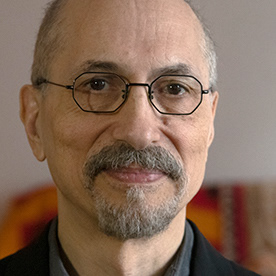Strange vertical lines
Copy link to clipboard
Copied
 1 Pinned Reply
1 Pinned Reply
Are you still experiencing this issue? Please let the team know. I hope we can help you.
All The Best,
Kevin
Copy link to clipboard
Copied
I've removed the gamma effect, and now they are squares jajaja.
Copy link to clipboard
Copied
I would try highlighting the footage in the project panel and doing a right click/modify/interpret footage and change the fields and pull downs and seem if it helps. If it has fields you may need to change it to no fields or progressive. Or vice versa. I hope that this helps.
Copy link to clipboard
Copied
Interlaced footage scans vertically (top-down) so the lines appear horizontal, issue here is vertical lines, but great guess as the lines do look like interlaced footage, just side to side instead of top to bottom.
Copy link to clipboard
Copied
I have found that if I turn on high quality playback, the lines disappear in the preview. But when I export, the lines still appear.
Copy link to clipboard
Copied
Did you ever find a solution to this? I am getting exactly the same bug. It is infuriating.
Copy link to clipboard
Copied
Try putting 3D LUT Interpolation in Tetrahedral in the Project Settings
Copy link to clipboard
Copied
That looks like it might have been introduced by the camera used to record the footage.
What does the picture look like when viewed outside of Premiere Pro?
Copy link to clipboard
Copied
It isn't from the camera. At the start of my edit it was fine, but half way, the lines appeared for me. SOS Pls help.
Copy link to clipboard
Copied
Had the same problem pop up after an update. In my case, it was a CUDA issue. I changed from CUDA to OpenCL in Project Settings and it cleared right up.
Copy link to clipboard
Copied
Just ran into this issues as well. This cleared up mine too! Thank you!!
Copy link to clipboard
Copied
thanks @CoolChannelNetwork, this just solved my problem
Copy link to clipboard
Copied
Thanks for the tip, worked for me as well. Project settings, changed from CUDA to software only rendering. Thanks again for the tip.
Copy link to clipboard
Copied
I had this issue and my Renderer was set to Software Only. Once I changed it to OpenCL it went away.
Copy link to clipboard
Copied
Are you still experiencing this issue? Please let the team know. I hope we can help you.
All The Best,
Kevin
Copy link to clipboard
Copied
Hi Kevin, I've faced this issue with multiple projects with multiple camera footage types, and have found commonalities to help you guys locate the issue:
- Only happens with Premiere 2023, I also have 2024 installed and not getting the issue there if I version-up (can't do this due to CC 2023 compatibility required by client)
- Only happens with proxies for me, not the full-res media. Used the ProRes proxy presets, so nothing custom.
- Lines are vertical, not horizontal, so it's not a interlaced/progressive issue.
- When paused, regardless of full/half/quarter paused resolution the lines appear, lower res just blurs them together but getting half the luma... but during playback, regardless of playback resolution, the lines aren't appearing for me. They also don't show up in the render in my case, just a proxy issue.
- Also getting inconsistent issues where sometimes the lines show when paused in the Program monitor but not the Source monitor, and sometimes it's vice versa and lines show during playback and go away when paused in the Source monitor. Same footage source format, same proxy format, just sometimes closing the project/re-opening moves the bug from one monitor to the other, or on both. And sometimes in the Source monitor I get the lines both during playback and paused, wheras the Program montitor for the same clip on a timeline might only show lines when paused instead of playback.
- I tried Cineform proxy preset, which removes the lines issue when paused, but then during playback everything is tinted red, as though a tint effect was applied and the blacks were tinted red and the whites were left as white.
The ONLY workaround I've found so far is setting the Renderer to Software Only in Project Settings, but this is not a fix, as I'm bypassing my GPU.
So my conclusion is something is bugged with Adobe 2023 that was fixed for 2024 (I can't use 2024 with this client since I need to match their version) regarding GPU Acceleration/CUDA displaying proxies when paused. It's not a system issue as I saw others using Macs, and I'm on a brand new custom-built PC with 192GB RAM, a new GeForce RTX 3090 GPU, new i9 processor, etc., and working off an M2 SSD so there's no hardware issues. Had the same problem on my last rig with lower specs.
Hope this info helps find the bug to patch the 2023 version, as I'm sure others also have to use last year's version for clients that require projects to be CC 2023 compatible.
Copy link to clipboard
Copied
I am experiencing this issue with Premiere Pro 2025. Unfortunately, I am not able to change my video rendering and playback settings. It is greyed out and won't let me even click on it. I have vertical lines on some of my videos and I know that the projecting screen behind the singers is causing it or maybe my inexperience. I'm just trying to fix my few clips.
Copy link to clipboard
Copied
I'm facing the same issue did you find any solution?? Share if you got any.
Copy link to clipboard
Copied
hii i am too getting the same problem can u plz help
Copy link to clipboard
Copied
I had the same problem - after months of editing without any problems my Proxies are suddenly plagued by being grayed out with distinct vertical lines -- The original footage is fine. I 've redone the proxies several times, even tried a lower setting ( changed from the Quicktime / Prores Mid 1280x720 size choice ). Went through all my NVIDIA driver settings and followed suggestions for best Premiere Pro settings in NVIDIA Control Panel. Nothing changed. I see quite a few people developed this problem the same time I did. I am on the last version of 2023, as 2024 completely crashed on me and the Adobe tech told me to go back to 2023. I have powerful new windows 11 PC and a RTX 4070 with lots of RAM memory. Help if you can please.
Copy link to clipboard
Copied
go back to mercury playback engine > software only.
files - project settings - general.
it fix it for me..
Mod note: Edited for content.
Copy link to clipboard
Copied
This is what saved me. Just means playback is super slow but hey ho. Was on a job where the edit had to be submitted 2 hrs after shooting and this happened, thanks for that Adobe, nearly seriously did me there.
Copy link to clipboard
Copied
Hi, @Pitbull30797198fogd,
I hope you're well. I didn't hear back from you about whether you are still experiencing this issue. I'll move this post to the discussions forum while I await your response.
Thanks,
Kevin
Copy link to clipboard
Copied
artifact.
Online have not been able to find out if there are disadvant;ages.
UH
ED
Copy link to clipboard
Copied
Encountered this issue today as well. Vertical lines appearing randomly across all footage in the preview window, which never were there before. Running latest version of Premiere Pro 2023 and the latest video card drivers (RTX 4090 video card). The lines go away if I switch from CUDA to OpenCL... but then the performance abysmal by comparison. I would also like a fix for this issue...
-
- 1
- 2
Find more inspiration, events, and resources on the new Adobe Community
Explore Now