 Adobe Community
Adobe Community
- Home
- Premiere Pro
- Discussions
- Synchronize - how to do this & keep track on place
- Synchronize - how to do this & keep track on place
Synchronize - how to do this & keep track on place
Copy link to clipboard
Copied
Hi,
I have got a 2 clips:
- Clip 1 (long) is on Track 1 and is partly edited.
- Clip 2 (short) is on Track 2,
After Synchronisation Clip 1 is moved out of it previous position. What to do, to keep Clip 1 on track and force the Clip 2 to adapt to the Clip 1?
Copy link to clipboard
Copied
Try making clip 2 earlier in the timeline before synchronising.
Copy link to clipboard
Copied
Try to create a multicam sequence with both clips and trim the in point of the MCclip to the in point of clip1.
Copy link to clipboard
Copied
If memory serves, the track whose clip starts first will be the one that stays put. So make sure the clip on V2 starts after the clip on V1.
Copy link to clipboard
Copied
I knew it was one or the other ![]()
Copy link to clipboard
Copied
Right, after testing it doesn't work for me.
But I did a screenshot to better describe problem. [1] So I got 0000.MTS file (V1+A2) and 7326.MOV (V2+A3). [2] I would like to keep 0000.MTS where it is. [3] After doing synchronise (whenever option I took) I got ALLWAYS 7326.MOV in old place and 0000.MTS out of the track. Is it any way possible in Premiere Pro to keep 0000.MTS and move 7326.MOV?
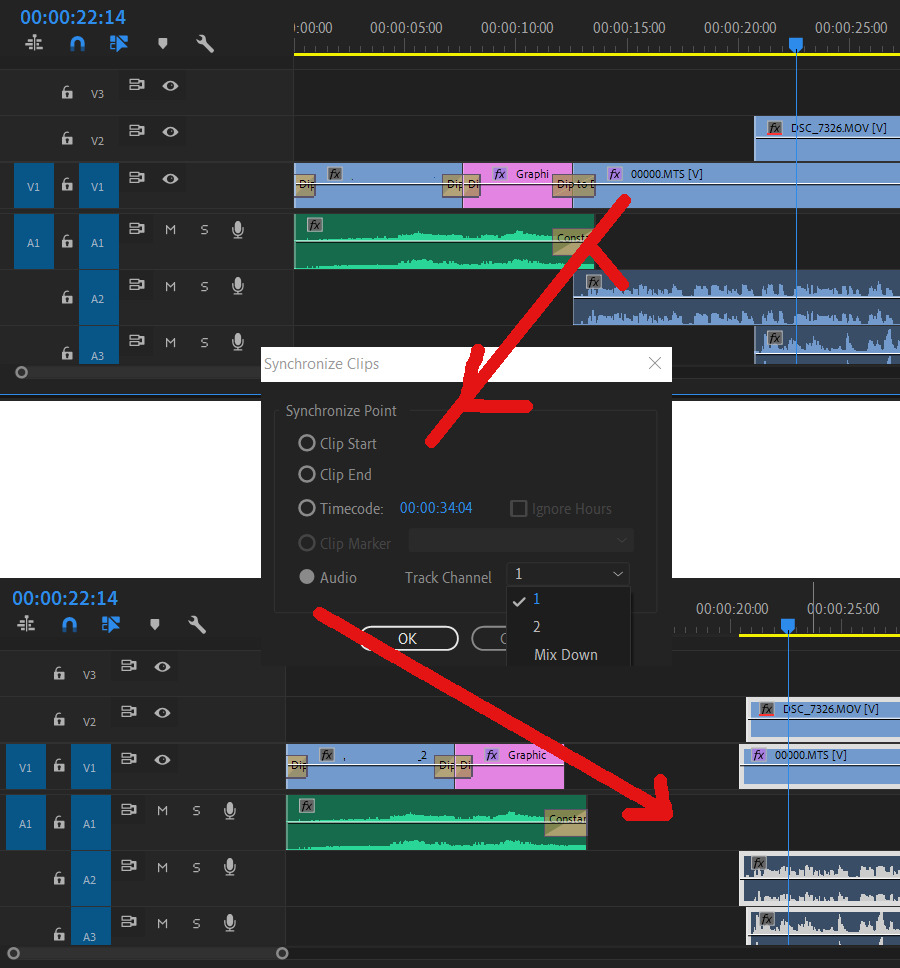
Copy link to clipboard
Copied
No idea if this works but:
- Have you tried to select V2 instead of V1 on your timeline (the blue box)?
- And maybe try to lock V1 and A2..
Copy link to clipboard
Copied
[1] I have no idea what are those blue box for, so what should I keep and and what should I change?
[2] Lock V1 A2 doesn't work, as then this file is not available for synchronise.