- Home
- Premiere Pro
- Discussions
- Re: Text boxes have disappeared in Premiere Pro
- Re: Text boxes have disappeared in Premiere Pro
Copy link to clipboard
Copied
Hello everyone.
I recently started adding titles to my Premiere Pro project. Until an hour ago, the text boxes would just show whenever I dragged the text button like I always do.
But now, the text boxes don't appear anymore. I can still see the text itself and I can edit it (without an indication of where I'm typing because the text-cursor has also vanished), but I can't see the boxes around them with the handles to make them bigger or smaller. Selecting the text also doesn't work anymore.
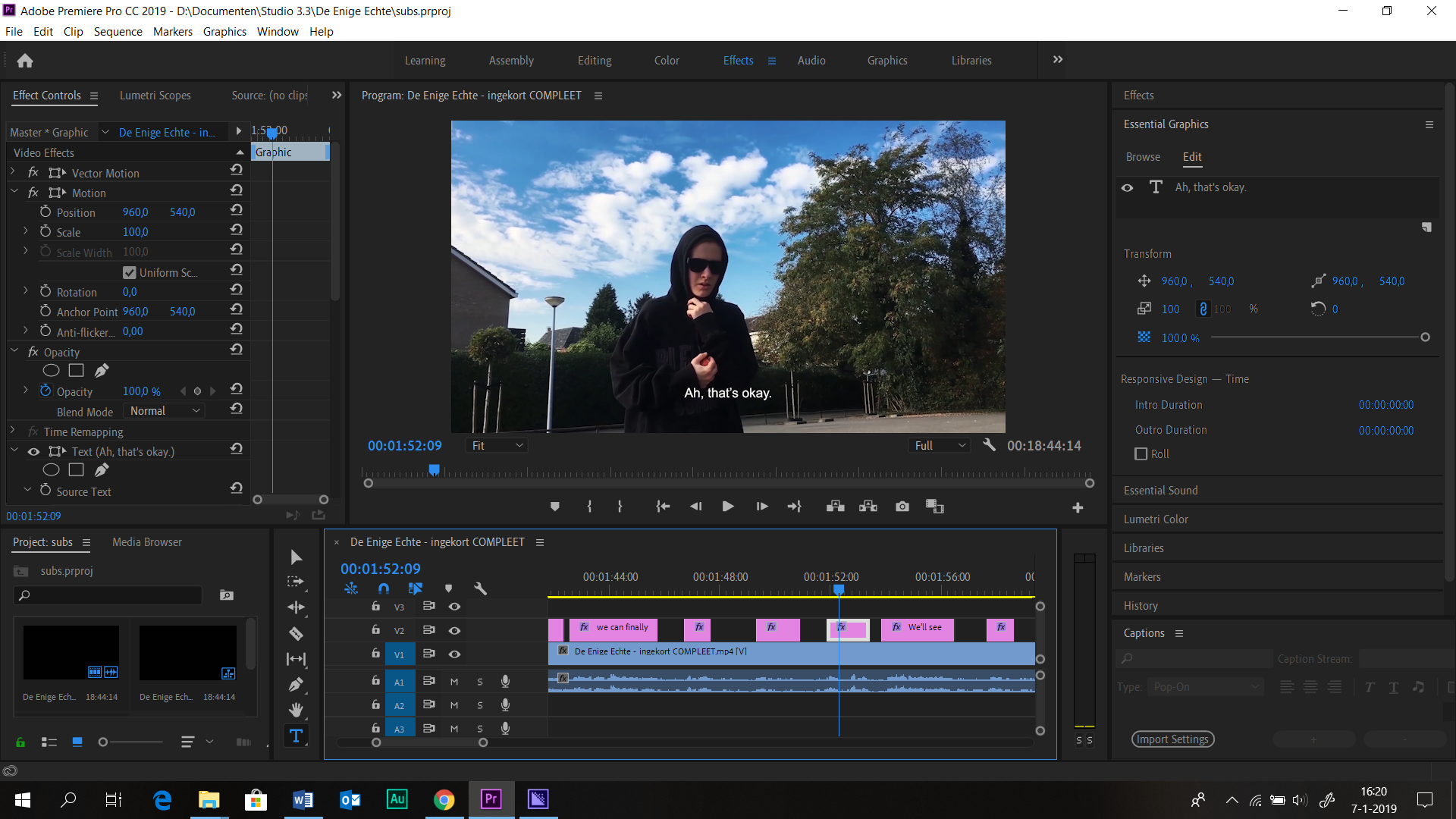
I clicked on the Text tool and the box on the timeline, yet the box on the screen and its handles don't appear.
I tried to search if I accidentally did something with the preferences, but that's all the same. I seriously don't understand what on earth could have happened. Please, help me. And yes, I've already tried restarting the program, creating a new file, a new sequence, everything; the boxes still don't show.
Thank you for reading! I hope anyone can help me with this because I have a serious deadline coming up.
Regards,
Lisa
 1 Correct answer
1 Correct answer
The most frequent reason for this: you have Windows advanced scaling set to 125%. (Microsoft recommendation is not to set custom scaling.) While you should be okay, it does not work in some recent versions of PR. See this thread for info and workarounds.
Copy link to clipboard
Copied
[moved from Adobe Creative Cloud to Premiere Pro CC]
Copy link to clipboard
Copied
Copy link to clipboard
Copied
Thank you very much for your response! I couldn't really fix it myself, but after I pressed buttons for thirty minutes, the boxes came back!
Very odd indeed, but thank you for your help.
Copy link to clipboard
Copied
Very small adjustments of the window up or down can make the boxes appear or disappear....
Copy link to clipboard
Copied
So I have the same issue, and setting the scaling back to 100% fixed it, however now everything is too small to see clearly on my monitor because 125% is the automatic "recommended" setting on my screen. I recently was editing with a borrowed second monitor and I think thats when i noticed the issued started, it was fine before then so is there a different fix that isnt related to scaling?
Copy link to clipboard
Copied
At times 150% or 200% can work but not 125% or 175%. You can try those.
Neil
Copy link to clipboard
Copied
how exactly would i be able to fix this though? i'm completely new to PR and i for the most part only know the very basics. like where would i click?
Copy link to clipboard
Copied
Thank you so much!
Copy link to clipboard
Copied
I was able to get the bounding box for a text object to display in Premiere Pro (2019 - version 13.1.2 build 9) by going to the Program monitor (the big panel in the top-right corner of the Editing layout (Window > Workspaces > Editing), the one that shows the video preview), selecting the wrench icon at the bottom, and then turning on Rulers.
Without the rulers turned on I get no bounding box on the text, nor on masks, sssoooo....yeah...it's inconvenient in the default setting. But we're good now though!
Copy link to clipboard
Copied
Thanks for reporting.
Here's another thread where that was reported as a workaround for using 125% advanced windows scaling.
Re: CAN'T HIGHLIGHT TEXT OR ADJUST SIZE PREMIERE CC19 PROBLEM
Copy link to clipboard
Copied
where is the wrench icon?
Copy link to clipboard
Copied
In the program monitor panel, bottom right mostly, just by the timecode to the right at the bottom of the image.
Neil
Copy link to clipboard
Copied
Nice one!! This has been bugging the crap out of me since I turned my rulers on! Thanks 🙂
Copy link to clipboard
Copied
I have the same problem in v14.0.4, this thing should be solved, 125% scale on 1920x1080 is something set by default on many laptops!
Thanks to jb_5549_att answer, I solved it by adding the rulers.

