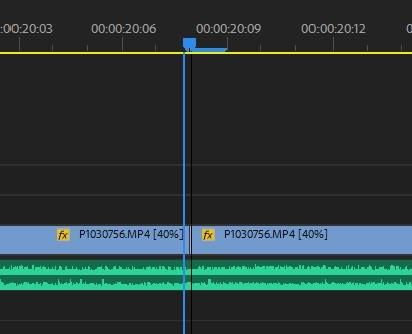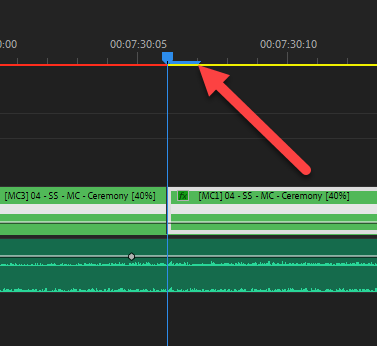Copy link to clipboard
Copied
I'm workin on a relativley new iMac with the latest version of Premier Pro. What is the blue extension to the right of the cursor Playhead arrow on the timeline (see top of attached photo)? It's presence creates an offset between the arrow and the actual insertion point, which, needless to say, slows down my editing because I have to correct for it each time I want to insert anything. This just started happening with the install of the latest version, though there is at least one other thread about this from earlier versions, which unfortunately remained unresolved, because the person was working in Windows. I'm working on just the computer's screen with no second monitor attached.
Mod edit for searchability
 1 Correct answer
1 Correct answer
When the needle of the playhead is offset from the cut and where the playhead has snapped at an In point (as pictured), you may have to reset preferences. Furthermore, it looks like you have a garbage frame that needs to be removed.
-------------------------------------------------
This problem is different from those that do not understand how the playhead UI is supposed to appear on an Out point.
A playhead has a needle and a tail. All NLEs have playheads that are constructed in this way
...Copy link to clipboard
Copied
That's the actual frame you are working on, the frame indicator you are seeing in the monitor. You might need an updated driver or such cause the timeline indicator is not exactly on the cut as you can see.
Copy link to clipboard
Copied
I just talked with my IT person, who isn't really familiar with Premier Pro, but is otherwise very knowledgeable. My driver is up to date. I'm working on a later model iMac.
Copy link to clipboard
Copied
I'm not a mac guy. Did you search the forums for other threads? I've seen this issue before. I don't remember if it is MAC specific. My guess if it is a PC is that you might have Windows Scaling not at 100%. If you have your OS set to something other the default, that could effect it.
Copy link to clipboard
Copied
Try to trash preferences or do a clean install of the drivers.
Thanks,
Kevin
Copy link to clipboard
Copied
Does it help to change the zoom level?
Copy link to clipboard
Copied
I'm with PeruBob ... to get that long of a frame indicator, you are zoomed WAY in. I can see that at times when cutting audio tracks, but for video, I've never needed that level of zoom-in. In fact, it's a pain in the patooshie as you just see so little sequence in the panel at any one moment.
Neil
Copy link to clipboard
Copied
Neil,
This is not a bug, it's how all NLEs are designed.
The problem with misunderstanding of the construction of the playhead causes a lot of grief when editors who are not aware of it frequently mark an Out point using the playhead as the guide. Zoom way in. If you snap to the Out point and Mark Out, then make a cut, you can see that you'll slice off an extra frame unknowingly. Whoops.
Some editors cut for years before realizing that. It's one of those lessons I gave my 101 students so that they could avoid this "smack my own head" error.
For me, I do actually use the playhead to guide an Out point all the time, I just move left one frame before tapping O. It's a maneuver you just get used to doing after awhile.
Thanks,
Kevin
Copy link to clipboard
Copied
I know! That seemed weird when I first started in Premiere all those years back, but after I finally understood what was happening, and more importantly why ... the way it works makes perfect sense.
The playhead/CTI is always at the beginning of the next frame ... never at the end of the last frame.
Neil
Copy link to clipboard
Copied
Is there no way to remove this offset?
Copy link to clipboard
Copied
There is no way.
Copy link to clipboard
Copied
It's not really an offset ... I don't know how else they could handle it. The playhead has to be consistent. It's always at the beginning of the frame it's placed at. Which means when it's "between" clips, it's essentially attached to the next clip.
Otherwise ... how would you know when it was atached to the previous clip or the next one?
Neil
Copy link to clipboard
Copied
That's very annoying. I think in the past it was different, wasn't it?
I need to mark out without correcting the position every time.
How do you guys do it?
Copy link to clipboard
Copied
It's always been this way, there really isn't another way to do it. Again, how is is supposed to know which behavior you want right now?
What you would need to do is use the shortcut to "go to selected clip end" as that will take you to the last frame of the current clip. In the keyboard shortcuts dialog (Ctrl/Cmd-Alt-K) search for that short, and either see what keyboard shortcut is assigned or if there isn't one, make one.
It's one of those things high on the list for speed-you-up details that most editors should learn. Not that anyone really has that great of a list for such things ... sigh.
Neil
Copy link to clipboard
Copied
No, NLE software of all types have a playhead like this since they were invented. You just need to grok it to work with Avid, FCP, Premiere Pro and other NLEs. It's the nature of working with video frames.
Cheers.
Kevin
Copy link to clipboard
Copied
I think I found the solution. I was experiencing the same problem. I went to desktop - right click - screen adjustments - and restored the resolution and zoom to its original values (screen to native resolution and zoom 100%). Restarted my computer and voilá. Hope it works for you.
Copy link to clipboard
Copied
Thanks for your advice. Your trick helped ! You saved me from a lot of frustration 😄
Copy link to clipboard
Copied
Not a "fix" - you're just zoomed out so you don't see it. Sorry, all NLEs have such a playhead. If you use the playhead to mark an out, it will always be this way. Sorry.
Thanks,
Kevin
Copy link to clipboard
Copied
I had this same problem and fixed it. You have to right click on the playhead and select "Show Audio Time Units."
Copy link to clipboard
Copied
Copy link to clipboard
Copied
To everyone who said "it's just a thing to get used to" NOPE! This is the answer!! Thank you Ashley.
It drove me mad that a fresh project would be normal and something I clearly had changed by accident messed it up with the offset. You legend for finding the solution!
Copy link to clipboard
Copied
The standard timeline is not a "needle" as it appears when zoomed out. It is a Needle and a Tail and you can only see that when zoomed way in. It has to be that way to reflect the frames.
It is a very important concept to understand and to accept. Please make a feature request if you want to make a case.
Contact me if you need added explanation.
Thanks,
Kevin
Copy link to clipboard
Copied
@Ashley3709425316vg wrote:
I had this same problem and fixed it. You have to right click on the playhead and select "Show Audio Time Units."
No, that's not a "fix" and you you shouldn't work that way, normally. It's there for audio editing at a subframe level and making those adjustments, it's not for editing video frames in a timeline.
It's better to understand how to understand the playhead. when marking an Out with the playhead, go left one frame, then mark out. Keep in mind that, a playhead in a video timeline, when zoomed in shows you that a frame has a beginning and an end. It has a "needle" and a "tail." It represents a full frame of video. It makes sense if you think about it.
ith Audio Units, you are not working with video frames but audio subsamples, which can be scrubbed to a levle that is shorter than a frame.
You should do whatever works for you, but it is better to understand how non-linear editing UI like the playhead work. That way, you can edit on other systems reliably, as well.
It's the same in pro NLEs like Avid, Resolve, and FCP X. Avid does have a feature where, if you press Ctrl/CMD and use the playhead to mark out, then you can mark as you are wanting to. It would be better to ask for that feature request.
Thanks,.
Kevin
Copy link to clipboard
Copied
When the needle of the playhead is offset from the cut and where the playhead has snapped at an In point (as pictured), you may have to reset preferences. Furthermore, it looks like you have a garbage frame that needs to be removed.
-------------------------------------------------
This problem is different from those that do not understand how the playhead UI is supposed to appear on an Out point.
A playhead has a needle and a tail. All NLEs have playheads that are constructed in this way. That is why you have to move left one frame before marking an Out when using the playhead (or the down arrow) as a guide.
You can use the "/" key to mark an In and Out on a selected clip or "X" for a clip on a track that is auto selected. If I only need to mark out, I just move left one frame, then mark out - as always. Sorry for the misunderstanding.
Cheers,
Kevin
Get ready! An upgraded Adobe Community experience is coming in January.
Learn more