- Home
- Premiere Pro
- Discussions
- Re: Unable to delete an edit in a multicam sequenc...
- Re: Unable to delete an edit in a multicam sequenc...
Unable to delete an edit in a multicam sequence
Copy link to clipboard
Copied
I’m using Premiere Pro 2019 (V13.1.2 Build 9)
I’ve recently worked on a multi camera edit, and I’m having an issue when I wish to delete a previously chosen camera in the multicam sequence. I can see the cuts on the multicam video track, but if I highlight any one of them (highlight the cut with the trim indicator) and hit the delete key nothing happens. The only way I can change the camera is to move the CTI in front of the cut, start playback, re-select the camera that is currently the chosen view, and then change to a different camera at the edit point.
I don’t do that many multicam edits, but if memory serves, I can’t recall this behaviour happening before. Advice would be welcome.
Regards,
Stephen
Copy link to clipboard
Copied
Select the cut with the Selection tool (V) rather than the Trim tool.
Copy link to clipboard
Copied
No luck, I've tried that as well and it makes no difference. The delete command is completely ignored, once I highlight the cut, and press delete, all it does is remove the highlight from the cut. Nothing else happens. Also, as expected, there is no "undo" for the action I carried out, as nothing has happened.
The only thing I can think of, and it's a long shot, is the three cameras I used, two were recoding at 50fps, and one at 25fps, though I wouldn't have thought that would matter.
Copy link to clipboard
Copied
Can you try right-clicking a clip and select 'clear', see what happens. Keyboard shortcut could have been changed, is corrupted, etc...
Copy link to clipboard
Copied
I tried the using the clear command from the Edit menu but it made no difference. I’ve done a little bit more experimentation working in a test project with just the three camera clips. Same thing happens. What I did learn however, is I can get the delete edit to work, but only if the edit refers to the same camera, which in essence is useless.
To explain using three cameras 1,2 & 3:
Sequence has edits as follows C1 C2 C1 C3 C2
I cannot clear any of the edit anywhere in the above sequence.
If I have a sequence like this C1 C2 C2 C1 C3 C2 (note the extra C2 as the third edit)
I can clear the second C2 edit and that’s all. As I say, that’s useless as you’re still using the same camera.
I’m completely baffled.
Copy link to clipboard
Copied
OK, use the clear on the Edit menu is not quite the same as a right-click, then clear. Thus you know the clip is selected.
Have you tried a new project, add the clips, create the multicam and multicam edit sequences and try in that?
Copy link to clipboard
Copied
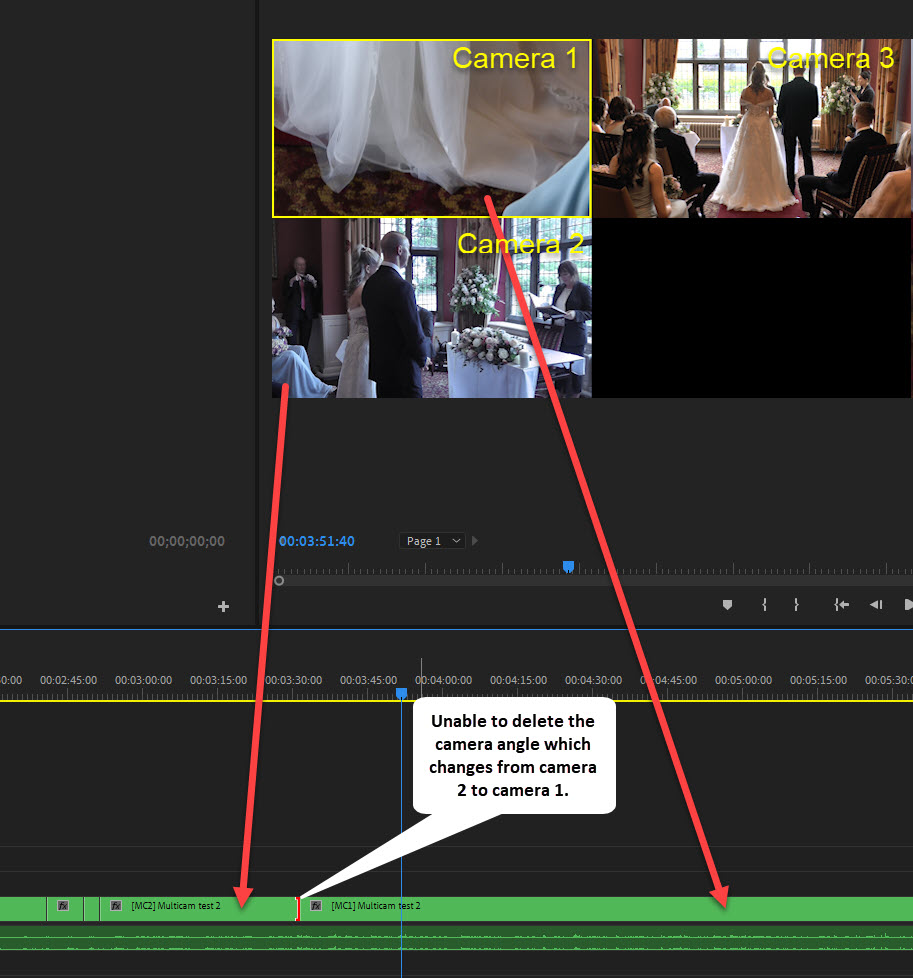 Sorry, I misunderstood. The clear command, whether from a right click. using the menu, or hitting the backspace key all work for removing a clip from the multicam sequence. None of the above work for removing the chosen camera angle.
Sorry, I misunderstood. The clear command, whether from a right click. using the menu, or hitting the backspace key all work for removing a clip from the multicam sequence. None of the above work for removing the chosen camera angle.
To be precise, if I’m playing back with the multicam view active in the program monitor, and I have camera 2 active, and then enable camera 1. If I want to remove the change to camera 1, I can’t.
Copy link to clipboard
Copied
Wow! It's best to use the adobe terms so when you use delete it means to delete a portion of the timeline. You're bubble text is not pointing to a 'camera angle' it's just pointing to an edit.
I told you in the post 2 above:
Don't even need to be playing the clip, if the CTI is just sitting over a clip and I select a different camera from the multi-cam monitor, that clip is changed to the new selection. Further I can click any clip and <Del> to delete as normal.
Just sitting there right now as in your image, you are over a camera 1 clip. If you click on camera 2 right now (in the multicam playback monitor), that clip will change to camera 2, and the spot where you have the edit selected would show the sideways hourglass to let you know it's a through cut.
Copy link to clipboard
Copied
Just so. A picture certainly can paint a thousand words, I should have done that sooner. As you have explained, there are other ways to achieve a change to the camera view you want to have active. Having looked at the issue more thoroughly, I’ve learned many new tips all revolving around what you can do. At this point, the problem is solved using a workaround. So I’ll try and reiterate the problem and solution more correctly.
Problem:
In a multicam sequence, you have switched between two camera views. You wish to revert the second camera view back to the original camera view by removing the edit point that coincides with the change of camera. In figure 1 below, you have changed camera from cam 3 to cam 4 resulting in an edit point.

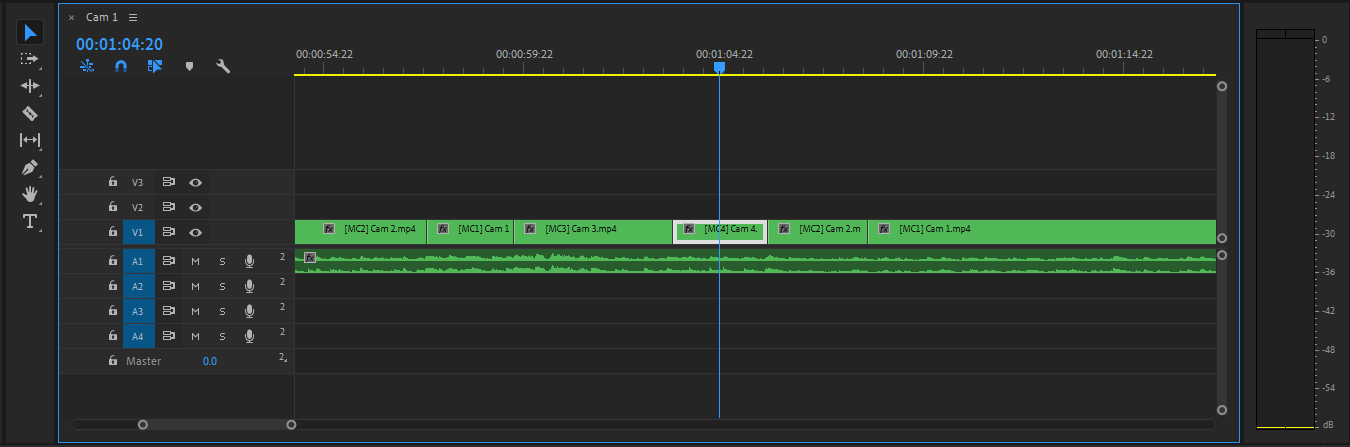

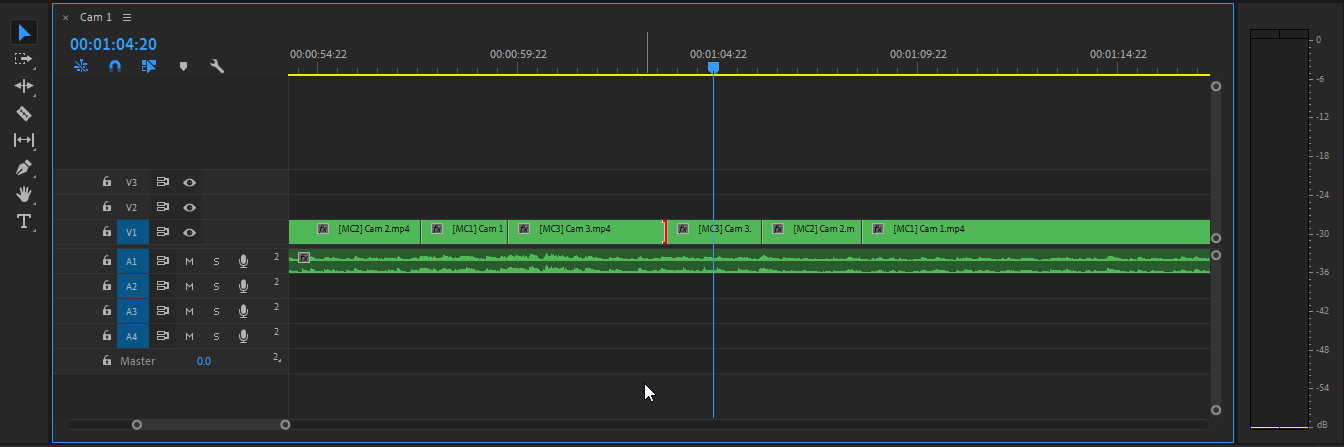

Copy link to clipboard
Copied
The delete command is completely ignored, once I highlight the cut, and press delete
I don't recall that ever working. That's just not how it's done. You select the Edit Point, right click and Join Through Edit.
Copy link to clipboard
Copied
Join Through Edit only seems to be active if the active camera is the same both sides of the edit point. If they're different, it's greyed out.
There's plenty of examples, this is one of the shortest, How To Use Multicam In Premiere Pro on Vimeo Take a look about 4 minutes into the video to show a working example.
Copy link to clipboard
Copied
So make the angles the same first.
Copy link to clipboard
Copied
The video off my earlier post shows the deletion of the edit point when the two camera angles are different.
Copy link to clipboard
Copied
I can't replicate that, it seems to be working fine.
Don't even need to be playing the clip, if the CTI is just sitting over a clip and I select a different camera from the multi-cam monitor, that clip is changed to the new selection. Further I can click any clip and <Del> to delete as normal.
Copy link to clipboard
Copied
I have also started to experience this. Did you ever find a valid fix?
Find more inspiration, events, and resources on the new Adobe Community
Explore Now