- Home
- Premiere Pro
- Discussions
- Re: Unable to edit text in a text layer?!?
- Re: Unable to edit text in a text layer?!?
Copy link to clipboard
Copied
Any help will be enormous. This issue is maddening. I've used Premiere Pro to complete many projects, I'm doing the same thing I've always done: ctrl+T to place a new text layer, with the selection tool, double click the text in order to edit. However, for whatever reason, the software is not allowing the text to edit. No matter how many times I click the text, Im simply unable to access it.
I've scoured the internet for any answer and no one seems to address it with any accuracy. Please, any help is appreciated
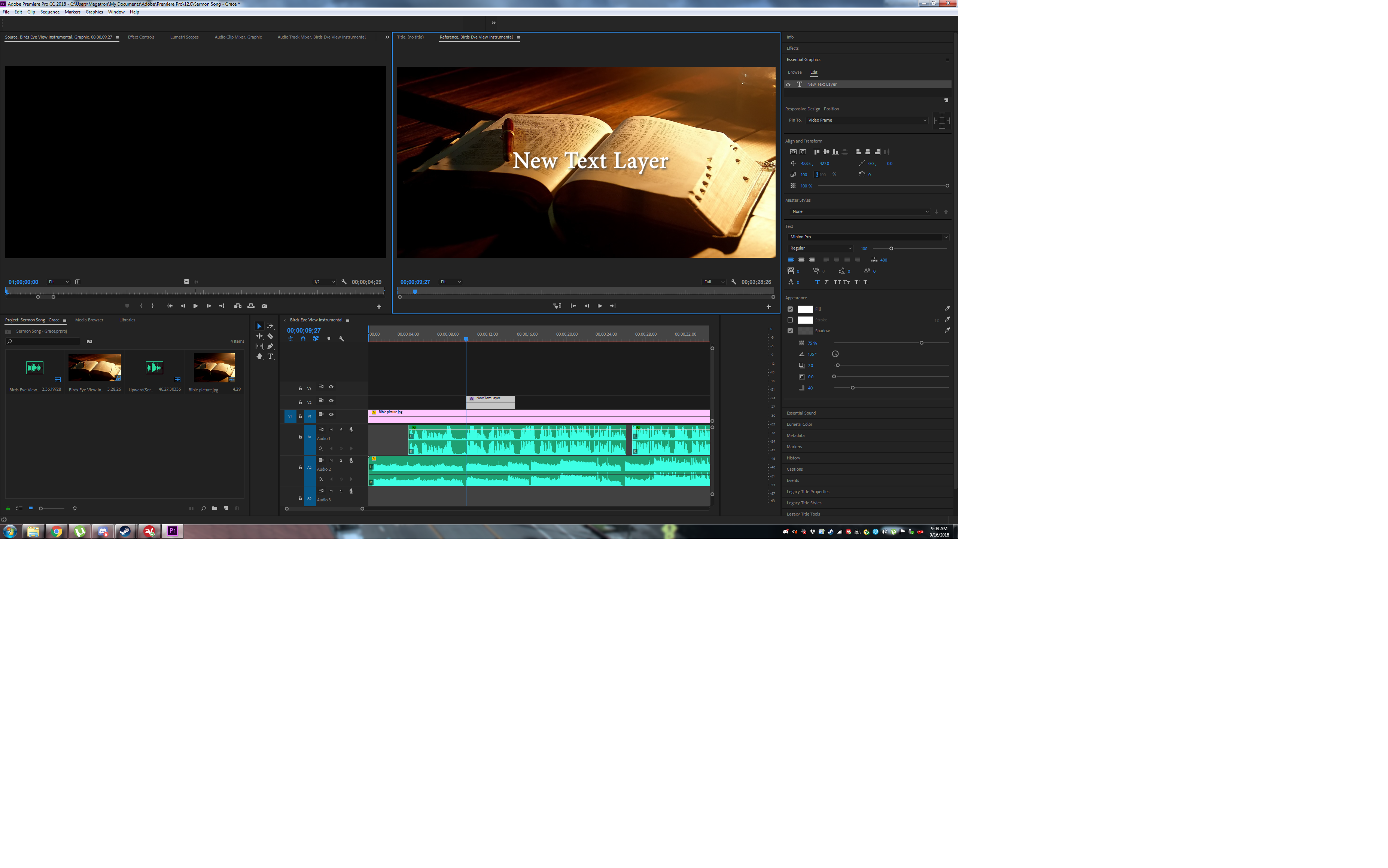
 2 Correct answers
2 Correct answers
Hi Cocobug123,
It appears that you are trying to control Legacy Text with the Essential Graphics panel. That won't work. Please recreate the text with the "T" tool in the toolbar. Then you'll be able to edit the text. Follow Kristian Gabriel's instruction above.
Thanks,
Kevin
Unable to Edit Text in Premiere Pro – Fixed with Toggle Proxies
Hi everyone,
I recently ran into a problem in Premiere Pro where I could not edit text at all. I tried searching YouTube tutorials and Adobe community posts, but nothing seemed to solve it.
After some brainstorming (and help from ChatGPT), I finally found the fix:
Solution:
- Go to your Program Monitor (preview window).
- Click the “+” Button Editor at the bottom.
- Add the Toggle Proxies button to your toolbar.
- Simply switch proxies ON a
...Copy link to clipboard
Copied
This was the only solution that worked for me, thank you. I changed to alpha, then back to composite video and it was editable again.
Copy link to clipboard
Copied
This issue has just hit me too. So I create a line of text (doesn't matter if its lagacy or the newer essential graphics) then try to edit the colour, outline .. anything to do with style, and Premiere crashes. I have to resort to Task Manager to shut it down. This has started to happen in the last day and, frankly, renders Premiere useless for anyone that needs to title content on the fly. The 'correct' answer in this thread, doesn't address the issue.
Copy link to clipboard
Copied
Hello, so none of these solutions worked for me, so what helped is that if you select the desired graphic, and press "T", you'll see the red boundaries and can now edit.
Copy link to clipboard
Copied
Thank you kind stranger.
Copy link to clipboard
Copied
If you are in RGB, change it to CMYK. Then switch back to RGB.
If you are in CMYK, change it to RGB. Then switch back to CMYK.
It will now work.
Copy link to clipboard
Copied
@duncand60488316 wrote:
If you are in RGB, change it to CMYK. Then switch back to RGB.
If you are in CMYK, change it to RGB. Then switch back to CMYK.
It will now work.
You posted the same bad advice in the Photoshop forum:
Switching back and forth between RBG and CMYK is a big NO-NO as it permanently changes the color information. If the conversion needs to be made, it should be made once.
https://helpx.adobe.com/photoshop/using/converting-color-modes.html
"When you choose a different color mode for an image, you permanently change the color values in the image. For example, when you convert an RGB image to CMYK mode, RGB color values outside the CMYK gamut (defined by the CMYK working space setting in the Color Settings dialog box) are adjusted to fall within gamut. As a result, some image data may be lost and can’t be recovered if you convert the image from CMYK back to RGB."
~ Jane
Copy link to clipboard
Copied
Reseting the workspace worked for me on a Mac.
Copy link to clipboard
Copied
Unable to Edit Text in Premiere Pro – Fixed with Toggle Proxies
Hi everyone,
I recently ran into a problem in Premiere Pro where I could not edit text at all. I tried searching YouTube tutorials and Adobe community posts, but nothing seemed to solve it.
After some brainstorming (and help from ChatGPT), I finally found the fix:
Solution:
- Go to your Program Monitor (preview window).
- Click the “+” Button Editor at the bottom.
- Add the Toggle Proxies button to your toolbar.
- Simply switch proxies ON and then OFF.
That instantly resolved my text editing issue. :party_popper:
Hopefully this saves someone else hours of frustration!
Copy link to clipboard
Copied
Thanks for sharing what worked for you! That will help other users who come to this thread.
Appreciate it,
Caroline
-
- 1
- 2
Find more inspiration, events, and resources on the new Adobe Community
Explore Now

