Unable to import Proxies
Copy link to clipboard
Copied
Hello.
I'm working on the pilot episode of a TV show, a big opportunity for me as an editor, however Premiere Pro has decided I can no longer use proxies which are very essential to this project.
Whenever I create a proxy, I get an error icon in the bottom right of my Premiere Pro screen and when I manually try to import the proxy it comes up with an error message that says "unable to open file on disk".
The footage is in 8K at 25FPS, and was shot on a Red Camera.
The frame size of the sequence is at 4K as that's what they want the final product to be at, it's also FPS.
For the making of the Proxies I'm using Quick Time at Pro Res Low Resolution.
I've tried using the h.264 settings for the proxies, but it says it's not compatible with the audio channels.
Media Encoder successfully encoded each proxy in most of my attempts but wouldn't allow them to be imported. In my last attempt it immediately said each proxy failed to encode.
The specs of my computer are:
MacOS Apple Ventura
Apple M1 Max chip, 32-Core GPU
64GB of memory
Can someone please tell me how I can use proxies, and what the issue stopping me is? This is urgent.
Copy link to clipboard
Copied
Copy link to clipboard
Copied
Quick answer: Use the QuickTime format set to one of the ProRes options for proxies.
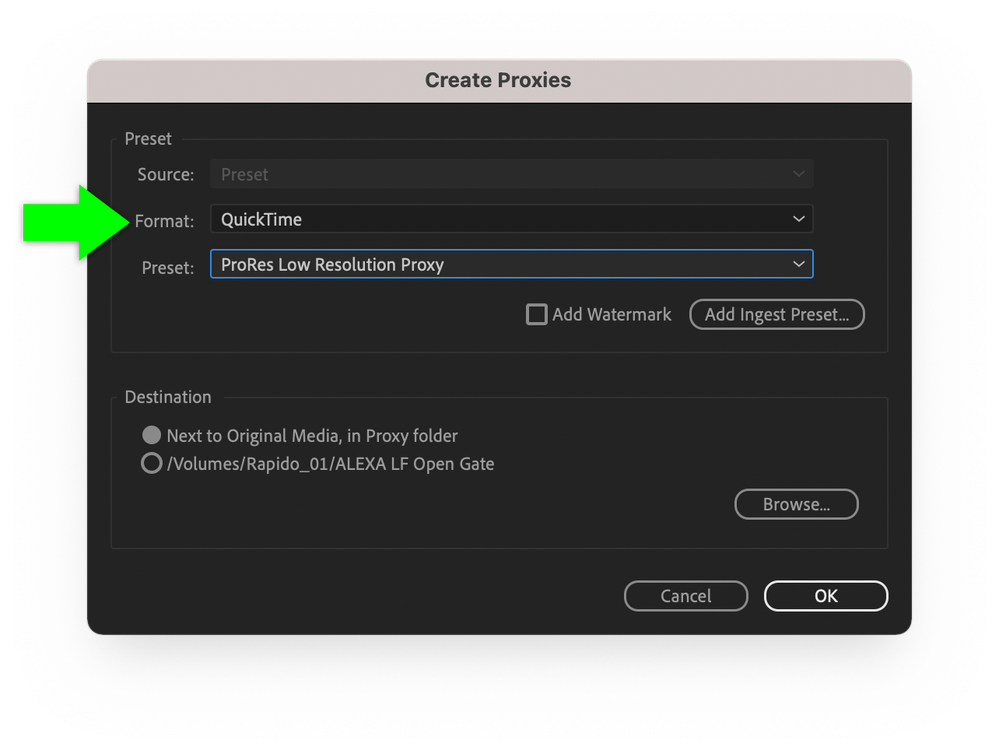
Long answer: Audio channels are one of the file settings that must match between the full resolution file and the proxy file.
Unlike Quicktime, H264 has very limited options for audio channels.
An important note from Proxy workflow in Premiere Pro in the Premiere Pro user guide:
The supported workflow allows Proxies with other frame sizes and combinations that are divisible by the full resolution clip (for example - 1920 x 1080 1.0 full resolution and 960 x 540 1.o PAR Proxy or 1440 x 1080 1.33 PAR Proxy), but other parameters such as fielding, frame rate, duration, and audio channels must match.
When there is an audio channel mismatch Premiere Pro shows an 'Attach Failure' dialog. If you dismiss this dialog, it takes you back to the Attach dialog to choose a clip with matching audio channels. If the other parameters do not match between Full resolution and Proxy: frame rate, duration, fielding and/or non-divisible frame size/PAR combination, then these are allowed with no warning and result in several issues.
There is more important information under Ingest and Proxy Workflow in Adobe Premiere Pro.
I'd also review RED TECH | Post Workflow | Adobe Premiere Pro.
Good luck with the pilot. I get to see several ahead of each television season and it's always interesting to see which few get a series order.
Copy link to clipboard
Copied
thanks for the resources, I'll take a look!
however, I was using QuickTime, I just attempted h.264 once because it wasn't working, and I then got the audio channel error message
with QuickTime, the proxies just won't import
Copy link to clipboard
Copied
When you say the proxies just won't import, do you mean 'attach' because you don't import the proxies into a project.
Copy link to clipboard
Copied
When I make the proxies in Media Encoder the bottom right of my premiere pro window gets a warning icon and when I click it, it says an error message like "failed to import (name of the proxy)
Copy link to clipboard
Copied
Was Premiere Pro given permission each time that macOS prompted it to be granted?
Copy link to clipboard
Copied
I don't understand the question
premiere pro didn't ask for any sort of permission
Find more inspiration, events, and resources on the new Adobe Community
Explore Now