 Adobe Community
Adobe Community
Utilize Date Created
Copy link to clipboard
Copied
Hello...
I commonly work with pictures and videos from various sources.
When editing an event, the first thing I have to do is create a timeline to line up all the clips (usually a track for each source device).
It's a time-consuming process, as the files never have timecode.
What they do have, though, is meticulous Date Created fields.
I use a program called Advanced Renamer to set that field to Date Taken (for pictures) or extrapolate the date/time from the filename (for those that have it).
Oftentimes, I rename the files to YYYYMMDD-HHMMSSxx-Source (where xx is whatever is smaller than seconds).
Given that I do all that work, that doesn't seem to be useful for anything (except my anal retentiveness), can Date Created be used to set timecode or automatically line clips up (it would be really cool if it could be used for multicam)?
JJ
Copy link to clipboard
Copied
It is not possible. The only thing you can do is sort your clips by name - as you probably know - and so have them in the right order...
Copy link to clipboard
Copied
While I agree with that sentiment...
If the files don't have timecode (I've never had one with) or audio (I've had multiple files with no audio or audio that's too quiet to matter), then those ways don't work.
Even if they aren't aligned in a frame-accurate fashion, it's way faster and mostly as good as I would get it with hours of moving clips around.
Plus, what about pictures?
I put pictures on the timeline, many times.
JJ
Copy link to clipboard
Copied
Another useful purpose for this is not just for multicam, but just lining out hours (or days) worth of footage.
Then, you can chop things up as desired.
It gives you a chance to look at the whole thing, though.
Is there not a way to turn that Date Created data into timecode?
JJ
Copy link to clipboard
Copied
If I read your question correctly this is what I would do. It's similar to what I have done in the past. I would batch rename your clips to the date and time (I've used various programs to do this by looking at the clip or picture's metadata). Then load the clips into your project and sort the sequentially in your project bin. Select all your clips and go to your dropdown menus and choose Clip > Automate to Sequence... You'll find several preferences to choose from. This should lay out all of your clips in the order they were taken into a timeline sequence for you to edit.
Copy link to clipboard
Copied
Apparently, you have to create said sequence, first.
.png)
.png)
JJ
Copy link to clipboard
Copied
Well, that is closer to what I am talking about.
Ideally, they would be spaced in time and on separate tracks per source.
I'm sure that's a tall order, but still.
I assume I could just select the each sources items and automate them to their own tracks (or even sequences), but the timing is still the issue.
JJ
Copy link to clipboard
Copied
They said it couldn't be done, but I did it!
https://1drv.ms/u/s!AlRf6b1u0N2PubRTXNXrhgj1RKwmbA
This reads the directories that are siblings of the batch file.
It goes into each directory and looks for *.mp4 or *.mov (you could add any formats you want, but I'm just dealing with normal DSLR/phone/etc... files).
WMIC (comes with Windows 10, but not sure about other versions) gets Date Created (you must have good Date Created for it all to work correctly).
FFMPEG (path is hard-linked - change to your preference) inserts date/time information into a new file (just a copy, not re-encoded - unless you use one of the commented-out options).
FFMPEG also uses the date/time and directory in the new filename.
NirCmd (path is hard-linked - change to your preference) uses the date/time information and changed Date Created for the copied file (since it would have fresh date/time information).
Some background information on how I organize things (if you're different, then you may need to adjust the batch).
I have a directory for the event and subdirectories for the sources.
For instance (this is all random and not representative of what I have or do)…
JukeJointGig-20180212
BlackmagicUrsaMini
021218121553.mp4
CanonXl1
File0001.mp4
Htc10
IMG_0142.mp4
SonyNx80
20180212-121426.mov
This might produce a bunch of files like this...
JukeJointGig-20180212-Transcoded
20180212-120432-CanonXl1.mp4
20180212-121426-SonyNx80.mp4
20180212-121553-BlackmagicUrsaMini.mp4
20180212-122102-Htc10.mp4
Each of those files would have Date Created, creation_time metadata, and timecode metadata matching the information in the filename.
There is one thing that may be worth noting...
You really need to pay attention to time zones and how the original creation_time metadata is stored.
I have a bunch of footage from a trip to Colorado (I live in Missouri).
Some of the devices have internet access and updated with the time zone change.
Others did not, so footage shot at the same time may have times that are an hour different (or days that are a day different, if around midnight).
Some devices stored an offset from GMT and others didn't.
That is something that should be worked out before doing this process, but it's worth noting.
I doubt anyone will have any use for this, but I'm very happy with myself.
Hehehe...
JJ
Copy link to clipboard
Copied
One problem, that I'm noticing, is that Premiere Pro seems to be misreading the timecode.
The timecode in my files should be exactly like the filename/date created (I use the same variables in the batch file).
But, Premiere Pro seems to be adjusting the timecode based on the framerate.
The files with variable framerates (notice some timecodes are right and some are wrong).
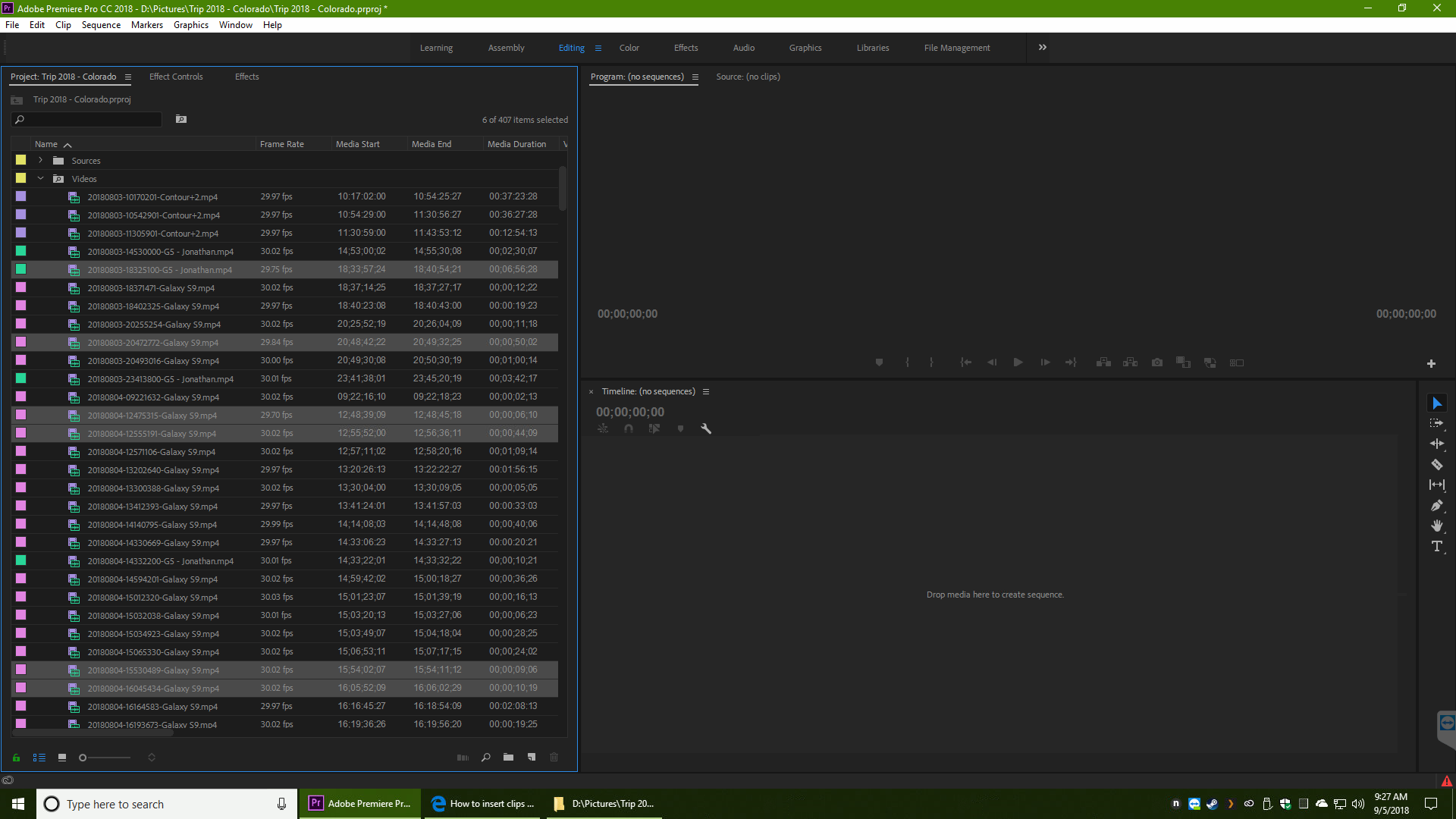
The same files, but with Modify - Interpret Footage - 30fps (starting timecode changes).
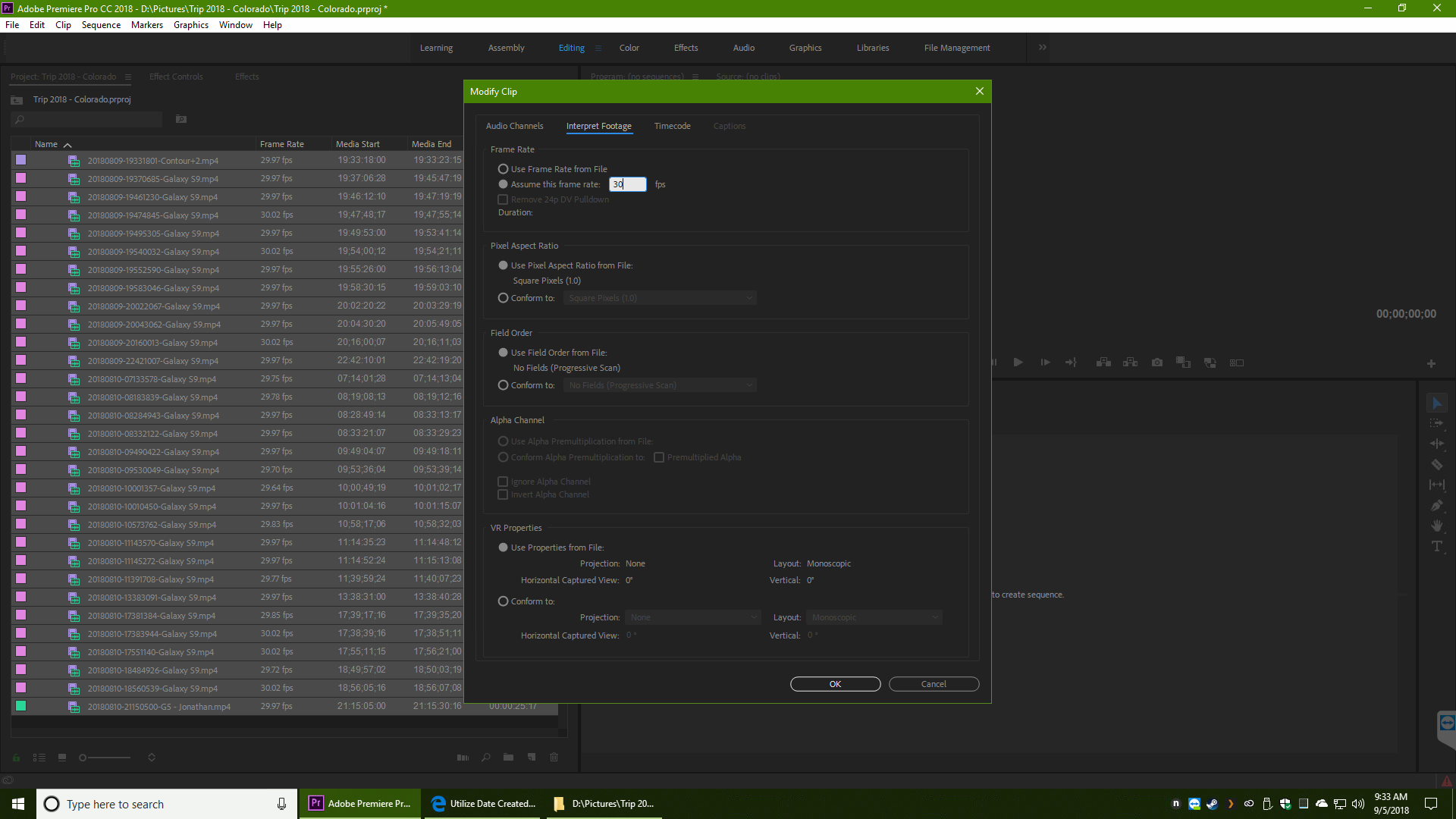
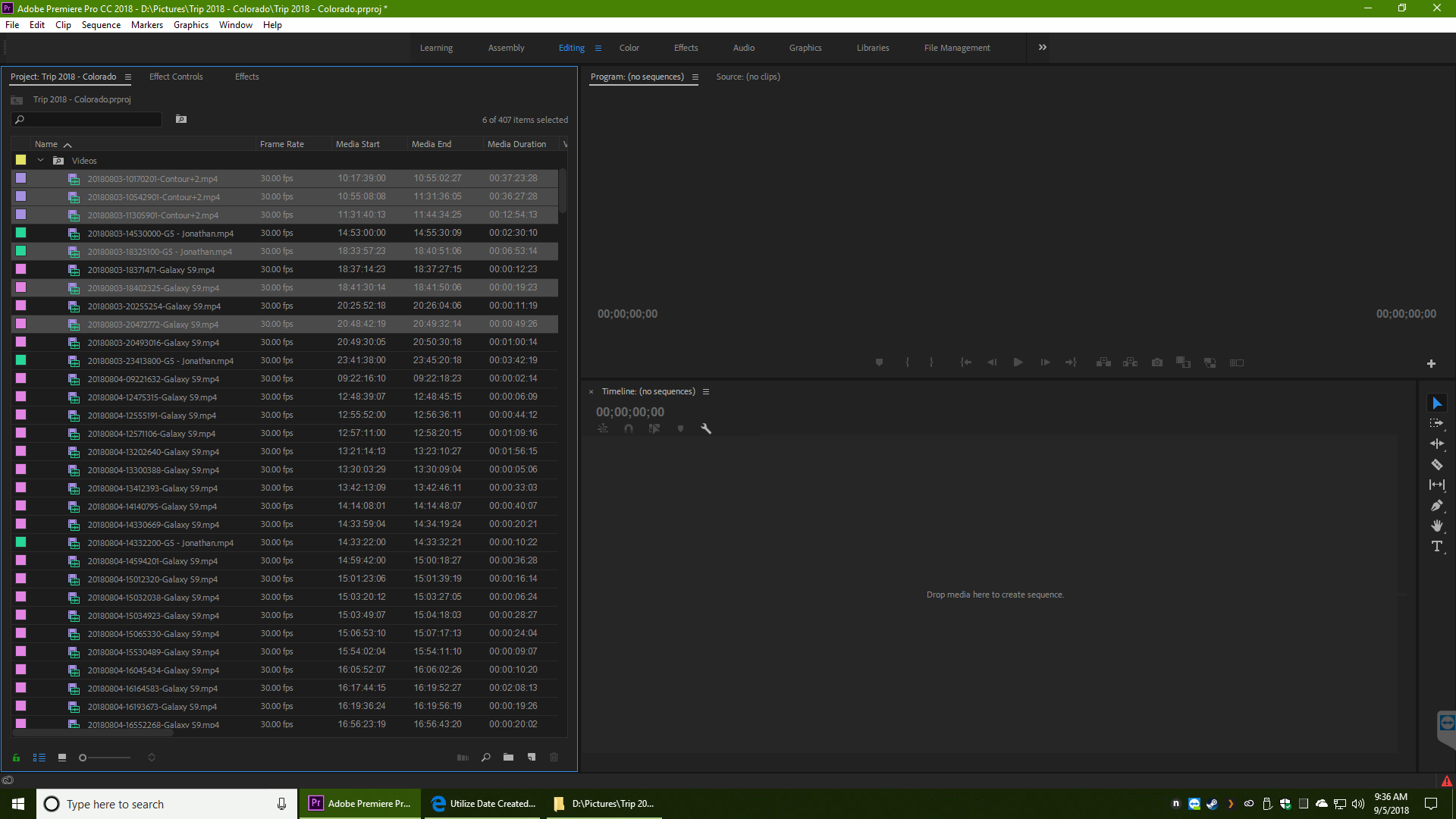
Now, I can understand the ending timecode changing (since it would be making the clip longer or shorter).
Why would it be changing the starting timecode, though?
It looks like I may have to adjust my batch to re-encode all the files, so that they all match whatever I want to sequences to be.
JJ
Copy link to clipboard
Copied
I was looking for something exactly like this! Despite the shortcomings you mentioned below, are you able to share your script with me again? the onedrive seemed to have expired as this post was very old. sorry to necro post
Copy link to clipboard
Copied
same!
I can see the timecode in the Media Created column, it's super frustrating that I can't use that to make a multicam sequence.
Copy link to clipboard
Copied
That probably wouldn't work well. Creation date is not that perfect. Creation date can be off if the clips come from multiple cameras, if the card in one camera is slower than another, etc. I've even synced two cameras and started them both with the same remote and they still were off by a few frames. Even if you could get it very close, you'd still have to touch each clip to adjust for those few frames.
So many of the issues we deal with in editing are caused by the production crew not using a shoot-for-the-edit workflow or thinking "they'll fix it in post." A few minutes (or dollars) spent by the production team can save hours for the editorial team.
So I'd suggest making sure all clips have reference audio. This can be done using the internal mics if the camera has one, or just adding a cheap mic to each rig. Much cheaper and easier than making sure each camera has synced timecode. Then using the sync sound workflow built in to Premiere. Or better yet, use a tool like PluralEyes. It really is almost miraculous.
Copy link to clipboard
Copied
"That probably wouldn't work well. "
But there are cases where it would work great. Like setting your camera, audio recorders to the exact as possible time in the morning.. you could film and record audio all day and aligning each device on the timeline based on create date would be close enough to not get confused on what goes where if there isnt good audio on a camera. I have a feeling it really isnt that much to ask to sync by create date, but for some reason the pros always seem to comments on the threads requesting this and shut it down.
