- Home
- Premiere Pro
- Discussions
- Re: Warp Stabilizer for Different Clip Dimensions ...
- Re: Warp Stabilizer for Different Clip Dimensions ...
Copy link to clipboard
Copied
Hi all,
Hoping you can help with this one: I have cut in a clip with different dimensions than my sequence. Now the clips that i have stabilized say, "Warp Stabilizer requires clip dimensions to match sequence (fix by nesting)". Well, I click on the clip and nest it, then add the warp stabilizer. It often stabilizes the clip but I can't get the red warning off of the screen.
What am I doing wrong?
Thanks!
Angela
 1 Correct answer
1 Correct answer
Basicly WS has been added twice: before and after nesting.
You need to remove WS from the clip before nesting (hence the red banner).
Nest then apply WS to the nest.
Copy link to clipboard
Copied
At the risk of sounding really old school, I might suggest an alternative to nesting. Put the clip to be stabilized into a matching sequence, stabilize, then Export using a good intermediate codec which is basically lossless where quality is concerned. For instance DNxHD or Cineform codec, or ProRes on Mac.
Now, you have a NEW clip that is already stabilized and ready to do whatever you want with, no funny business to deal with moving forward.
Thanks
Jeff
Copy link to clipboard
Copied
Basicly WS has been added twice: before and after nesting.
You need to remove WS from the clip before nesting (hence the red banner).
Nest then apply WS to the nest.
Copy link to clipboard
Copied
Thanks all!
Copy link to clipboard
Copied
FYI, clips with different frame sizes (but have same PAR as Sequence) are now supported for Warp Stabilizer as of Premiere Pro 13.1.3.
New features summary | Latest release of Premiere Pro
Fixed issues in Premiere Pro versions 13.1.4, 13.1.3, 13.1.2, 13.1.1, and 13.1
- Added support for scaled clips with matching aspect ratios for Warp Stabilizer
Copy link to clipboard
Copied
I applied Warp Stabilizer to 25 clips, after being told to "Nest" them. It did not work and I cannot get the red warning off. I am in a panic and have to have this video done today for presentation.
I did read somewhere that "click warp stabilizer in the pop up box, click " hide stabilizer warning"...I have no idea were to find this. Any help would be greatly appreciated.
Thanks so much
Copy link to clipboard
Copied
Dont nest them all together, nest them one by one, then add WS to each nest.
Turning off the banner is found in the Advanced settings of the WS.
Copy link to clipboard
Copied
Hi than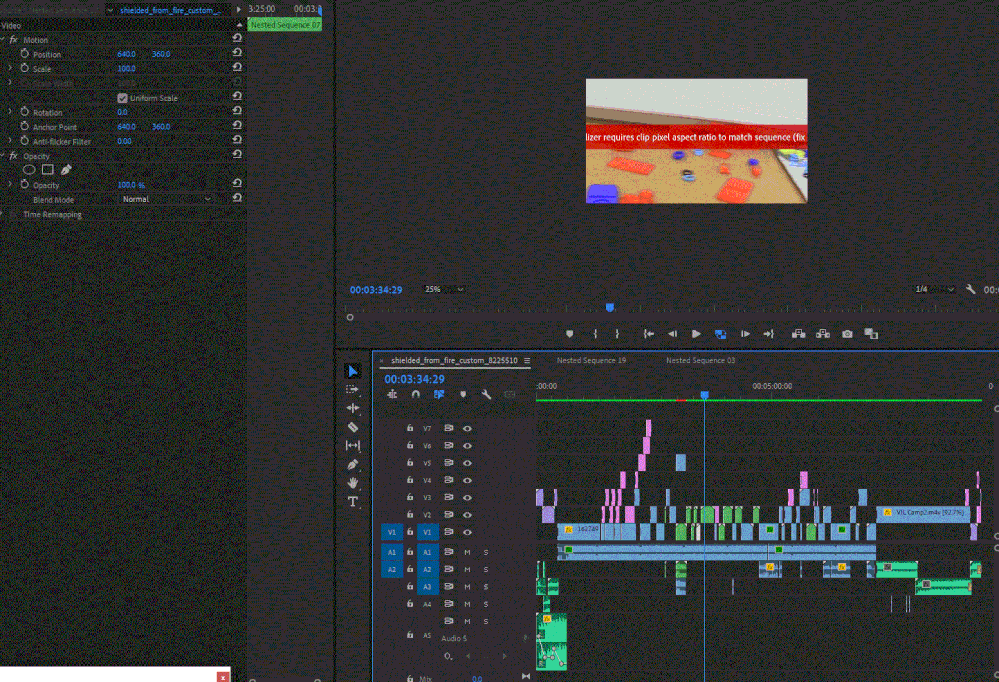
Thanks
Copy link to clipboard
Copied
I found banner hide, thanks, then rendered and it is still there... 😞
Copy link to clipboard
Copied
WS might be on the clip also instead just on the nest.
Read my first post.