Washed out colors after export
Copy link to clipboard
Copied
Greetings,
even after two days and about 50 cups of coffee, I cannot wrap my head around this issue - to be honest it's starting to drive me insane. So yes, it's the classic problem with videos coming out looking washed out and dull. I'm sure many of you have read this story a million times, so please bare with me.
What I'm working with is a music video - it is shot on 8mm film and scanned frame by frame as a JPG sequence. I'm working on a PC with an NVIDIA Graphics Card and treating the material in Premiere Pro CS5.5 as stop motion in a sense. It's working great and everything has been a breeze - so far.
The video is aimed first and foremost for YouTube and the most important thing is that it streams on YouTube in as high quality and as "universally" as possible across different platforms, be it mobile or desktop, mac or PC.
By now I have read a hundred different discussions about this gamma issue or whatever you'd like to call it, there are views that it has to do with QuickTime specifically or that it's a problem within the H.264 codec - some claim it has to do with YouTube algorithms and some suggest simply changing the NVIDIA settings. There are views which suggest using other software (other than Premiere or H.264) for exporting and/or encoding, some folks say that a "gamma tag" within the video file should be changed. Some then argue that such tags don't exist in the first place. Me? At this point I have no idea whatsoever which, if any, of these suggestions is correct - all I know is, after 48 hours of trying I haven't been able to fix the issue. Everything looks very wrong on YouTube. ![]()
As I have no idea whether my issue has to do with a software bug, a codec issue, system wide color settings or YouTube itself - I will just list some key information on how the issue exhibits itself in my situation. Hopefully it would help in narrowing it down:
* The footage/frames inside the Premiere project look exactly the same as the original JPG-scans. Perfect. But exporting from Premiere Pro causes my video to look drastically more washed out and dull compared to what I see in a) the original JPG images and b) inside Premiere
*If I re-import an exported file (be it any format) back onto my Premiere project - the colors do look correct. No mismatch whatsoever. I do not know what this means, if anything.
* I'm using DivX Media Player, VLC Media Player and YouTube for testing out the rendered videos - interesting fact: in terms of what I see on the final YouTube upload, it doesn't seem to matter if I use, for example, the H.264 (or H.264 for YouTube preset) codec, MPEG-4 codec, AVI or QuickTime Animation codec - they all appear completely (and identically) washed out and ruined on YouTube. BUT as an exception, the QuickTime Animation Codec gives me a file, which does show perfectly on VLC Media Player after rendering. This then just doesn't translate to YouTube (and QuickTime animation would give me a too huge of a file for upload anyways - the tests I performed with short clips). So, no matter what format I upload on there, the end result streaming on YouTube will always be washed out and dull. As far as I know, there are no problems with any other videos I view on there, I've been using this system for years and have never paid attention that any videos on YouTube having incorrect gamma, it's all looking solid - but everything I put on there looks distinctively washed out. Very dark grays turn medium grays etc, bright lights turn duller.
* There was a suggestion to expand the dynamic range from 16-265 to 0-255 from the NVIDIA control panel itself. This indeed fixes the issue at once - both for videos viewed on VLC or videos streamed on YouTube! But see, I'm not worried about whether I see correct colors on my screen as much as I'm worried about correcting them on the actual video and making it look right on YouTube across platforms. I don't want something which only looks ok on my system (or systems with NVIDIA cards which have non-default settings set up by 0,5% of users). Once I have released the music video to the public (a very critical thing in regard to timing, social media exposure etc.) I cannot go back at that point. I need to be sure it is as "standard" as possible, even though I of course realize that different systems will always show things on screen slightly differently, as there are so many factors at play of course - that's not what I'm worried about.
Thank you so very much for any insight you could shed on this. I can't believe that after weeks of editing the music video (not to mention everything that went into getting high quality digitized material out of my 8mm footage...) it all falls apart at the final stage of making a decent YouTube upload.
Copy link to clipboard
Copied
"But see, I'm not worried about whether I see correct colors on my screen as much as I'm worried about correcting them on the actual video and making it look right on YouTube across platforms."
As Gandalf righteously says, "That way lies madness!"
I regularly talk with some colorists of note. They work on network broadcasts either the 'content' or commercials all the time. In commercials especially, the clients will be in their suite during the grade and obsessing about an exact re-creation of the colors of their branded logos and graphics. And a colorist better know how to do that. But ... they also note, not a single person on the planet is ever going to see those colors reproduced "correctly" once it gets broadcast. No one.
Only those working in "long-form" theatre-based work have some small guarantee that a certain percentage of the viewers will see that image pretty close to the way they graded it. Depending on how well the people running any individual theatre's calibration system work, of course.
What does matter is making it as close to broad-cast standard as you can, as once 'released into the wild' that is the only way to have it look "right" to the end-user: it looks the same as other b-cast type material does on their screen, no matter how badly their screen is messed up. As one colorist noted, he went to visit his grandma in Minnesota, and saw his program appear on her very-green TV. Yup, gramma's green TV ... that's Life for those who deliver content into the wild.
And all the user screens are messed up in different directions over which YOU have no control!
So make sure your setup is at least calibrated with a decent puck & software, if not done with full broadcast monitor specs. Test your output when possible on setups with better calibration than yours ... if you know anyone working in a tv station, or routinely delivering content successfully to such, see what your media looks like on their gear. Make sure you're creating proper stuff. And then, once your stuff matches other b-cast quality stuff, publish.
YouTube seems to do different things in different places. I've uploaded to that without any notable change in gamma and end-points when seen on my computer screens. Others have very different things appear, yes, with the blacks lifted from 0 to 16 ... but some the whites stay "up", and for some others, the whites are clearly dropped to 235. No clue how you get around the uploading service's weirdities.
VLC and PotPlayer are realistically the two computer video players that show the media most reliably outside of PrPro. And yes, with an Nvidia card, you NEED to set that control for video dynamic range to 0-255 "Full Range" and also set it to over-ride the video player with the video card settings. That's how you control what you produce.
I think I recall someone noting that one set worked for them, as an export setting. Trying to remember whether it was using the Quicktime format (wrapper) with GoPro Cineform as the codec, or just a DNxHD/R export. I've just used the H.264/YouTube preset.
Neil
Copy link to clipboard
Copied
Thanks for the in-depth response Neil, it's very much appreciated.
I'd like to underline that I'm perfectly ok with videos not having identical appearance across platforms - a fact I've become painfully aware of in the past, when working with still photography for web. In this case, though, the difference is very drastic - way more so, than in most of the before-after pics I've seen in these gamma shift discussions, where it has mostly been about little nuances, ever so slightly different shadows or shifts in skin tone etc. Not the case here. The difference is noticeable. Deep, dark grays turn into medium, dull grays - vivid colors turn into seemingly lukewarm ones.
However, I'm happy to report that your tip on trying out a DNxHD export has already helped me! This is the first time I see an option to choose between 709 and RGB (why don't the other codecs - or YouTube - have any mention on this?!) - it's also the first time I managed to upload something on YouTube where the colors are not washed out when using NVIDIA's default, limited 16-235 range (although do, in turn, get slightly darker from the original, when using the correct 0-255 range).
So now I have been experimenting with 709 and RGB uploads and comparing them side by side on YouTube, using both the higher 0-255 range and the limited 16-235 range. Beside from my desktop PC (my main system) I have done tests on a laptop PC, a laptop Mac and a mobile device - all three of them appear to use the darker, 0-255 variant. It's beyond my comprehension, why my NVIDIA card (GeForce GTX 560 Ti) uses the 16-235 by default - all I know is, a heck of a lot of people have NVIDIA cards and for that reason, I cannot ignore it.
At this point, I did a few test renders to see if there'd be a workable best-of-both-worlds solution in between a too bright 16-235 version and a too dark in 0-255 one, since selecting 709 for export did give me a slightly darker export. I eventually found one, too - an ok-ish looking (not great, but ok) balance in between these two. BUT... ![]()
----> unfortunately, upon doing more tests and side by side comparisons, I suddenly noticed this:
When I loaded up a couple of "commercial" videos with similar contrasts and colors as my video, then switching the NVIDIA setting in between 16-235 and 0-255 - it changes nothing in them. Their colors always look just as they should, whichever setting is chosen! There's not even a slight difference in between them, no matter what I select in NVIDIA's control panel. This is exactly what I was aiming to do with my video - but I'm still getting a completely different look in those two dynamic range modes.
Again, my absolute main objective is a nice, standard, pro-level upload that behaves just like most other music videos on YouTube and doesn't care which dynamic range setting is selected in NVIDIA's control panel.
There still must be something wrong about the video files which I have exported and uploaded, that causes them to look completely off when viewed with NVIDIA's default setting of limited dynamic range. It makes no sense to me to export/upload a file that obviously has some inherent problem inside it that makes it differ from most "official" material on YouTube.
What could I be doing wrong here?
Do the video files contain some sort of color/gamma tags after all (which possibly should be removed altogether prior to any upload - thus letting YouTube make the choice on the gamma matter)?
Copy link to clipboard
Copied
maybe youtube tries to detect if they are 16 or 0 black. since they already are, it doesn't try to change them. just a thought.
this youtube transform lut has helped some people.
fix_my_youtube 64 cube LUT.
it doesn't work with adjustment layers directly
you have to use it in the dropdown for the export in adobe media encoder. or you can NEST it first.
its a premiere bug. also it needs to be copied in both premiere-lumetri-technical and adobe media encoder-lumetri-technical
also:
VLC will match premiere exactly the same if you set its tools-prefs,video output to OpenGL.
Copy link to clipboard
Copied
Thanks for this Chris! I went ahead and downloaded that LUT. ![]()
I'd hate to derail this thread into beginner stuff, as this is probably a very basic thing for people having worked with LUTs before - but so far I haven't used LUTs, have only ever exported from Premiere directly (never from Media Encoder) and am having real trouble getting a .cube file / LUT appear anywhere.
First of all, there was not a single folder called LUT or Lumetri anywhere on my PC, even if enabling hidden folders. No worries, I created one here -> C:\Program Files\Adobe\Adobe Premiere Pro CC 2015\Lumetri\LUTs\Technical (just as suggested here: adding LUT's to Lumetri color? )
I also added the same folder inside the Media Encoder folder and dragged the .cube file there as well. So, I'm probably missing some very basic thing but just where am I supposed to see an option or dropdown menu to include the fixmyyoutube LUT by Chris Wright which you kindly linked, to include this fix to my exported file?
I also nested a bunch of my single frames inside Premiere, went to effects and tried searching for anything with LUT or Lumetri in them, but to no avail. Inside Media Encoder, I tried adding a Premiere Pro sequence, right clicked and went to export settings, didn't find any mention on LUTs or fixmyyoutube.
I would love to try out whether this could have any effect on that NVIDIA thing, as soon as I get a grasp of this LUT thing.
Meanwhile, I looked at some more videos and music videos on YouTube and yes, they all seem to look good regardless of the setting in NVIDIA control panel - so yeah, I would definitely feel very off about uploading something that I know will look wrong with anyone using the NVIDIA default setting in regard to dynamics. Also, attempting to "fix" this issue by compensating for the gamma shift inside Premiere and accepting that my videos - and only my videos - will look different depending on which NVIDIA setting is selected, just doesn't seem like the right way to do it.
(Well, ironically, there was one video I spotted, which suffered from this exact same issue - and the video was called "Best YouTube HD Export Settings for Adobe Premiere CC" ![]() )
)
Copy link to clipboard
Copied
Chris has been VERY helpful with this sort of thing for some of the users with the trouble here. I was hoping he'd jump in, but didn't have his full 'name-thingie' memorized so I couldn't "at-" mention him into the thread. So, Chris ... thanks for jumping in!
Film-nerd ... your program file for PrPro didn't have a Lumetri folder? Ok ... that's just wrong. Do you have a drop-down list of LUTs in the Basic and Creative tabs? You know, you click the down-arrow, and a list of options appears? Like this ...
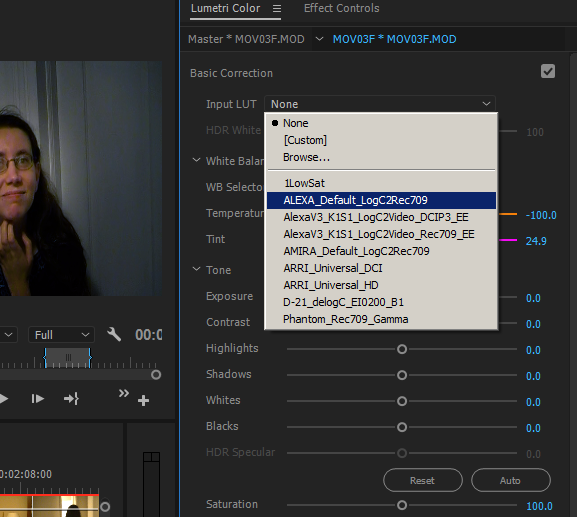
Both lists ... the ones for Basic and Creative tabs ... are from the Program Files/Adobe/Premiere Pro x/Lumetri folder tree, the Basic tab options in the Technical folder, the Creative tab options in the Creative folder.
If those lists appear, you've got the folders. So your "hidden files" changes may not have worked.
If those lists don't appear, you've got a buggered installation, and I'd do an Adobe CC Cleaner Tool cleanup of the PrPro program, and re-boot/reinstall the program. Who knows what else you'd be missing?
As to applying a LUT on export, in AME you can click on the far-left box of the listing for your export, where it lists the codec ... and get the same dialog box you get in PrPro. Note in this below, the left tab? Effects?

Click on the "Effects" tab, and the Lumetri/LUT box, then select the LUT to apply on export.
There is some text info that PrPro doesn't always seem to put into the video headers of the files it exports about what the space or something of the file is, as the engineers (I think ... ) seem to think this should be assumed or something. From some of the techier folks working this problem (and Chris is probably one!) I've seen listed the one bit of meta that PrPro doen't fill out.
My YouTube uploads, however, have gone fine. Go figure, right?
Neil
Copy link to clipboard
Copied
Hi, Bill here. I have pretty much the same question as film-nerd. I am trying to upload product videos to Youtube that match the client's project colors. Unfortunately, Premiere changes the colors during render. They are artistic paper projects, so color matching is critical. My goal is to get PP CS6 to render a video without changing the colors in the original video. I'll deal with Youtube after that. I have my lighting and camera pretty much dialed-in, so I get acceptable colors right out of the camera, but the H.264 rendering process changes the colors.
Video is filmed on a Canon 80D set to MP4, 24.976fps. Neutral with sharpness turned down. Looks great, right out of the camera.
PP CS6, all current updates applied,
i
Here's a animated GIF that shows the color shift. It's not a good GIF, but you should see the green go florescent, the yellows become muted and the fuchsia/pink darken. Overall, the export is darkened. There are no filters or color correction applied, just a straight render with the above settings. Screen captures were done with VLC. I have a Radeon video card. Monitor calibrated with Spyder4.

Any suggestions as to how I can get an output that matches the input?
Copy link to clipboard
Copied
I can't tell where you're getting the "input" pic from ... is that also from VLC? If so, assuming a freebie video player gives more accurate tonal/hue reproduction than a pro app ... well, not an assumption I'd make, either going into video several years back, or given the experience I've had in video post. Including a TON of videos I've exported from PrPro and viewed in VLC.
Unless you've got your video card and VLC set exactly right, you are getting some changes in VLC you are probably not aware of.
It sounds like you're trying to make PrPro match something else ... that's not anything I've ever even thought to do. With my calibrated monitor, my exports from PrPro re-imported always look like they did before I exported. Which is what I go for, it's what I can control & standardize.
Trying to "make" something look exactly X in YouTube ... well, uploaded through which YouTube server setup? They don't all handle every upload exactly the same to begin with ... and one computer in ten thousand will actually be setup to properly handle the download properly for color/gamma/DR ... guaranteed, the changes from upload to upload let alone computer to computer across YouTube will vary far more than your gif does now.
Understand ... I've been a still portrait photog for 40 years now. In film days we had our own complete lab at the studio because we were too darn picky on skin tones, overall contrast, good blacks and whites not mud ... that most of the better "pro" portrait labs found us a pain to work with. We've lived precision (and spendy) calibrating color as our "thang" for all that time. I control in the studio to get the best exposure and color out of the camera, to minimize time in post. But the major control is in software/hardware during the computer work for both stills & video to get the correct color/tonal range there for final use.
I can't completely control everything in the camera, though we keep that dialed in tight. I can control our monitors to make sure the printed output for our images and the file exports for my video work are dead-on.
From all the experience I've gleaned from others, and from my own work & extensive testing, there ain't no other way to do it.
Neil
Copy link to clipboard
Copied
Hi, I appreciate you taking to time to respond - Adobe Community is proving to be a vital resource. ![]()
I will look into the LUT advice you provided a bit closer this evening. Great thing you also included screenshots, very helpful!
Meanwhile, I noticed something that could be of interest to you guys and might be an indication of a rather serious bug in Premiere Pro export. See, my girlfriend works in film industry and had done a short project some time ago, which had a private linked version on YouTube as well. The project was done in Premiere Pro - but on a completely different system from my home PC setup - different PP version, different hardware and on a Mac system.
So I had a look at the YouTube video and - it had the same shift of dark areas when changing the NVIDIA control panel setting! I then recalled a friend of mine, who also works in Premiere and uploads all of his videos to YouTube - same thing, the videos suffer from the same gamma shift when changing that NVIDIA setting.
Normally, I wouldn't think of this as such a big thing as, again, I realize everything will always look a bit different on different systems, especially on the web. Of course, I understand that. But I can't stress this enough: most videos on YouTube don't have this problem - changing that NVIDIA setting doesn't make the slightest bit of difference in how they appear on YouTube. So it's not a question of some videos having a bit more of a shift and others less, and just learning to live with it - I also don't think monitor calibration has to do with this issue (?) - I'm saying that this particular problem doesn't seem to exist at all in 90% of what I see on YouTube.
To me, it looks like there could be a bug in some versions of Premiere Pro - please correct me if my reasoning is wrong here. And considering just how important a channel YouTube is nowadays (for many projects it's the only one, nowadays there are music albums and documentaries being released solely on YouTube etc.) and how many people out there do use NVIDIA hardware... Well, I would be intrigued to hear what the techy folks and/or Adobe staff might to say about this, and to add on that, here's one more interesting fact that should be noted:
If the video is paused in between, the gamma shift in YouTube videos, which suffer from this problem, only occurs after pressing play on YouTube!
So you play the video and pause it. Then go to NVIDIA control panel and change the setting - and press apply. Go back to YouTube - now, the system wide setting has been changed but everything still shows as before (on the paused screen) - and switches to the new gamma mode only after pressing play.
Adobe Premiere and NVIDIA do have some soft of collaboration going if I'm not mistaken (myself I actually have the CUDA hardware acceleration enabled on my PC - and yes, already have tried exporting with that setting disabled, no dice so far) so I don't know if it could be a weird hardware issue of some sort. I don't have the expertise to determine what's happening with PP/NVIDIA there.
At the end of the day, my main goal is to just be able to export a nice, clean file, which YouTube shows the same (usual system-dependent shifts here and there accepted) as most other material on there. What I might try to do next, is export lossless in one format and then use a converter to go into another format and see if uploading that newly converted file would somehow remove the bug from the equation. If I were to find a solution through that route, I will then certainly report here.
Also, just to share a bit of background, the music video I'm working on consists of 90% near-black, analogue film grain with rapidly moving bright lights on top of it. So, a lot of lo-fi aesthetics in play here. And it seems this NVIDIA gamma thing is particularly noticeable with those dark tones (analogue grain seems to look and behave very differently from digital dark tones down there) and really completely changes the original night-time vibe of the video - 8mm grain looks very wrong, unnatural and overly processed if it gets either too dark or too light. I don't think the NVIDIA thing is that apparent on most digitally shot videos or videos with mostly daytime lighting, but in my case it does have a very drastic effect indeed as in most of my images, almost all of the screen is near-black. So this darn bug has really put me in a checkmate situation. ![]()
Finally, for anyone with NVIDIA cards wanting to test this, this is an example of a video which has the gamma shift occur whenever changing dynamic range modes: Best YouTube HD Export Settings for Adobe Premiere CC (2014) - YouTube (again, the difference is not that bad with lighter tones, but the darker it gets, the more noticeable it gets)
Copy link to clipboard
Copied
Ok, so Lumetri is only for CC - I'm using CS5.5 - Premiere Pro CC vs. CS6 versions | Adobe Premiere Pro CC history
Not really sure how likely it is, that it would've had any difference with the NVIDIA issue anyways? Well I can't be sure of course, but keeping in mind, I was already able to export a file out of Premiere with a darker gamma using Avid's DNxHD codec and its 709 setting (=thus darkening it in YouTube also). The major problem remains - I can't export+upload a video, which would not react to NVIDIA's dynamic range settings - just as other videos on YT don't react to them either - so I'm always either uploading a too bright video for people who have the setting in default, or a too dark video for people who have switched it to 0-255)
(@Bill_Kaiser_HSD1 did you already try using Avid's DNxHD codec btw? It's free and gave me better gamma than H.264)
(Aaand just how does this @-linking/mentioning people thing work?)
Copy link to clipboard
Copied
Also, just to report this, I just tried converting a DNxHD exported .mov into an .mp4 file (using Handbrake converter and x264 codec) and then uploading that to YouTube. Didn't make a difference, the gamma still shifts when changing the NVIDIA setting - other YouTube videos have consistent gamma. So whatever happens to my videos when exporting from PP, remains in there even after the Handbrake-conversion.
Well, I have stumbled upon a few more videos here and there on YouTube, which have the exact same issue (maybe... I'd say around 10%) - I'm starting to suspect those could all be Premiere exported videos. I could be barking at the wrong tree, though, so before making any final judgments, I'll just have to keep on trying to figure this thing out. Sigh.
Most frustrating bug I've dealt with in a long time.
Copy link to clipboard
Copied
PrPro puts out media that day-in day-out, passes broadcast muster in thousands of submissions for q-check, for quality control. One pixel over-saturated, that hardware checking gear can reject the entire program. Gamma issue, g-bye, redo and resubmit.
So to me, you've got this backwards. PrPro is demonstrated to put out pro-quality video, to demanding hardware-checked specifications. YouTube ... isn't.
Does it seem logical the problem may more lie in YouTube not being properly setup for pro video requirements? From your testing, it sounds that YouTube is assuming submissions from prosumers who ... to put it mildly ... haven't a clue how to set up their gear properly, so YouTube may be ... out-guessing their users as ... not particularly capable. And sets up their auto-correction algorithms to correct for stoopid userbase.
But if using a 16-235 setting on your Nvidia card and then doing color corrections in PrPro gets your images ready for YouTube, have at it. If that's all you submit for, why not?
Neil
Copy link to clipboard
Copied
Hi Neil,
judging by the tone of your response I'm thinking I may have stepped on some toes or perhaps acted arrogantly here, while it's true I have only just signed on to Adobe Community with this being my first topic here - I didn't mean to claim I know what's what or be disrespectful towards more advanced users than myself.
To be fair, though, the "if that's all you submit for" -remark did sound condescending to say the least (did you mean to say that in 2017 YouTube is somehow a lesser channel for videos or that aiming videos primarily for YouTube makes this topic less relevant?) and I didn't say that my preference is to use the 16-235 setting - quite the opposite. I'm saying if using that setting momentarily helps in detecting a possible export bug in Premiere (or YouTube), it's probably not a great idea to just switch it to 0-255 and forget about it. The fact remains there are tons of users with NVIDIA cards and the setting at its default 16-235 (and most importantly: 90% of YouTube videos still looking just as they should for them, regardless of that setting).
At the risk of repeating myself, we live in a world where, for quite a lot of digital - official or non-official - material, the end-stop is YouTube etc. It's a similar thing with music releases and needless to say it's crucial to aim for uploads, which work as universally as possible - not just on calibrated pro systems. Discussing whether this is a nice thing or whether the majority of people are stupid, is beside the point.
You could be exactly right about the problem being in YouTube's end though, but at this point I really don't know and am trying to figure it out. My finger was pointed more towards Premiere in my previous post, because I seemed to spot the issue only in videos, which were exported from Premiere and googling for discussions on strange YouTube gamma issues seemed to back this notion up. This is not a final conclusion on this, of course.
I'm just trying to be as clear as possible about a problem I discovered - the videos I upload on YouTube, don't look the way they should on all, most or some home systems that have NVIDIA hardware installed using its default settings - this alone, wouldn't be anything new (all sorts of hardware and software clashes happen all the time) but the fact that most content on YouTube doesn't react at all to the mentioned setting, started looking off to me. It's also worth noting that whenever I've spotted this problem, it seems to have been 50/50 on "pro" channels with lots of followers and more amateur channels so to me it doesn't look like "the userbase is stupid"
I'm just asking for help here, in case someone out there knows what this could be about - I am making a music video (which is not "just something for YouTube") and there's a problem occurring when trying to transfer that video from Adobe Premiere CS5.5 to YouTube. So far I haven't been able to solve it but if I do, I'm positive it would help a lot of users who stumble upon this topic in the future.
(Finally. If there's any way of trying out that Lumetri fix that was mentioned earlier, completely outside of Premiere / after export, I'd be happy to hear about it.)
Copy link to clipboard
Copied
Hmmm ... sorry you thought you'd stepped on toes when I was simply trying to explain some things. You jumped to a number of assumptions there. No clue why, but it happens.
Note, I've been through this stuff myself, as most "here" have. Everyone starts as a noob, everyone learns a ton, including having to re-think a lot of things. I had 35 years as a professional stills portrait photographer ... technically very 'advanced' by my peers ... before starting video work. While that was a bit of a help in basic understanding of gear and especially lighting, holy moley ... what I didn't know about video shooting and post could have filled a stadium. So I had many posts like yours, where I was testing and trying to understand things that didn't seem to make sense, asking a ton of questions, and questioning the responses. And also, I had things explained to me by others who'd been-there-done-that ... and were kind enough to help me out.
You'd said the important thing was your work going to YouTube. Right? That's one outlet, only ... so my comment was simply referring to the statement that you were worried only about sending to YouTube. No clue how in the world that is a judgemental statement. (In fact, having only one main output needs simplifies things wonderfully.) These days, a lot of pros do nothing but post stuff on YouTube. It's life ... and seems pretty obvious to me. Any pro figures out a way to set their gear up so they get their work done and delivered. All else is perhaps informative or even interesting at times, but ... for work purposes ... extraneous. If someone needs to set up to deliver X, well ... that's what they need to do.
You also seem to have forgotten some of the stuff I wrote in earlier posts ... including this:
"There is some text info that PrPro doesn't always seem to put into the video headers of the files it exports about what the space or something of the file is, as the engineers (I think ... ) seem to think this should be assumed or something. From some of the techier folks working this problem (and Chris is probably one!) I've seen listed the one bit of meta that PrPro doen't fill out.
My YouTube uploads, however, have gone fine. Go figure, right?"
Wherein I did directly mention the possibility that PrPro may have an issue with putting some bit of meta in the header that YouTube looks for and doesn't find.
In the film days, we used to have a full color lab in our studio, as we were picky sots and most pro labs didn't appreciate our ... concerns ... over the acceptable tolerances for skin tones, minimum black levels, and overall contrast in color prints. We were constantly told our tolerance wishes weren't possible in a production workflow. Well, I figured out how to make them and nail it time after time. Fast. Including in production for other studios. But of course, we had to have employees doing most of the lab work ... we were photographers not primarily lab owners.
Training employees in color printing and processing, they always started wanting to know "why" on everything, and if I told them, the answers didn't make sense and they'd argue. Which tended (to me) to be comical situations. So I stopped teaching new employees, just said, for your first three weeks you get no explanations, just do what I say ... and after you've done it enough, I'll explain. The amazing thing was, after three weeks of working doing it daily, they'd figured out that nearly everything was at least 20 degrees off-kilter from what they'd expected, if not completely reversed. And there wasn't all that much left to explain. They had enough experience & brains they figured most of it out themselves. I did reassure them ... I had had exactly the same thoughts & ideas when I started learning it.
Somehow, I didn't expect when I got into video to have the same situation with me as the noob ... again. Well, silly me ... no clue what I was thinking. So far your questions haven't been nearly as wide-ranging and "exhaustive" as mine were on these forums!
Where the main ... disconnect, perhaps? ... comes in here, is in the assumption that if PrPro and YouTube don't 'connect' correctly, there's inherently something wrong in PrPro. For viewing and exporting purposes, PrPro works precisely as designed, under the overall assumption of what a "pro" broadcast media is. 0-255, Rec.709, straight-up.
YouTube runs a bit differently, as they are clearly not assuming pro-level gear on their uploaders nor users ... and why should they? Very few of their millions of users will have that kind of computer/graphics setup.
And as noted above, perhaps there's one bit of data PrPro could put in the file meta but doesn't. I'm not expert enough to know, but have seen the thinking from a couple people with a lot more knowledge in reading the tea-leaves of file headers who posit this could be the case.
Whatever the reason ... the practical matter is for some users, exporting out of PrPro in most usable codecs for upload to YouTube runs into the issue of 16-235/gamma mis-match problems. Others upload without such problems. I'm frustrated that we don't know why some have troubles, and some don't. I have seen some people who travel a lot who've found that uploading the same type of file looks one way from say Japan, another from the USA, and a bit different from either of those uploads when done in the UK. First thing that jumps to my mind, is the "white point" in Asia is much higher than in the USA or Europe, something like 9000k rather than the "D62" 6200k of the USA.
Does the difference in expected white points get applied to video uploads in Asia as compared to the USA? I don't know. There are other questions about seeming vagaries in bit-depths and such from various uploads to both YouTube & Vimeo.
So it ends up being a direct practical matter. Some have found that if they output in "standard" H.264, they get hit, but in (if i recall correctly) QuickTime using the DNxHD/R codecs, they don't. Others have tried the QT using Cineform codecs. Others have applied the LUT that Chris mentioned. If your only output needs are YouTube, and if you could make a quick & easy change to the graphics card settings such that your exports look dead-on after upload to YouTube on that same machine, that would be seem a good practical solution.
BTW ... if you take a file that you've exported from PrPro, and want to re-process it with a LUT, you can import the file (open, really) in the Adobe Media Encoder, click the far left section of the file listed in the Export queue panel, which opens the familiar Export dialog box ... go to the Effects tab (as also mentioned above) ... and select Chris' LUT if on your machine) or of course, any other.
Which will do exactly the same thing as applying that LUT via the effects tab in the Export dialog box from PrPro and then selecting Queue, which sends it to AME. But without re-rendering. Have you tried that yet, out of curiosity?
And for final note ... I have talked with the engineers of PrPro at NAB about this ... they're very engineerish, of course. Their exports don't have an issue ... or they've easily sorted it for their own work ... therefore, it isn't an issue that seems important enough to spend engineering budget on when there's so MANY things on that list of if-you-can ...
But please, file the official bug/feature request report. It would be nice if there was a simple switch or option selection to 'fix' for YouTube for those who have problems with "normal" PrPro exports.
https://www.adobe.com/cfusion/mmform/index.cfm?name=wishform
Neil
Copy link to clipboard
Copied
Thanks for the thoughtful responses. To film-nerd, I haven't tried the DNxHD method, but may at a later date. My projects require a quick turn-around. Also, sorry for hijacking your thread. If I have further questions about my problem, I'll start a new thread and document my issues better. To R Neil Haugen, The screen captures are all from VLC. They do look different as the GIF above shows. I was under the impression that VLC was one of the better video players and could be trusted to show "accurate" replays. I went back to PP CS6 and looked at monitors again.
Here is a screen grab of the monitors.
The exported video is in the left monitor and the raw video is in the right. They are indeed almost the same values after exporting. I sampled it with the eye dropper in PS and there is little, if any difference in the color values.The values are only off by 1 and most of them are dead on. VLC must be reading something in the exported file and "correcting" it. The monitors in PP don't show that, so that is my frustration. Edit: I should add, I see the same color shift in Windows Media Player in Windows 10
I agree that PP is an industry standard software and I really enjoy using it and all the creative features that it affords. I plan to shoot some more video with my Canon 80D set to the highest bitrate MOV instead of the high bitrate MP4 and see if that helps.
Copy link to clipboard
Copied
VLC in general is pretty good at color. However, there's a couple things to ask about.
Are you running an Nvidia or AMD GPU? I don't know the AMD control panels anymore, it's been three years since I've had one. In Nvidia GPU control panels, there's a section for Video controls, and in that, there are options to let the video player or the card control color adjustments ... normally, you want the card to control ... and second, using the Advanced tab to select "Full 0-255" for the card's dynamic range.
Then ... chrisw44157881 (Chris) ... from way up this thread, who's a great resource on this issue, suggests for VLC to set the Tools (Advanced settings options) Video Output Module to OpenGL to make VLC totally match PrPro. I've not actually done that myself. It seems quite close for what little time I spend with it. I'm using PotPlayer more than VLC these days.
And something that I recalled to memory today ... quite a while back, I was communicating with someone who said they used the standard PrPro YouTube export preset, but always split any file into two parts, exported individually ... and that when simply 'joined' without re-encoding by another freebie app, taking a few seconds to do, they'd upload to YouTube properly.
So they thought something in the header was missing or wrong in the PrPro export, but corrected in the revised header the other app made on conjoining the two files into one. I wish I could remember the specifics!
Neil
Copy link to clipboard
Copied
Hey fellas,
Bill, no hijack-worries - it fits within the topic.
Neil, I actually found all that background very interesting. While music/audio is my main area of focus (music videos being my most recent exploration) I do still film photography as a hobby as well and am generally intrigued by the imperfections of film, impractical as it may be. Something quite different from these "imperfections" and glitches in the digital world it seems...
About the earlier, perhaps no use dwelling on that further but essentially I felt like you weren't listening when I was stressing the fact that only very few videos on YouTube seemed to suffer from the NVIDIA/YouTube thing. So I didn't just want to just press a button on my system and forget about it, when obviously there was something off. You used wordings like "if that gets your images ready for YouTube, then..." when my point all along was, I hadn't yet found any way to get anything on YouTube which didn't suffer from this problem. So it felt like you weren't actually listening to what I had to say there.
"If your only output needs are YouTube, and if you could make a quick & easy change to the graphics card settings such that your exports look dead-on after upload to YouTube on that same machine, that would be seem a good practical solution."
What I'm trying to say is that it's no use having the NVIDIA card on this or that setting, when I know that the problem is still there with my uploads - and not other music videos. Whether I shove it under the rug or not, it's there. My main concern has been this all along. It's not a practical solution for me to try and pretend the bug doesn't exist. Regardless of my screen calibration and whatnot, I just wanted to upload a video, which behaves similarly to other videos - even for people using NVIDIA hardware. I do not want to be that guy to first pass on a link aaand then starts the "just remember, before you play this you need to go to NVIDIA control panel and..." - not very professional.
About Lumetri - my Media Encoder folder was also missing all the Lumetri folders, so I assumed the same thing (=only CC versions having Lumetri tools) applied to Media Encoder as well - anyways, fast forwarding a little bit here:
So I started getting very frustrated after having tried to either fix or work around this issue for five straight days (with all sorts of other projects being delayed because of this) and I even tried uploading "from a different country" using a VPN proxy (desperate measures!) but luckily, I finally did find a workaround to the problem today, which actually works! I almost can't believe it at this point. ![]()
It's just the strangest thing and seems to indicate the "bug" is somewhere inside YouTubes algorithms - my workaround (although not one for those looking for a smooth, day-to-day workflow, unfortunately) has to do with cheating those algorithms a bit, but it seems to do the trick!
Anyway, thanks for all the insight and help here, it has pushed me forwards on this ridiculous godforsaken "joyrney" of mine (well at least I now know a tiny little bit more about the quirks of video files and the way these things can behave when uploading to internet) and I will now write my workaround below as a separate post.
(Neil, one more thing btw, I had already drafted the above text before seeing your latest response just now, about the joining of videos before uploading to YT -method. That's very interesting! For all I know it could have to do with this very same thing (which I'm about to write) somehow? Although I will note this: yesterday I also tried uploading a completely random GoPro .MOV shot by a relative of mine, which had nothing at all to do with Premiere... And it suffered from this same NVIDIA bug. Which, again, other videos on YT don't. This, combined with the fact that my girlfriends earlier video uploads suffering from this issue, which were done on a completely different Premiere setup but from the same city, got me thinking that the other possible fixes (Lumetri etc.) probably wouldn't have cut it for me in the end anyways. What you said about uploads turning out different depending on where they're uploaded from is interesting... Aaargh I really have no idea, so many variables at play...)
So, cutting to the chase. Sorry for the long post in advance... ![]() Drumroll please -->
Drumroll please -->
Copy link to clipboard
Copied
To summarize!
The original problem had to do with videos having a washed out, low-contrast appearance when exported from Premiere (and uploaded to YouTube). Further along the road another issue came along: I am using an NVIDIA graphics card and even if I did manage to wiggle my way into uploading a video on YouTube that looked right, its appearance/gamma would always change when switching the dynamic range (16-235 or 0-255) setting from NVIDIA's control panel - ok, doesn't sound that strange does it, but keep in mind (almost all) other videos on YouTube ignored this NVIDIA setting altogether (looked good regardless of how it was set). So, something was wrong with my uploaded videos specifically.
So after 150 cups of coffee and being to hell and back, I now have a partial solution/workaround - not an official, full-proof one unfortunately and not something that would work as part of anyones daily workflow, but something that still seems to work, when you absolutely need to get a video on YouTube without this issue. I tested this a dozen times to make sure I wasn't just imagining things. First, my system:
Desktop PC. Windows 7 64-bit
Premiere Pro CS5.5
NVIDIA GTX 560 Ti
(Tested on Firefox and Chrome)
Partial solution/workaround to exported videos looking washed out and having low-contrast:
Following Neil's suggestion, using the QuickTime wrapper and Avid's (free) DNxHD codec may be worth a try in case your H.264 exports come out too bright - it gave me a darker export than H.264 and also has options for choosing between 709 and RGB should you need them. Also be sure to check out the YouTube transform LUT suggested by Chris in this thread.
Solution/workaround to NVIDIA control panel's dynamic range setting changing the appearance/gamma of YouTube-uploaded videos (even though other videos on YouTube don't react to the setting):
Apparently, this is a bug within YouTube algorithms. You need to let YouTube "fix" the video with its own tools, then undo that fix - this causes some part of the video headers or whatnot to change, and the NVIDIA bug is gone. There are at least a couple ways to do this - there may be other methods bu there goes:
Method 1) If YouTube detects your video as shaky or in need of corrections it will ask you if you'd like to "enhance it" - it will show as a blue bar below when playing your newly uploaded video. Answering yes, a before-after preview comes up along with YouTube then asking if you want to apply the fix. Don't worry, answering yes will still give you an undo-button later. So answer yes and wait for it to process (it can take a while... My video was 4 minutes and it took over a half an hour). When it's complete (you can check progress by refreshing the screen) it will ask you if you'd like to keep the changes or undo. Then just undo - but you have to wait again?! (My guess is, it doesn't keep the version in between at all but instead, encodes it again from the original uploaded file - perhaps YouTube only ever keeps a) the original and b) the final/mashed-up version of the video but none of the versions in between, for saving some server space perhaps? Otherwise, it would just undo back to original in a few seconds right)... Furthermore, once it's all done - the bug (=NVIDIA setting not changing videos appearance) doesn't get fixed immediately! After the new encoding is done, it then takes another 5-30 minutes (could take longer if your video is long I guess) and then, BOOM! Something in the video headers perhaps (?) has changed or whatever, but it now works like all other videos on YouTube. I know this workaround sounds borderline ridiculous. I know. But this is the result of 5 days of newbie-research. I tested it a dozen times these past two days and I've found no other way to get my videos working properly on YouTube.
One more notion about quality. You're thinking, am I sure that the undo process was lossless? Well, I'm not, not a 100%... But I took before-after screenshots of single frames into Photoshop (of the first-uploaded version and the one that was processed - then undoed) and zoomed in. So ok, they we're in fact not pixel-perfect-identical. BUT the more I looked at the pics, the more I came to the conclusion that it hadn't actually worsened in quality=been encoded twice (which would be very bad of course) but instead, it was probably encoded freshly from the very first, large video upload (which YouTube always safe-keeps on their servers for... Future's sake?) and the slight differences I was seeing, were only due to a fresh encode/compression done based on the original version? In fact - on some single frame screen captures I took (which were freezed in motion in the original video, so the algorithm did nothing during the duration of those frames for optimization purposes, therefore it was possible to capture a perfect before-after comparison), the quality seemed sharper and better (while on some, a little worse) on the version after the enhance-then-undo -process (I actually found a very distinct compression "block" artifact on one frame, which didn't exist on the frame after the enhance-then-undo -process... I know this is starting to sound quite OCD but I simply wanted to make sure this is a proper undo that we're doing) which would indicate that it has been encoded again from the very start - not on top of the old file.
(Feel free to correct me on any of this though, if anyone knows more of the ins and outs of YouTubes internal system.)
Method 2) If YouTube doesn't have any complaints about your newly uploaded video (shakiness, black bars...) you can't press yes to their question on enhancing it. You can try using the revert-button in the video editor menus to achieve the same thing - although keep in mind I didn't confirm method 2) so if you want to be sure that it actually works, it may be a good idea to make sure the "enhancement" you do is something you can notice (such as changing color temp) so that once you've reverted back from it, you can easily determine that it actually did go back to the original version. I've had some issues with reverting in the past (not going back to the original, unmodified version) which is why I'm pointing this out. Again, after doing this you have to wait 5-30 minutes (or more) before the NVIDIA fix suddenly starts to work.
There may be other ways of letting YouTube correct the bug inside the video that I haven't thought of (such as, I don't know, adding subtitles or something?)
I can't recall ever having to go through such a ridiculous workaround, but at the end of the day, this was the only way to get my video looking right on YouTube. And that's what I needed to do. I hope it helps someone out there. Needless to say, this is a temporary solution for anyone who just has to get a video uploaded on YouTube without this bug - this would be absolute madness as part of a daily workflow.
So there. Took five days but the videos now upload as they should on YouTube. Phew. ![]()
Copy link to clipboard
Copied
Thank you so much for the summary!
Copy link to clipboard
Copied
Thanks for posting your efforts ... good to read that you've found a way, however silly it feels while doing it ... from many years in pro imagery, so often the Things That End Up Working for certain things seem silly while doing them. But they just work ... so, one does them.
While wishing for a simpler method that doesn't need the work-around feel.
I know the now less than perfectly safe Qt Pro player can append mp4 & mov files, having done both with it, and supposedly AvidDemux does it well also ... would be interesting for someone having this issue to try one of the programs that can can append video clips into one, to split a PrPro export into two clips, append them without re-encoding in such an app, and post back their results.
Neil
Copy link to clipboard
Copied
From Photoshop, saving my video as a .PSD file, then using Adobe Media Encoder to export using DNxHD/DNxHR and checking Max Depth and checking Max render quality solved this problem for me. Thank you Neil!
ST
Copy link to clipboard
Copied
I found this that may help some users that find this page.
Adobe Premiere & Youtube - gamma/color shift FIX !! - YouTube
Copy link to clipboard
Copied
A summary of the YouTube referenced above ... when YouTube first takes in H.264 uploads, they are AVC1 ... and in that form, they may not show correctly. If YouTube does a full re-encode, it will be to VP9, which will show correctly.
So ... when exporting from PrPro using ProRes (not available in PC's), the WMV format (near the bottom of the Format options, at least in PC's), or the WebM format (apparently available from a plugin from the link I'll give below) you start with a VP9 ... and therefore exporting for YouTube in a VP9 format may be the easiest fix for many.
The fnordware site he mentions has Mac & PC downloadable plug-ins for PrPro ... note, I've not downloaded nor tried these. This plugin supposedly adds the WebM format to PrPro's export dialog box Format listing.
The YouTube also lists an alternative YouTube workflow ... noting that although most vids uploaded to YouTube are converted to VP9 and then show color & gamma correctly, some never are converted by YouTube, and always show "wrong". For those uploads starting out in H.264's AVC1, you can force YouTube to convert an already uploaded video by going to your YouTube channel's edit options, choosing 'retouch' for one of your videos, and then saving without even changing anything. Sometime in the next two to ten hours YouTube will re-encode it to VP9, and then it will display properly on most browsers.
Neil
Copy link to clipboard
Copied
Just a little precision.
If you export in vp9 from premiere, you will have the right colors but youtube will encode it first in AVC.
In fact Youtube always use AVC first regardless of the uploaded format.
Also, I think the amount of time to get vp9 from youtube depends on the amount of subscribers and views on the channel.
So some popular youtubers may get it right away but small channels have to wait.
Copy link to clipboard
Copied
Thanks ... useful information.
To be more complete about one of his comments, on the bit about triggering a re-encode by YouTube, his instructions were to upload to one's private channel, then do the Edit/retouch/save (without doing anything) ... and waiting for YT to re-encode, which could be from soon to maybe a few hours later. But that if you do that 'fake' retouch step, YT will re-encode to VP9.
Whatever people can do to get it working ...
Neil
-
- 1
- 2
Find more inspiration, events, and resources on the new Adobe Community
Explore Now