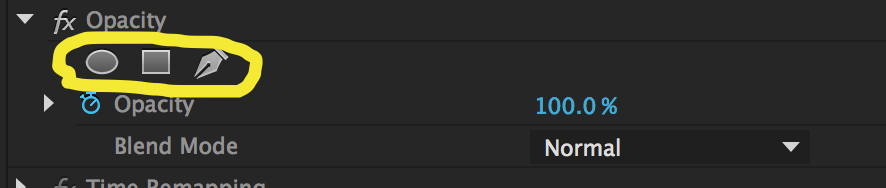- Home
- Premiere Pro
- Discussions
- Re: Why is garbage matte gone in CC 2015?
- Re: Why is garbage matte gone in CC 2015?
Copy link to clipboard
Copied
Am I missing it, but is garbage matte gone in premiere cc 2015? I don't see it anywhere. It's a real bummer if it is. 😕 Thanks!
 1 Correct answer
1 Correct answer
Yes, Garbage Matte effects have been deprecated in favor of the more capable masking tools that are available with every effect in Premiere Pro. In lieu of Garbage Mattes, use the Opacity effect with a mask:
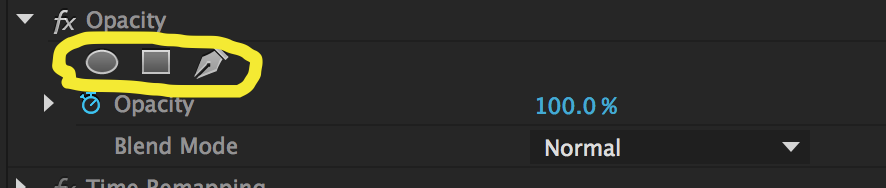
Copy link to clipboard
Copied
Yes, Garbage Matte effects have been deprecated in favor of the more capable masking tools that are available with every effect in Premiere Pro. In lieu of Garbage Mattes, use the Opacity effect with a mask:
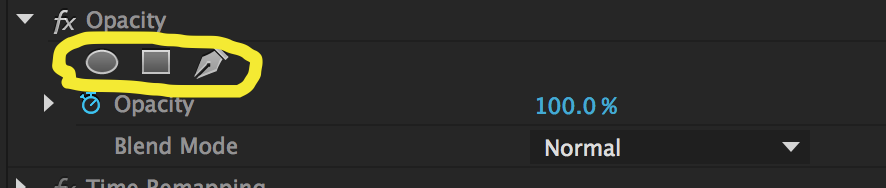
Copy link to clipboard
Copied
OK, I understand that the other tools were more powerful, when I need that level of detail but why take out the quickest way to do a mask?
The Garbage Matte's were quick down and dirty tools that we very helpful in doing quick keying. Now it takes me more steps to do something that was so very simple to do in the past.
So what happens to old projects that you open up that were using the old garbage matte tools? Will the Matte's be removed or converted to Opacity masks?
Not a smooth move guys taking this out without notice. Like the new features, but why lose the old ones?
Copy link to clipboard
Copied
The garbage matte was a quick and dirty solution as you say...but it was also somewhat under powered. It was subject to a lot of feature requests over a long time. eg feathering and inverting.
I think thir time had come and Adobe responded with a far more powerful feature set in masks. They were game changing for me in a big way.
Copy link to clipboard
Copied
You can still create very quick masks using the built-in Opacity masks; simply click the rectangular or oval mask buttons and you have a 4-point mask applied to your clip, which you can adjust easily to accommodate the shape you need. If you need more detail, the mask Pen tool will allow you to create more complex multi-point masks, such as to garbage matte out someone in front of a green screen. That's something that I personally always found tedious with 16-point Garbage Matte, but now it's much quicker to free-form outline a figure. Either way, the masking tools are more flexible because you aren't limited to simply the vertices that the original Garbage Matte effects provided--not to mention the other powerful controls that are part of Masks.
As far as existing projects are concerned, any Garbage Matte effects applied in those projects should be preserved when you bring your project forward to CC 2015. They will remain on your clips, and be present in an editable state. You just cannot apply new instances of them from the Effects panel.
Copy link to clipboard
Copied
If I want to matte out something in my green screen shot, such as a light stand, how do I do this now?

Copy link to clipboard
Copied
Hi alex_monkey,
For the clip in question, bring the Effect Controls Panel forward and twirl open the intrinsic Opacity effect. You can either use one of the "quick mask" buttons to create a rectangular or elliptical mask, or use the Pen tool to draw a rough outline around the figure you want to keep in your shot. When you complete the mask, the portion of the shot outside of the mask will be hidden, and you can then apply a keying effect such as Ultra Key to complete the effect.
Copy link to clipboard
Copied
Thanks very much. I was using the tools in the ultra key effect and nothing was happening. I presumed that I had missed an option to fill the mask. This is all much better than the ridiculous garbage mattes of previous versions.
Copy link to clipboard
Copied
Colin Brougham QE wrote:
Yes, Garbage Matte effects have been deprecated in favor of the more capable masking tools that are available with every effect in Premiere Pro. In lieu of Garbage Mattes, use the Opacity effect with a mask:
And how does this help with older project with multiple instances of garbage mattes????
Copy link to clipboard
Copied
Your existing Garbage Mattes will remain in place on clips in sequences. You can also edit those instances of these effects. However, you cannot apply new instances of the Garbage Matte effects.
Copy link to clipboard
Copied
Colin Brougham QE wrote:
Your existing Garbage Mattes will remain in place on clips in sequences. You can also edit those instances of these effects. However, you cannot apply new instances of the Garbage Matte effects.
Let's say that I cut 20 spots that all use the older mattes in 2014. Now, the client wants to revise these spots for 2015...all of those mattes will have to be re-built and re-tracked. I can't use anything I've previously built on a new clip...correct?
Copy link to clipboard
Copied
Possibly. You might also just be able to replace the clips in your sequence and maintain the matte effects. Just hold down Alt/Opt and drag your footage from the Project Panel or Source Monitor and drop on an existing clip in your sequence; the footage in the sequence will be swapped out and all effects and parameters should remain. Whether the masks work with the new shot is a different story, but you can still modify that instance to meet your needs.
Copy link to clipboard
Copied
Ok, I just got a project edited with the new tools. It wasn't that bad, but it's not as intuitive as before.
A script should be made to convert all of the old garbage mattes to opacity masks so that they can remain editable if you happen to open a old project and need to make adjustments.
A video needs to be made on all of the changes. This surprised me in the middle of a project as it updated and I had no idea how to mask out an area of a keyed project.
Very frustrating but now that I know how to do it the other way its not bad.
Copy link to clipboard
Copied
Glad you were able to work with the masks. There's really no need to convert the Garbage Matte effects, as they will remain editable when you reopen an older project.
Copy link to clipboard
Copied
We used the garbage mattes to call out a portion of the screen, which we emphasized with a drop shadow. Is there a way to use a drop shadow with the masking tool?
Copy link to clipboard
Copied
One way to have drop shadow with mask: you could apply a Difference Matte, create a Mask and check Inverted. Then add Drop Shadow effect.
Another way (from Ann Bens): I would copy/paste the mask to a color matte and put that under the clip. Move it left/right up/down and up the feather a bit.
Copy link to clipboard
Copied
This one I made a while back with the Ramp.
Motion Track red circle around face or object- Premiere Pro CC 2014 - YouTube
Copy link to clipboard
Copied
Ok, I get that garbage matt is gone from PPCC 2015, but how do I actually USE and drop my greenscreen now? I see that I'm to use the Opacity but have tried all the Mask features and none have given me the dropped greenscreen background. I've looked for tutorials but none seem to exist for PPCC 2015. Can anyone give me a play by play tutorial please? thanks!!
Copy link to clipboard
Copied
What does "drop ..green screen" actually mean.
These terms are un familiar and non standard. ![]()
If you simply wish to key a scene that has a chroma BG... use the Ultra Key effect.
If it also requires a mask / matte ( any equivalent of a garbage matte) use a Mask in the Opacity( fixedx clip effect) on the clip before applying the Ultra Key effect to same clip..
Copy link to clipboard
Copied
Thank you Colin!
Copy link to clipboard
Copied
As a transition thing: You can create a CC2014 project with the Garbage Mattes applied to any clip (color bars). Open it in CC2015 and save those mattes as presets. Then you have them again.
Here is an example: Dropbox - garbage_mattes_for_Pr_CC2015.prproj
@Colin the main #fail of removing the Garbage Mattes is that mask can (yet?) not be saved in a preset.
Copy link to clipboard
Copied
Thanks Joost, this workaround is working fine.
//Vinay
Copy link to clipboard
Copied
This is a lousy idea. Support referred me to this post. WTH... Did Microsoft buy Adobe? This is the kind of goofiness Microsoft pulls. This is not an upgrade.
Someone please post a video on how to make a matte or us this mask feature in lieu of 4 and 8 point garbage mattes.
Copy link to clipboard
Copied
Hi Dave,
Not a video, but here are some quick steps:
- Select your clip in your sequence, and twirl open Opacity in the Effect Controls Panel.
- Immediately under the "Opacity" effect name, you'll see an elliptical mask, rectangular mask, and freeform (pen tool) mask.
- Clicking either the elliptical mask or the rectangular mask will add those masks as editable shapes in the Program Monitor; you can add or remove points and move them as needed.
- Clicking the freeform mask (pen) tool will allow you to draw a hard- or round-cornered mask fairly quickly. Just connect the end point to the start point and the mask will be closed. You can edit it as the others above.
Hope that helps.
Copy link to clipboard
Copied
Hi Colin,
ok, I understand the use of masks under Opacity. Thats pretty cool. ![]()
But how am I supposed to use Opacity on a Master Clip in order to get all the movie instances updated at once?
What I need in the end is to substitute the old "Four Point Garbage Matte" on a Master Clip.
Can you please give me a hand on this?
Thanks. ![]()
Find more inspiration, events, and resources on the new Adobe Community
Explore Now