- Home
- Premiere Pro
- Discussions
- Re: Working with burn-in timestamp.
- Re: Working with burn-in timestamp.
Copy link to clipboard
Copied
Hey all, I know timecode/timestamps can be a tricky subject, but I'm really just trying to do something pretty basic. I sent audio from a 30-minute interview off for transcription, and I'd like to be able to match up the time-stamped transcription with burn-in timestamps on the interview video. So I open the sequence I exported my audio clip from, drop an adjustment layer above my interview clips starting at 0:00, and set the length to be exactly as long as all my clips. Here's a screenshot of what that looks like:

I then apply the "Timecode" effect to the adjustment layer. With the playhead at 0:00 on the timeline, I want the timestamp to start at 00:00:00:00, or maybe 01:00:00:00, but instead it starts at 01:01:51:03. See below:

Here are my sequence settings, clips settings, and effect settings:

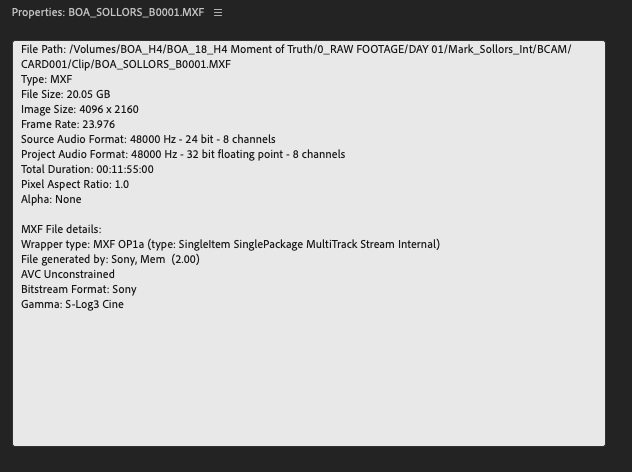
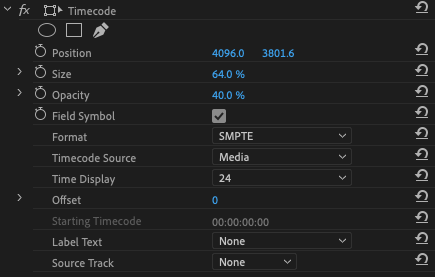
What am I doing wrong?
 1 Correct answer
1 Correct answer
Try transparent video instead of adjustment layer. I got your results with an adjustment layer.
See this thread:
Copy link to clipboard
Copied
In your bottom image, see the "Timecode Source" option?
Set that to Generate, and the beginning automatically goes to all zeros ...
Neil
Copy link to clipboard
Copied
Hey Neil, thanks for the response!
I did see that in my initial search for a solution, but it doesn't seem to change anything, aside from shifting that timestamp a few digits. Check my screenshot:

Copy link to clipboard
Copied
Weird ... when I do that here, and go to the first frame of the clip, it shows at all zeros ... and some of these clips are trimmed from the head, so ... it should be working this way.
Huh.
Neil
Copy link to clipboard
Copied
I know this Premiere Project is from a few versions ago (sometime back in Sept. of last year-ish), so maybe I'll just create a new project and recreate that timeline? Otherwise what if I made a new project via Project Manager and just sent out that sequence. I'm just thinking it's a faulty project file at this point.
Copy link to clipboard
Copied
First try creating a new project and importing the old project into that.
Copy link to clipboard
Copied
Created a new project, imported the old one (selecting "Entire Project"), and no luck. In fact, the timecode has actually changed positions in my program monitor:

Timecode moved because that's a 1920x1080 adjustment layer and the position keyframes were out of whack when moving projects for some reason. Tried a higher-res adjustment layer as well and no dice.
One more thing... I tried changing my "Source Track" to Video 2, and that didn't work either. As I'm thinking about it at home, maybe I'll do that in combination with setting the Timecode Source to back to Media. Something to try in the morning...
Copy link to clipboard
Copied
Try transparent video instead of adjustment layer. I got your results with an adjustment layer.
See this thread:
Copy link to clipboard
Copied
I think that may be the key thing I was looking for... I'll try it out in the morning and check back in!
Copy link to clipboard
Copied
That was it! Thanks so much ![]()
Copy link to clipboard
Copied
Wow. Thanks to Jim Simon in his report in that link.
Find more inspiration, events, and resources on the new Adobe Community
Explore Now