Copy link to clipboard
Copied
Hi Guys
My PC is Win10Pro and my graphics card is Gigabyte GeForce GTX 1080. My audio is Realtek High Definition Audio.
I have a Sony PXW Z150 camera and film a lot of soccer matches and related interviews for upload to the League and the club. I record in XAVCHD (1925x1080, 25 fps) and use two mics into the two xlr ports. The camera had an accident recently and had to go in for repairs at Sony.
It is now back. All is fine, except the MXF files the camera creates only playback mono in PPr (v12.1) - although any file I captured before the accident plays back the audio independently through two channels. I thought it was an issue with the camera. The recording levels were showing both channels modulating independently to each microphone, but when I downloaded from the card and add the file to the project timeline, the result is both channels playback as one, creating a mono effect. See the first screenshot below of the levels.
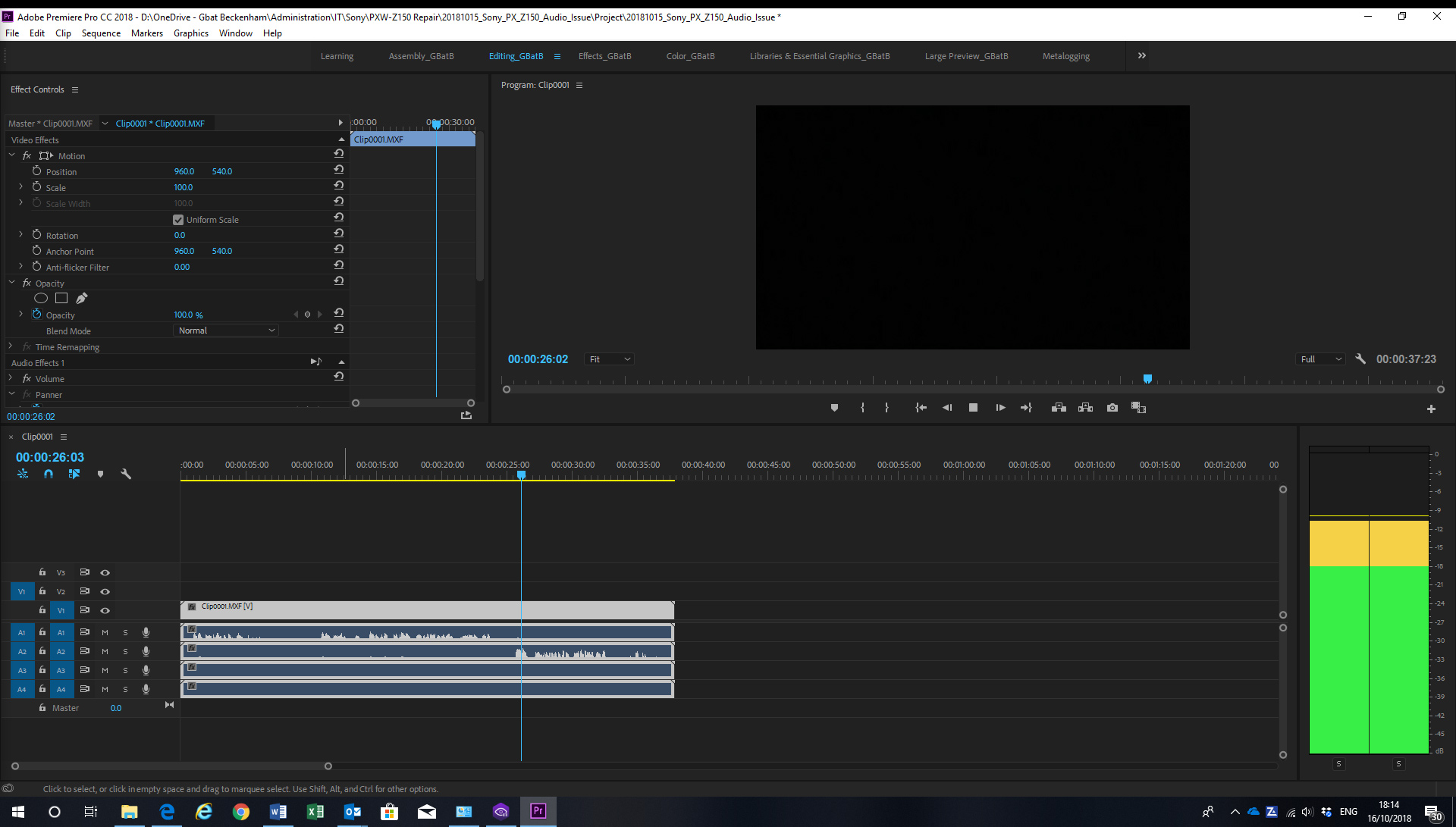
However, if I open the file in the source monitor, the levels modulate independently on each channel as stereo, but the output in my headphones is (bizarrely) mono... See screenshot 2, below.
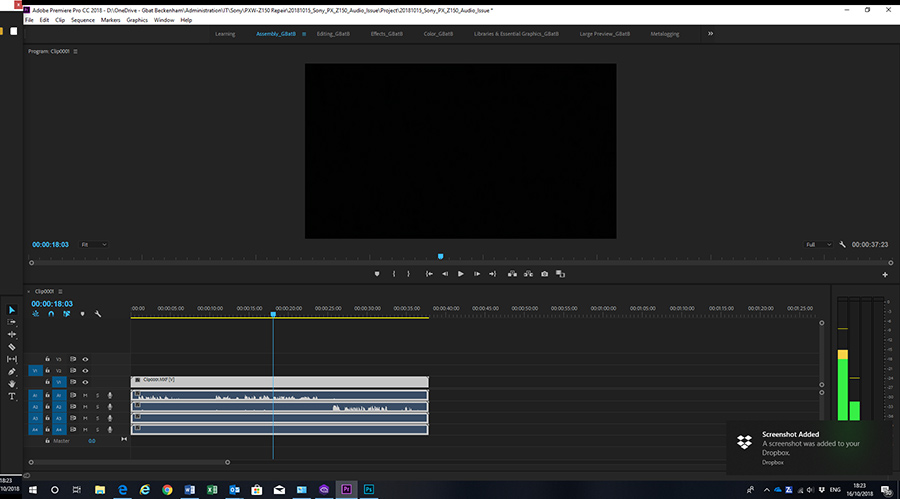
I spoke with Sony and after several tests, they suggested I open the files in Sony Catalyst and voila, the files playback in stereo as they should. I've tried transcoding and the resulting file opens as stereo in PPr. But this is causing me a headache. Having to transcode the files is an unwelcome additional step I didn't face before. It adds time to editing the match footage and interviews, which are time specific for upload to the league.
Can anyone help with any suggestions on why this is suddenly happening to these MXF files in PPr or what I could try and do so the files playback as stereo, not mono?
It's really causing me a lot of lost time (and that's before I go anywhere near PPr v 13...)
Regards,
Gra
 1 Correct answer
1 Correct answer
O.k, if you use this setting on the image i get that, channel 1 lands on Ppr audio 1 and channel 2 lands on Prp audio 2.
Both channels do playback in both speakers by default and if you want channel 1 to playback only in the left speaker and channel 2 to playback only in the right speaker you have to go to Windows > Audio Track Mixer and pan Audio 1 to -100 and Audio 2 to 100.
As you can see on the two last images you can change the volume on each channel individually.
Did this solve anything? ![]()



Copy link to clipboard
Copied
Can you upload a small sample MXF file that is experiencing this issue?
Copy link to clipboard
Copied
Thanks, Jeff. Here's the little video I made to demonstrate the problem to Sony.
Copy link to clipboard
Copied
I can't tell what sequence/track settings you are using from this video. Can you upload a raw MXF file so I can see if it's a problem with the MXF file itself or with your Premiere settings?
Copy link to clipboard
Copied
Hi Jeff
Many thanks. Happy to upload a small MXF, but I'm going to sound really dense: how do I upload the actual file here? I've only ever inserted images/ videos here before.
Here are the file properties:
File Path: J:\PRIVATE\XDROOT\Clip\Clip0001.MXF
Type: MXF
File Size: 39.20 MB
Image Size: 1920 x 1080
Frame Rate: 25.00
Source Audio Format: 48000 Hz - 24 bit - 4 channels
Project Audio Format: 48000 Hz - 32 bit floating point - 4 channels
Total Duration: 00:00:37:23
Pixel Aspect Ratio: 1.0
MXF File details:
Wrapper type: MXF OP1a (type: SingleItem SinglePackage MultiTrack Stream Internal)
File generated by: Sony, Mem (2.00)
AVC Long GOP High 4:2:2 Profile 10-bit Unconstrained Coding
Bitstream Format: Sony
Class 50
And here are my sequence settings
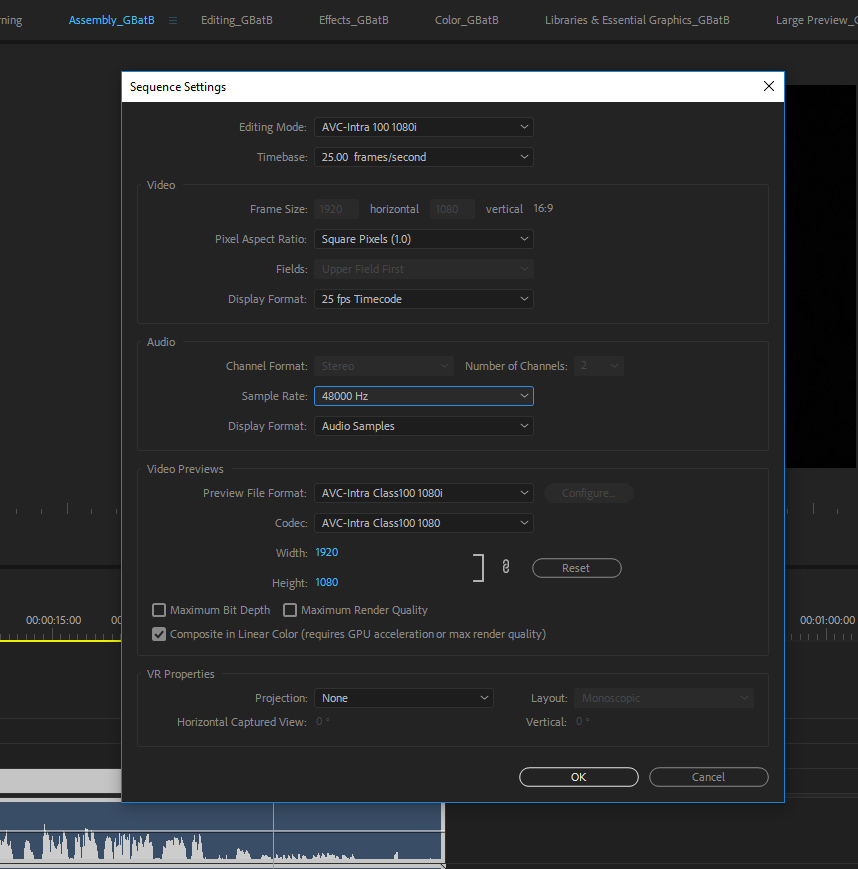
Something I have just noticed; when I previously dragged a clip to create a new sequence, it would always use ARRI Cinema as the editing mode. Now it is using AVC-Intra.That suggests something different in the file creation.
As soon as I know how to upload the MXF, I'll do it.
Copy link to clipboard
Copied
You can upload and share files via your Creative Cloud, Dropbox, WeTransfer, or many other file upload services.
Copy link to clipboard
Copied
Hi Jeff
Does this work? https://www.dropbox.com/s/qelgg4hbnwdcyw5/Clip0001.MXF?dl=0
Copy link to clipboard
Copied
It does yes, thank you.
Averdahl below hits the nail on the head.
Select your MXF in your bin, right click, Modify - Audio Channels. Choose Preset Stereo.
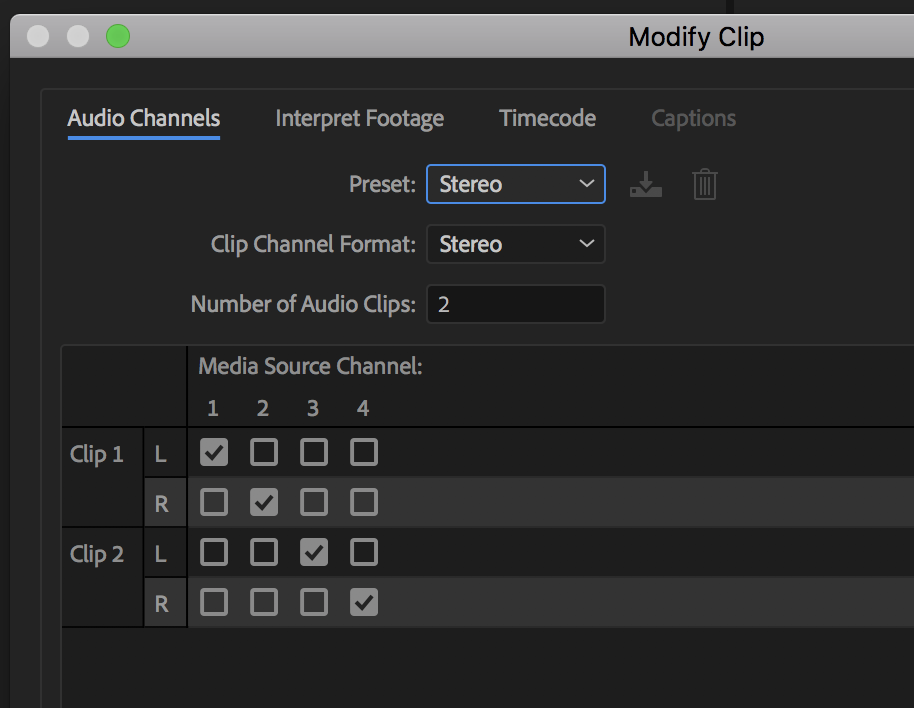
What might have happened is that your camera didn't change, but a Premiere setting might have. Change your Default Audio tracks to stereo.
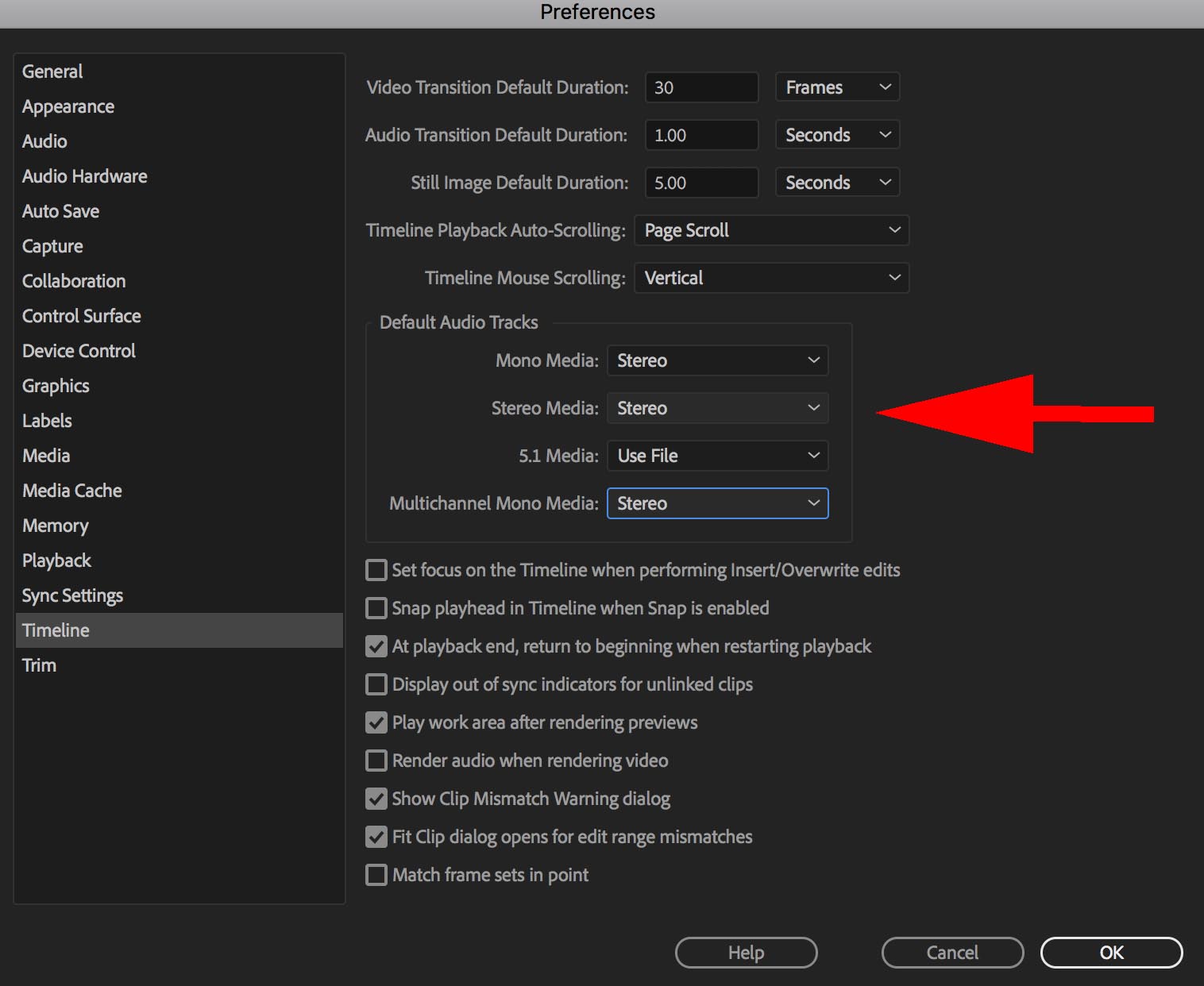
Copy link to clipboard
Copied
Many thanks Jeff and Jeff. I will check all this out first thing tomorrow when I am back in the office. I agree this is beginning to look like a change in setting somewhere. Obviously with the camera in the repair shop for over two months, it is difficult to pin down if an update was responsible at some stage and when.
A key reason for working with two separate channels is I film soccer matches, with commentary. With audio clearly separated with commentary and ambiant on separate channels I can remove the commentary for the League upload (as they just want the ambient crowd) and be able to more easily edit out any commentary issues for the club’s own highlights edit. That is a bit more involved if everything is mixed as a mono output.
Copy link to clipboard
Copied
Out of interest, if you play the clip in a player, like VLC, do you get a stereo play back? When I play the clip in an external player it’s mono as well...
Copy link to clipboard
Copied
Many thanks Jeff for your help in all this. Yes, all my preference settings had shifted to 'Same as File' and when I had a quick check, I erroneously thought that would be the best setting as it would be 'native' (silly me)! Now everything popping as it should!
Copy link to clipboard
Copied
Use the Audio Mixer and pan audio 1 to the left and audio 2 to the right.
But, make sure to put the interviews on a different track so they end up in the middle, iow both speakers. You really don´t want an interview were the one asking questions ends up only in the left speaker and the person that answers only ends up in the right speaker or vice versa. IMHO, inteviews mixed as such sound very amateurish. All interviews on television always end up in both speakers, mono.
BTW, this cannot be set in camera at all since the codec does not allow it. In Premiere Pro, make sure to get familiar with Modify > Audio Channels or Preferences > Timeline to set those values directly on import.
Copy link to clipboard
Copied
My friend has the Sony Z70 that I sometimes use and it also gives me 4 mono channels, with only the first 2 having sound. Easy fix!
After importing clips, and before putting them on timeline, highlight the clips in Project bin and use Modify > Audio Channels and set it up for Stereo with 1 channel. That will give you left and right stereo on one track (timeline is a lot cleaner when using multiple sources).
On timeline, you might duplicate the audio clip (copy and paste) and put FILL LEFT on one and FILL RIGHT so both mics are on both channels, yet you still have individual control over volume or muting of each mic using keyframes and rubberbands on the audio clips. Been doing it this way for many years with L and R mics in a stereo recording.
Thanks
Jeff
Copy link to clipboard
Copied
Hi Jeff
Having said your advice solved the issue, I switched on this morning and both channels 1 and 2 are on 'Audio 1', instead of channel 1 on 'Audio 1 and channel 2 on 'Audio 2'.
Here's an image of my preferences (put everything other to stereo:
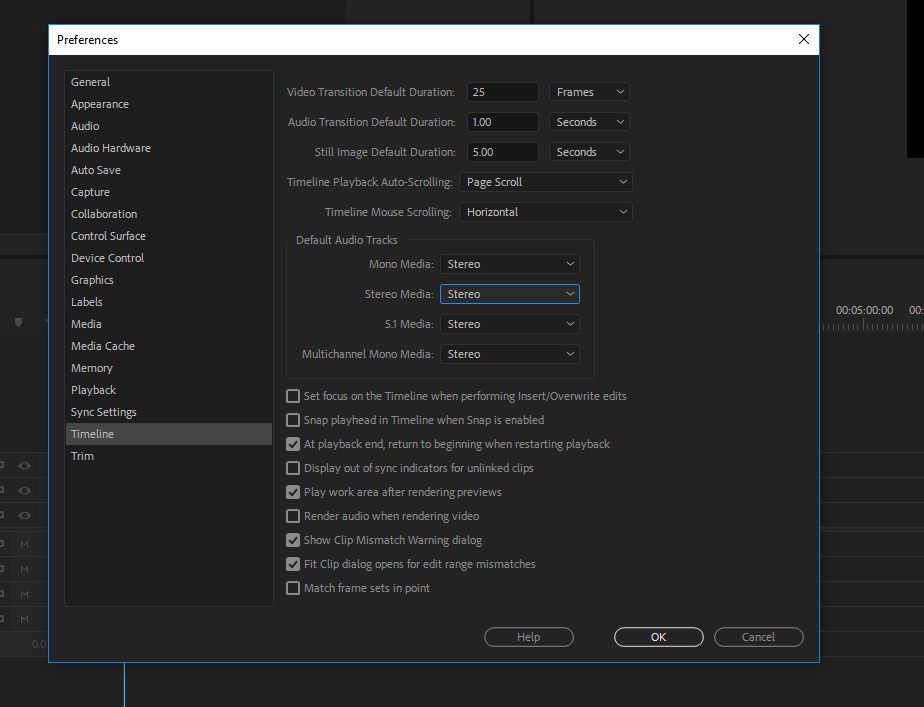
Here's an image of the timeline:
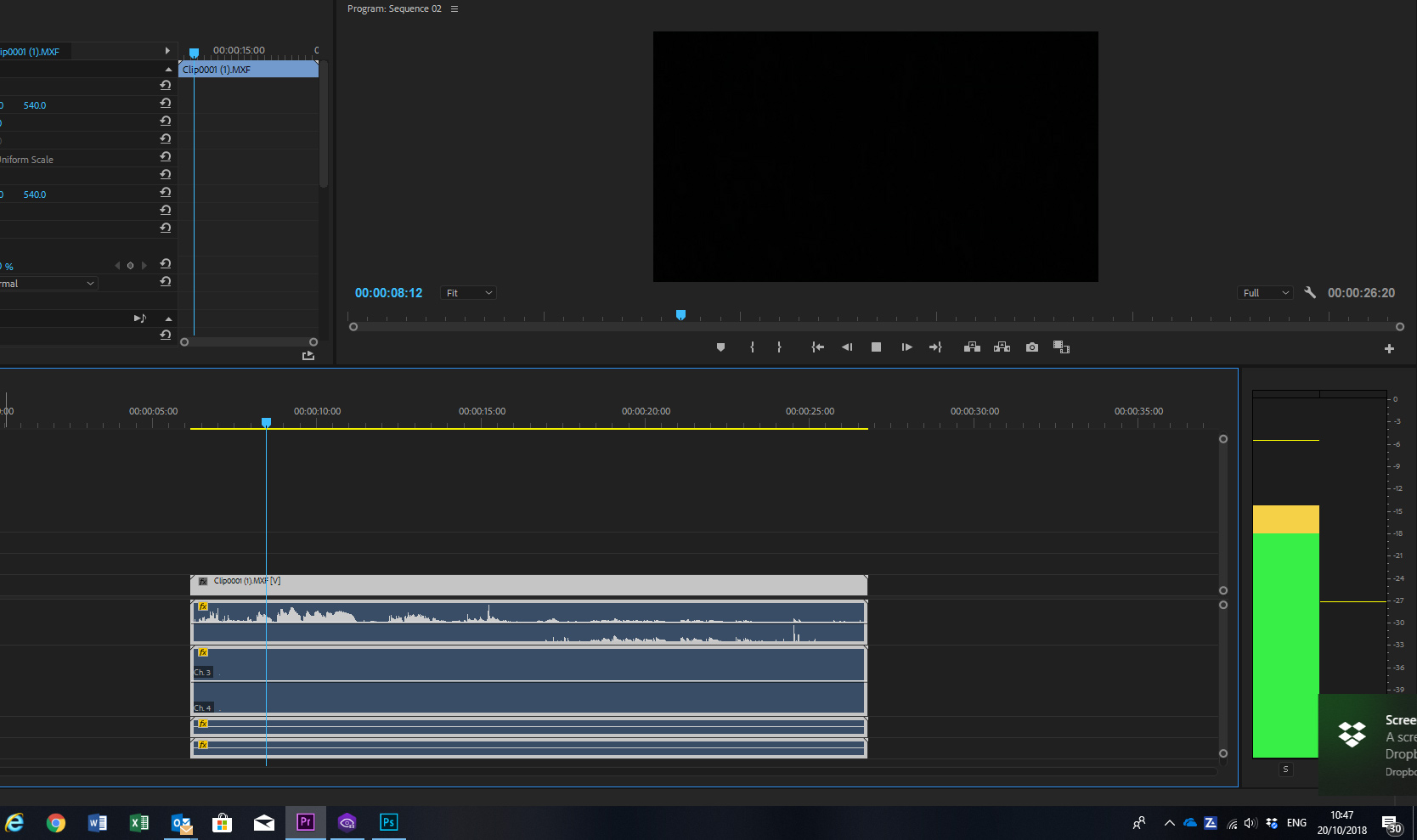
Until my camera went into repair, I had both channels on separate tracks. It seems that something has altered this since then because all my preference settings had been changed and even when I open old files they are now in this profile. My problem is that this output profile combines the commentary and fx crowd background audio that should be on two separate tracks. That is important because before I could easily edit (or remove) the commentary or increase/ decrease background for effect. Now I can't.
I just don't know what to do. Any thoughts or are there any other settings I have overlooked?
Copy link to clipboard
Copied
The setting you are looking for is the one for Multichannel Mono Media since that´s the kind of audio stream that the camera produces. If i set it to Stereo i get what you see to the left in the image and that will require you to remove the empty audio track unless you are using the Source Monitor and Track Targets. If i instead use Modify > Audio Channels i get what you see to the right.
Personally i prefer to use the Modify > Audio Channels since that gives me more control, especially if you never use the Source Monitor.
Or, use Multichannel Mono Media and set it to Adaptive. Now the audio portion of the clip can only be placed on Adaptive tracks on the Timeline but should provide what you are looking for. It will look as the clip to the right in the image.

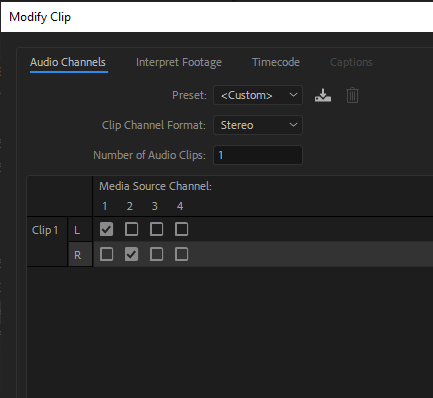
Copy link to clipboard
Copied
Thanks, but that is actually my problem. In your images, it shows both channels from my MXF file audio capture only playing back in PPr ’audio 1‘ track.
Before my camera went for repairs, my two separately recorded channels would output from the MXF file on the timeline to channel 1 (left) on Ppr audio 1 and channel 2 on PPr audio 2 (right).
I want to set the playback to those settings again (MXF output channel 1 on Ppr audio 1 and MXF output channel 2 on Ppr audio 2.
Any help would be greatly appreciated.
Copy link to clipboard
Copied
O.k, if you use this setting on the image i get that, channel 1 lands on Ppr audio 1 and channel 2 lands on Prp audio 2.
Both channels do playback in both speakers by default and if you want channel 1 to playback only in the left speaker and channel 2 to playback only in the right speaker you have to go to Windows > Audio Track Mixer and pan Audio 1 to -100 and Audio 2 to 100.
As you can see on the two last images you can change the volume on each channel individually.
Did this solve anything? ![]()



Copy link to clipboard
Copied
By jove.That seems to work! Thank you so much. But any ideas why it has changed after all this time? How can I ensure the audio mix stays put at this setting?
Copy link to clipboard
Copied
Have you tried to import one of those old files that were recorded by your camera before it went into the repair shop? And, are the old files XAVC. For example, AVCHD have another kind of audio stream compared to XAVC.
I have the Sony X70 camera that records to XAVC as well. My camera is older than yours and i don´t have acces to the camera right now but if i remember corretly there is no in-camera setting for the audio, it will always be output as 4 discrete mono channels no matter if i use a true stereo mic or one or two standard mono mic. So i have always been forced to do the settings in Premiere Pro manually. Personally i set the Clip channel Format to Stereo and then change Number of Audio Clips to 1.
So afaik this is and has always been a manual process, that´s why i am interested what happens if you import one of those pre-repair-of-the-camera clips into Premiere Pro.
Please report back! ![]()
Copy link to clipboard
Copied
Yes, I have. And that’s the really bizarre thing: they all playback in the mono profile now! My camera was out of action from 31 July. Up to then I could import a file and drop it straight on the timeline.
My files were always XAVCHD (XAVC-Long GOP). A lot of my work is interviews and I also film soccer with commentary. There would be 4 tracks and I could edit the first two, which were the separate channels on the separate audio tracks. Being able to remove the commentator’s voice for the file uploaded to the national league is important (as well as being able to edit the commentary for highlights).
I could also drag in/out points from files in media browser and they retained channel 1 to Audio Track 1 and channel 2 to Audio track 2. So this has thrown my work flow a bit as I now have to open the Clip Audio Mix and set it as you advised.
I suspect an update since then as all my properties are different and it seems every time I look in clip properties it’s different...
