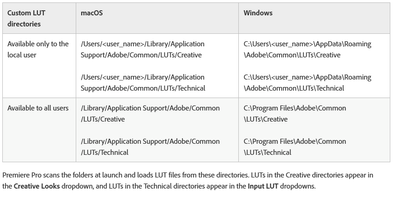Adobe Community
Adobe Community
- Home
- Premiere Pro
- Discussions
- Can you adjust lumetri color CURVES over time wit...
- Can you adjust lumetri color CURVES over time wit...
Can you adjust lumetri color CURVES over time with keyframes
Copy link to clipboard
Copied
I see you can adjust just about everything else in the lumetri color pannel with keyframes but I don't see this option for the curves (like the hue vs hue or hue vs luma curves) am I missing it or is it not possible?
Copy link to clipboard
Copied
Nope, you can't keyframe curves. So you have to pick other options. For instance, if you can do it with an HSL, that you can keyframe.
Another option ... with an otherwise clean Lumetri tab, set your curves to what fixes your ill, then use the 3-bar menu up by Lumetri title to 'export .cube' and save it on your computer where you store LUTs properly (NOT in with the program package file LUTs!) using the chart below:
You do need to add the final folders, Technical for Basic tab use, and Creative for Creative tab use.
Park it in the Creative folder, and use the Creative tab's drop-down LUT selection tool to apply it.
You can keyframe that usage with the "Intensity" slider in the Creative tab, which has the stopwatch option.
Or ... add an adjustment layer over the clip, use the Lumetri effect with the AL selected. Set your curve as needed for full effect, then use opacity on that layer to keyframe the curve in.
Or ... add an instance of Lumetri with only this curve directly to the clip. With the curve set. In the ECP, on that instance of Lumetri, set a mask on the involved section or the whole image. Then set the mask opacity to 0 for no effect from that curve, and keyframe ... and set to 100% opacity for where you want full effect. Again, keyframed.
Neil
Copy link to clipboard
Copied
Thanks
Copy link to clipboard
Copied
If you still want to use curves use cross dissolves between settings.
Copy link to clipboard
Copied
You can create an adjustment layer, modify the adjustment layer to what you want the end of the clip to look like and then put keyframes into the adjustment layer modifying the opacity. Not exactly what you were asking for but I think it would have a similar result.