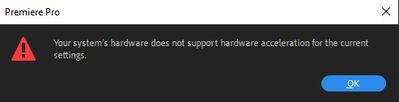- Home
- Premiere Pro
- Discussions
- FAQ: All about Hardware Encoding in Premiere Pro 1...
- FAQ: All about Hardware Encoding in Premiere Pro 1...
FAQ: All about Hardware Encoding in Premiere Pro 14.2
Copy link to clipboard
Copied
With the release of Premiere Pro version 14.2, you can take advantage of dedicated H.264 and H.265 (HEVC) encoders provided by NVIDIA and AMD on Windows-based systems. These encoders can accelerate the encoding (export) performance when using H.264 and H.265 (HEVC) codecs in the export settings.
To enable Hardware Encoding, navigate to Export Settings and select H.264 or H.265 as Format.
Under the Video tab scroll down to Encoding Settings and set Performance to Hardware Encoding.
Also, enable Hardware accelerated encoding and decoding from Premiere Pro preferences.
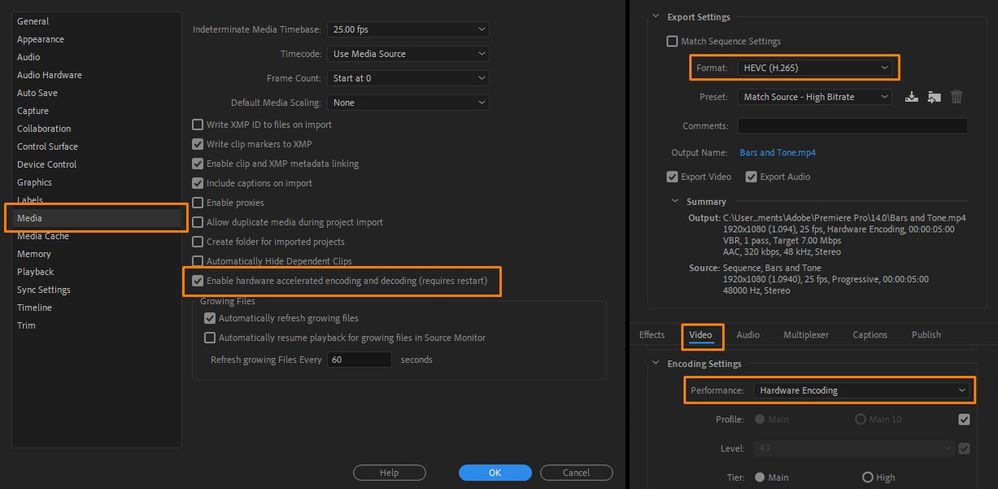
For the Hardware Encoding to work, ensure that you have NVENC supporting NVIDIA GPU or AMD VCE/VCN supporting AMD GPU.
Refer to this link to check if your NVIDIA GPU supports H.264/H.265 encoding.
https://developer.nvidia.com/video-encode-decode-gpu-support-matrix
Please, note that a few of the Pascal, Maxwell and Kepler series NVIDIA GPUs don't support the H.264/H.265 encoding. NVIDIA GPU based Hardware Encoding won't be available on these GPUs.
Though, if you have an Intel CPU with Quick Sync support, then that can be used for Hardware Encoding (but it might not be as fast as NVIDIA based encoding).
To check for AMD GPUs that support H.264/H.265 encoding, please refer to this link.
https://www.amd.com/en/products/specifications/graphics
Also, please ensure that you have the latest NVIDIA/AMD drivers installed on your system. If after installing the latest driver you are still not able to utilize Hardware Encoding, try doing a clean installation of GPU drivers. Here is how to do it.
Here are a few points to remember while using Hardware Encoder.
- If Premiere Pro noticed any problem with the GPU driver, then the Hardware Encoding option might get disabled. Try updating or doing a clean installation of the GPU driver.
- Premiere Pro will use only one GPU for Hardware Encoding.
- AME can use two cards if one is Intel and one is Nvidia in case of Parallel encoding.
- A higher CPU utilization might be observed during the Export if software decoder is used for the source files (like for MXF, R3D, ProRes) or if multiple non‐GPU accelerated effects are used.
- Hardware encoder performance may change as per CPU and GPU combination.
- Some features are not supported for Hardware Encoding like VBR 2 pass and 5k & 8K export for H.264.
If you are getting this error while selecting Hardware Encoding, try changing the above-mentioned export parameters. - On macOS, Hardware Encoding is done through Video Toolbox. There is no change on macOS based systems with regards to Hardware Encoding in Premiere Pro 14.2.
(to be able to use Hardware Encoding on macOS, please ensure to have macOS 10.13.5 or later).
Hope it helps in answering your questions related to the new Hardware Encoding in Premiere Pro v14.2.
Thanks,
Sumeet
Copy link to clipboard
Copied
Here is my 2 cents.
https://youtu.be/l8qte40pykI
Copy link to clipboard
Copied
This video is a revised version.
Copy link to clipboard
Copied
WAAAAAIITTT just a moment. Did Adobe just drop support for Intel's hardware encoders? because my quicksync laptop now requires me to disable hardware encoding...... its crashing
Copy link to clipboard
Copied
Will this update make use of multi-gpu systems or laptops with eGpu cards?
Or is this all the cores on 1 card only?
If it can leverage multi-gpu systems, that will change how people put assemble editing workstations.
Copy link to clipboard
Copied
So does this not support the Radeon Pro 5500M in the new 16" Macbook pros?
Copy link to clipboard
Copied
From above:
On macOS, Hardware Encoding is done through Video Toolbox. There is no change on macOS based systems with regards to Hardware Encoding in Premiere Pro 14.2.
(to be able to use Hardware Encoding on macOS, please ensure to have macOS 10.13.5 or later).
Copy link to clipboard
Copied
Specify please, I can’t use export with AMD590 over 4k in 264 and even 265. Is there an expansion planned over 4k for 264\265 for PrPro or does it depend on the developers of video cards and software for them?
Copy link to clipboard
Copied
Frame size limitaitons for H264/H265 are determined by the "Level" setting for the format, not Premiere Pro nor Adobe Media Encoder.
You need to choose a Level that supports your frame size.
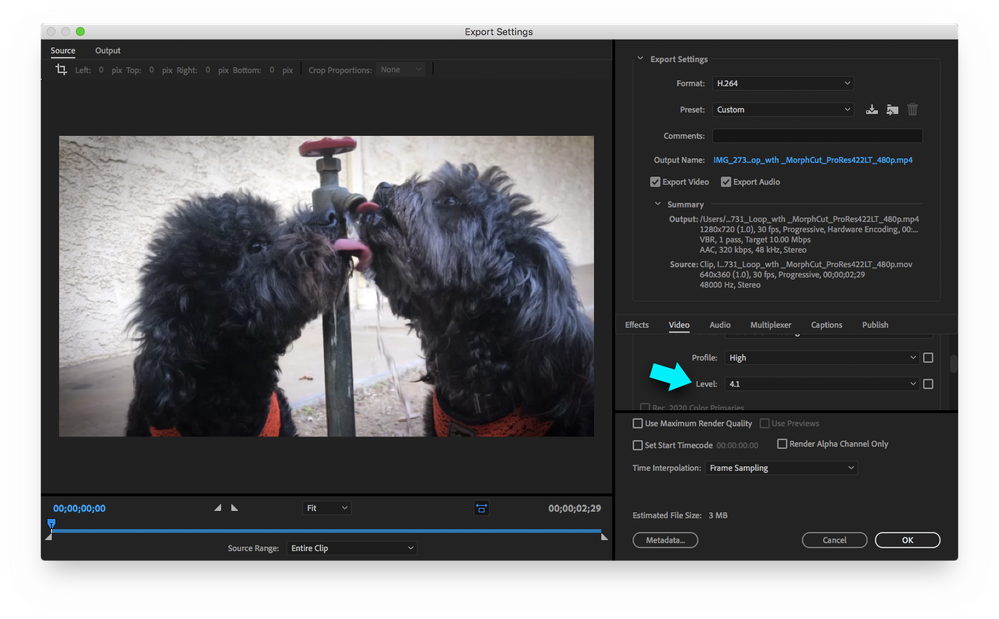
Copy link to clipboard
Copied
I am so new to Premiere Pro use (a little over a month) I am not experienceing crashes but massively slow exports. What use to take about 8 minutes or less is now taking almost a half an hour or more! Not sure about all the lingo.
OS Name Microsoft Windows 10 Home
Version 10.0.18363 Build 18363
Name NVIDIA GeForce GTX 1050
PNP Device ID PCI\VEN_10DE&DEV_1C8D&SUBSYS_84DA103C&REV_A1\4&365EF657&0&0008
Adapter Type GeForce GTX 1050, NVIDIA compatible
Adapter Description NVIDIA GeForce GTX 1050
Adapter RAM (2,147,483,648) bytes
Name Intel(R) UHD Graphics 630
PNP Device ID PCI\VEN_8086&DEV_3E9B&SUBSYS_84DA103C&REV_00\3&11583659&2&10
Adapter Type Intel(R) UHD Graphics Family, Intel Corporation compatible
Adapter Description Intel(R) UHD Graphics 630
Adapter RAM 1.00 GB (1,073,741,824 bytes)
Copy link to clipboard
Copied
For NVIDIA GPU users on Windows the fact that NVENC based exports of HEVC and H.264 are now supported by Adobe directly is nice.
But for accelerated decoding (e.g. for faster editing) of HEVC or H.264 using Nvidia you have to use a free plugin like Turbocut / Daniel2 which can significantly accelerate your editing and also export. The plugin is free and for HEVC support requires at least a Nvidia GTX10x0 series card.
The plugin is available via the Adobe Exchange portal or directly at https://www.turbocut.com/
The speed impact is most visible on machines with less than 8 cores. Machines with 12, 16 or more cores can make up for the missing hardware decoding by brute CPU force, but therefore are burning more electricity for no real gain, especially if a Nvidia card is installed anyway.
I am editing UHD60 HEVC video absolutely snappy on my three and something year old Dell XPS15 with Core i7 7700HQ 4-core CPU and Nvidia GTX1050 GPU. Using Quicksync decoding is sluggish in comparison and exporting (which also requires decoding first) is twice as long.
Copy link to clipboard
Copied
This. Is. A. Game. Changer.
Thanks for posting about Turbocut.
Suddenly I can now edit a 7 shot multicam sequence at home on my humble workstation!
Copy link to clipboard
Copied
I looked at some benchmarks from a 1080ti that compared nvidia with voukoder and daniel2, seems the nvidia solution built into premiere for encode / decode is WAY faster for encodes. I have a 2080TI, 18 core 10980xe, all nvme ssd's, and 128GB ram.
Find more inspiration, events, and resources on the new Adobe Community
Explore Now