- Home
- Premiere Pro
- Discussions
- imported files are zoomed way in and the export lo...
- imported files are zoomed way in and the export lo...
imported files are zoomed way in and the export looks the same
Copy link to clipboard
Copied
I'm using Premier CS5 on my Win7 desktop, as I always have since learning (on the fly) to use Premiere.
I imported an mp4 file (taken on my new Galaxy s9 and shipped over to my computer)
and put it on the timeline, intending to just trim about a minute at the beginning and add a title screen.
~
I noticed right away that the upper right video (where we see what we're editing) has me on stage but
it's zoomed way in so my head and feet are cut off. This is not how it looks when I just play the mp4.
I've not seen this happen before. There may be a way to zoom in on a video on purpose that I don't know (and
perhaps this got turned on) but it's not my intention.
~
I had hoped that perhaps it was only a zoom on the viewing of the video and not the actual contents, but when
I exported it as an .FLV file, the resulting FLV video was cutting my head off as well.
What might I be doing wrong in either defining the new project or importing the video or just in using some settings that could be causing this?
~
In case it's helpful, I right-clicked on the .mp4 file and the properties say that the frame width and height are 1920 and 1080.
When I start the new project, I always use by default (cause I don't really know what I'm doing but it's seemed to work til now)
DV-NTSC Widescreen 48kHz
Datarate 14487kbps
Total bitrate 14743 kbps
Frame rate: 30 frames/sec
IMPORTANT ADDENDUM: I tried again from scratch and noted that the settings above show that the frame size for DV-NTSC Widescreen 48kHz
is 720x480. Thinking, "Aha, maybe my new phone yields different sized videos so that's what's happening!" i started looking at the other options.
I found at least two that say 1920x1080 with 29.97 frames per second so I tried both. Happily, my whole body showed up so that's a sign that perhaps my diagnosis of the problem was right. But the video plays terribly in Premiere, with the video pixilating and my body jumping about a bit. So how do I know what's the right option?
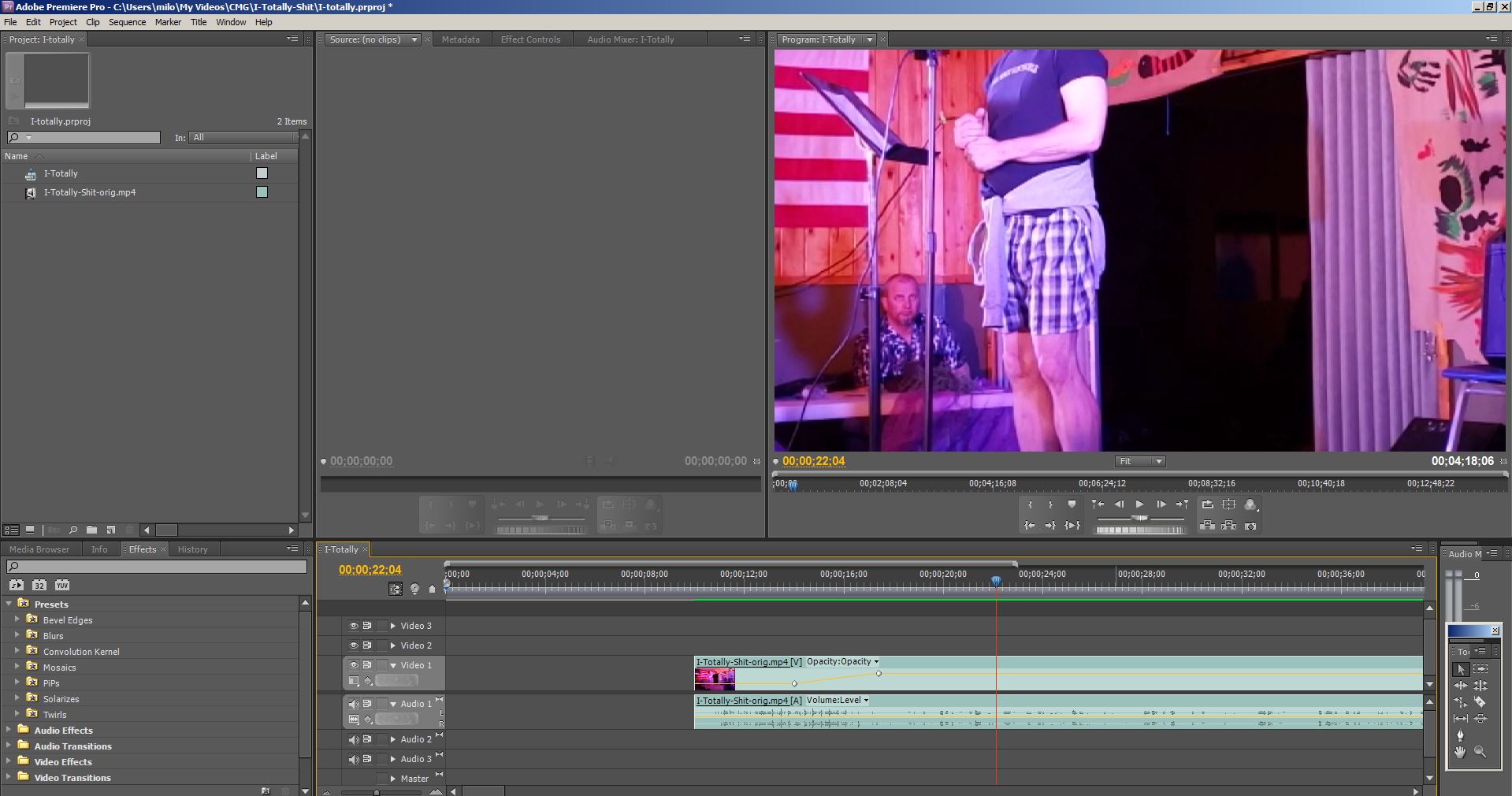
Copy link to clipboard
Copied
Try the NEW ITEM process to match your sequence to your video
Notes and Tutorials - Posted Oct 21 2018 - http://forums.adobe.com/thread/1448923
-including a link to learn about the NEW ITEM process, with a picture in the link to show you what to do
Copy link to clipboard
Copied
John, I'm not following.
I had to choose a preset when I first created the project.
I somewhat randomly chosen preset AVCHD/1080p/AVCHD-1080p-30 (because it supports my screen size dimensions) and tried two others with those dimensions as well. The picture within Premiere is somewhat jumpy and pixelly with all three. By the time I've imported the video to the project, I suspect whatever is set wrong is already set wrong. I've been dragging the file from that top-left project box onto the timeline. I just tried what your link led me to (dragging it to the new item icon) and it accomplishes the same thing...with the same jumpiness.
~
As I mentioned to Peru Bob, I discovered that the output file I created from this jumpy Premiere session (an FLV file) looks fine and isn't bouncy! So it's only inside Premiere that the problem occurs.
~
So i'm still left wondering if I'm doing something wrong in choosing my presets and/or if something needs tweaking after importing.
Copy link to clipboard
Copied
![]()
You probably wont get it to play properly. CS5 is very old. Galaxy is very new with a modern codec and with most likely variable framerate which is a problem for Premiere.
Dont use flv for export: out of date.
Copy link to clipboard
Copied
MiloInSanDiego wrote
But the video plays terribly in Premiere, with the video pixilating and my body jumping about a bit.
What are the complete computer specs, including hard drives, (how many, what kind, what is on each, and how full)?
Copy link to clipboard
Copied
It's just one computer with one hard drive. I've used 707G of my 909G of hard drive so there should be plenty of space.
I don't understand the question "what is on each". I can't describe the thousands of files and programs that I have on the computer.
And I'd need guidance to describe what you want for "complete computer specs". I can tell you that when I was bringing up the files that were only 720, this didn't happen in Premiere.
~
Another breakthrough: Using the somewhat randomly chosen preset AVCHD/1080p/AVCHD-1080p-30 (because it supports my screen size dimensions), I discovered that the output file I created from this jumpy Premiere session (an FLV file) looks fine and isn't bouncy! So it's only inside Premiere that the problem occurs.
Copy link to clipboard
Copied
MiloInSanDiego wrote
It's just one computer with one hard drive. I've used 707G of my 909G of hard drive so there should be plenty of space.
If it is a HDD and not an SSD, that is not the case. As a HDD exceeds 50% full and approaches 100% full, its performance decreases.
This is old, but so is CS5:

Find more inspiration, events, and resources on the new Adobe Community
Explore Now