 Adobe Community
Adobe Community
- Home
- Premiere Pro
- Discussions
- Re: P3 Gamma support? iMac Pro unusable due to gam...
- Re: P3 Gamma support? iMac Pro unusable due to gam...
Copy link to clipboard
Copied
I found out a few weeks ago that the colors in Premiere doesn't look the same after export.
There's a huge gamma shift, and i later on found out this is due to the P3 Gamma on most Macs later than 2015 that PP can't handle.
So, right now i'm on a $9,000 iMac Pro and i can't use it professionally as Premiere doesn't show what's actually happening in the grade.
I know there's a few workarounds with different LUT's etc, but they're not 100% accurate and it's not really an acceptable workflow after paying loads of money on high end computers and software. It's so damn frustrating. I don't want to switch to FCPX, but i can't deal with this for much longer.
So, is there any real solution on this problem, except getting an external display?
I recently tweeted Adobe about it, so i'm hoping to actually get an answer on this topic.
And hopefully a date for when the support for color management will be out.
I'm 100% sure about the problem as i've been researching and testing everything out. So please avoid claiming that the problem is something else

 1 Correct answer
1 Correct answer
HI,
A P3 to Rec.709 LUT applied to an adjustment layer over your entire sequence will help you get WYSIWYG color control. You can check the results in VLC (not QuickTime Player). If that does not work for you, please let us know.
As others have said, a broadcast monitor attached to your system is another way to check real world color.
You can also make a feature request for better color management in Premiere Pro here: Premiere Pro: Hot (1271 ideas) – Adobe video & audio apps
Regards,
Kevin
Copy link to clipboard
Copied
Hey ... will it show close enough on the wide-gamut particular Mac monitor you've got to make it look close enough on an sRGB display?
Um ... maybe ... "it depends ... " ... sigh.
Neil
Copy link to clipboard
Copied
Where can I find a LUT like this?
Copy link to clipboard
Copied
i haven't heard if this doesn't work, so you'd be the 2nd person to test it. (other guy said something matches, but didn't specify)
here's two luts depending on if your going from FCPX to premiere or premiere to VLC/firefox. one darkens, other lightens
bt1886 to srgb/rec709 2.2 and srgb to bt1886
https://drive.google.com/open?id=1HHxxaOWifI3TEhBwEyGSl139x2jRM9dO
Copy link to clipboard
Copied
We are experiencing the same issue. I created a video to show how Adobe Premiere shows the colors on the screen before and after you export it. WATCH VIDEO: iMac Pro adobe premiere color issue
Kindly help us figure this out!
Copy link to clipboard
Copied
You've apparently little to no understanding of the use of color spaces in computers, between the OS, the apps, and the monitors. This has been covered both above and ad infinitum on this and other forums.
Your shiny new Mac uses a very non-standard (for broadcast video) color space ... a version of P3. I say a version of P3 as I've seen credible empirical testing by several others that each different size Mac P3 monitor uses a slightly different space, gamma, & calibration settings.
P3 is a very wide gamut space ... "bigger" than A-RGB, far bigger than the standard for broadcast of BT (Rec.) 709, which is sRGB for gamut/space and 2.2/2.4 for gamma. Video material produced according to video standards will show on a P3 in a non-managed app with either less or more contrast, and normally far less saturation.
Which ... is exactly what you are demonstrating.
PrPro operates internally in sRGB/2.4, and will attempt to show all media accordingly though it cannot control the monitor. Resolve ships in 'auto' mode (though it does allow some user settings for matching things) which will do the same. If you took your work a bit farther, and re-imported your exports into both apps, you would see the same color/gamma/saturation you saw in the app before export.
Because that is how the file looks when displayed at least close to sRGB/2.4!
You monitor is outta whack, as is your OS. "But FCPx doesn't do this!"
Well, yea ... Apple has juiced the OS and in-house FCPx to work visually mostly kinda sorta similar (if not actually correct).
Run that signal out through a BlackMagic (necessary for Resolve use), Kona, or AJA external calibrated box to a b-cast capable and calibrated monitor ... you will see color/sat/contrast very close to your in-app views.
You can ... if you know what you are doing ... work with some of the preferences in Resolve to semi-sort-of get around this. Maybe in the version due out sometime soon PrPro will have some user settings to try and get around this.
But basically ... you got a spendy new rig that's built from the ground up outside of broadcast video standards, and you have to use apps & external devices to be able to sort of force it back into standards.
What this leaves you is a bit farther out than you may have realized you were before, at least ... more obviously out of bounds. Without that external calibrated box feeding a properly calibrated monitor you cannot be certain to pass QC for b-cast standards.
Neil
Copy link to clipboard
Copied
Thanks Neil for this in-depth replay. This is the exactly the answer I was looking for.
Yes- I figured that it had to do with the color spaces within the computer... I am just shocked that this is the case. Almost as if this was intentionally done by Apple to compete with PrPro and Resolve.
Yes there are work arounds, and I can do them... But I think Apple knows, "If you are the type of person that buys this computer... then you are probably just going to end up switching to FCPx instead of using "technical" work arounds." I.E: the person who buys this expensive "shiny new Mac" is the the type of person who will spend more money with Apple, they wants things simplified, dumbed downed and so on... I think you get my point. ![]()
Thanks for the help!
Copy link to clipboard
Copied
Sadly, I do think you're summation of a possible internal viewpoint of Cupertino is quite possibly accurate ... and that saddens me.
Remember, the current CEO has publicly stated that he doesn't understand why anyone buys a desktop anymore. They took over five years to update their most expensive computer's motherboard ... and then, only did some changes internally.
Years ago, Apple courted the graphics pros with a great 'ecosystem' designed to work with the pro apps beautifully. Out of the box. Now, this is clearly designed to work with the in-house apps seamlessly, and all others need to adapt. Without public acknowledgement.
Yea, you really need to check out what you're getting from Cupertino these days. Sad, but ... wise.
Us pc types always knew we had to verify on our own. It's a shock for many Mac users.
Neil
Copy link to clipboard
Copied
Yeap! Exactly.
Copy link to clipboard
Copied
There's another long thread on color management where I explain what the user has to do to get their system set up so color IS standardized on it.
If the user does not go through the OS, video card, monitor, and app settings very carefully and then calibrate the monitor with a puck/software system to produce an ICC profile the OS uses for that monitor ... there is no standard whatever on that machine. Period.
Somehow people expect their computer to automatically sit this. What nearly all computers/cards/monitors are set to do ignores all color standards in the attempt to enhance the viewing experience in gaming. By gaming the settings.
Neil
Copy link to clipboard
Copied
So, resurrecting an old thread. What is your basic reasonably-priced setup recommendation for an iMac 2019 4k video editing rig to properly monitor? What external box? What monitor?
Copy link to clipboard
Copied
THIS IS A WORKING FIX!
TAKEN FROM MY WEBSITE, read more there, trying to explain in short here.
it's not really a bug, more of an Apple-feature gone wrong (sounds familiar?). Apple introduced something called ColorSync a longer while back, initially meant for images (print/scan/preview) only. A shorter while back Apple broadened its functionality to cover video as well – to ensure display accuracy across all Apple devices and systems. So, cool, macOS now makes sure your pictures and videos look the same on all (Apple) devices – but there is a catch: only Apple software (well, mostly*) supports this – namely QuickTime, Safari, Final Cut Pro X and QuickLook) – and you will run into lots of troubles with other, non-Apple, apps (e.g. Adobe Premiere Pro, VLC or say Firefox and YouTube), obviously this color sync would not work on a non-Apple hardware product as well, so expect strong shifts in color and gamma in "the real world".
The reason being ColorSync enables certain LUTs for your graphics card in the background on a system level to compensate and shift color+gamma levels accordingly, trying to make the best of your wide gamut, P3 display. It sounds highly advantageous and cool but in the end you just don't see the "real" image, meaning its raw values but shifted ones instead. You want to see a truthful reference image which is certainly possible on those really great Apple (cinema) displays.
The quickest, free solution is easy but kind of secret and not well documented at all! You need a display profile that circumvents ColorSync, tricking your system into displaying raw values only without transforming them! And the only profile (provided by Apple in 2012 by the way) to do so is called HD 709-A. Some people don't have it for some reason even though it's by Apple, so you can download it below (and put it in "User/Library/Color Sync/Profiles")! It will take care of this tedious issue once and for all. In my experience, color and gamma are consistent across all kinds of different systems and hardware setups – yes, even broadcast monitoring/referencing setups. NOT cinema obviously, since the color standard there is DCI P3 in XYZ levels – not RGB (this is how all digital displays work).
Copy link to clipboard
Copied
THANK YOU!
Very useful information ... very useful.
Neil
Copy link to clipboard
Copied
let me know how it goes!
since there were no video tutorials about this even though the issue has been around for a long while I created one:
Copy link to clipboard
Copied
CC19 added P3 support! try the setting in PP preferences: https://imgur.com/f1liFyM (taken from: https://helpx.adobe.com/premiere-pro/using/whats-new.html)
thx SLfilm
Copy link to clipboard
Copied
glad this helped you!
this helps on the iMac Pro, not necessarily on the iMac 5K
Copy link to clipboard
Copied
I recently purchased an iMac Pro and have tried every solution listed above with no resolve, including the most recent from Thiago Kume on Feb. 10, 2019: I've tried the "Enable Display Colour Management" solution with both versions of GPU Acceleration applied, Metal and OpenCL, and the same issue persists.
Footage from different cameras (Canon DSLR, C200, and Panasonic GH5) all show increased contrast on the Premiere timeline, in the scopes and upon export to different extents. It's most prominent and destructive in the DSLR footage, but also inconsistent which makes it impossible for me to work in Premiere.
I'm not sure what else to try at this point. Please help!!
Copy link to clipboard
Copied
Have you set your OS display settings to Rec.709/sRGB profile?
Neil
Copy link to clipboard
Copied
Indeed, I have tried every profile including the downloaded "HD 709-A" Profile.
Copy link to clipboard
Copied
With the 709 and the monitor set appropriately, then you probably need to have "enable display color management" off.
Most users think color management will just happen automagically. Ain't so.
All that media you're using is Rec.709/sRGB in the camera's expectation. Pr internally works in rock-solid video sRGB/Rec.709/gamma 2.4. The assumption within the program is that the system it is used on is setup correctly.
But you're using a system with a vastly wider gamut and different gamma P3 monitor to view it. Thus ... you gotta figure out the correct workaround to your setup. You can't even see the media correctly in Pr if the monitor is out of standards for what it needs. Let alone outside the program on that system.
"Enable display color management" is an attempt to set a different playback schema within Pr so the internal (Pr) monitors show the image as correct as possible. (Note, that each size of Mac P3 monitor has a different actual profile.) This is an attempt to help users with the Mac P3's see a more-correct image within Pr.
However, "Enable display color management" doesn't do anything outside of Pr. So viewing media outside of Pr isn't affected by that option.
IF you have a system showing video sRGB/Rec.709/gamma 2.4 on the monitor, the program monitors within Pr and good video players like Potplayer and VLC will show nearly identical imagery. Firefox will show media pretty decently. QuickTime Player, Chrome, Safari ... who knows what they'll show. Other than ... probably not correct.
Neil
Copy link to clipboard
Copied
Thank you for the insight Neil. I'm doing my best to navigate through this and hope that I'm not missing something obvious, but as an Adobe user of 15+ years, my expectation is that all of my media will read, display and export equally across Adobe applications. The fact that the same footage is now interpreted completely differently in Premiere and After Effects is totally unacceptable in my opinion.
I've attached a file to clarify what I'm experiencing on my 2017 iMac Pro. The footage was shot on the Canon 5DmkIV using ALL-I compression (.mov). These results are consistent after attempting every proposed solution above.
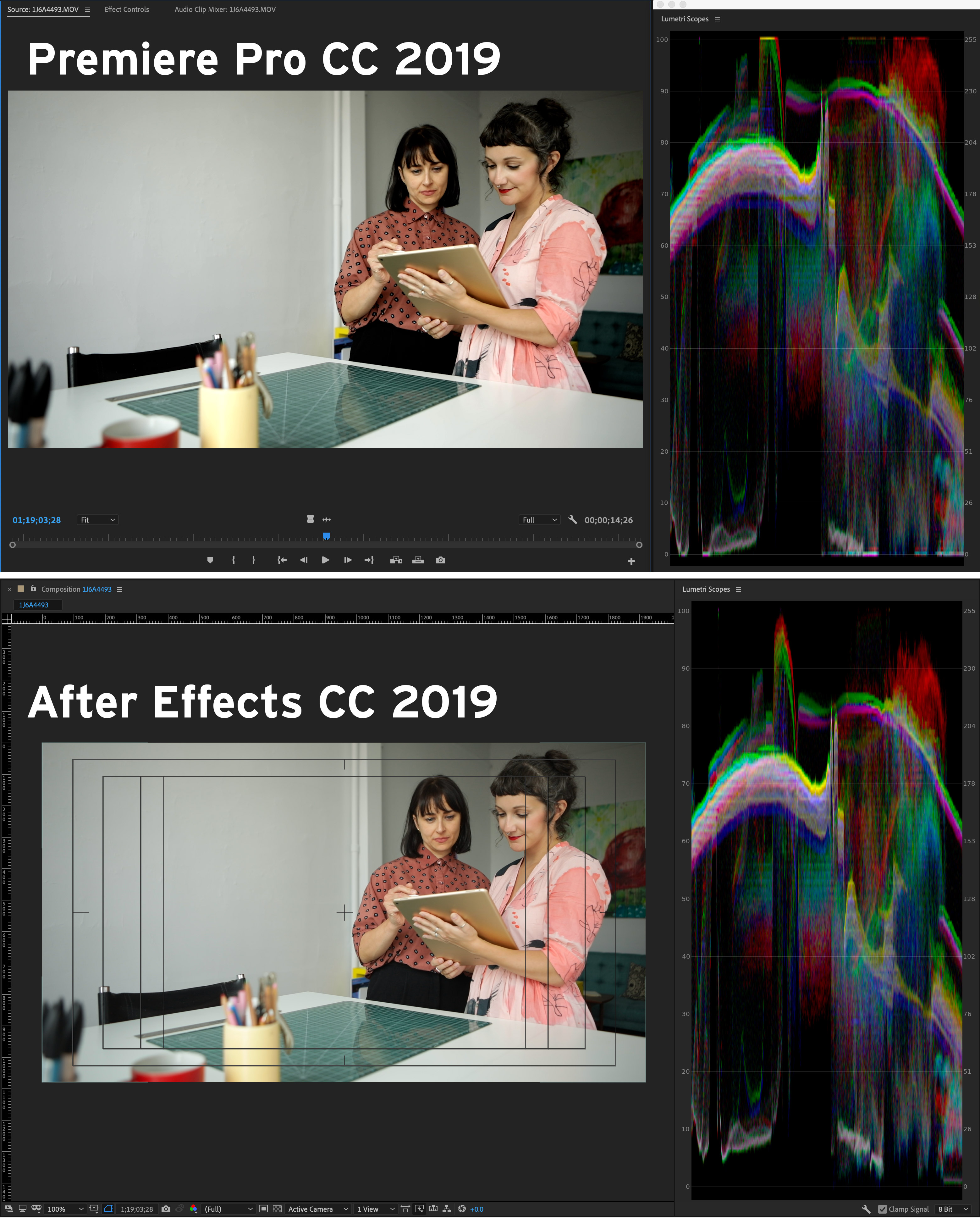
Copy link to clipboard
Copied
AfterEffects has several settings for color management. Go into your Project settings dialog ... for Color tab ... what do you have set there?
For matching with Pr it really needs to be set to Rec.709 gamma 2.4. And check to see whether the "scene referred" options helps or ... not.
Neil
Copy link to clipboard
Copied
sadly, PP is the worst for color management and offers zero options.
my ICC hack does not work for the iMac PRO but for some (see Tiago) the new check box in CC19 does.
afterFX offers basic color management, yes and therefore is better. but on apple you get the best, most accurate results with fcpX or davinci resolve, which offers extensive color and gamma management.
the problem is, again, apple's internal colorync which is not supported by adobe at all! sou you really need an external reference monitor if you want to work with adobe/avid.
are you sure you are not seeing a levels shift (bug/wrong interpretation)? meaning: legal vs. full range? most formats are legal/video range – as is rec709, whereas sRGB is full range/data levels (and gamam 2.2)! you can flip this within davinci resolve – tha's why it is superior. but not for editing, you cannot have it all sadly at the moment.
Copy link to clipboard
Copied
Rec 709 actually doesn't have a completely set gamma, nor does it specifically set an all-cases "range".
Most formats/codecs are video/legal (16-235) by internal standards for that specific format/codec. Some of the 4444 and image-sequence formats are data range (0-255) by internal standards.
Pr is designed on the assumption the user is providing a "proper" viewing chain for Rec.709, which does specifically require *video* sRGB. (Video sRGB is not entirely the same as basic computer sRGB.) Pr uses an "intermediate" gamma of 2.4.
Basic gamma choices have been 2.2 for web- and bright-room viewing conditions, 2.4 for "controlled" lighting such as moderate room lighting for evening TV watching, and 2.6 for dark room and theater lighting. So Pr sort of splits the difference so the output can work either way.
There is much confusion caused by Pr's scope scales on the right side of the Lumetri scopes.Both RGB Parade and Waveform "show" 0-255, so it's in full-range, right?
Wrong.
They designed this for editors not colorists so the scopes scales are "simplified", and equate to *monitor* levels for displayed images.
Go into the scopes controls by right-clicking anywhere in the scopes panel and for Waveform Type select either YC or YC no chroma. Now look at the right-side scale. 16-235, with the graticules showing 0 IRE and 16 on the same level, and 100 IRE and 235 on the same level.
But wait ... I've got 10-bit media, so that proves it's mocking it up internally as 8 bit!
Nope, wrong again.
Pr is completely 32 bit float for Lumetri and most other color tools. (You can check whether any tool is 32 bit in the Effects panel of course.) They just don't change the right-side numbers to 64-1053 or whatever.
If you have the standard RGB Parade scope along with Waveform YC, Parade will show 0-255 and Waveform 16-235. Parade showing monitor pixels, Waveform showing media levels.
I can work media in Pr, export to Resolve and it comes in exactly the same. Export from Resolve and import into Pr, and exactly match image and scopes. I use Resolve typically in Davinci Color Managed or RCM mode, Input/Timeline/Output all set to Rec.709/Gamma 2.4.
H.264, various Log forms, ArriRAW, RED Weapon ... all just works.
Don't misunderstand me ... Pr NEEDS to add more user-settable color management options just as it needs to actually work with HDR, which is coming in over the next 2-4 years to a lot more cameras AND programming needs/uses.
But much of the mythology of what Pr does is just that ... myth.
The engineers and marketing folks for Adobe don't do a particularly good job of laying out their rather simple color and media management processes.
Give Pr a viewing chain working in video sRGB, Rec.709/gamma 2.4, properly calibrated, and it is entirely predictable. Reliable.
Use it on other gear, you can have issues. Until they allow more user settings of course.
Neil
Copy link to clipboard
Copied
actually it did not work 100% for me. the contrast is a bit strong. but when comparing before is much better to work. an interesting thing, when I record with my Sony a6300 and render in AE it changes color in the premiere. I'll send you pictures!
Copy link to clipboard
Copied
That difference is probably due to the settings in Ae. If matched, there shouldn't be much difference at all. An issue in Ae is often say bringing in assets from Photoshop, Illustrator or InDesign that are in different color spaces.
Neil
