 Adobe Community
Adobe Community
- Home
- Premiere Pro
- Discussions
- .srt import and editing not working in Premiere CC...
- .srt import and editing not working in Premiere CC...
.srt import and editing not working in Premiere CC 2019
Copy link to clipboard
Copied
Hello,
I have a big issue with .srt files. I used to import .srt and add them to a sequence, then I used to edit size etc.... It is ok in Premiere CC 2018 but, it seems that all edit settings are doing nothing to the text ![]() . To reproduce the issue you just have to open Premiere CC 2019, load a .srt file and place it on the timeline, and try to edit captions settings (font size, font etc...). In my case I can see modification in the preview thumbnail of each caption in the "Captions" tab but, nothing is visible on the monitor, the text remains the same (very small and... that's it
. To reproduce the issue you just have to open Premiere CC 2019, load a .srt file and place it on the timeline, and try to edit captions settings (font size, font etc...). In my case I can see modification in the preview thumbnail of each caption in the "Captions" tab but, nothing is visible on the monitor, the text remains the same (very small and... that's it ![]() ).
).
Can you help me with this bug ? Thank you !
Copy link to clipboard
Copied
https://forums.adobe.com/people/Stan+Jones wrote
Look at the exported file and examine the first caption that does not come in.
Maybe paste here.
nothing different found in the format.
here is the first caption missing:
11
00:00:44,146 --> 00:00:47,249
by the surrounding circumstances
or influences
Pehaps the generated xml has issues?
Copy link to clipboard
Copied
An exported .srt is not xml, it's plain text. And even a blank line can break a reimport.
Copy link to clipboard
Copied
First off, the entire captions handling in Premiere Pro is buggy as hell. Adobe knows this, and has been saying for 18 months that they're going to fix the problems. They still have not corrected any of the issues.
I've also experienced the failure of Premiere to update captions on the timeline in response to my changes. My typical workflow is to import .srt, select all the individual captions using the "Captions" window and change the font size to 55. About one time out of every four, nothing will happen on the timeline, but the captions in the preview window will show the change. I have to quit Premiere and then restart it for the timeline to update. Half the time Premiere won't restart properly, so I have to restart my machine.
You might be saying, "But Bill, just change your caption import settings to import .srt files at 55 point font size, and you'll never have to change the size in the 'Captions' window again." Yes, in theory that is how it should work. But my caption import setting have NO EFFECT AT ALL on the .srt files I import. I have my font size set to 55, but every .srt I import comes in at 18 points. I can change settings all day, and Premiere just ignores them.
I submitted another post about the acknowledged bug that bottom-justifies all text against the caption background:
Re: Open caption files are bottom justified against background
The response I received was to up-vote the bug fix at the link below, and maybe try a third-party captioning tool. There is no such tool for Premiere, so essentially we're just out of luck. The functions don't work reliably, and there's little chance Adobe is going to fix them anytime soon. Vertically align Open captions text against background box. – Adobe video & audio apps
Copy link to clipboard
Copied
OK, I need to respond to my own post to 1) admit that I was doing something wrong, and 2) offer some guidance:
The steps below show the process for changing your import settings. The changes to the settings were actually working for me, but I was getting confused by the height/width setting under "Video Settings." Every other frame-size setting in Premiere Pro is width/height, so I wasn't reading the settings labels correctly and was transposing the values. That's on me.
That said, I can't guarantee that these settings will work for everybody, but Here are some tips for changing the default caption import settings and minimizing the caption alignment bug - an acknowledge bug that you can up-vote here - Vertically align Open captions text against background box. – Adobe video & audio apps
To modify import settings:
- Go to "Window", and open the "Captions" window
- Click the "Import Settings" button
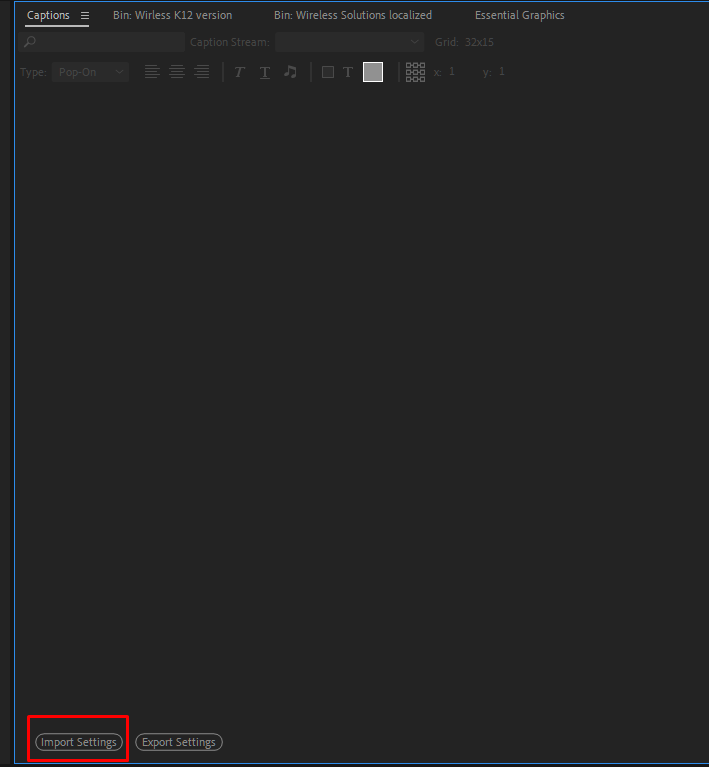
- Under "Video Settings", enter 1080 into the "Height" value and 1920 into the "Width" value
- CAUTION, the values are shown as height/width instead of width/height.

To minimize the caption alignment bug:
Under "Alignment Settings" and change the "Line Spacing" value from 50% to 100%. This will move your text up against the background color instead of bottom-justifying the text to the background color.

Here are two examples of the text alignment. The first shows the default 50% line spacing, the second shows 100% line spacing. Not perfect, but better...


To modify the default text size for captions:
Under "Style Settings", uncheck the "Proportional" box to the right of "Font Size", and enter your desired font size instead. A font size of 48 to 52 usually works well for a 1920 x 1080 frame size.
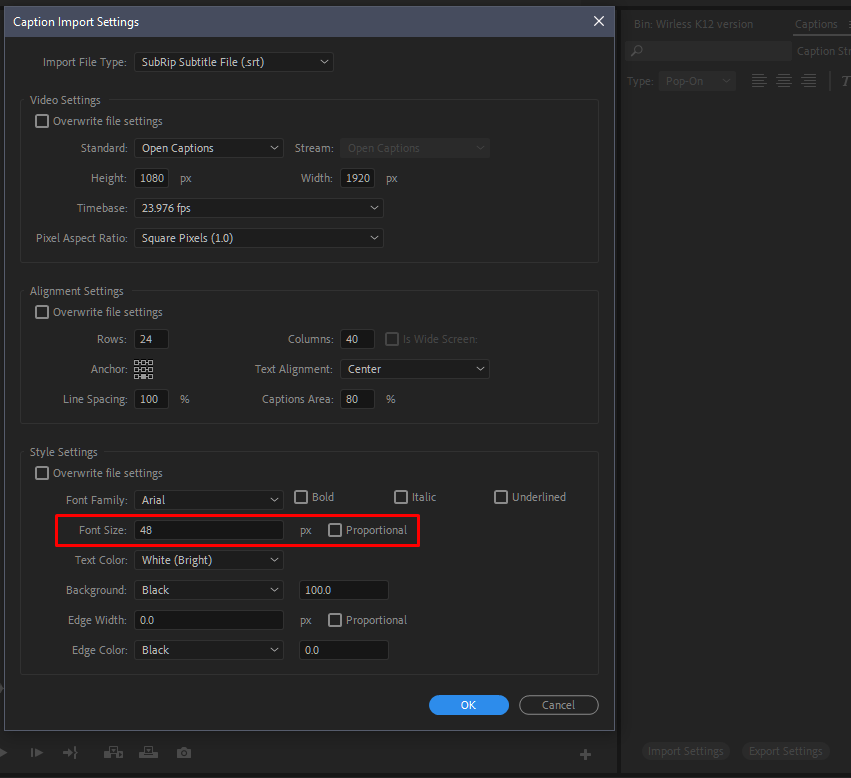
Copy link to clipboard
Copied
Thank you! You've saved me from a world of pain!
Copy link to clipboard
Copied
More observations from working with captions in Premiere.
If you import a .srt file, then change your import settings, then delete the .srt file and re-import it, Premiere will apply the settings that were in effect when you originally imported the .srt. It doesn't seem to matter how many times you delete and import, Premiere stores the original settings someplace, ignores your current settings and applies the original settings instead.
I found that I had to change the .srt filename - EG adding a "2" to the filename - before Premiere would finally "forget" the original import settings and apply my current import settings. This behavior is the reason I thought changing my import settings had no effect at all on importing .srt files - because it doesn't if you try re-importing a file that Premiere has already imported.
I also just experienced the "no-changes-take-effect" issue - wherein changes I make in the "Captions" window - EG font size, background opacity, etc. - aren't reflected on the timeline until after I quit Premiere and restart.
So if you're pulling your hair out with frustration, please know that you it isn't you, it is in fact the application. Maybe some of these tips and workarounds will help alleviate your frustration.
Copy link to clipboard
Copied
Slightly renaming the file name worked! I was reimporting files all evening long, trying to make the import settings take effect.
I thank thee!
Copy link to clipboard
Copied
Shutting down adobe and reopening made my captions update... But it's annoying that I have to do something like this just to update captions every time. Not an effective strategy.
-
- 1
- 2

