- Home
- Photoshop ecosystem
- Discussions
- filters grayed out in photoshop 2018 cc
- filters grayed out in photoshop 2018 cc
Copy link to clipboard
Copied
Why are so many choices grayed out in my cc 2018 Photoshop?
How do I paste text from another program?
2018 worked fine a few weeks ago why the changes
 1 Correct answer
1 Correct answer
In my case, this was the problem.
Changed it to 8 bit and was able to work with filters.
Explore related tutorials & articles
Copy link to clipboard
Copied
Chances are you are working in 16 bit. Choose Image > Mode and change to 8 bit/channel and then check the filter selection
Copy link to clipboard
Copied
I was in 8bit. Edit selection completely greyed out. I have had CC for about five years and had no problem with any of the programs. It has been about a month since I was working in Photoshop. If this is not fixed the program does me no good.
Thanks for you suggestion.
Copy link to clipboard
Copied
Other possibility for greyed out filters is editing text.
Copy link to clipboard
Copied
My image drop down menu is also greyed so I am not able to change the size. I have always opened a raw image from LR into PS for editing with no issues and PS would automatically convert the image, but since the install of the new PS every menu option is greyed when I bring a photo in from LR. I went into File Handing in preferences in PS and selected the "use adobe CR to convert documents from 32bit to 16/8 bit and it worked yesterday and I was able to access all editing options. Now today it is greyed again and the preference is still set. Do I need to change something else? I am at a loss and very frustrated. Thanks for any insight you can give.
Copy link to clipboard
Copied
In my case, this was the problem.
Changed it to 8 bit and was able to work with filters.
Copy link to clipboard
Copied
I've been running into this issue with the "wind" effect and just found your solution. Thank you, you saved me a lot of headache.
Copy link to clipboard
Copied
What is the file extension of the source element?
Is the type vector?
What is the file extension of the target file?
Before pasting, does the file open normally in Photoshop?
Copy link to clipboard
Copied
This is what I tried to do many times before.
I went into my bible program and copied text to paste in my adobe image. I
clicked on edit and the paste option was grayed out. I then attempted to
paste in a transparent layer and it would not let me paste.
I have done this on images for three years no problem.
On Mon, Feb 26, 2018 at 11:17 AM, norman.sanders <forums_noreply@adobe.com>
Copy link to clipboard
Copied
From your description it would seem the Copy function may not have worked.
Can you paste it into another app -- Word, for example?
Copy link to clipboard
Copied
Yes, already checked to see if I could. 25 filters off in Edit. It is like
that across the program. The program as is is useless and I need a book
cover in two weeks. Adobe needs to something about this. It must be a
program issue with the last upgrade. I would be happy to go back to where
it was!
On Mon, Feb 26, 2018 at 2:11 PM, norman.sanders <forums_noreply@adobe.com>
Copy link to clipboard
Copied
When Photoshop starts misbehaving, I go into Preferences and click on Reset Preferences On Quit.
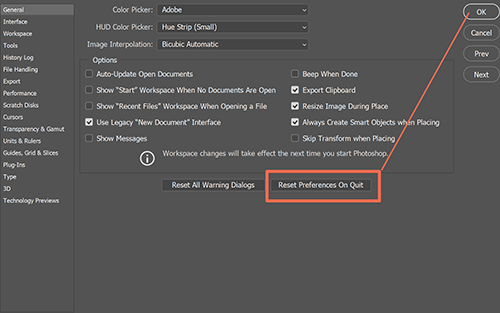
Close & restart Photoshop.
Copy link to clipboard
Copied
Did not change a thing, Nancy. I am not the only one with this
problem.Adobe offers chat but I have not been able to get past all the
pages just to wind up at the beginning. Do you know how I would uninstall
and reinstall in 2018 CC ?
On Mon, Feb 26, 2018 at 2:48 PM, Nancy OShea <forums_noreply@adobe.com>
Copy link to clipboard
Copied
<I am not the only one with this problem.>
Sorry but I am not aware of any bugs in 2018 that match what you describe.
<2018 worked fine a few weeks ago why the changes>
As you said, it worked before so something must have changed on your end. But we don't know what that something is. Possibly a recent OS update?
<Do you know how I would uninstall and reinstall in 2018 CC?>
Use your operating system to uninstall software. Also run the CC Cleaner Tool below.
Use the Creative Cloud Cleaner Tool to solve installation problems
Nancy
Copy link to clipboard
Copied
Thank very much. It worked CC 2018. I can use Filter Menu now. (also i can use Filter Gallery)
Copy link to clipboard
Copied
Nancy's solution of resetting preferences worked for me for this same issue -- tonight, for no clear reason, almost none of the options on any of Photoshop's menus were available when I opened an image from Lightroom as a Smart Object for editing in PS. It was not like sometimes when I've accidentally deselected the smart-object layer, which can of course make filters unavailable. In this case practically all of PS's menus had all of their options grayed out. Resetting preferences on restart fixed this. I wonder what the cause really was.
Copy link to clipboard
Copied
November 11, 2018
Hi everyone! -- I think that I finally have solved the issue of the Filter Galleries not working properly and "greying out". Here is what I had to do to correct the problem.
#1 -- Check that your photo is RGB and 8-bit.
#2 -- Also check that Photoshop itself is in RGB color mode and 8-bit.
#3 -- Then, after reading a VERY helpful article by Steve Patterson on his photoshopessentials site, I elected to go to EDIT > Preferences > General and and activate "Reset Preferences after Quit" -- This will reset all preferences to the default values when you re-initialize the program AND correct any corrupted Preference files that can occasionally happen.
#4 -- Go to FILE>Open, browse and load your photo as you would normally. Do any preliminary cropping, etc.
#5 -- Activate the Layers panel and unlock the special "Background" layer -- if it is "locked" -- right click on the layer TWICE and convert to a "Smart Object".
#6 -- Go to FILTERS>Filter Gallery and choose the effect that you want -- I chose "Dry Brush". CRUCIAL!! -- At first, it did NOT work, The preview was still "greyed out". I almost wanted to quit at that point in despair BUT, I noticed that in the LRHC of the screen was a "Conté Crayon" effect that, somehow, had been activated during the installation process. When I disabled THAT, the preview screen immediately turned back to 4C -- YEA! -- BUT, the "Dry Brush" effect would still NOT take effect! Then I noticed that, right above the "Conté Crayon" effect, is the "Dry Brush" effect. You need to CLICK ON that so you can see its "eye" icon -- make it visible -- and the "Dry Brush" effect appeared -- for me -- immediately!
#7 -- At that point, you can add other "adjustment layers" as necessary/desired to produce your final effect and then, use "Save As" a PSD file with a separate name to ensure that all the editing was "non-destructive". At that point, you can "export" the image as a JPEG if you want to load it onto the web.
-- I sincerely hope this helps -- Jerry Ahearn. FYI -- Please feel free to visit my non-commercial FB page. It is dedicated to the natural beauty of Costa Rica and contains over 6,000 photos -- and counting -- which you can share with your friends, family, co-workers and relatives! -- ¡Pura Vida!
Copy link to clipboard
Copied
https://forums.adobe.com/people/jerry+ahearn wrote
#2 -- Also check that Photoshop itself is in RGB color mode and 8-bit.
You do not put Ps in RGB 8-bits mode. You do not set Ps in any mode. The image file may be RGB 8 bits and with that settings all of the filters should work...
Copy link to clipboard
Copied
This is still occurring and what I thought was a fix earlier (resetting preferences and restarting Photoshop and Lightroom both... *twice*) was only temporary.
Currently it is actually on and off whether a photo that I open out of Lightroom Classic into Photoshop CC "as a Smart Object" will be workable when it opens in Photoshop or whether all filters and Image options will be greyed out. Yep, it's not consistent, it's hit or miss!! I have not been able so far to correlate the hit-or-miss nature of it with anything else about my system or my editing actions.
When it goes wrong and I can't work on the smart object after it arrives in Photoshop, I work around this now by saving it, closing it, and then reopening the .psd file that I just saved. What a bunch of baloney, having to jump through hoops like this just to work on images in what has been my normal workflow for ten years!
Again, resetting all preferences appeared to work temporarily, but may have actually had nothing to do with it since the problem actually seems to be almost random chance. I have also tried turning off GPU acceleration completely, but that didn't affect this issue.
Unrelated, or possibly related? -- during the exact same time frame as this problem has been ongoing (since early to mid November 2018) my Lightroom Classic has occasionally refused to display any image at all when I switch to Develop mode and I have to restart the program to get it to do so correctly. This one too is hit or miss, sadly... I haven't noticed any pattern to when it has the problem and when it doesn't.
Copy link to clipboard
Copied
This is incredibly frustrating. I am having the same problem. All attempted fixes that appear to work are only temporary. Presently I am uninstalling and reinstalling photoshop everyday. This works most of the time, but not all the time! Sometimes I have to reinstall 2 or 3 times before filters will work. Today one of my installed actions was missing one of its steps and the filters were greyed out again. Adobe does not appear to be addressing this issue. Time to start looking at competing products as I cannot afford this kind of time just to get the program to work every day.
Hey Adobe! Are you listening? This is happening in PS CC 2019 using Window's 10
Copy link to clipboard
Copied
Moonshot when you reinstalled, did you use the Cleaner tool?
Use the Creative Cloud Cleaner Tool to solve installation problems
Copy link to clipboard
Copied
Hi Trevor. The Cleaner Tool is confusing. I took these steps as instructed. Remove PS CC. Reboot the computer. Open Cleaner tool as Admin. e for English, Y to agree. Then I have two very confusing menus that ask me what I want to clean. Both menus have a list of Adobe products including several CS versions, All CC apps, All, Lightroom Classic, etc but none for PS CC so in the end I have to quit cleaner without having made a clear selection on what needs to be cleaned. I have tried cleaning All CC apps and that also removes Lightroom Classic and the results were no more successful, just more work.
Copy link to clipboard
Copied
Moonshot,
You description of your problem is not clear. Are you opening your image from Lightroom? If so there is an issue with CC2019 which requires Photoshop to be opened first i.e open Photoshop and leave it open. Then open Lightroom and use Edit in Photoshop.
Dave
Copy link to clipboard
Copied
Yes I have been opening images from LR. I sometimes have had to open PS first because the option to edit in PS was greyed out in LR but I have not paid attention to if there is an correlation with the greyed out filters in PS. I'll look at that going forward. Thank you.
Copy link to clipboard
Copied
Moonshot wrote
Yes I have been opening images from LR. I sometimes have had to open PS first because the option to edit in PS was greyed out in LR but I have not paid attention to if there is an correlation with the greyed out filters in PS. I'll look at that going forward. Thank you.
There is a better workaround... Use Bridge.
I _LOVED_ this aerticle on PetaPixel this week.![]() I am not the only regular poster to this forum who prefers a Bridge/Photoshop workflow to Lightroom. I bought LR2 the idea being that investing some dollars would give me the incentive to get into it, but I just don't like the interface, and I am too OCD to accept the limited features LR offers. I am convinced my Bridge/Photoshop workflow for a large batch, is as fast LR.
I am not the only regular poster to this forum who prefers a Bridge/Photoshop workflow to Lightroom. I bought LR2 the idea being that investing some dollars would give me the incentive to get into it, but I just don't like the interface, and I am too OCD to accept the limited features LR offers. I am convinced my Bridge/Photoshop workflow for a large batch, is as fast LR.
https://petapixel.com/2018/12/22/tired-of-lightroom-ditch-the-catalog-and-try-adobe-bridge/
Bridge also has an invaluable set of tools and features that speed up and streamline your workflow. I LOVE bridge, and HATE Lightroom.

-
- 1
- 2
Find more inspiration, events, and resources on the new Adobe Community
Explore Now



