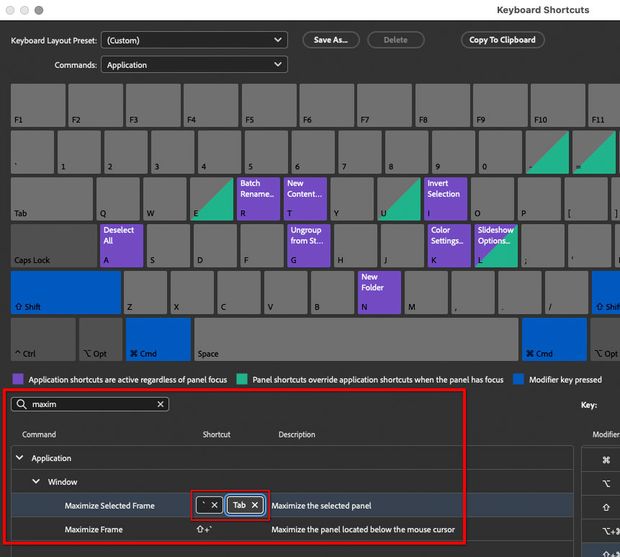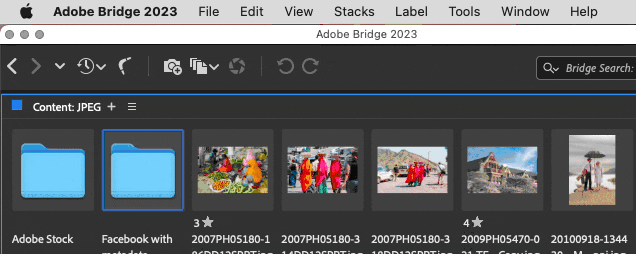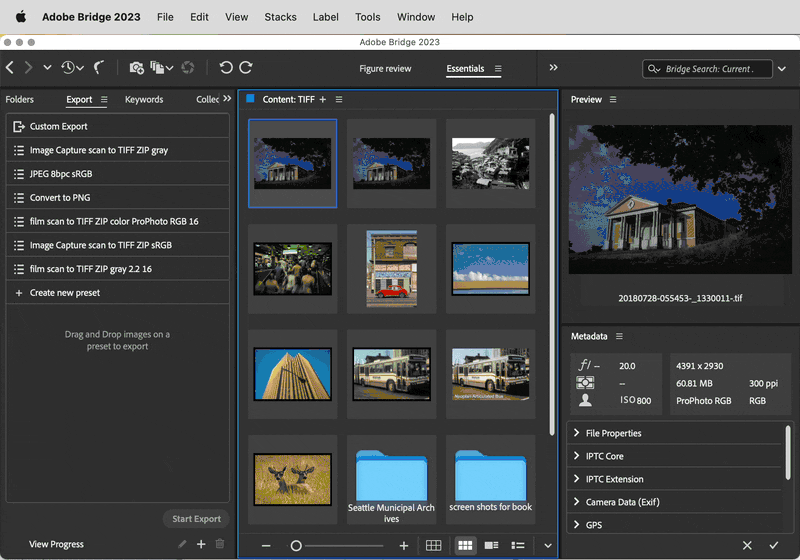Copy link to clipboard
Copied
Hello,
I am looking to open muliple windows in Bridge 2023. It used to be under file > new window .
Does anyone know where to find this feature?
Thanks?
 3 Correct answers
3 Correct answers
Hello,
Thank you for reaching out to us.
You can now create multiple content panels, instead of creating multiple windows in Bridge 2023.
Please refer the following link for the known features/issues - https://helpx.adobe.com/bridge/kb/known-issues.html
Thanks,
Bridge Team
More specifically, you want to choose File > New Content Tab, and if you want to detach that tab and drag it to another location or another display, drag the tab. [UPDATE — August 4, 2023: New Window is back, in a beta version for user testing. For more info, go to: Adobe Bridge Beta is now available (14.0.0.57)]
Hi,
The latest Beta build 14.0.0.57 brings back support for 'Multiple Windows' along with a few new features.
For a complete list of features available in the Beta build, please refer to the community post :
https://community.adobe.com/t5/bridge-discussions/adobe-bridge-beta-is-now-available-14-0-0-57/td-p/13986216
We would love for you to try it out and share feedback.
Regards,
Bridge Team
Copy link to clipboard
Copied
Hello Conrad, like you I have worked with Bridge, Photoshop and Lightroom for many more hours than Premiere and After Affects, although the ration is shifting as we speak. Bridge needed tweaking, and Lightroom has had its ups and downs too. But the changes, small or seismic, have not been made in coordination with all other apps - in fact I once had that observation confirmed by an Adobe manager (no names). There is however a case for the Tab key that most forum visitiors may not be aware of - it internationality. I live and work in Germany, where the Tab key holds true and other keyboard hacks do not, the hyphen being a case in point. Here it's ü. I teach this stuff at college level and the changes are a pain to explain to my poor, unwitting budding professionals. It seems I spend half of my time praising and cursing Adobe. Big ideas and big stupidity seem to be in the same family.
Copy link to clipboard
Copied
@ShamPhoto, you make a very good point that international usage is not always accounted for. That made me think: What if you could change the shortcut to something else, like Tab? In the new Bridge public beta, the release notes say you can now customize the keyboard shortcuts. I had not looked at it yet, so I just did. And again, there is good news and bad news.
The good news is that the Bridge team has again copied the Adobe video apps, in that they have chosen to add the Adobe video apps’ vastly superior keyboard shortcut customizer, instead of the much weaker one in the Adobe graphics apps. And in more good news, Maximize Current Panel can be customized, so it is not hard-coded.
The bad news is that, although I was able to add the Tab key to the Maximize Current Frame command, it does not work. I don’t know if it is a beta bug, but I will report it.
Copy link to clipboard
Copied
More specifically, you want to choose File > New Content Tab, and if you want to detach that tab and drag it to another location or another display, drag the tab. [UPDATE — August 4, 2023: New Window is back, in a beta version for user testing. For more info, go to: Adobe Bridge Beta is now available (14.0.0.57)]
Copy link to clipboard
Copied
Ctrl+Shift Tab...
Not a clever chosen Shortcut to create Tabs. Ctrl+Shift Tab reopens just closed Tabs in any Windows Webbrowser. Ctrl+Tab opens a fresh one in all Windows Browsers. Ctrl Shift also in Photoshop is often mapped to redo something, such as Ctrl+Shift+D to re-select an already dropped selection.
Why else ist this relevant? Because we all use Web-Browsers, and Tabs and their shortcuts have been around for more than a decade. Ctrl+T was free in Bridge, but you picked the non-standard combination. This all wouldn't be so bad, if Adobe finally gave us customizable keyboard shortcuts. Of course this didn't happen.
Copy link to clipboard
Copied
But it DOES NOT CREATE A NEW TAB! It just replaces the previous one. I don't see a new tab or a new window. And what happened to hitting tab to see all of the previews large in the preview window?
Copy link to clipboard
Copied
@sfineshriber wrote:But it DOES NOT CREATE A NEW TAB! It just replaces the previous one. I don't see a new tab or a new window.
Here Ctrl+Shift+ T does create an additional Tab. Watch the content area under the address bar (folder path). The tab isn't shown in the Title area, as in web-browser.
And what happened to hitting tab to see all of the previews large in the preview window?
By @sfineshriber
Yup can confirm. Tab to hide panels doesn't work either. They just released the second beta, as is.
Copy link to clipboard
Copied
But it DOES NOT CREATE A NEW TAB! It just replaces the previous one.
By @sfineshriber
Yes, it creates a new tab. In the demo below, File > New Content Tab adds a new tab, so there are two tabs visible. And then I right-click a folder to Open in New Content Tab and now there are three tabs. And finally, I un-dock the first tab by Command-dragging the tab — you can create a new window that way, as shown. That new window can be dragged to another display.
It is true that if you want a completely separate new window, this new way adds a step, because now you have to create a tab and then Command-drag to undock it.
And what happened to hitting tab to see all of the previews large in the preview window?
By @sfineshriber
What Tab actually used to do is hide the side panels. That was the reason the center panel got bigger. (You can still see the selected file full screen by pressing the spacebar, as before.) It’s a good question, because of some major changes Adobe made to Bridge are probably going to confuse a lot of people. But for some other users, they will be welcome changes.
First it’s useful to understand what some of the new shortcuts are.
- The new shortcut for expanding any panel is to hover over the panel you want to maximize, and press the ` key (top left corner of US English keyboard, under Esc). Press again to restore. Previous versions were less flexible because you could expand only the center panel, now you can expand any panel.
- The new way to undock a panel, as shown above, is to Command-drag until it pops out of the parent window.
Now…these changes will seem completely natural and intuitive to power users of Adobe video applications, such as Premiere Pro, After Effects, Media Encoder, etc. These are well-established, traditional shortcuts in those applications. Users of these applications will welcome the changes as a genius move.
But…these changes will seem completely alien and unintuitive to users of Adobe graphics applications, such as Photoshop, Illustrator, and InDesign. For these users, you undock a panel just by dragging the tab (no modifier key), and you hide panels by pressing Tab.
Personally, although I started out with the design applications, there are a lot of productivity refinements like these that I wish the graphics applications would adopt. So I am not opposed to the changes, I get along with them just fine. But it is easy to see that users of the graphics applications may have a difficult time with this.
I don’t work for Adobe, but you can provide feedback by replying to any post here by the Bridge Team. The links they posted above explain some of the same changes I just wrote about. For example, the link explains that the Tab key is now reserved for accessibility features.
Copy link to clipboard
Copied
You gave the explanation Adobe should have given. I doubt that anyone many people get "alienated" by the ability to expand subwindows, though.
It's worth noting that the "expand" shortcut (` key) doesn't work on QWERTZ (German) keyboards and likely on other international keyboards as well. Those who don't have an English keyboard with version 13 lost Tab to Hide and were locked out of the Subwindow magnification feature (I saw no other way to run this command). The issue, obviously, could get solved with editable keyboard shortcuts.
Copy link to clipboard
Copied
I completely agree that editable keyboard shortcuts should be a standard feature in all Adobe professional applications, especially to solve problems for different keyboard layouts. The shortcut editors in the Adobe video applications are good examples, graphically oriented with nice search features.
Copy link to clipboard
Copied
Why this is marked as a correct answer? It's not!
The content tabs has nothing to do with the missing new window options.
It lucks all the panels and it controlled by a panel located on the main window.
It's so ridiculous that someone is complaining about 1 thing and get an answer to another.
Shlomit
Copy link to clipboard
Copied
I find the content panels do not work as well for me as having a second window open.
I need to look at them more deeply to see if I can make it work in my workflow.
I can't seem to have filters, thumbnails and previews in the content panels.
Copy link to clipboard
Copied
How do we get these "floating content tabs" to display their own menu items such as favorites and metadata? These remain docked to the original tab. Must say, not a big fan of this change.👎
Copy link to clipboard
Copied
How do we get these "floating content tabs" to display their own menu items such as favorites and metadata? These remain docked to the original tab.
By @JoseGIHP
Just use basic panel management…pull them apart, drag and drop them together. Although it says “New Content Tab,” it only says Content because that’s the view it defaults to. But as in Photoshop or After Effects, you can add different panels to it by dragging panel tabs around.
Bridge 13 uses the panel model of the Adobe video apps: As you drag a panel tab over a different panel, different “drop zones” highlight. If you watch which drop zone is highlighted, you can control which side the panel docks on; or if you drop in the center than the panels group instead of docking.
In this way, if you want to move the Favorites and Metadata panels to a different tab, you just drag them over there. In my example I floated the new content tab, but you don’t have to float it if you just want to rearrange everything in the same parent window.
Copy link to clipboard
Copied
If I drag a panel from one window to another, it doesn't duplicate that panel, it just moves that panel. If I open a new window in Windows Explorer, I don't have to go off my active window to access my quick access panel, favorites, etc. I use multiple displays. If I have a 2nd "Content Tab" open on my second monitor, I would have to go back to the first Content Tab on the first monitor in order to access my favorites, unless I move that panel to the scond moniter, which just reverses the problem. It would be nice if each Content window had it's own set of panels.
Copy link to clipboard
Copied
OK, I understand the problem better now. And I don’t have a good answer there…that’s definitely a question for Adobe.
The new Bridge is a mixed bag that way. Bridge 13 restores the ability for one application window to sync with another application window (e.g., click in the Folders panel on display 1, the Preview panel updates on display 2). That ability was lost for many years, and I am happy to see it return.
But it looks like Bridge 13 lost that ability to create a new window (not just a new tab) containing another full workspace. The way it currently works is that we get only one set of panels, and all panels update to represent whatever the current content tab source is. So we can’t have two Folders panels pointing to separate Preview panels, which would be nice.
Copy link to clipboard
Copied
From my point of view this would be essential, not just nice. I have built my workflow over many years around the ability to have, effectively, two instances of Bridge open at once (being able to have different workspaces open on different folders). This new tabbed option is of no use to me whatsoever. Such a huge disappointment and I have now had to revert to Bridge 2022.
Copy link to clipboard
Copied
This exactly. Adobe has been doing this a lot lately, just throwing wrenches into workflows left and right.
Also, workarounds are NOT solutions.
Copy link to clipboard
Copied
I absolutely agree that having multiple windows containing all Bridge functionality (not just tabs) is essential. I also agree with so many others that the answers/suggestions as to how to fix this are woefully unsatisfactory. It seems to me that Adobe does not take this at all seriously, nor does Adobe see it fit to find a way for their software to handle CR3 files. Those little comment areas on crash reports seem to never be read. This entire situation reads to me as indifference on the part of a software company that actually needs us as clients.
Copy link to clipboard
Copied
Copy link to clipboard
Copied
This IS the issue and complaint people have been discussing. It's not that the tab system doesn't work. It's that it removed a critical (for many or most of us) method for working in multiple folders in multiple monitors.
~ fotomatt
linktr.ee/fotomatt
Copy link to clipboard
Copied
Yeesh. i mean- no preview panels in multiple "floating content tabs"? 1-can we just call them windows? 2- really? for crying out loud, previews and metadata and facorites...it's WHY we use bridge. come on adobe! wtf!!? biggest adobe fail in a decade.
Copy link to clipboard
Copied
Tried the content tab feature, nowhere near as quick or as convenient as ctrl+n, I frequently work with more than one Bridge window open, big oversight for me, I'd probably use the new version if it had this simple feature retained. Failing that, the content tab workaround is way too convoluted. Other than that the 2023 version works fine, I'm not a fan of the aesthetic over the previous version, maybe all these things will get ironed out, until then, it's back to the previous version for me.
Copy link to clipboard
Copied
I am not surprised I'm not alone in being like whaaaaa???? i just want a new bridge window so i can drop and drag when I'm moving files around. now it's an ordeal. I'm not sure what the benefit of this tab situation is going to be but it's already giving me headaches. uuughhh!!! yes, i can pull out the tab, but then i lose the preview , and have to set it all up? I need to have multiple windows with previewing panes in all of them....what a hassle!
If there's a secret shortcut to having new windows in bridge that contain the same workspace settings applied as far as layout, panes and sorting, please share!
Copy link to clipboard
Copied
Thank you for asking this. I was pretty bummed to see the ability for multiple windows taken away as this is part of my digital photo workflow. I'm still trying to figure out the content tabs as they seem to update when I click a different folder - versus remaining with the initial folder I try to open in new window. Still experimenting and NOT happy about this major change. Thanks a bunch Adobe. And what's up with the "bin"? You got a Brit working on your UX team? :~.
~ fotomatt
linktr.ee/fotomatt
Copy link to clipboard
Copied
Do you mean the command File > Move to Bin?
If you are on the Mac (I see it on a Mac), that looks like a UI bug.
If you look at the keyboard shortcut for File > Move to Bin, the shortcut is exactly the same as File > Move to Trash, in the Mac Finder. But the term “bin” is a Windows term, as in the standard Recycle Bin in Windows. So it appears that when they redid the Bridge UI, on the Mac side they forgot to adapt that command to say “Move to Trash”.
So, it isn’t because they have Brits on the team, it’s because they have Windows users 🙂 (or their Mac software testing did not catch this).
Find more inspiration, events, and resources on the new Adobe Community
Explore Now