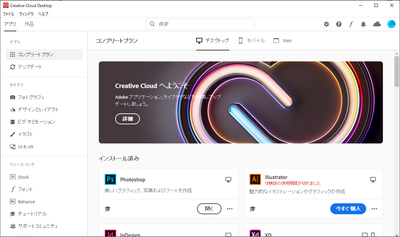- Home
- Enterprise & Teams
- Discussions
- Re: Can't seem to install any Application - Need I...
- Re: Can't seem to install any Application - Need I...
Copy link to clipboard
Copied
I need to install Adobe XD but the creative cloud desktop app won't let me install because apparently I don't have the access to manage applications. This is so weird because this is my personal laptop. How can I not have the access on my own laptop. The error further states "Permission from your IT Administrator may be required to enable app management".
Attaching the screenshot for proof. Please help me asap as I have a project pending and the deadline is approaching me like a rocket at this stage. Thanks !!
UPDATED
FOUND THE SOLUTION. THANKS TO ADOBE CUSTOMER SUPPORT TEAM
First of all you need to close all adobe processes from activity monitor and also ensure that creative cloud application is closed.
After closing processes, you need the access the following file if you are using macOS.
/Library/Application Support/Adobe/OOBE/Configs/Serviceconfig.xml
Open it and then change values "false" to "true" and then save the file.
Now you will be able to install apps from creative cloud application.
 1 Correct answer
1 Correct answer
FOUND THE SOLUTION. THANKS TO ADOBE CUSTOMER SUPPORT TEAM
First of all you need to close all adobe processes from activity monitor and also ensure that creative cloud application is closed.
After closing processes, you need the access the following file if you are using macOS.
/Library/Application Support/Adobe/OOBE/Configs/Serviceconfig.xml
Open it and then change values "false" to "true" and then save the file.
Now you will be able to install apps from creative cloud application.
Copy link to clipboard
Copied
Sign Out then restart your Mac then Sign back in to the CC DTA.
Are you signed in to your Mac with an Administrators account and not a normal Users account?
Do you have other Adobe Apps installed? If you do are they working properly, do they open and function properly?
Copy link to clipboard
Copied
I tried shutting down my mac and trying to install again but as soon as I open XD installer dmg , the dialog attached as a screenshot pops up in my creative cloud desktop app. I currently have no other adobe apps installed.
Also I am using my own administrators account on my mac.
Copy link to clipboard
Copied
Oh I moved your screen shot image to be inline with your post instead of bein Attached.
In the Future use the Insert Photos icon in the Tool bar to included images, insert them into, inline with the text.
Copy link to clipboard
Copied
What exact version of OS X are you using?
Copy link to clipboard
Copied
Copy link to clipboard
Copied
This may be your personal laptop but... what kind of CC account do you have? The error message implies you're not logged into an individual account but rather a Teams or Enterprise account for which you need permission from the IT admin to install apps.
Copy link to clipboard
Copied
I used a new email and uninstalled everything. Tried again and the error still remains. How come the new email falls under the enterprise or teams account?
Copy link to clipboard
Copied
Your screenshot actually looks like something that would pop up from a Teams or Enterprise Adobe account. So, even though you may be on a personal laptop, your account may need those priviledges because of the type of account it is.
Copy link to clipboard
Copied
Copy link to clipboard
Copied
Shazrts, good evening.
I also have a Creative Cloud for Teams account, so I tried to log in but I can see Apps as usual.
It may not be due to your Teams account because you may have a new email address registered.
Uninstall it once with this procedure (you can also delete Adobe-related files that can not be deleted with a normal uninstaller) and then install again, or if it does not improve, create a separate administrator account for mac. I'd like to try it out.
Use the Creative Cloud Cleaner Tool to solve installation issues
Copy link to clipboard
Copied
FOUND THE SOLUTION. THANKS TO ADOBE CUSTOMER SUPPORT TEAM
First of all you need to close all adobe processes from activity monitor and also ensure that creative cloud application is closed.
After closing processes, you need the access the following file if you are using macOS.
/Library/Application Support/Adobe/OOBE/Configs/Serviceconfig.xml
Open it and then change values "false" to "true" and then save the file.
Now you will be able to install apps from creative cloud application.
Copy link to clipboard
Copied
I tried this solution but my computer says I don't have permission to edit the file... what should I do now? How could I edit the file?
Copy link to clipboard
Copied
I tried this and dont have a file such as this on my computer? What do I do
Copy link to clipboard
Copied
This worked on PC as well. By editing the ServiceConfig.xml in C:\Program Files (x86)\Common Files\Adobe\OOBE\Configs\
Had to reboot the machine also
Copy link to clipboard
Copied
While this worked for our end-user, it seems that this issue continues to come back and we have to repeat these steps again to get it working. Has Adobe advised on a fix for this in the future, or is there anything else that can be done to keep this from happening? Our end-user is on a Mac and it seems to be impacting at least 2 associates in my company so far. Thanks!
Copy link to clipboard
Copied
open the support tab on your admin console > start chat or start case or request expert session. https://helpx.adobe.com/enterprise/using/support-and-expert-services.html
Copy link to clipboard
Copied
You are my hero!!!!!
Thank you so much, it worked!!
Copy link to clipboard
Copied
I am having the same issue.
Tried fixing it the aforementioned way, however I cant edit the config file as I keep getting the error message that I dont have permission to edit it.
Did you have similar problems?
Copy link to clipboard
Copied
Hi abraham.zsolt,
Are you a Teams / Enterprise member? Contact your IT dept for assistance.
Individual members need a computer user profile with Administrative level permissions. If you don't know what that means, Google "file permissions on _______ (your operating system)."
Copy link to clipboard
Copied
You can't edit the file in place. It is recommended to save a copy of the original. Then, a copy, save it somewhere, and drag & drop it into /Library/Application Support/Adobe/OOBE/Configs/. OSX will ask for an administrator password to replace the file. Confusing, yes - thank Apple's restrictions on certain parts of the filesystem.
Copy link to clipboard
Copied
Thanks for sharing this. Just a quick note that you may have to sign out and sign back in to get the apps to appear.
I also find it very frustrating that we have to do things like this to use Creative Cloud and hope that this is fixed in the future.
Copy link to clipboard
Copied
i could not find the config folder in my mac
Copy link to clipboard
Copied
I believe it's hidden by default. Set Mac Finder to show hidden files/folders.
Copy link to clipboard
Copied
i cant find the configs and i set the mac finder yet notjing shows
-
- 1
- 2
Find more inspiration, events, and resources on the new Adobe Community
Explore Now