Copy link to clipboard
Copied
Hello all,
FM 2017
In order to have a watermark appear on all pages in a book, must I apply the watermark to all master pages (Right, Left, First) for each document?
Or is there a way that all master pages can have a watermark by default?
Many thanks on advance.
regards,
Ben
 1 Correct answer
1 Correct answer
Hey Ben:
You can use a marquee box to select it. With the Select Object tool, put your mouse in the left margin, a bit above the top of the frame that contains "draft" and drag a marquee box over the entire frame. When you release the mouse, anything that was entirely within the marquee box will be selected. Anything that wasn't entirely within the box like the template frame, will not be selected.
~Barb
Copy link to clipboard
Copied
Using the master pages is perhaps the most straightforward approach, but you can use conditional text to control display of the watermark itself.
FrameMaker Course Creator, Author, Trainer, Consultant
Copy link to clipboard
Copied
Hi Matt,
So, add watermark to every master page behind every body page (i.e. if body page has Left, Right and First pages - add watermark to each master page)?
Copy link to clipboard
Copied
Yes, put a separate, disconnected frame in front of or behind main flow frame.
Rotate frame if you like.
Place text in frame, add condition (perhaps "Draft"?) and go to town.
-Matt
FrameMaker Course Creator, Author, Trainer, Consultant
Copy link to clipboard
Copied
Hi Ben:
A text watermark (as opposed to dropping in an image created in a application like Photoshop or Illustrator) is one of the few times I'd use the text line tool. Text lines are strange little creatures—they can't word wrap automatically and don't take paragraph tags—but you can set up an character tag to control the typeface, size, style and color and they work well for this situation. You can also resize them with the Select Object tool, but be sure to hold the Shift key to maintain the aspect ratio.
Set it up on, let's say, the right master, then copy and paste on the left master and first master. Remember that Fm pastes in the same spot on each new page. Then use File > Import > Formats to import the page layout updates to the other files in the book window.
~Barb
Copy link to clipboard
Copied
Due to transparency/opacity issues in FM (rather, the lack of support for), also take a look at doing the WM in Acrobat Pro (or equivalent) in post-production.
Copy link to clipboard
Copied
That's another good solution, Bob.
~Barb
Copy link to clipboard
Copied
@Bob - Many thanks Bob. This is what I had been doing. I was more curious on how to do in FM.
Ben
Copy link to clipboard
Copied
Hi Ben:
I was more curious on how to do in FM.
We've offered two Fm solutions on this thread—both using the master pages. Let us know if one or both works for you, and if you have any questions implementing either solution.
~Barb
Copy link to clipboard
Copied
Hi Barb,
The reply was directed to Bob who offers the advice to do this in Acrobat (post FM)
P.S. Still pending (got busy) so unable to try the suggestions. ![]()
Copy link to clipboard
Copied
Hello Barb,
I'm working on your proposed solution. And I've found myself in a situation where I cannot remove a Draft watermark previously applied to a Master page (I cannot select it). Any ideas?
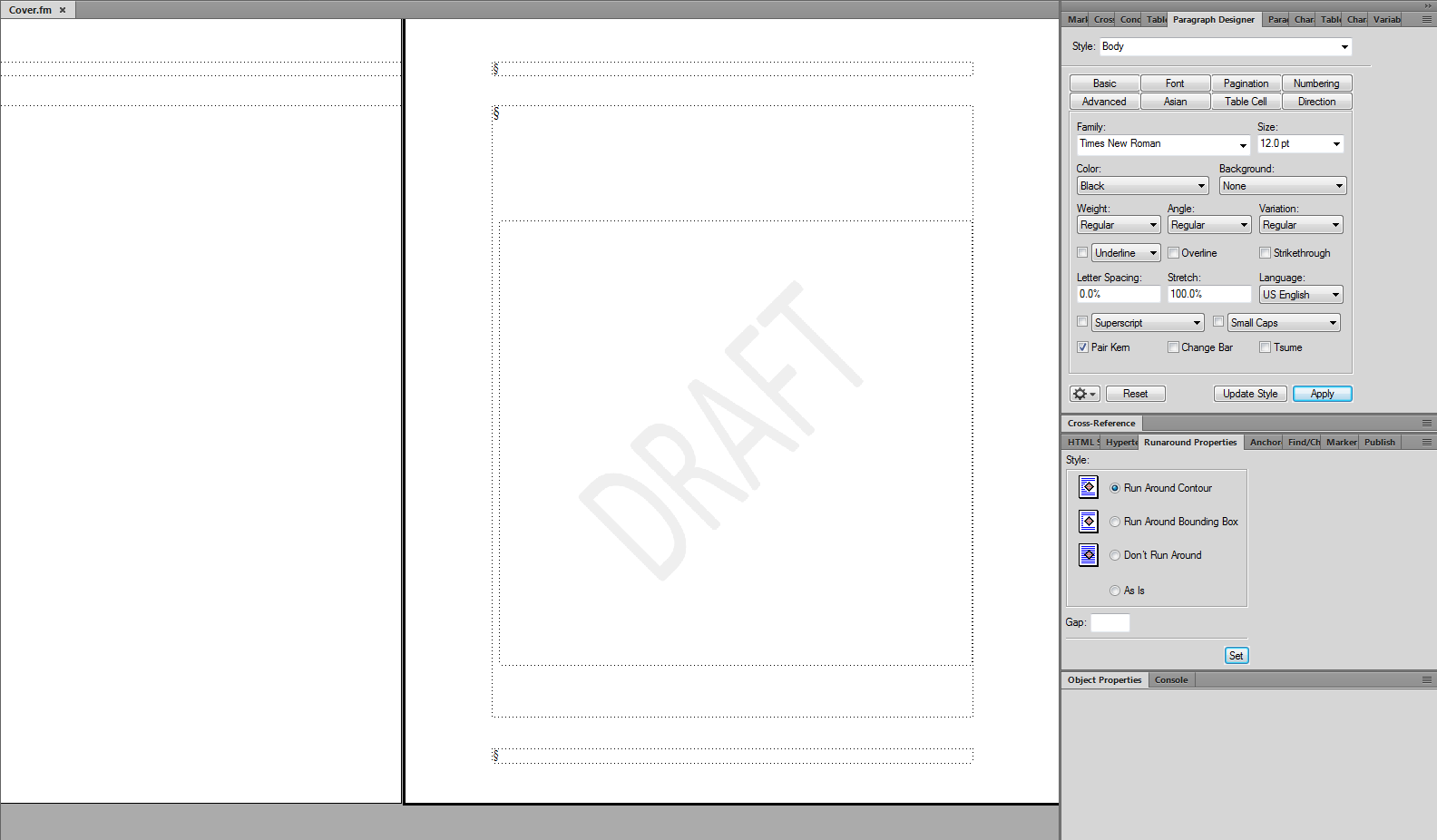
Copy link to clipboard
Copied
... cannot remove a Draft watermark previously applied to a Master page (I cannot select it).
Top suspect is that it's behind other (transparent/empty) objects (perhaps the Flow A text frame). One by one, select object edges and
Graphics » Arrange » Send to Back
Then see if you can select what appears to be the DRAFT as graphics text.
If you ever do it this way again, another tip is to control whether the DRAFT is displayed is via Color Views. Color Views are great for content that needs to be turned on and off (like Condition Codes), but where no re-flow is required, and having the text possibly being invisible meta in the PDF is OK. I use:
CV 1: PDF edition
CV 2: Print edition (all links and internal nav turned off)
CV 3: HTML
CV 4: eBook
CV 5: Review (DRAFT would be on, as well as datestamps)
CV 6: Authoring (pretty much everything on)
An element here is that you can't apply CCs to graphics text.
Copy link to clipboard
Copied
Hey Ben:
You can use a marquee box to select it. With the Select Object tool, put your mouse in the left margin, a bit above the top of the frame that contains "draft" and drag a marquee box over the entire frame. When you release the mouse, anything that was entirely within the marquee box will be selected. Anything that wasn't entirely within the box like the template frame, will not be selected.
~Barb
Copy link to clipboard
Copied
Hey Barb,
Did want to confirm something since I do sometimes see an issue with watermark not showing
Here are the steps I took adding watermark to a master page:
Removed frame that was initially created on master page (so page only showed header and footer) -
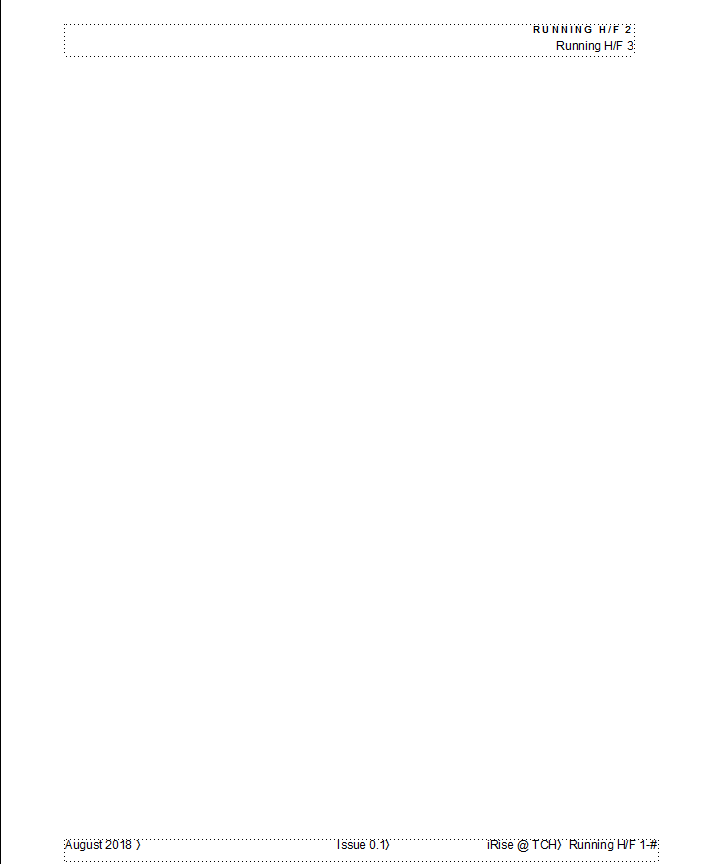
Created text frame using Text Frame tool
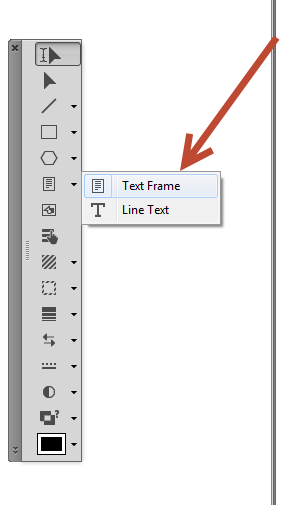
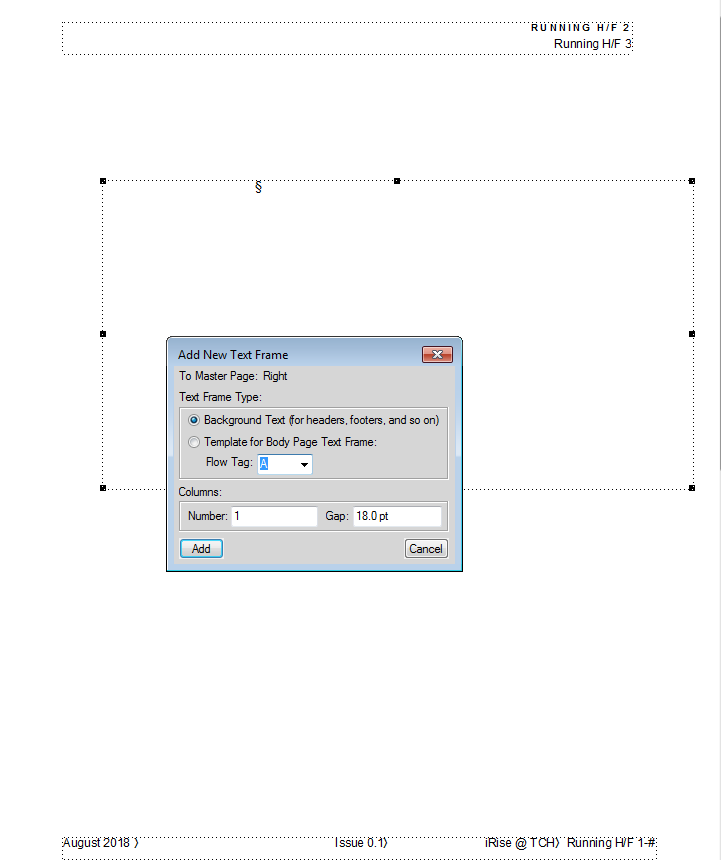
Created "Draft" text (inside of text frame) using Line Text tool (from same menu as shown in previous screenshot)
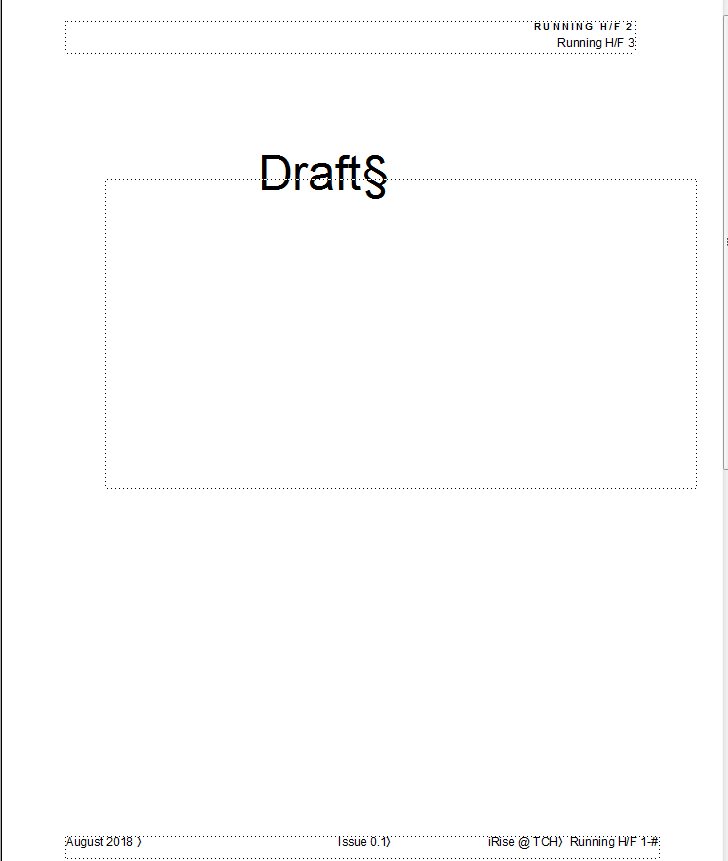
Applied a Character Style and rotated text box

However - here is what Body page looks like (no watermark).....

Bonus:
I also see this every time I switch from Master to Body page view (annoying) ....
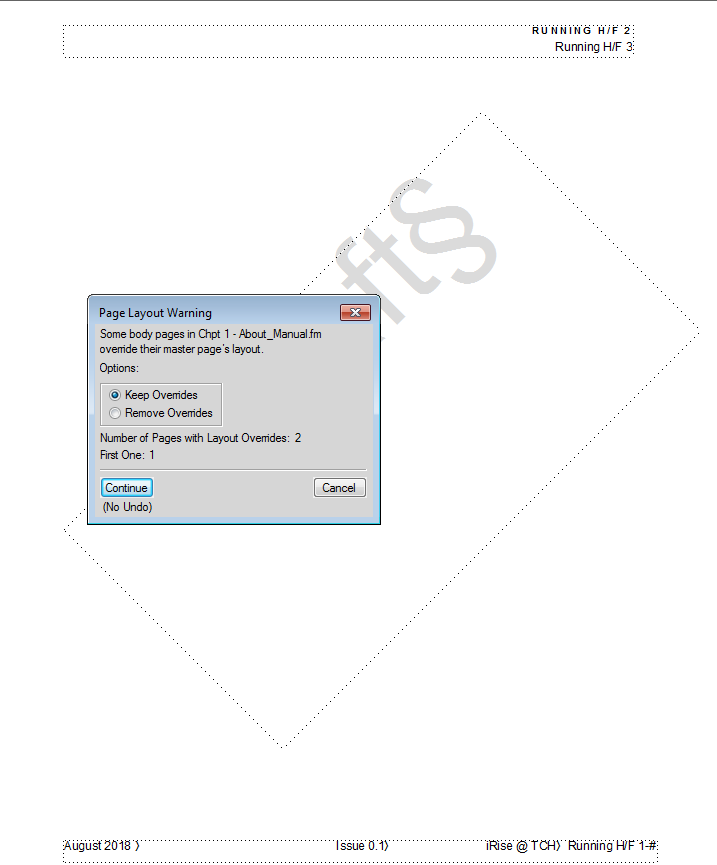
Copy link to clipboard
Copied
Hi Ben:
Yes. The mistake was in step one—removing the template frame. You need that template frame intact and then you can add the watermark. The two options are either:
- draw a new text frame (background frame) or
- add it as as a text line.*
I'd recommend backing up and restoring the template frame and the add the watermark.
~Barb
* Note that the tool in your screen shot says "Line Text" and not "Text Line". This was a mistake in an early release of 2017, that was fixed in one of the patches. The current version of 2017 is 14.0.4.511.
Copy link to clipboard
Copied
Hi Barb,
Apologies, but I don't quite follow your recommendation. What exactly is to be backed up? As mentioned, I removed the frame so wouldn't I be backing up without the frame?
Also, I removed the frame in the first place because it seemed to (at least in some cases) have an effect that would in fact show my watermark.
regards
Ben
Copy link to clipboard
Copied
Morning, Ben:
Hopefully you are working with incremental back-ups? Or you have another chapter where you have not yet removed the template frame that you can use to re-import the original page layout?
I'm saying that you want to keep the template frame and add the watermark. I'm about to start class, but I don't think any of us recommended removing the template frame—I'll go back and re-read this thread at a break to make sure we didn't inadvertently make that suggestion.
And to clarify, if you opt to remove the template frame from the master pages, but keep it on the body pages, you will always get the remove/retain overrides message as you move from viewing the master pages to viewing the body pages.
I have to run, but will check on you a little later.
~Barb
Copy link to clipboard
Copied
Thanks Barb,
I appreciate you taking the time to help (and your patience). I had a backup of the book and files.
Steps now taken:
1) Created a paragraph tag called Draft and applied font size/color
2) Added a text frame to the "First" master page - it shows as I want when viewing the body page (yay)
3) Copied the watermark (text frame) to the Right and Left master pages.
Issue - the watermark only shows on the First page. It is behind the frame on the Right Page as shown below (whilst viewing the master page, if I drag the watermark to the outside of the frame I can see it once switching to the body view)
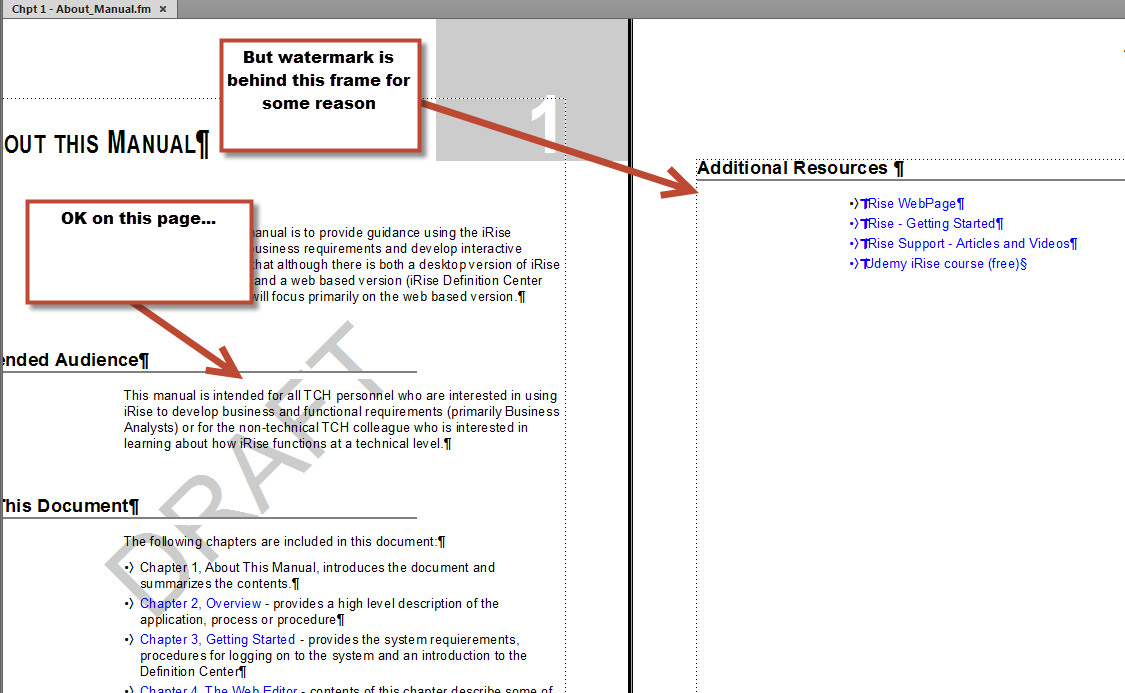
fyi - used these parms when copying to each page:
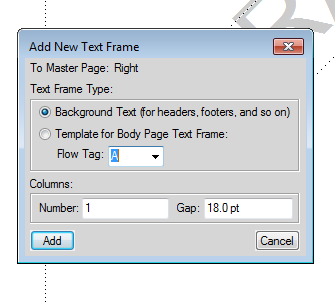
Copy link to clipboard
Copied
Hi Ben!
Here's my expectation—if the word "draft" is added to all the master pages:
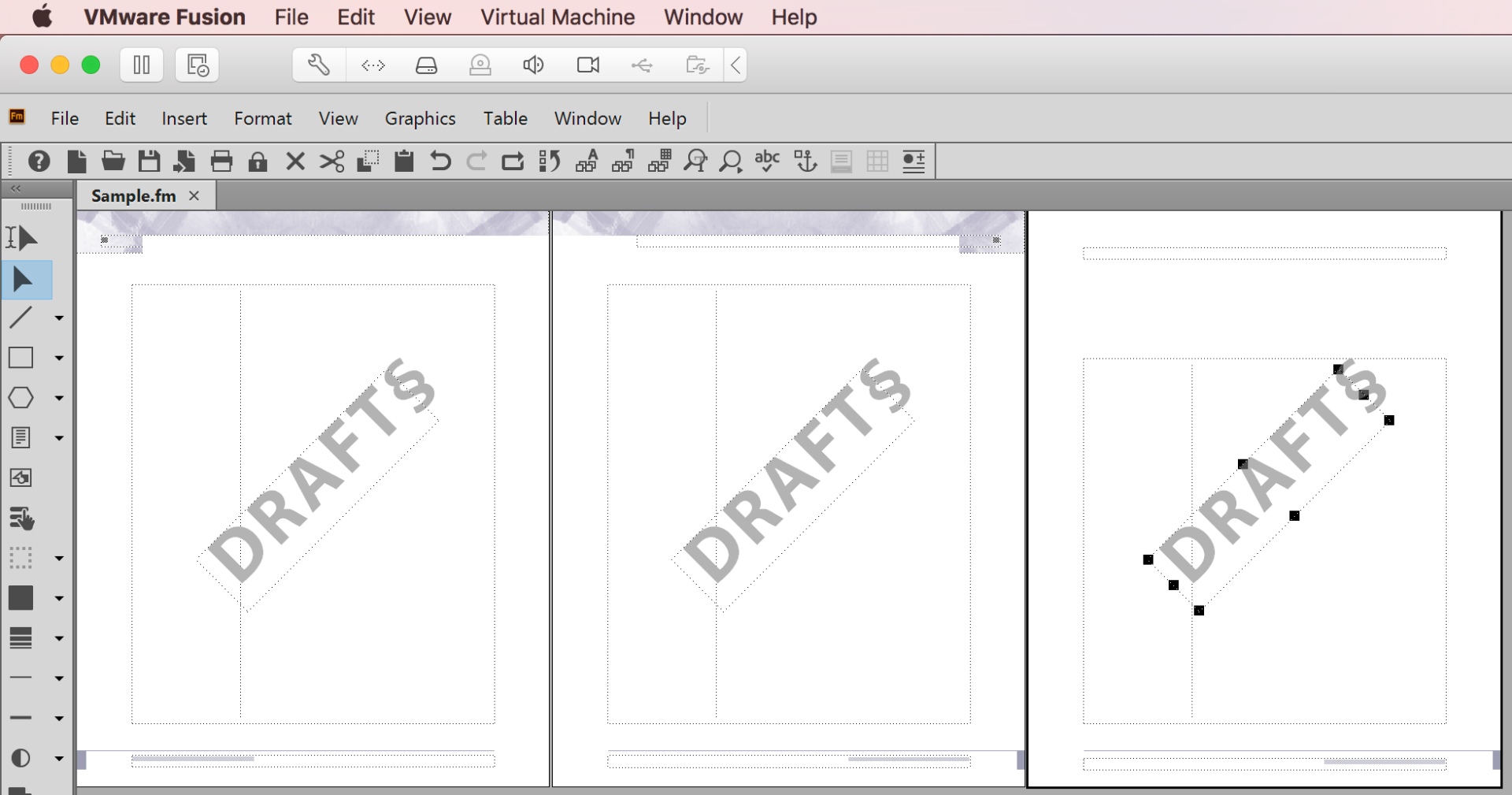
It will appear on all the body pages:
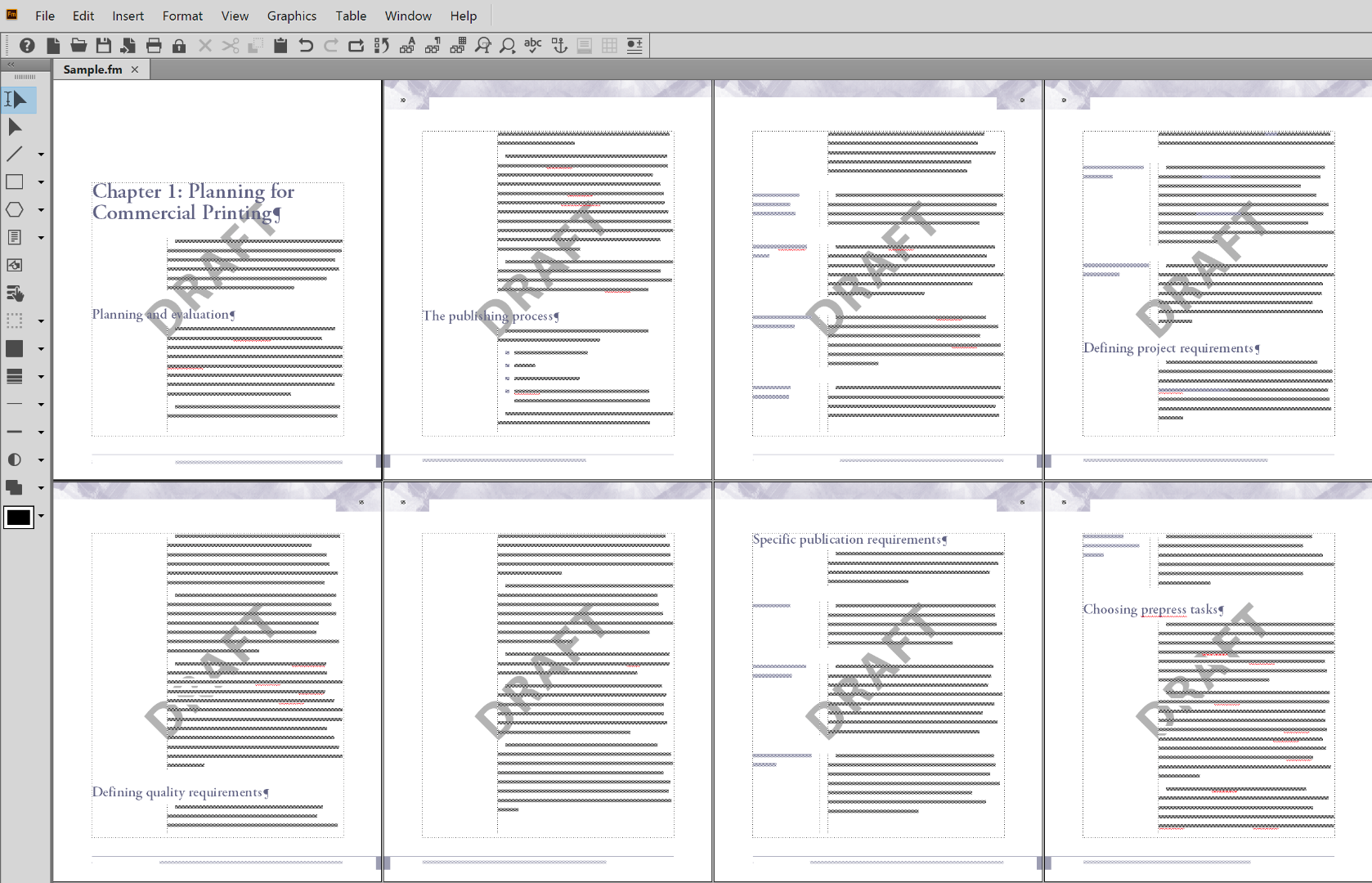
If it doesn't, maybe the template frames have a white background and not a transparent background? That's my best guess, but I'm happy to look at your file. You can put a few pages up on dropbox and post a link here (public) or message me (private). I'll take a look at another break or after class.
~Barb
Copy link to clipboard
Copied
Hi Barb,
Not sure what happened, but it appeared that the "template frame" was whack. I deleted it and added a new text frame then pasted the watermark (just outside of the text frame as I did with the "First" page. All OK now.
thanks again,
Ben
Copy link to clipboard
Copied
Great!
~Barb
Copy link to clipboard
Copied
Back when I was doing docs that needed Draft (and Proof) indicators, I started with doing them as being discussed here (large rotated text, in Master Page text frames sent to back). I gave up on that because we were doing too many documents with imported or authored content that completely hid the indicator - large images, imported spreadsheets, even FM tables with fills.
I ended up moving the status indicator to the MP head or footer region, as a smaller text string (rotated slightly, prominent typeface, unique color), so that it would always be visible on every page. There was also an ISO 8601 date/time stamp shown, so that reviewers would know exactly what edition was before them.
The value of the indicator was controlled by it being a Variable, definition: "ROUGH", "DRAFT", "PROOF" It can also be done as a cross-reference to a defining instance, perhaps on a Reference Page.
There are several ways to turn these status indicators on and off.
Condition Codes is one way, and has the advantage that when off, these status indicators are not there at all in the output. This, however, only works for text in a text frame (not Graphics Text).
Another way is with Color Views, which does work with Graphics Text, but the unique color can only be set to Invisible, so the text is still there as sort-of-meta in the output. This can then be managed by having the Variable be set to blank or empty.
And of course, just setting the controlling instance of the text string (as variable or Xref) to null also works.
Copy link to clipboard
Copied
Hi Barb,
Regards to your comment on needing to patch my 2017 version. I went to the Download link at the top of the forums page. Looking at the versions for 2017, how do I reconcile the version # with the required file(s)?

Copy link to clipboard
Copied
Hi Ben:
I agree. I normally use Help > Update within FrameMaker, but if you prefer the manual approach, use cumulative update 3.
~Barb
Copy link to clipboard
Copied
"Updates" is grayed out. I can assume one of two things. I am at the current release or our company has somehow locked down such....
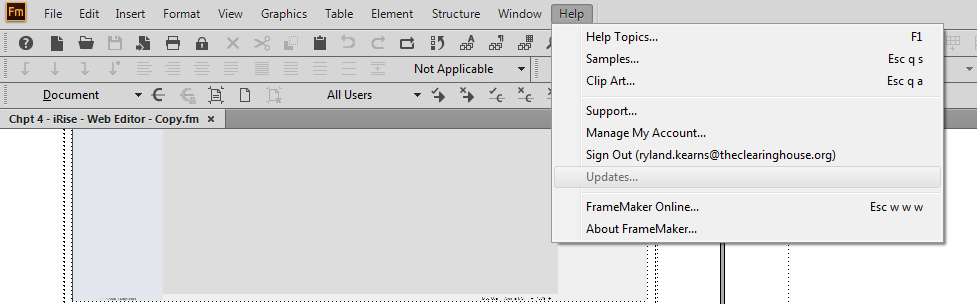
-
- 1
- 2
Get ready! An upgraded Adobe Community experience is coming in January.
Learn more

