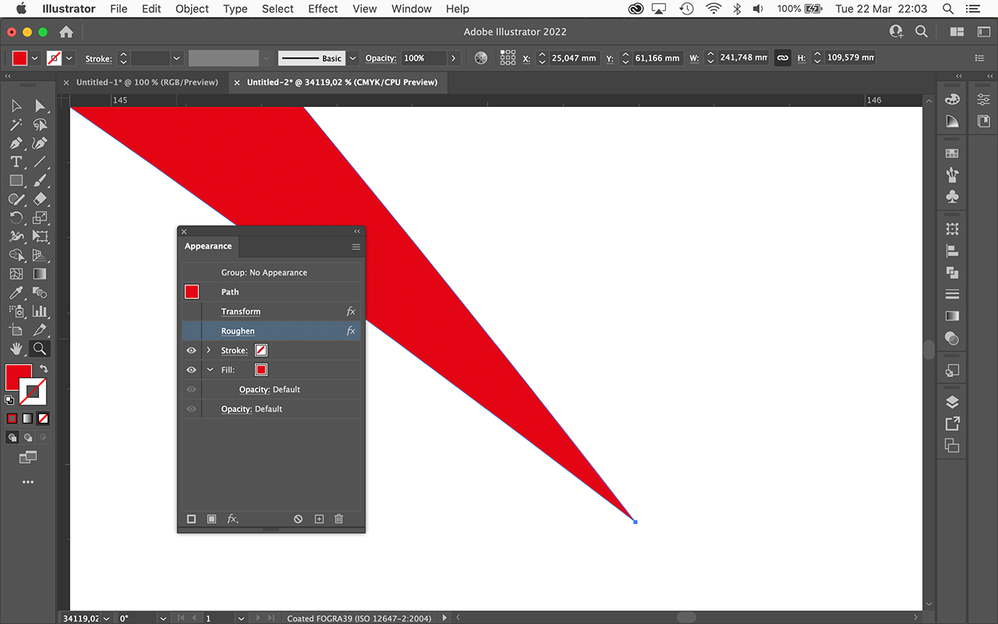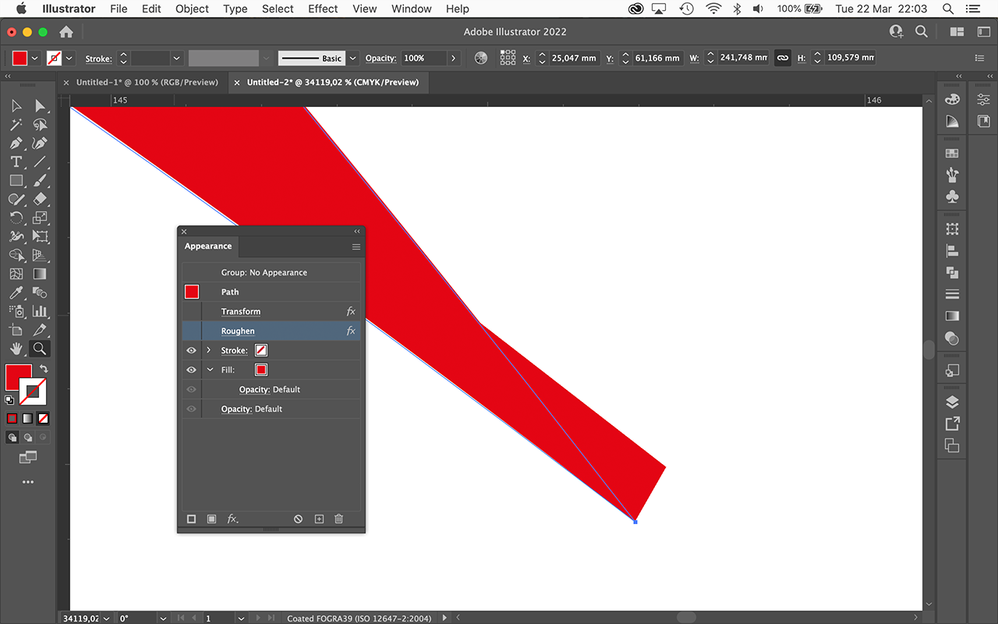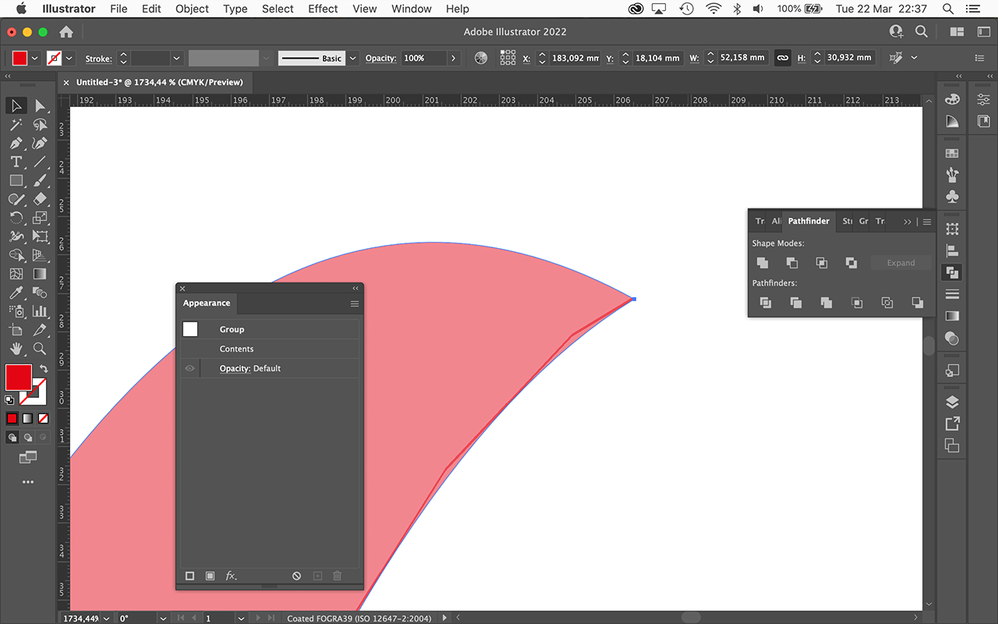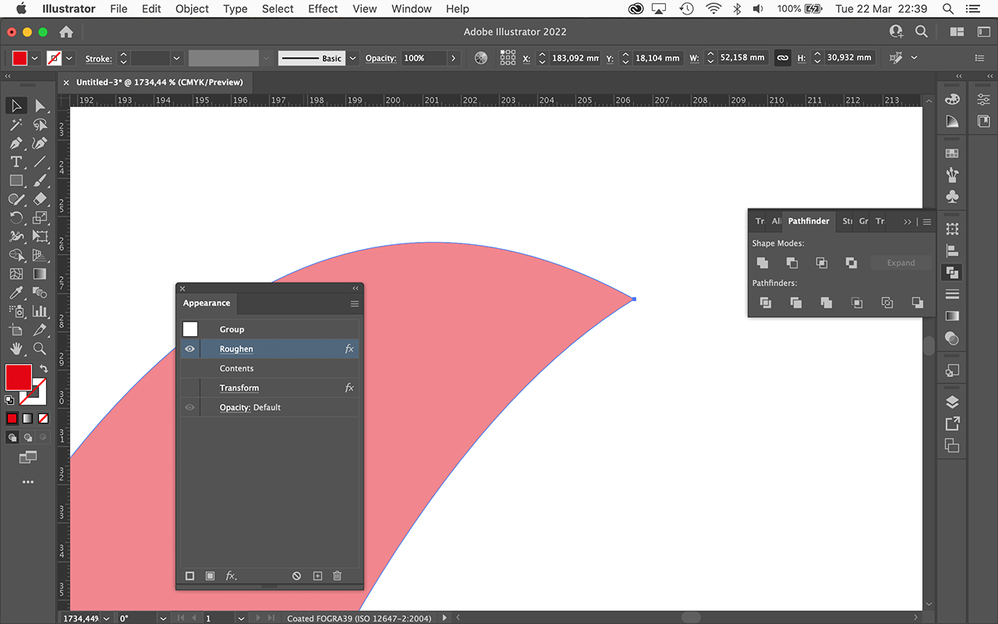Adobe Community
Adobe Community
- Home
- Illustrator
- Discussions
- GPU Preview Pest – Possible Workaround with Placeb...
- GPU Preview Pest – Possible Workaround with Placeb...
GPU Preview Pest – Possible Workaround with Placebo Effects
Copy link to clipboard
Copied
Almost daily there are complaints about weird and irritating artifacts caused by Illustrator's GPU preview.
The common advice in this forum is to turn on the CPU preview instead. While this almost always works, there is of course the disadvantage that you then do not benefit from the GPU acceleration anymore.
Recently I did some experiments and found out that apparently placebo effects can cure the GPU Preview issues. By saying placebo effect, I mean an Illustrator effect that actually does not change anything and therefore is non-destructive. For example the Transform effect (see Effect menu > Distort and Transform submenu) with its default settings.
That is, if one suffers from the GPU Preview pest one may try and select all affected objects and apply the Transform effect with its default (placebo) settings. As far as I can see, the artifacts will then disappear and it is not necessary to switch to the slower CPU preview. It seems to work even if you hide the effect in the Appearance palette.
I don't know the technical background and I'm not quite sure what happens there under the hood, but I guess that the placebo effect somehow forces Illustrator to redraw the objects, such that the GPU Preview artifacts disappear.
One could also use other effects in placebo mode (e.g. the Offset Path effect with an offset setting of 0 (zero)), but I'd recommend the default Transform effect.
Perhaps some other users can confirm that this (somewhat) dirty workaround does work on their machines as well (?).
Explore related tutorials & articles
Copy link to clipboard
Copied
Kurt, I wish you had found a workaround, but it does not work on the examples I have on my machine.
But there are many different graphics cards, it may work for some (as it obviously does for you).
Copy link to clipboard
Copied
Thanks, Ton.
I was afraid that it may not work on any machine. I tested it on five different Mac machines and there it worked.
It's a pity.
Copy link to clipboard
Copied
Maybe it solves a different preview problem than I tested. I tested the totally inaccurate GPU preview when zoomed in. See this comparison:
Copy link to clipboard
Copied
Thanks, Ton.
My tests were mainly based on the GPU Preview issues caused by transparent objects after using some pathfinder operations (also done with the Shape Builder tool or some other operations).
It's a hard nut to crack.
Copy link to clipboard
Copied
Ton,
of course I don't know how many different machines you have to do some more tests, but is there a chance that you are experiencing the GPU artifacts that are typically caused by Pathfinder operations in conjunction with transparent objects (somewhat pixelated artifacts at the edges of the paths)?
If so, I would provide a sample file that may demonstrate that the workaround I suggested may work at least sometimes.
The reason I'm asking is because I did some further tests and so far could reliably cure the transparent GPU pest with the placebo effects.
Copy link to clipboard
Copied
Kurt, if you can share such a file, I'll be more than happy to test it.
I don't have such an example (anymore).
Copy link to clipboard
Copied
I would certainly set up and share a sample file, Ton.
But I would first have to know if you are actually experiencing the GPU artifacts in conjunction with transparent objects that are being treated with some Pathfinder operations.
In other words: Draw a curved path that is filled with C=0 M=100 Y=100 K=0 and set the fill's opacity to 50 %. Duplicate this path, move the duplicate such that both paths still overlap, select both and then do a Pathfinder Minus Front.
Do you then see GPU Preview artifacts at the edges of the new path created by Pathfinder (you may have to zoom in to see them)?
Copy link to clipboard
Copied
This is what I see. Transform has no effect, Roughen does, but does not entirely get rid of it.
1 CPU
2 GPU
3 GPU with Roughen.
Copy link to clipboard
Copied
Thanks Ton.
Sorry for maybe be a bit nitpicking, but as far as I can see you did not follow my previous post about the pathfinder operations with curved transparent objects. At least your screenshots show that you did not.
Perhaps you may want to reread what I wrote. 🙃
Copy link to clipboard
Copied
I see, probably made a mistake.
I can reproduce it now, Transform still does not change the preview, but Roughen does.
a GPU Preview
b GPU with Roughen
Copy link to clipboard
Copied
And it depends where the Roughen is placed, above the contents looks good, below the contents does improve it only a little bit.
Copy link to clipboard
Copied
Thanks for confirming, Ton.
The Transform effect in placebo mode (or apparently any other (vector) effect) should do it as well, but it is important where it is located in the stacking order in the Appearance palette (specifically important if applied at the Group level or Layer level, then it has to be at the topmost position).
Have a good night.