- Home
- Illustrator
- Discussions
- Re: How to access the Tilde key with a French Keyb...
- Re: How to access the Tilde key with a French Keyb...
Copy link to clipboard
Copied
In Illustrator, "Tilde" key ~ seems to have some magical power:
According to Adobe's site, it can "transform pattern (independent of object) when using Selection tool, Scale tool, Reflect tool, or Shear tool".
Sounds great! I wish I could play around with it, but... I use a French keyboard. No such key on my keyboard.
![azerty-qwerty[1].jpg](/legacyfs/online/1409105_azerty-qwerty[1].jpg)
² key is not working. And to access the tilde character, I must combine alt + é/2 keys, which obviously results to a duplication of the selected object.
I know I could change my keyboard through the Windows regional settings, but maybe there's another way.
Maybe this key is hidden somewhere, or maybe I could change it through the keyboard shortcuts menu.
Any help appreciated.
Specs: CS6 - Windows 7
 1 Correct answer
1 Correct answer
I've been looking for a solution myself for this after seeing a demo about the magic behind the tilde key in Illustrator. As I do not have the ² key, I've been tapping around my keyboard and accidentally found that the key left of the W (the one with an arow pointing left and on top there's one pointing to the right) does the same trick 🙂
Explore related tutorials & articles
Copy link to clipboard
Copied
It's not always the tilde key. On German keyboards it's the < resp the Ö
So you might want to just search around your keyboard.
Copy link to clipboard
Copied
Hey Monika
As a matter of fact, I did try every key, with no luck... ![]()
Copy link to clipboard
Copied
Vinny,
Maybe too silly, but will you try once again the £ (Caps), just to the left of the Entrée key on the AZERTY keyboard?
That is the character on a French Mac keyboard with the same function as the ~ Tilde.
Copy link to clipboard
Copied
Nothing is too silly...
I've tried the £ key again, with no luck.
As far as I understand the Tilde key, it can do several things.
It can be used for repeating shapes, just like this:

That can in fact be done with a french keyboard using the  key.
key.
The other function, the one I'm wondering if it can be achieved with my keyboard is moving a pattern inside its container object.
Like this:
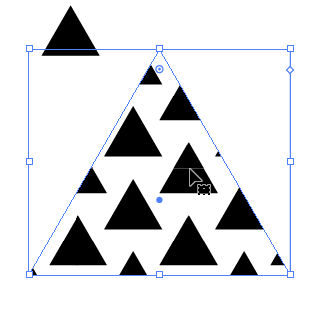
Mystery still unsolved ![]()
Copy link to clipboard
Copied
That moving pattern inside object works in some other languages, but not all. And it depends on the system. On German Windows systems for example you can't take it for granted.
Copy link to clipboard
Copied
I see... I'm starting to think the only way to access the function is to virtually change the keyboard.
I'll keep investigate but I'm afraid this is hopeless.
If some Adobe Staff is reading this thread, can he/she note that We aren't all Americans! (yet) ![]()
Copy link to clipboard
Copied
It's the keyboard, the keyboard language, the system language and the Illustrator language all playing together.
Copy link to clipboard
Copied
Vinny,
Thank you for the added knowledge.
The Tilde (partial) replacement key %/ù you mention in your post #8 is on the AZERTY keyboard, Is there a key that works the same on the French QWERTY keyboard?
Copy link to clipboard
Copied
Jacob
As far as I know, there is no such thing as a French QWERTY keyboard.
French standard is AZERTY.
Both Tilde and back-stick characters are only accessible while holding AltGr key, which results to a duplication of the selected object. (most exactly it produces the same result than Ctrl + Alt combination, but you know that)
Maybe there's a way somehow to disable AltGr duplication behavior, but I couldn't find it.
Copy link to clipboard
Copied
Vinny,
As far as I know, there is no such thing as a French QWERTY keyboard.
I was fooled by the French labels on the first (QWERTY) keyboard shown in your OP (original post), they look just like the ones on the second (AZERTY) keyboard, Entrée and the ones to the right.
Copy link to clipboard
Copied
vinny38 schrieb
Hey Monika
As a matter of fact, I did try every key, with no luck...
Is the Illustrator version also in French?
Copy link to clipboard
Copied
Yes Monika. It's a French version
Copy link to clipboard
Copied
Have you tried Shift plus the key to the left of the w? > <
Copy link to clipboard
Copied
On my French keyboard it is by using the "< >" key next to the W.
Thank you Lucintosh
Copy link to clipboard
Copied
Surely not Alt+é but AltGr+é.
Copy link to clipboard
Copied
Right, not Alt but AltGr, my mistake.
However both Alt and AltGr duplicate the object.
Copy link to clipboard
Copied
So I have a french-Canadian QWERTY keyboard, live in Quebec.. I am able to move patterns within and object with both selection and direct selection tool and alt+the u accent to the left of the z, when I press shift and that same letter I get the Tilde ~......Hope this helps

Copy link to clipboard
Copied
Thanks for your suggestion, unfortunately not working with an AZERTY keyboard... ![]()
Copy link to clipboard
Copied
Please post this on http://illustrator.uservoice.com
There the engineers will read it. And they are the only ones who can fix it.
Copy link to clipboard
Copied
Have you tried typing Ctrl + Shift + 2 (pressing all of these keys at the same time)?
Copy link to clipboard
Copied
meganchi schrieb
Have you tried typing Ctrl + Shift + 2 (pressing all of these keys at the same time)?
In this case you need the tilde as a modifier key. And then this shortcut won't work.
Copy link to clipboard
Copied
I found !!!! Key combination AltGr + ù. It works perfectly
Copy link to clipboard
Copied
Hi there,
Thanks for trying to solve out this old problem, but again, this just can't work...
If you hold down AltGr, this will duplicate the object...
For what it's worth, I think the "tilde" trick is badly named.
It should be named "backstick" trick, since it's actually the backstick key that is held on a Qwerty keyboard... ![]()
I gave up on this one, and when I have to move a pattern, I just use the transform tool:
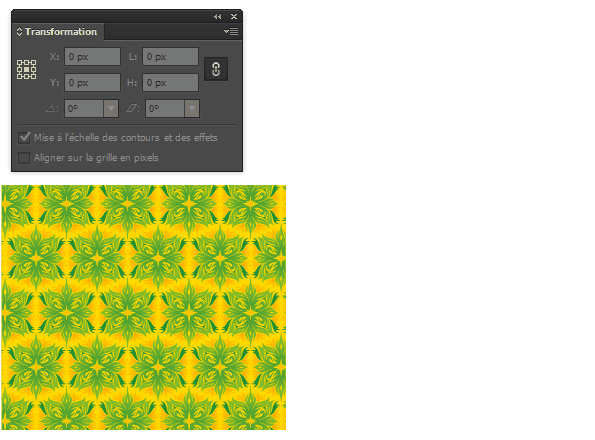
Copy link to clipboard
Copied
To everyone in this thread who wants this solved: please add your vote:
A hotkey to make the Transform tool only transform fill patterns. – Adobe Illustrator Feedback
-
- 1
- 2
Find more inspiration, events, and resources on the new Adobe Community
Explore Now


