- Home
- InDesign
- Discussions
- Correct way to create horizontal lines in between ...
- Correct way to create horizontal lines in between ...
Correct way to create horizontal lines in between certain paragraphs
Copy link to clipboard
Copied
I copied a word doc into InDesign. Looks perfect, last thing I need to do is to insert a grey horizontal line inbetween certain paragraphs. Those did not come over when I placed the word file in the new document. Since this is the first time I have to do this I know I can just use the - key next to the 0 on the keyboard but the orignal line in Word was gray and has an inner style to it, see the screenshot. Need to know how to create that correctly. I know I have to do in paragraph rules and I would think I need to name that rule ? Anyone?
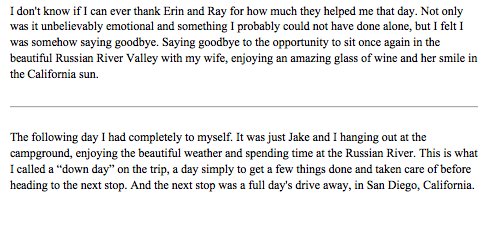
Copy link to clipboard
Copied
Copy link to clipboard
Copied
Use InDesign paragraph rule feature.
Copy link to clipboard
Copied
I believe you're on the right track for specifying paragraph rules to get the results you want, but I think you could make life much easier on yourself by including a paragraph style with the rule(s) you want to use:
1) Create your paragraph rule(s), selecting the Preview check box to ensure you get the results you want, then ...
2) Click your text tool into the correct paragraph(s), then create a new style (or multiple styles, depending on the number of variations you have), naming them "{paragraph style} with rules" and, if need be, easily recognized variations. Then you can apply them anywhere you want by simply clicking into the paragraph and selecting the correct paragraph style. Create once, repeat many times as necessary.
So it's not so much naming the rule, as it is an appropriate paragraph style to get the result(s) you want.
Copy link to clipboard
Copied
Hi Matthew:
the orignal line in Word was gray and has an inner style to it
I concur that the best way to add lines above or below a paragraph is through Paragraph Rules, but note the InDesign does not offer the same shadow that Word rules do. I suspect that a simple gray line will do the trick, but if you are set on the exact same look, you'll need to create it in a graphics application and then add it as an anchored frame.
~Barb
Copy link to clipboard
Copied
You can do a shadow (or approximate it) by using two rules, one above and one below, partly overlapping, different shades of grey. You need to twiddle with the offsets until it looks ok. Or an inner style again by two rules, one black and 2 or 3 pts, the other grey and 1 pts, with the grey rule placed on top of the black one.
P.
Copy link to clipboard
Copied
Grest idea, Peter Kahrel. Can we work through this?
I've got the basic look going when I assign it to multiple consecutive paragraphs:
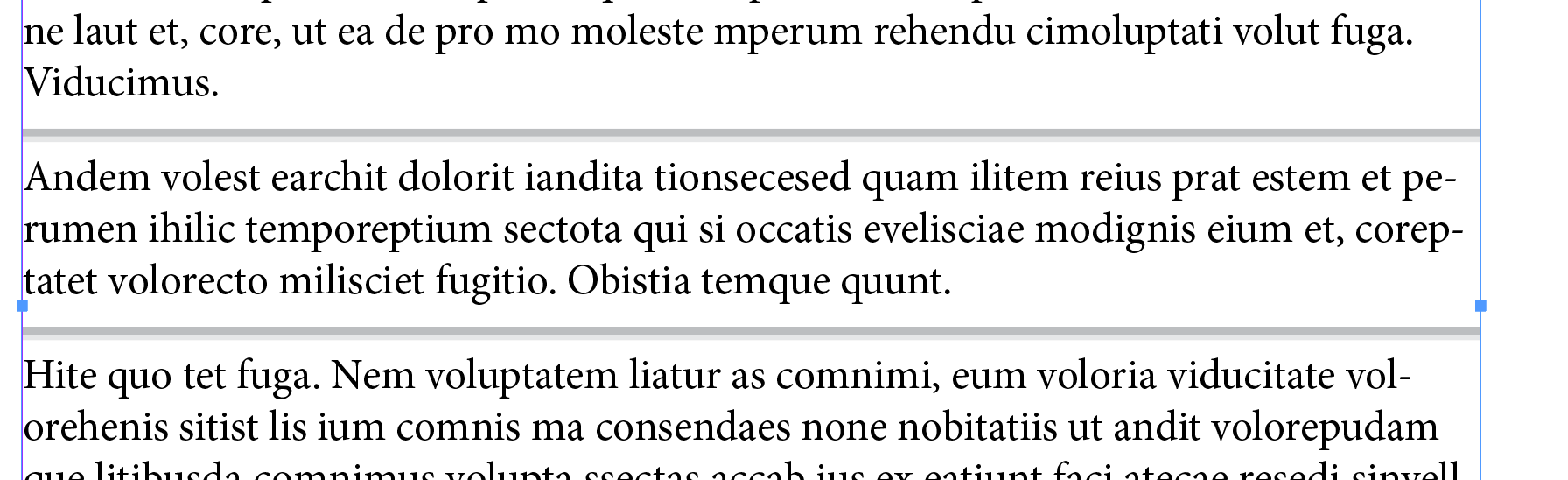
But not for a single paragraph:
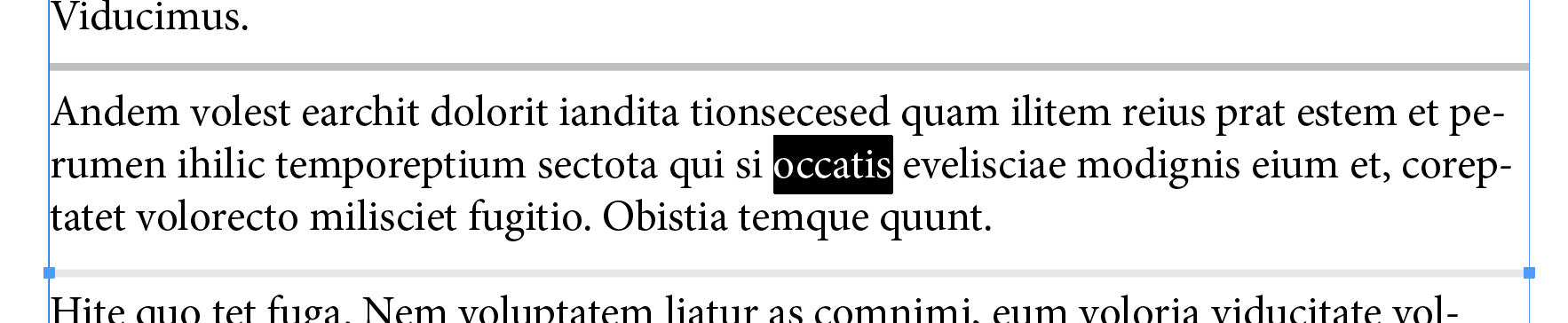
Thinking out loud...what about assigning it to a super tiny ¶ with its own tag?

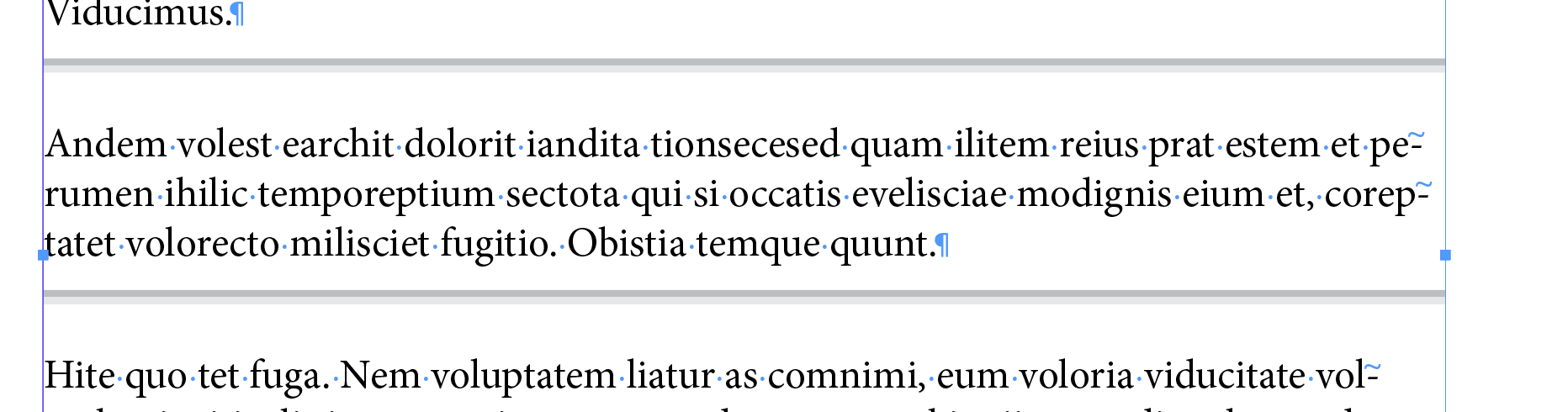
Not a fan of multiple hard returns but that would work, or do you have a better idea?
~Barb
Copy link to clipboard
Copied
I was thinking of doing the rule above and the rule below in the same paragraph.
P.
Copy link to clipboard
Copied
Hi Peter:
That's what I did for the first example, and while it worked for consecutive paras, if it was applied to a single paragraph it didn't work.
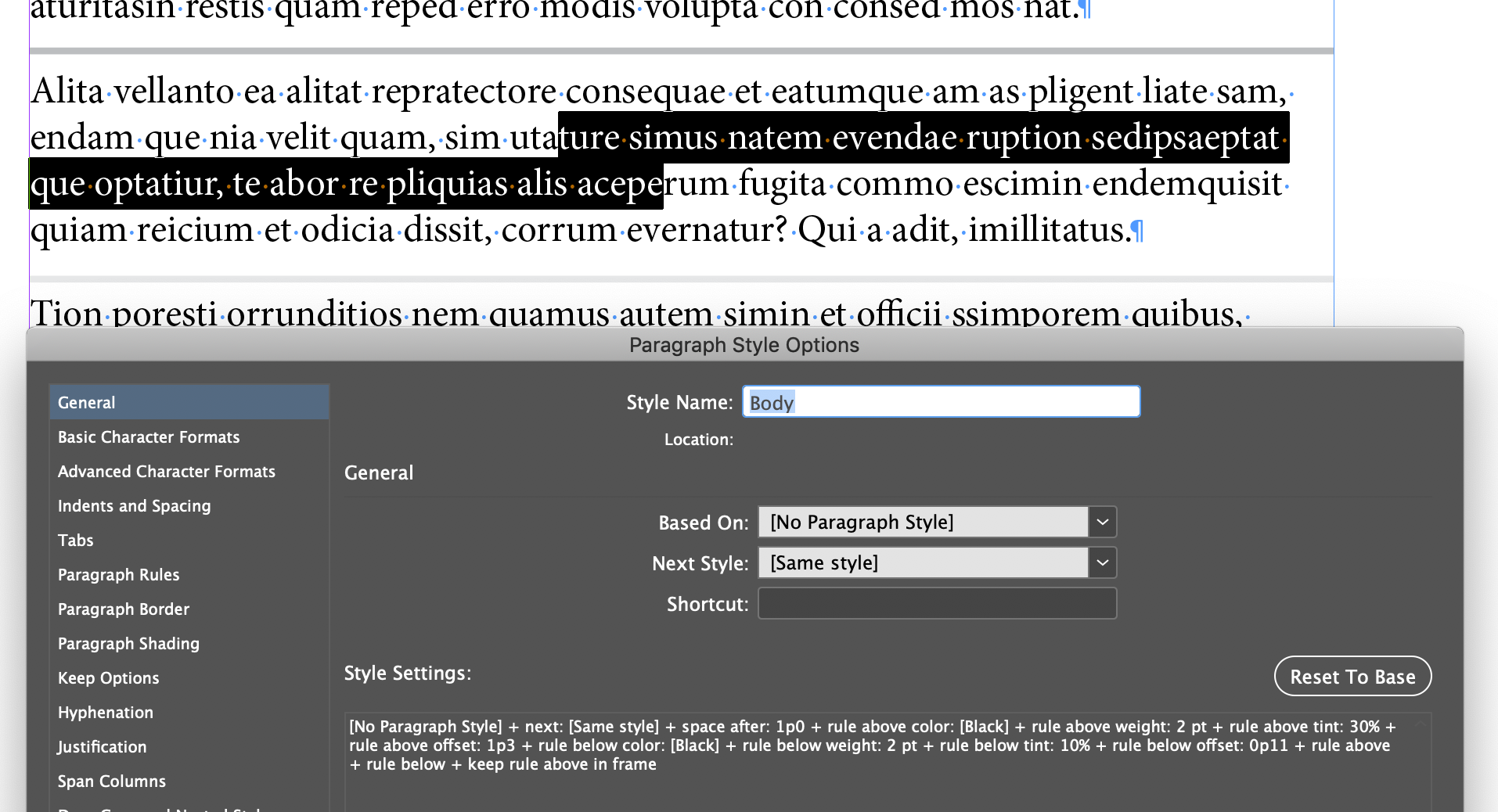
~Barb
Copy link to clipboard
Copied
I am not at my computer, but I wonder if this could be worked out with a top border from Borders and Shading plus a ruling line above from Paragraph rules?
Copy link to clipboard
Copied
Oh wait, I’m out of the office now but I think I see the problem with my logic. I’ll try it again when I get back.
~Barb
Copy link to clipboard
Copied
this would make a great post for http://indesignsecrets.com Barb! 😉
Copy link to clipboard
Copied
Well, the idea I had walking out the door didn't pan out, but Jane's idea of combining a rule below with a bottom border works like a charm, on multi-length paragraphs, consecutive or not, no extra hard returns required! Here are the settings:
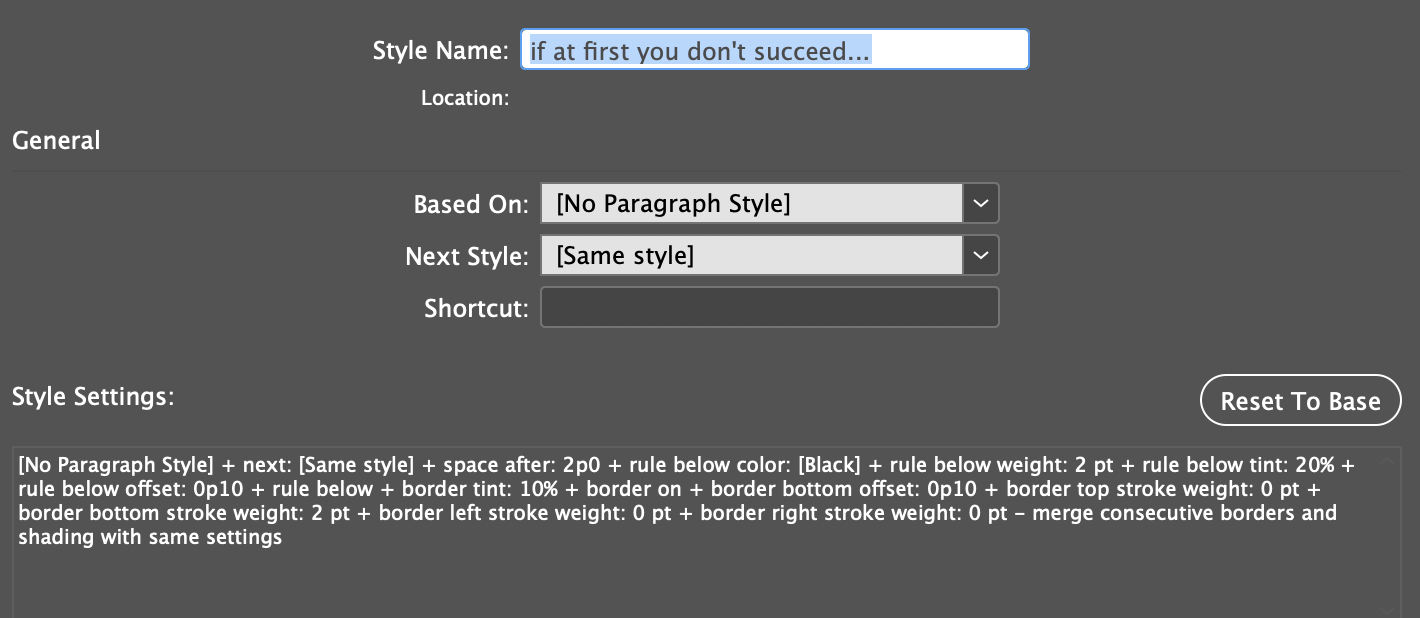
AnneMarie Concepcion, I'd be happy to write this up for you but since it was jane-e 's idea, maybe she will want to do it. ![]()
~Barb
Copy link to clipboard
Copied
Barb -- What I did is basically the same as what you showed in your Paragraph Styles dialog, why it didn't work for you in single paragraphs I don't know. See the screenshot, below.
Jane -- You could do it with paragraph borders too, doesn't make much difference.
P.
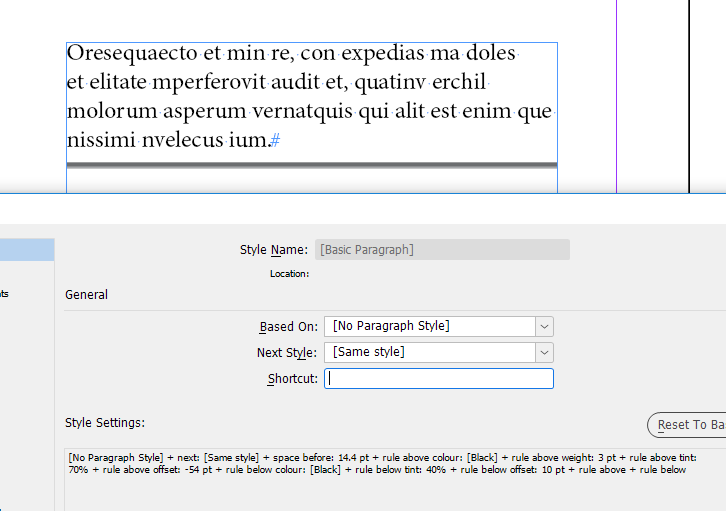
Copy link to clipboard
Copied
Ok, we've all probably had enough of this topic by now, but when I key in your settings, Peter, they work for a 4-line paragraph but not for paragraphs with differing numbers of lines. It is me? I think I'm getting tired! ![]()
~Barb
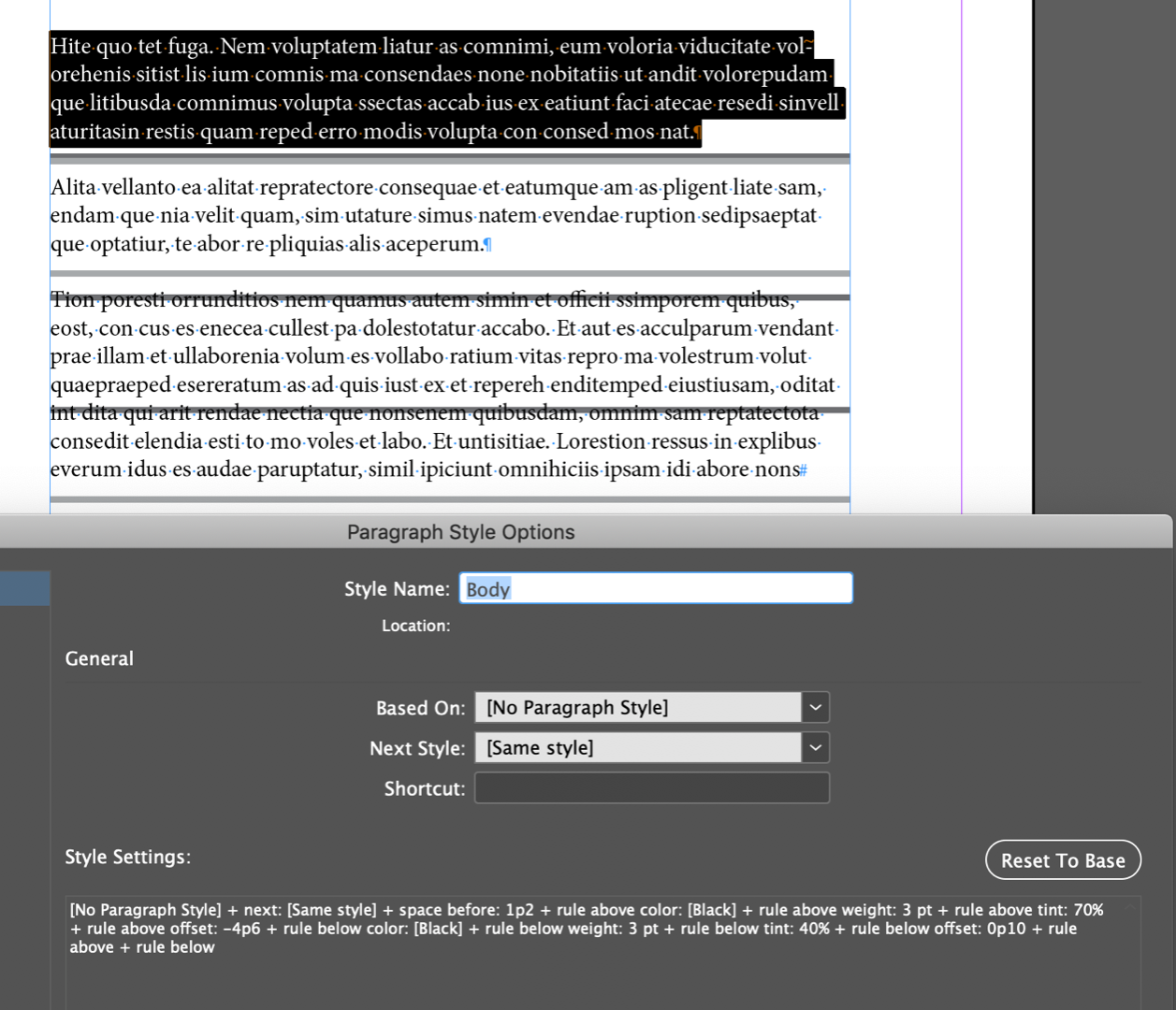
Copy link to clipboard
Copied
Why not using only one paragraph rule combined with a userdefined stroke style? (on the left side my own paragraph style - on the right, the image from the TO)
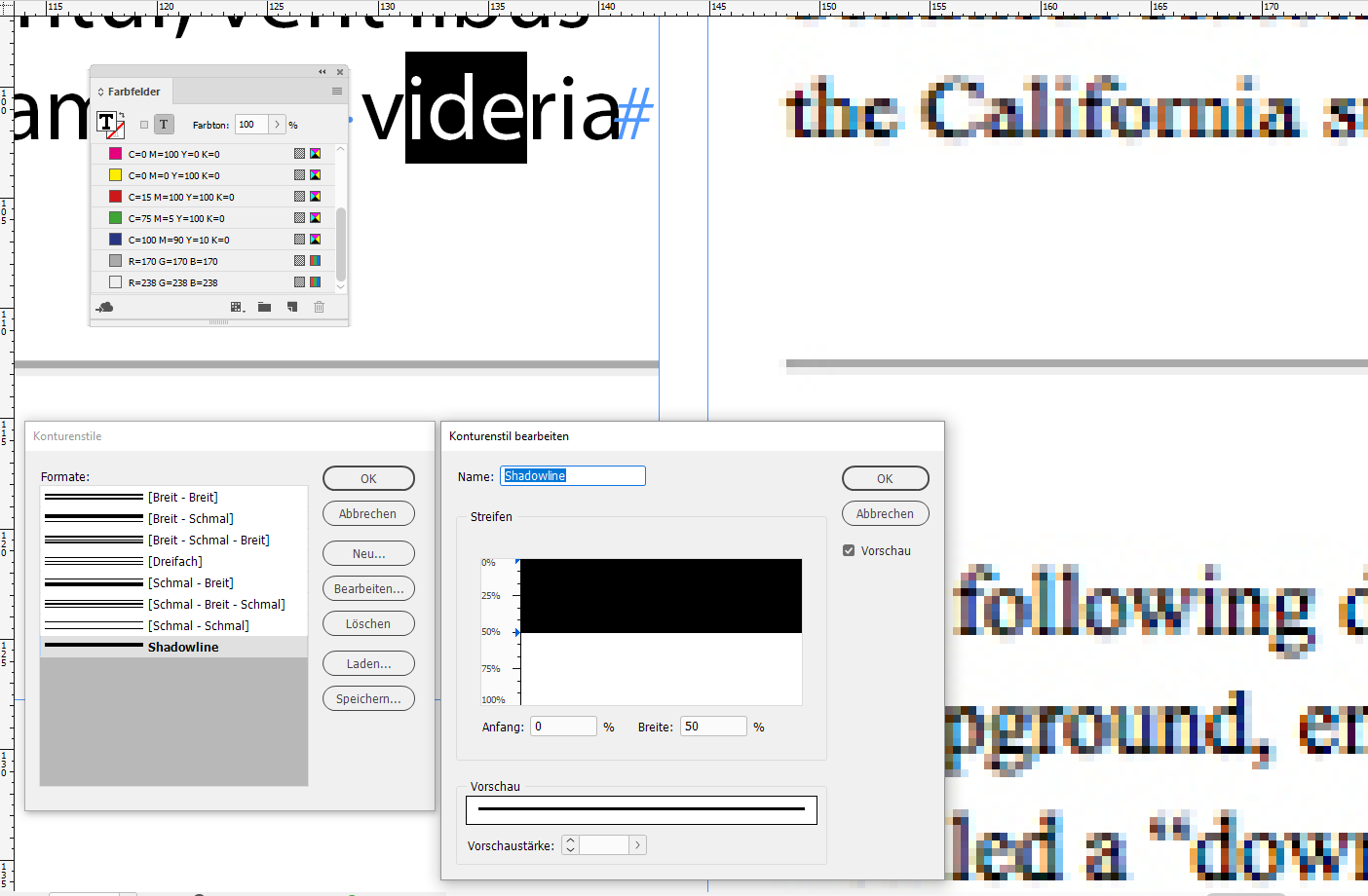
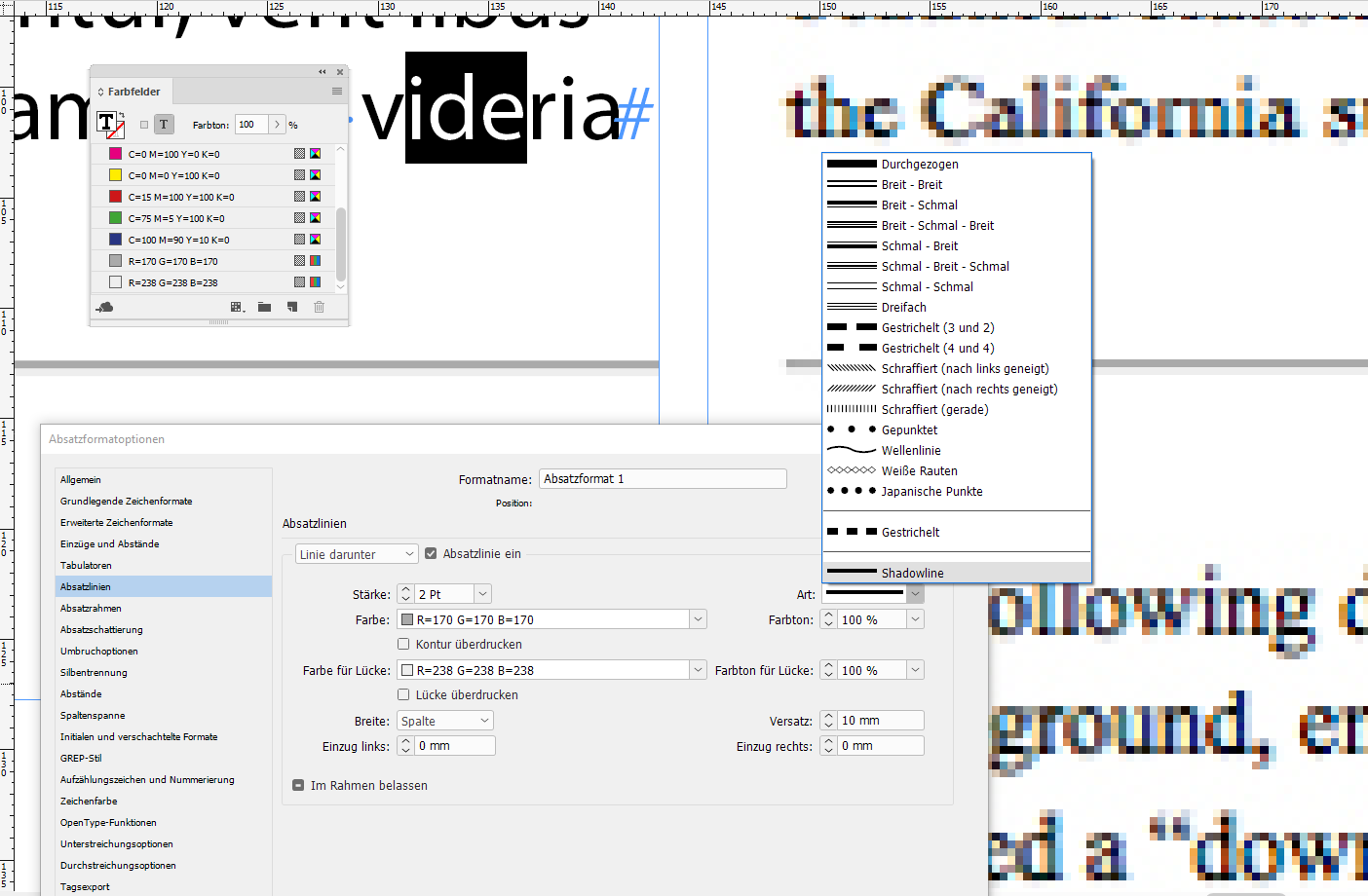
Copy link to clipboard
Copied
https://forums.adobe.com/people/pixxxel+schubser wrote
Why not using only one paragraph rule combined with a userdefined stroke style? (on the left side my own paragraph style - on the right, the image from the TO)
Hi pixxxel schubser
Can you offset the two lines? With the border/ruling line method, I indented one 0p1 from the left and the other 0p1 from the right. If you can, I vote for your method. But I don't see it?
~ Jane
Copy link to clipboard
Copied
Yes we can.
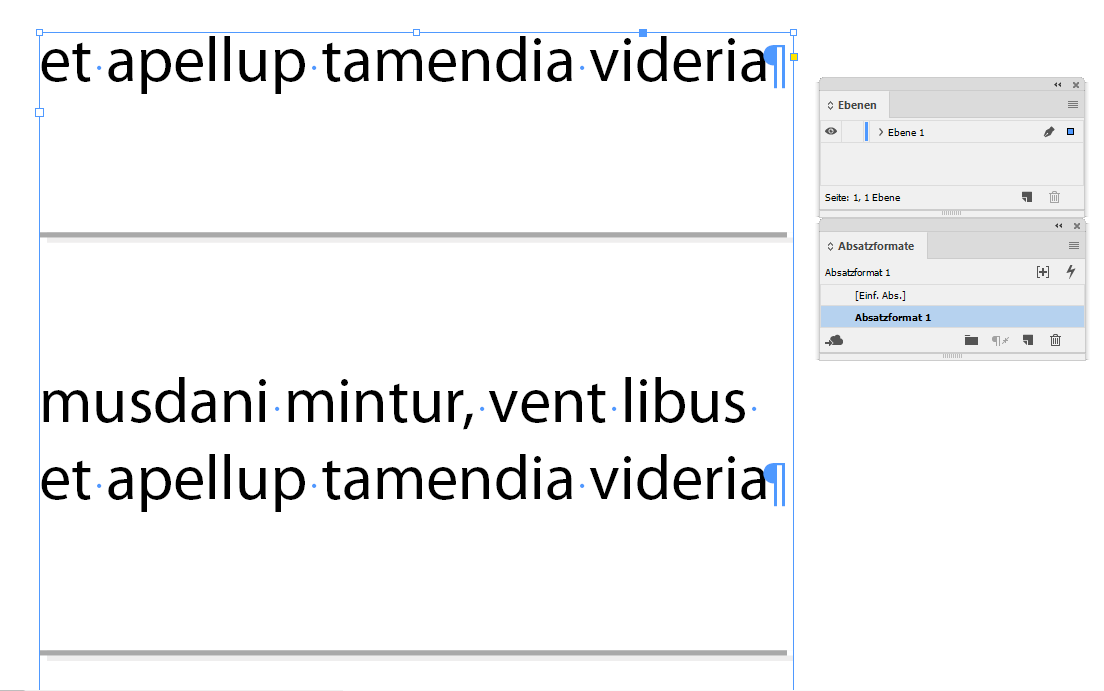
Copy link to clipboard
Copied
https://forums.adobe.com/people/pixxxel+schubser wrote
Yes we can.
However, I looked again and matthewdee's example is not offset like a shadow. So we have two methods that work with multiple lines and can be part of a paragraph style. Either can be offset (or not) as a drop shadow. Matthew, which method will work best for you?
AnneMarie Concepcion, I'd be happy to write this up for you but since it was jane-e 's idea, maybe she will want to do it.
~Barb
Yes, A-M and BB, great idea to write it up for InDesign Secrets Magazine, the best magazine ever, (or better, Barb and I can present it next summer, hahaha!). I can't write it for another week or so — I'm only on the forums right now because I'm trying to avoid completing another project that I'd rather not be doing. BarbBinder, it's yours unless someone else wants it.
Thank you, Matthew, for the chance to explore this challenge with some of my favorite people!
~ Jane
Copy link to clipboard
Copied
> you meant "paragraph border" for one of those, right?
Yes, I did -- thanks!
Copy link to clipboard
Copied
https://forums.adobe.com/people/Peter+Kahrel wrote
> you meant "paragraph border" for one of those, right?
Yes, I did -- thanks!
Hahaha, as you said, Peter, it’s time for a break! I think most of us knew that, but we don’t know who will read this in the future.
Copy link to clipboard
Copied
Ah -- you're absolutely right, Barb. What I came up with depends on paragraph length. Time for a break. A bottom paragraph rule combined with a rule below, as Jane suggested, should do the trick.
(Didn't see pixxxel's post earlier)
P.
Copy link to clipboard
Copied
With the method from my post #15 you don't have problems with different numbers of lines in a paragraph.
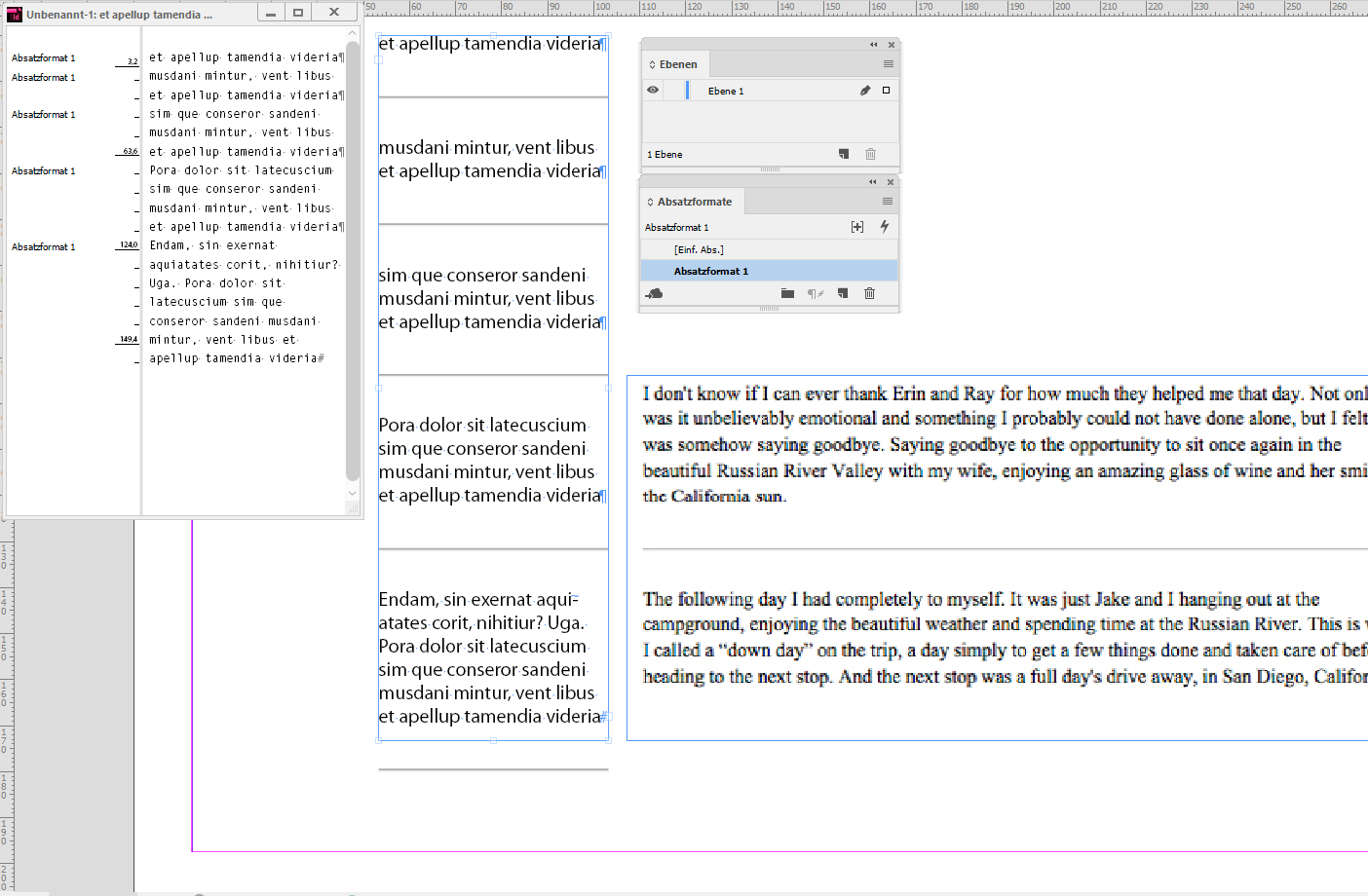
Have fun
![]()
Copy link to clipboard
Copied
Peter Kahrel, you meant "paragraph border" for one of those, right? This does work, even after the style is redefined. Here are the settings I used for Paragraph Borders and Paragraph Rules. They can be tweaked. I left the one dark to show the difference, but I would choose a dark and light gray.

Yes, time for a break!
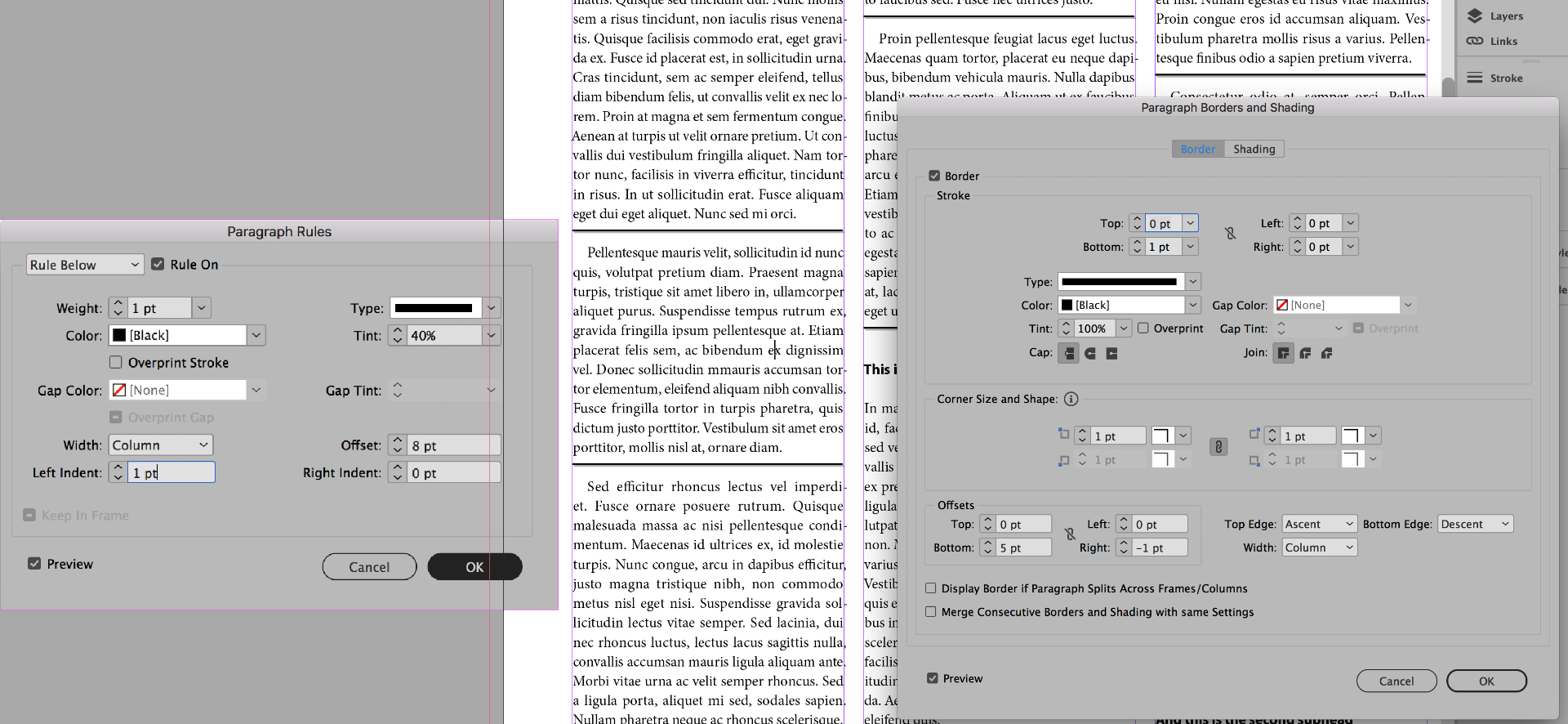
Find more inspiration, events, and resources on the new Adobe Community
Explore Now



