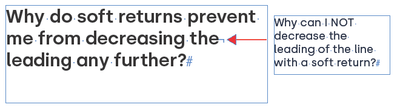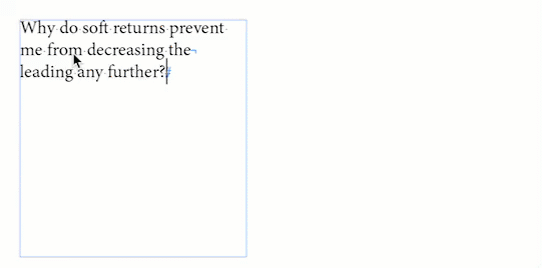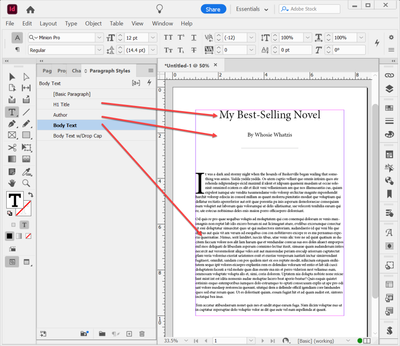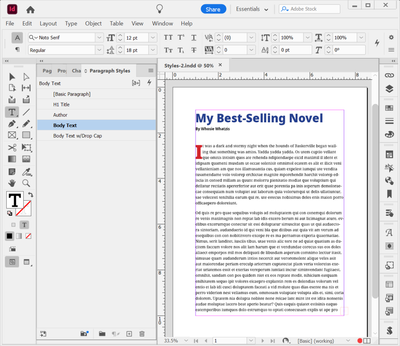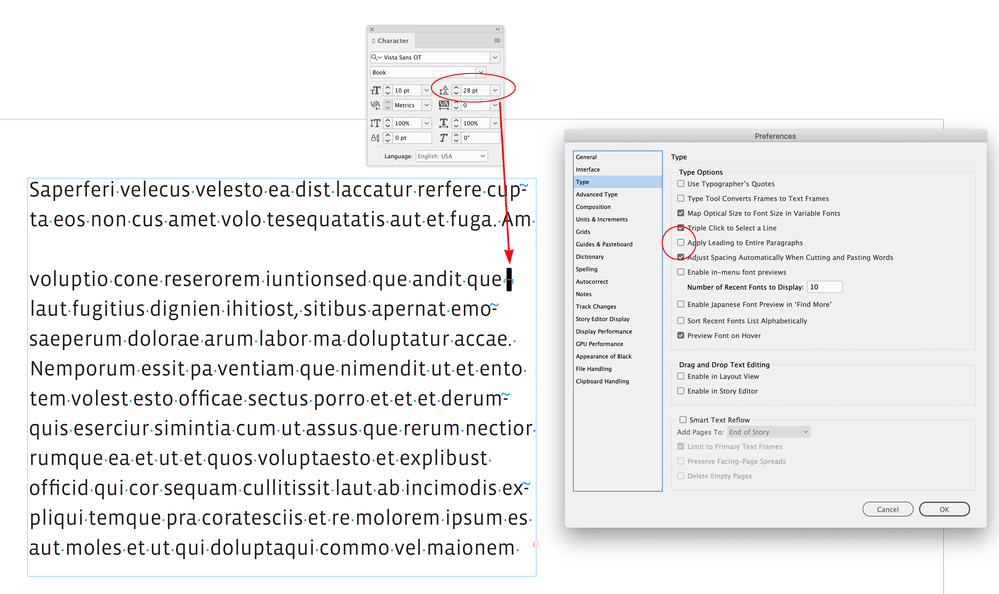- Home
- InDesign
- Discussions
- Re: Decreasing leading on text with a soft return-...
- Re: Decreasing leading on text with a soft return-...
Decreasing leading on text with a soft return- why can I not do it?
Copy link to clipboard
Copied
Copy link to clipboard
Copied
In your prefs Type section is Apply leading to entire paragraph checked?
Copy link to clipboard
Copied
Hi @JR86:
Soft returns simply start a new line within a paragraph, they don't impact the leading.
~Barb
Copy link to clipboard
Copied
Okay, when I highlight as you have they will all move BUT when I select the only the line with the soft return it will not decrease.
Copy link to clipboard
Copied
I've struggled to figure out the actual question here since I first read it. I think you might be confusing leading — which is the old term for "spacing between lines of text" and (usually) means "within a paragraph" in modern use — and spacing above/below, which is a different setting that applies only to the top and/or bottom of a paragraph.
With a soft return — something that should be used very little, if at all in modern typeset documents — leading, line spacing, will work on all the lines of that paragraph. However, spacing above or below will not, since a soft return is not an actual paragraph break.
Does that change the way you see what you're looking at?
Copy link to clipboard
Copied
I figured out what I was doing wrong.
The entire line must be selected (including the hidden soft return) to decrease the leading.
Solutions:
1. highlight the line using click & drag left to right(dragging the opposite direction won’t select the hidden character)
2. Tripple-click the line you want to select
Copy link to clipboard
Copied
Okay.
For the record, though, that's the kind of spot-format, hack-and-slash layout practice that is best avoided for many reasons. There are better, more orthodox and 'more stable' ways to make such text adjustments.
FWIW, you can also use Shift-End to select the end of a line including any terminating return. (Home, Shift-End to select a whole line.)
Copy link to clipboard
Copied
I have to ask WHY you would want this single line to have smaller leading than the rest of the paragraph?
Copy link to clipboard
Copied
I'm doing this to create different leading between the article titles, bylines, and body text. I am using the push-pull method for laying out my text in bulk and applying character styles to change the styles for the titles and bylines, which also come with different leading.
I'm open ears to more orthodox methods.
Copy link to clipboard
Copied
One style per paragraph — in your case, Title, Byline and Body Text, or whatever. That's the whole purpose of paragraph styles, it's integral to using a tool like ID to its strongest advantages, and it would allow universal adjustment of the spacing with one setting.
Spot formatting, as poor a practice as it is by the instance, is a very poor practice when used for document-wide layout.
Copy link to clipboard
Copied
Will this book being advertised in your replies help me clean up my flow?
"Word & InDesign to Kindle & EPUB: a Pro Guide (Amazon)"
Copy link to clipboard
Copied
No, that's a very specialized book dealing in just what the title says.
There are quite a few good tutorials out there; some of the others here might be able to recommend a specific one. But learning the basics of InDesign, especially how to use Paragraph and Character styles effecitvely, will go a long ways towards making your work faster and more efficient.
Do a search on that topic and you'll likely find some good pages and videos on those basics. And (at least, once you have a very basic grasp) feel free to ask questions here — it's why we're all here. 🙂
Copy link to clipboard
Copied
- Your local community college.
- LinkedIn Learning for InDesign. https://www.linkedin.com/learning/subscription/topics/indesign I especially enjoy Anne Marie Concepcion's classes; she's a great teacher and works in the industry so she knows the best practical techniques.
I'm doing this to create different leading between the article titles, bylines, and body text. I am using the push-pull method for laying out my text in bulk and applying character styles to change the styles for the titles and bylines, which also come with different leading.
I'm open ears to more orthodox methods.
By @JR86
Your process sounds so-o-o-o long and painful. Ugh! And I don't know what a "push-pull" method of layout is.
The theory that @James Gifford—NitroPress describes works for all kinds of documents. Paragraph styles format full paragraphs of text — no matter how long or short the paragraph is. Could be a couple of words for a title or subhead, could be a long paragraph of body text. With one mouseclick, a Paragraph style formats everything before the paragraph return symbol ¶
Character styles are used for one or more words within a paragraph that are formatted different, such as making these words bold and red.
Sample 1: No formatting applied.
Sample 2: Basic Paragraph styles for the different lines of text.
Sample 3: Same Paragraph styles, but they've been edited to use different fonts, sizes, leading, space before/after the paragraph, etc.
Hope this helps!
| PubCom | Classes & Books for Accessible InDesign, PDFs & MS Office |
Copy link to clipboard
Copied
And in a case whre you have
Title
Byline
Body text
you will want to set up a "Next Style" heirarchy so pressing Enter will automatically change the styles (you'll most likely have to reset to Title maually, though, if you have more than one body paragraph).
Next Style can also be used to format a large multi-paragraph selection by right-clicking the name of the first style to be used in the block and choosing Apply [paragraph stylename] and next style.
Copy link to clipboard
Copied
I'm open ears to more orthodox methods.
By @JR86
All who have replied so far describe standards and practices that will serve you well when you learn them, because this isn’t just an InDesign thing. It will help you everywhere. The way to hierarchically structure documents using headings, paragraph styles, character styles, paragraph spacing, and line spacing (leading) is basically the same across Microsoft Word and other word processors, InDesign which came later and picked up those standards, and now styles in CSS (for web design) and in EPUB (for ebooks). You can learn the structured hierarchy once and use it across applications and media, as a transferable and marketable skill set for your career.
For example, the hierarchical way word processor paragraph styles can cascade formatting and rules from headings on down to paragraph text is the basis for why the web design standard CSS stands for Cascading Style Sheets. The whole system saves an incredible amount of time when formatting — and saves even more time when you have to re-format consistently throughout a long document or entire website.
Copy link to clipboard
Copied
Hi @JR86 , Check your Type>Apply Leading to Entire Paragraphs Preference, which @Peter Spier suggested in his first reply. With it unchecked any character or insertion point can have its own leading—the insertion point with the largest leading sets the leading for the line:
Find more inspiration, events, and resources on the new Adobe Community
Explore Now