After you clear the GPS field of a DNG via the Metadata panel, Metadata > Save Metadata To File doesn't clear the GPS coordinates in the file's EXIF. To reproduce:
1. Import this DNG and observe in the Metadata panel that it has GPS coordinates:
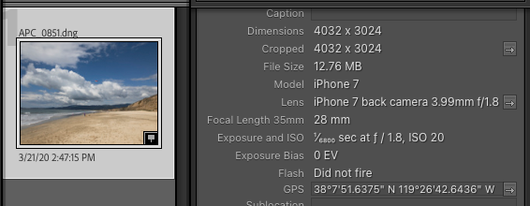
2. In the Metadata panel, clear the GPS coordinates.
3. Do Metadata > Save Metadata To File.
4. Use Exiftool to observe that the file still has GPS coordinates:
$ exiftool -a -G -gps:all APC_0851.dng
[EXIF] GPS Version ID : 2.2.0.0
[EXIF] GPS Latitude Ref : North
[EXIF] GPS Latitude : 38 deg 7' 51.64"
[EXIF] GPS Longitude Ref : West
[EXIF] GPS Longitude : 119 deg 26' 42.64"
[EXIF] GPS Dilution Of Precision : 6.000906208
[EXIF] GPS Speed Ref : km/h
[EXIF] GPS Speed : 1.770554817
[EXIF] GPS Track Ref : True North
[EXIF] GPS Track : 344.3322663
[EXIF] GPS Img Direction Ref : True North
[EXIF] GPS Img Direction : 260.815979
[EXIF] GPS Horizontal Positioning Error: 6.000906208 m
I observe the same misbehavior with other random DNGs I tried. The bug doesn't appear to affect JPEGs or XMP sidecars.
Tested on LR 12.0 / Mac OS 12.6.