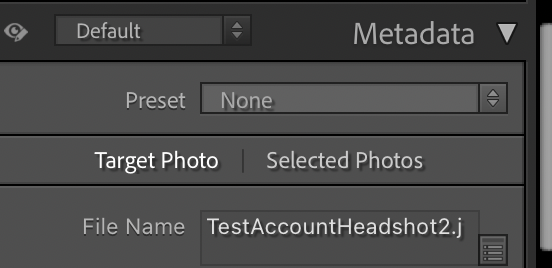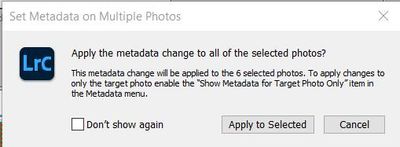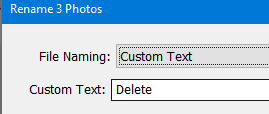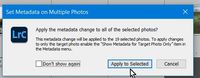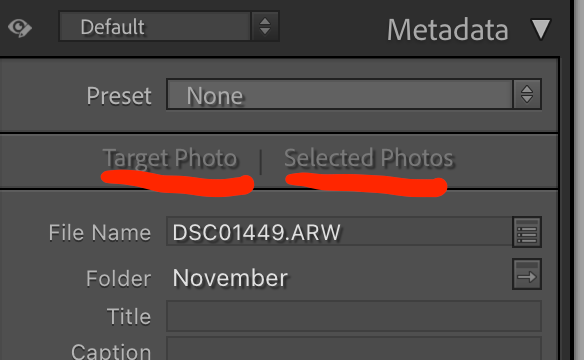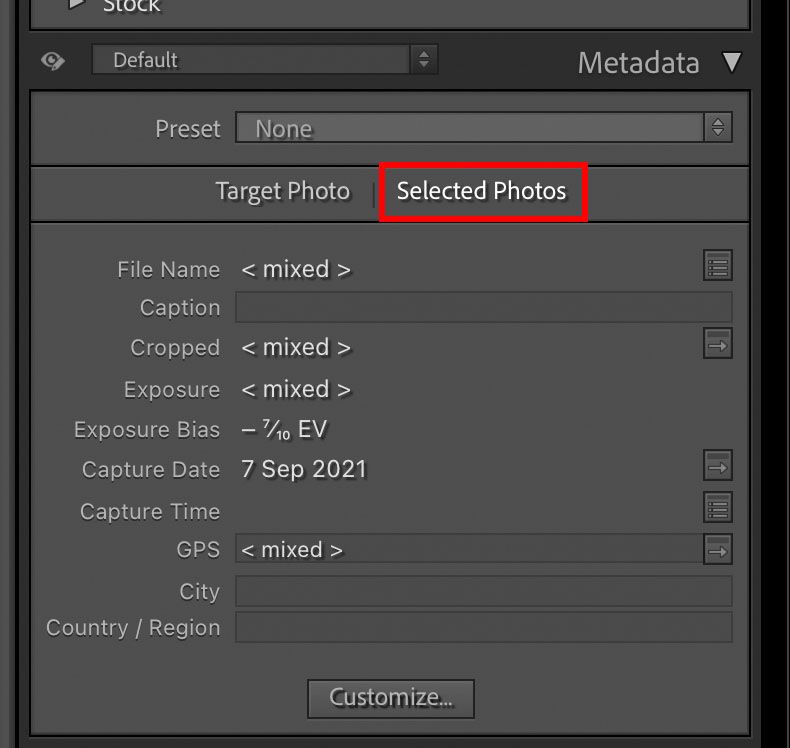- Home
- Lightroom Classic
- Discussions
- Re: Applying the same title to multiple photos
- Re: Applying the same title to multiple photos
Copy link to clipboard
Copied
In LR 11.0, MacOS 11.6.
I select several images in the grid view. Edit the location info in the Image section. The metadata is only set on the 'most" selected image. It used to correctly set the data on all selected images.
This is a real problem for me. If I go out and shoot a few hundred images, now I have to edit each one individually. Unacceptable.
I did not check to see if any other fields exhibit the same behavior. This was enough for me.
Is there another (reasonable) way to set the location os a set of images?
 1 Correct answer
1 Correct answer
Changes were made to improve the Metadata Panel in 11.0. One of these changes is the ability to improve performance by chosing a mode for the behavior of the panel.
At the top of the Metadata Panel is a new selection Targeted or Selected Photos. Do you have this set to Target? Target only displays and affects metadata for the Targeted Photo (most selected).
The previous behavior 10.4 and earlier requires the Selected Photos to be the toggle choice.
Copy link to clipboard
Copied
sense that selecting multiple images and then typing in a title would
result in that title being applied to all of the selected images. But it
doesn't work that way, at least not for me. Only the first of the selected
images receives the title; the title of the other selected images remains
blank.
Copy link to clipboard
Copied
You have to be in grid view for this to work. If you are in the loupe mode (one image displayed) the changes will only apply to the one you are looking at even if you have multiple selections in the filmstrip at the bottom. Just hit G to make sure you are in grid view.
Copy link to clipboard
Copied
luck. Is it working for you? Thanks for attempting to help.
Copy link to clipboard
Copied
I was off-course with my Filename Rename!- apologies. [Puts brain into gear 🙂 ]
Adding the same 'Title' to multiple photos is possible for me-
As stated by @Jao vdL you must be in Grid View with multiple photos selected.
Enter the TITLE in the [Title] field and I see this dialog-
[Apply to Selected] adds the Title to all (my 6 selected files) successfully.
Copy link to clipboard
Copied
Using Lightroom-CLASSIC , I was curious and tried a multiple rename. My method and result-
Select 3 multiple files in GRID View (Not Loupe View),
[F2] and selected 'Custom Text' = "Delete"
And my result was a type of Sequence-
I do not know what happened to filenames {Delete-1, Delete-2 ) !!
Copy link to clipboard
Copied
that; merely have a Title added to more than one photo at a time.
Copy link to clipboard
Copied
Hi:
Did you ever get a reply that worked? None of these suggestions work for me.
Thanks and regards,
Ron
Copy link to clipboard
Copied
This works! (The SAME 'Title' on every photo)
1) Select the files IN 'GRID' VIEW.
2) In the METADATA Panel- Type your title in the [Title] field. [Enter/Return]
3) Choose [Apply to selected]
Every selected photo will then have the same TITLE.
@Ron5D86 If this does not work for you, please post more details of your exact procedure.
Copy link to clipboard
Copied
Copy link to clipboard
Copied
To all those who struggle to apply title to multiple images, you have to change the setting from "target photo" to "selected images" - see attached screenshot. Then just type in the title and hit Enter.
Copy link to clipboard
Copied
Yes, that was added in LR11 (Oct 2021)
Copy link to clipboard
Copied
- Lightroom Classic Version Number: 11.0.1
- OS Version Number: Microsoft Windows Version 10.0.19042 Build 19042
Steps to reproduce:
- Go to Map view
- Select multiple photos at once
- Set the GPS coordinates
Expected result: GPS coordinates get updated on all selected photos
Actual result: GPS coordinates are only updated on the first selected photo
This used to work in 10.x
Copy link to clipboard
Copied
"3. Set the GPS coordinates"
Are you right-clicking the map and doing Add GPS Coordinates To Selected Photos? In my LR 11.0.1 / Windows 10 that correctly sets the coordinates of all the selected photos.
If you're entering the coordinates by pasting them into the GPS field of the Metadata panel in the Map module, make sure you've got Selected Photos highlighted, as described above.
Copy link to clipboard
Copied
See previous entries. to recap: Select a couple of photos. Go to the Metadata tab (either Map view or Library view), about second line down you will see two buttons "Target Photo" "Selected Photos". And click "Selected Photo". And your problem is sorted. The setting will remain until you change it. It was changed in V11 to default to "Target Photo".
Copy link to clipboard
Copied
In prior versions of Lightroom classic I was able to create a collection of photos, select them all, then add a title in the metadata panel and have that title apply to all selected images at once. I use the title field to re-name images on export, so I noticed this as soon as it stopped working. Now, I need to add the title to each image, one at a time. I believe this bug first appeared for me after upgrading to Lightroom Classic version 11.
Copy link to clipboard
Copied
No, it's not a bug. It's still possible, but you have to select the right option in the metadata panel.
Copy link to clipboard
Copied
"No, it's not a bug."
The bug is that LR 11 didn't carry over the user's previous setting of this option. The option has always been present (on the menu item Metadata > Show Metadata For Target Photo Only), but it defaulted to off. It's this bug, not people's failure to read the release notes, that is causing all the confusion.
Copy link to clipboard
Copied
You put your finger on it. Adobe should never change important, assumed behavior and bury it in release notes. This isn't an Oracle database update where all their IT users will comb through the release notes for all changes. I bet very few Lightroom users even know there are release notes, much less read them.
Adobe, you dropped the ball on this feature in an otherwise great release.
Copy link to clipboard
Copied
I have a bunch of photos without GPS data in Library module. I selected them all and move to Map module. I find the right location for the photos and drag-n-drop the photos on the map. All the photos get the same GPS, ISO country, country, state and city information. After this I add the sublocation info by-hand. After hitting enter with sublocation the city, state, country and ISO country information disappears. Only the sublocation and GPS info remains.
Also when I add this sublocation to bunch of photos only the first photo I selected gets this information.
So there are two bugs: Disappearing location info and inproperly working batch edit (or whatever you call this) when adding sublocation. I'm using the latest version of Lightroom Classic on Windows 10.
I have done exactly the same thing with previous version of Lightroom Classic (v10) without any problems.
Copy link to clipboard
Copied
Quick update. The second bug is not a bug but feature with Lightroom Classic 11: Solved: Re: Editing text metadata in multiple photos affec... - Page 3 - Adobe Support Community - 1...
Why on earth did Adobe check this option on when updating from Lightroom Classic 10 to 11. There is a checkbox when you're in Library module and open Metadata > Show Metadata for Target Photo Only.
So the disappearing location info bug still remains.
Copy link to clipboard
Copied
"After this I add the sublocation info by-hand. After hitting enter with sublocation the city, state, country and ISO country information disappears."
There was a similar bug that was fixed back in LR 7.5:
I just tested my LR 11.0.1 / Windows 10 and Mac OS 11.6, and the problem didn't occur for me. Troubleshooting steps:
1. Try resetting LR's preferences:
https://www.lightroomqueen.com/articles-page/how-do-i-reset-lightrooms-preferences/
LR sometimes soils its preferences file, and resetting it can fix all sorts of wonky behavior. That article explains how to restore the old preferences if resetting doesn't help.
2. If that doesn't help, please post a screen recording of the issue -- that can sometimes gives clues as to what's going on:
https://blog.hubspot.com/marketing/how-to-record-your-screen
3. As a workaround, you could try "committing" the italic address suggestions (making them non-italic and "real") using the free Commit Locations command of the Any Tag plugin. There are other bugs triggered by italic address suggestions:
Copy link to clipboard
Copied
Hello, since using LR 10 and now 11 I have this issue: I'm used to selecting several quite similar photos in the library view and then give them a similar titel and/or caption.
Now this doesn't work anymore here. What I type in "Title" or "Caption" is only ever added to the first of the selected images. This is annoying. Keywords I can add in the way I'm used to: they get actually added to all of the selected.
Is there a (new) trick or is it a bug?
Thanks for your help!
Copy link to clipboard
Copied
@Paul22071723es58, see this reply for how to fix your issue:
LR 11 failed to copy your previous setting for this option, confusing many people.
Copy link to clipboard
Copied
In the past I have been able to select multiple files in Lightroom Classic using the Library module and using (G) to select many files at once. Then I could add a title and caption information and this information would be written to all of the selected files. Now it only writes to the first one selected much like what would happen if I was in the single file (F) mode. What is wrong?
Copy link to clipboard
Copied
@gordon k, see this reply for how to fix your issue:
LR 11 failed to copy your previous setting for this option, confusing many people.
Find more inspiration, events, and resources on the new Adobe Community
Explore Now