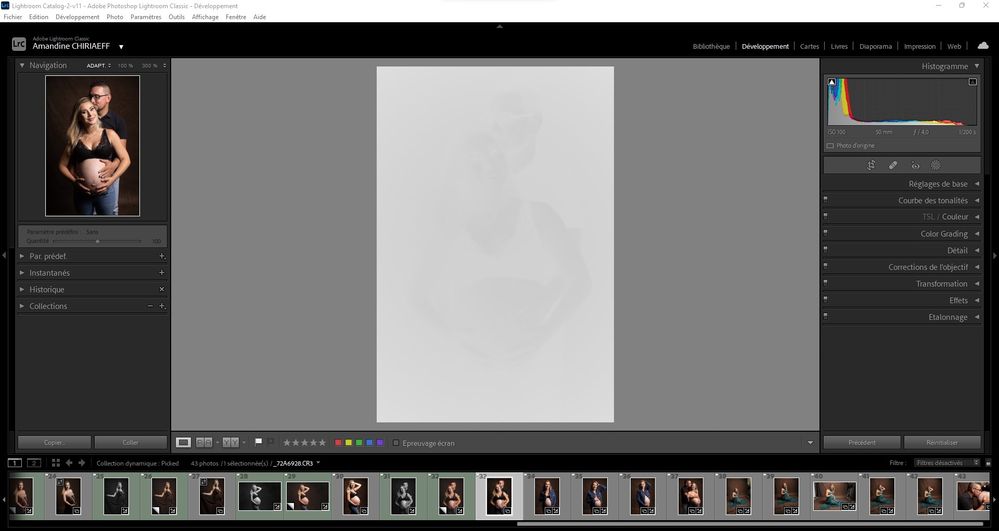- Home
- Lightroom Classic
- Discussions
- Re: Please Help! LRC Develop Mode images are all w...
- Re: Please Help! LRC Develop Mode images are all w...
Copy link to clipboard
Copied
Bonjour,
Je viens d'installer la dernière version de Lightroom Classic (11.4) sous Windows 11 et mes fichiers RAW ne peuvent plus s'afficher correctement dans le module "Développement". Je ne rencontre pas le problème dans les autres module, l'affichage de la miniature est bon, tout comme l'histogramme qui semble cohérent. Seul l'affichage dans la zone de travail est blanc (cf. copie d'écran dessous).
__________________________________________
Hello,
I just installed the latest version of Lightroom Classic (11.4) on Windows 11 and my RAW files can no longer display correctly in the "Develop" module. I don't encounter the problem in the other modules, the thumbnail display is good, as is the histogram which seems consistent. Only the display in the working area is white (see screenshot below).
 2 Correct answers
2 Correct answers
I downloaded a new Nvidia driver (it took awhile as I'm on W-Fi in a Health Care facility). This solved the problem.
All of the customers reporting this issue are using Windows. For each of you, as a test, please go to Edit>Preferences>Performance and disable GPU then restart your instance of Lightroom Classic.
Does the problem go away?
If so, then you will need to check your Video Card Manufacturer's website for an updated driver. Perform a clean install of the latest video driver. Go back to Edit>Preferences>Performance and renable GPU.
If not: then post back here that "Turning off GPU and restarting has
...Copy link to clipboard
Copied
Do you have the latest graphic drivers? If not, please update to the latest available version and check if the image is displayed correctly.
Also, could you share the 'logs' folder present in 'CameraRaw' folder?
Location: C:\Users\<username>\AppData\Roaming\Adobe\CameraRaw\Logs.
Adobe Lightroom Team
Copy link to clipboard
Copied
Hello Venkatesh Penjuri,
I installed nvidia geforce experience and it updated my driver to the Geforce Game Ready version. There were no drivers available for Driver Studio (SD) on the Nvidia site.
I can see the photos in Develop module now although I don't know if this new driver is good for LR CC and PS graphics.
What do you think?
Thanks
Fabio
Copy link to clipboard
Copied
Moderators, @Rikk Flohr: Photography, please merge with the existing thread on this issue:
Copy link to clipboard
Copied
Hola tengo un problema que me.lleva loco, siempre revelé con RAW canon y nunca tuve un problema, ahora compre la.sony rx100 vII y puedo visualizarlo en la biblioteca pero no puedo revelar xq no se ve bien.
Por favor ayuda, me tiene loco. Tengo la última versión de lightroom.
Copy link to clipboard
Copied
What software are you using, Lightroom (Lr icon) or Lightroom Classic (LrC icon)? Please tell us the version NUMBER of your software (words like "latest" are not sufficient, we need the version NUMBER).
Show us a screen capture of how it looks that you say (translated to English) "doesn't look good".
Copy link to clipboard
Copied
Copy link to clipboard
Copied
Your Develop screen is nearly all white or grey, which indicates you likely have an out-of-date graphics driver. See the correct answer from Adobe employee Rikk Flohr at the top of this thread:
If that doesn't help, please do the menu command Help > System Info and copy/paste the entire contents here.
Copy link to clipboard
Copied
Thank you, all It is OK.
I am so Happy 😊
Copy link to clipboard
Copied
Lightroom Classic has been working fine. Today after a session I uploaded photos and in the Library Module they look perfect, just as they are uploaded to my computer. When I go to the Develop Module they are white and cannot be seen or edited. Please help!!!
Copy link to clipboard
Copied
Sounds like your GPU needs a new driver. In preferences, turn off use GPU. Does the issue go away? Driver
for reference, see:
Please post your System Information as Lightroom Classic (LrC) reports it. In LrC click on Help, then System Info, then Copy. Paste that information into a reply. Please present all information from first line down to and including Plug-in Info. Info after Plug-in info can be cut as that is just so much dead space to us non-Techs.
Copy link to clipboard
Copied
After recent update to 11.4 "Developer Mode" stopped working. Switching to it leads to blinking grey-white rectangle instead of the photo, however, all photos are diplyaed ok in "Library Mode". They are definitelly not corrupted files. I also tried import a new folder the results was the same. Re-installation of the LRC didn't help either.
{Thread title updated by moderator}
Copy link to clipboard
Copied
Hi there,
Thanks for reaching out. We are sorry for the trouble with Lightroom. I’ll need a little more information. We are here to help.
Does this happen when editing images from a specific set or collection? What kind of images do you work with? RAW or JPEG? Have you tried signing out of the Creative Cloud app and signing in again? Have you tried any troubleshooting steps?
Please go to Lightroom Classic > Preferences > Performance > Use Graphics Processor > Set it to Off if it is on Custom or Auto. If this shows you any differences in performance, please check this article to troubleshoot further: https://helpx.adobe.com/lightroom-classic/kb/troubleshoot-gpu.html
Let us know if this helps,
Thanks!
Sameer K
Copy link to clipboard
Copied
>>Does this happen when editing images from a specific set or collection?
No, it happened for all files after update.
>>What kind of images do you work with? RAW or JPEG?
NEF and CR2.
>>Have you tried signing out of the Creative Cloud app and signing in again?
Yes.
>>Have you tried any troubleshooting steps?
Yes. I removed all the Adobe apps and re-installed only LRC, which is only one I actually use.
>>Please go to Lightroom Classic > Preferences > Performance > Use Graphics Processor > Set it to Off
Thanks a lot! This helped. DevMode works.
Copy link to clipboard
Copied
You almost certainly have an out-of-date graphics driver installed and are experiencing the same symptoms as described here:
See here for how to update the graphics driver by going directly to the manufacturer's web site:
https://helpx.adobe.com/lightroom-classic/kb/troubleshoot-gpu.html#solution-4
If that doesn't help, then please post the output from Help > System Info as requested by GoldingD.
Copy link to clipboard
Copied
Moderators, @Rikk Flohr: Photography, please merge with the existing thread on this topic:
Copy link to clipboard
Copied
Please post your System Information as Lightroom Classic (LrC) reports it. In LrC click on Help, then System Info, then Copy. Paste that information into a reply. Please present all information from first line down to and including Plug-in Info. Info after Plug-in info can be cut as that is just so much dead space to us non-Techs.
Copy link to clipboard
Copied
This is a first in over 10 years of using LRC. When I imported my images into LRC, they show up white in develop mode. They show up normal in library mode. The white images actually appear to be there, but extremely overexposed looking. You can faintly see the image. Some of my black and white presets work. When I apply a preset to the image, it shows the dark areas of the image slightly. I have included some images to show you what I am seeing. I have already tried turning off the graphics processor in the performance section after reading this may help. It didn't help. Things to note, this is my first time loading images from my new A7IV. I previously used my A7III and Nikon D800 for years without anything like this happening. Is there anyone that can help me? I have several shoots lined up and need advice! Thank you!!!
Latest Version of LRC
Windows 11 Up to Date
Copy link to clipboard
Copied
HAHAHA! I figured it out! Its a new feature in LRC that lets you adjust the amout of preset to your image. A tiny little slider that is below the preview image. DUHHH. Sorry to waste anyone's time...
Copy link to clipboard
Copied
Me again. HELP! The presets lost all their color. The adjustment slider only makes them show up in black and white. This is driving me nuts.
Copy link to clipboard
Copied
Not sure if you found the solution, but I had the same problem. I was able to resolve by going down one process version. If you click on settings, there is an option for process version. For me "Process Version 5 - Current Version" was selected. selecting Process Version 4 resolved the issue
Copy link to clipboard
Copied
Hi, So where are the problematic presets from? Yours or downloaded?
What are the Presets designed to do to a photo's adjustments?
Do you see the "Treatment" in the Basic panel change to [Black & White] when you apply a preset? Or a B&W Profile added? Or Saturation slider at -100?
You could attach a copy of a preset in you post for others to try and see if the same problem occurs. ( [Right-Click] the preset > Show in Explorer )
Do you always get B&W if the Amount Slider is set at 100 (or untouched)?
Copy link to clipboard
Copied
Lightroom Classic release 11 4.1 on Windows can import and view photos but in the develop module the image is very light with only a few of the darkest shadows showing.
going to "Settings" "process version" and setting the version back to a previous setting lets the image display normally. changing any parameter, like exposure, triggers the display back to the light image
images imported into Lightroom can be edited normally in Bridge
My setup
Copy link to clipboard
Copied
Desde a ultima atualização no final de junho, não consigo ver a imagem no modo revelação, fica como um negativo
Copy link to clipboard
Copied
Indications are that your GPU graphics driver may need updating.
To check, in your LrC preferences performance tab turn off GPU acceleration then reboot Lightroom and see if that helps.
Copy link to clipboard
Copied
Please post your System Information as Lightroom Classic (LrC) reports it. In LrC click on Help, then System Info, then Copy. Paste that information into a reply. Please present all information from first line down to and including Plug-in Info. Info after Plug-in info can be cut as that is just so much dead space to us non-Techs.
and see:
Get ready! An upgraded Adobe Community experience is coming in January.
Learn more