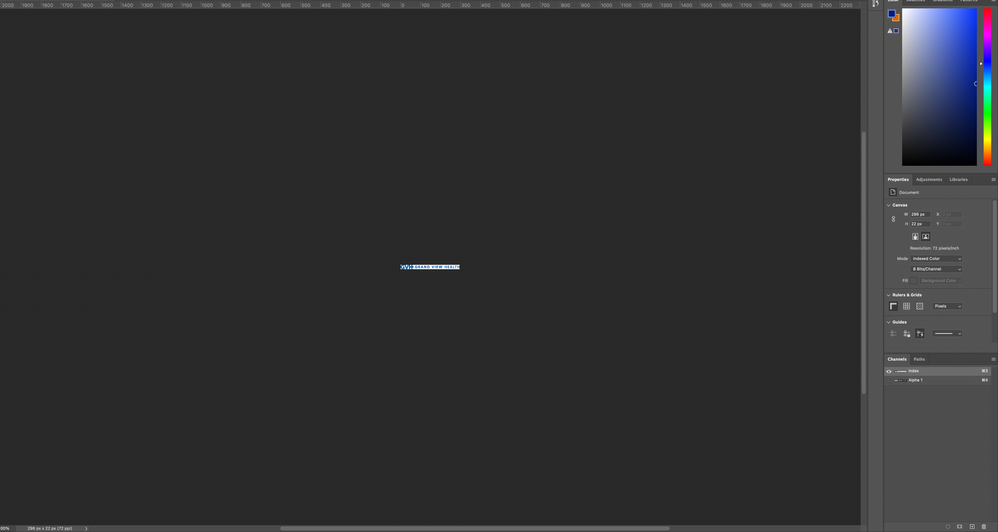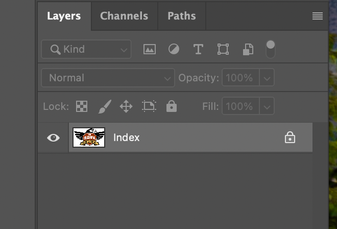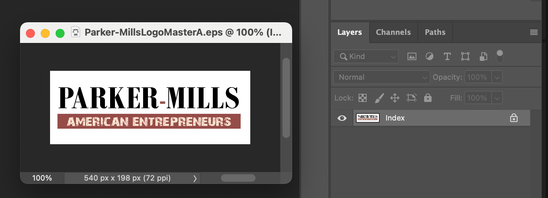- Home
- Photoshop ecosystem
- Discussions
- Re: Cannot open eps file in Photoshop
- Re: Cannot open eps file in Photoshop
Copy link to clipboard
Copied
After updating Photoshop, my EPS files are automatically opened up before I can resize them. It was working fine before then. I'm on a macOS Big Sur 11.4
Other computer specs:
Processor: 2.6 GHz 6-Core Intel Core i7
RAM: 16 GB 2667 MHz DDR4
Graphics Card: AMD Radeon Pro 5300M 4 GB
Is this a bug in the new update or am I doing something improperly with the latest update?
{Moderator note: PS-70057}
 1 Correct answer
1 Correct answer
Hi all,
We're happy to annouce the release for Photoshop 22.5 release which includes the fix for this issue. Please update Photoshop and let us know your feedback.
Thanks,
Mohit
Explore related tutorials & articles
Copy link to clipboard
Copied
@defaultfuqptgjel0pc wrote:
After updating Photoshop, my EPS files are automatically opened up before I can resize them. It was working fine before then. I'm on a macOS Big Sur 11.4
Rasterize or resize? Are you placing the EPS files or opening them in Photoshop?
Copy link to clipboard
Copied
I'm opening them. Before the update, I was always asked to rasterize the file. Now it's opening as channels and paths.
Copy link to clipboard
Copied
Could you please post one eps and screenshots with the pertinent Panels (Toolbar, Layers, Options Bar, …) visible to illustrate what result you get?
Copy link to clipboard
Copied
Gladly!
Copy link to clipboard
Copied
Please dont clip screenshots to exclude relevant parts.
I fail to see the Paths.
Can you provide the eps itself?
Copy link to clipboard
Copied
Hi
This has been reported in several threads. See:
Rolling back to a previous version using the CC app works for now.
Please report it as a bug so Adobe will see it here: https://feedback.photoshop.com/
EDIT on July 26: the link here no longer goes to a separate post because Staff has just merged several threads into one.
~ Jane
Copy link to clipboard
Copied
It's a bug.
More here: https://community.adobe.com/t5/photoshop-ecosystem/cannot-open-eps-file-in-photoshop/m-p/12189573
This workaround allowed me to open .eps files:
"On windows i have to use File>Open As Generic EPS and on mac highlight the eps file in the photoshop open dialog and select Generic EPS from the Format dropdown menu."
Copy link to clipboard
Copied
Copy link to clipboard
Copied
Superstar - solved it thank you
Copy link to clipboard
Copied
Normally when I drag any EPS file in (in this case I'm talking about my logos), it asks me what size and what DPI I want it to be, then it opens the file with no background as the file does not have one.
Now it just opens right up without asking me the size I want it to be, it also puts a white background in, plus the logos looks like crap. What happened? How do I fix this?
Copy link to clipboard
Copied
Does that happen to All eps file or to a certiain eps file?
Have you tried re-saving the eps files from illustrator and place it into photoshop?
If you are using the logos frequently, save them in library and you can simply drag them directly between application
Copy link to clipboard
Copied
Hello,
This happens with all EPS files. I have not done anything with illustrator as I have never used that program before.
Copy link to clipboard
Copied
I do not appear to have access to Illustrator
Copy link to clipboard
Copied
Which photoshop version are you using ?
have you tried resetting photoshop preferences settings?
Copy link to clipboard
Copied
Take a look here: Solved: Unable to Rasterize EPS Upon opening in Photoshop ... - Adobe Support Community - 12191007
Copy link to clipboard
Copied
I upgraded Photoshop on my Mac this morning to v22.4.3 and now I cannot open .eps files as vector images.
When I try to open an eps, instead of giving me the screen which allows me to define the height, width, resolution, it instead opens the file as a small "index" file.
I tried deleting my Preferences but that did not fix the problem. What am I missing here? I've never seen this before. Is it just a setting I'm not aware of?
[title edited by moderator to include "Index layer" for clarity]
Copy link to clipboard
Copied
Is this and issue with all EPS files or just this one? Can you try another EPS that has worked for you before?
An Index layer generally indicates a GIF, which creates an index of up to 256 colors. Did you create this file, or did it come from another source?
An EPS can be vector or raster or a combination. If you see anchor points, it is vector, and typically Illustrator is the correct application to work with vector graphics. Are there anchor points and can you edit them with the direct selection tool?
~ Jane
Copy link to clipboard
Copied
This happens with any/all .eps files. It's happening with files I've had for years and opened without any issues.
Also, the same .eps files work great in After Effects and are infinitely scalable.
I was also able to properly open them on another Mac running an older version of Photoshop. So it's definitely not an issue with the files themselves.
Copy link to clipboard
Copied
Copy link to clipboard
Copied
@Terry5FF7 I tried this just now with an old eps file (my company logo) and it opened as it should. I'm attaching it here as a test. Are you able to open it in Photoshop and get the regular dialog box? If not, then it is a bug you can report at the link that @jane-e provided above.
Copy link to clipboard
Copied
Nope. It opened as a 540x198 Index file.
Copy link to clipboard
Copied
Hmmm. Seems to be specific to your copy of Photoshop since you only upgraded this morning to v22.4.3. Have you tried rolling back to a previous version to see if that is stable for you?
(P.S. I removed my logo file for now.)
Copy link to clipboard
Copied
I haven't done anything with it yet. I wanted to make sure it wasn't something I'm doing wrong.
Despite what my profile says, I am not a "Community Beginner". And I've been using Photoshop for about 25 years.
Copy link to clipboard
Copied
I would reset the photoshop preferences by going to Photoshop>Preferences>General, clicking Reset Preferences On Quit and then restarting photoshop.
Find more inspiration, events, and resources on the new Adobe Community
Explore Now