How thin hair or the opacity
Copy link to clipboard
Copied
I have this photo, I think it looks great, but the hair in front of the subjects face is a little distracting from the image as a whole. I don't want to get rid of it, I just want to reduce the opacity of it and make it blend with the photo. I'm not sure how to do this.
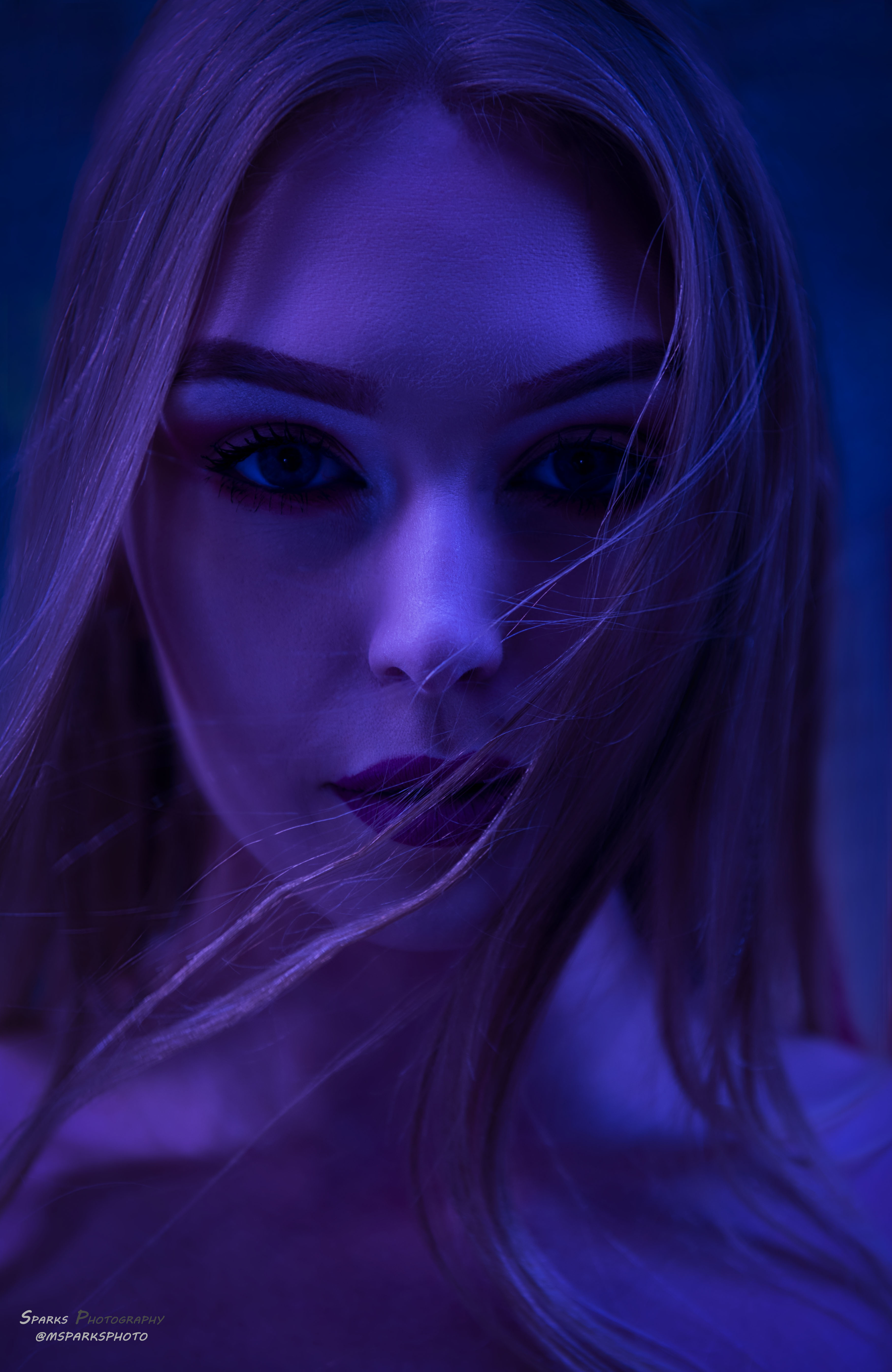
Explore related tutorials & articles
Copy link to clipboard
Copied
I wouldn't touch it.
Copy link to clipboard
Copied
Hi
You could use the healing brush (set to sample all layers) and clone tool to clone out the hair on a separate layer then turn down the opacity of that layer to allow the required amount of hair to show through
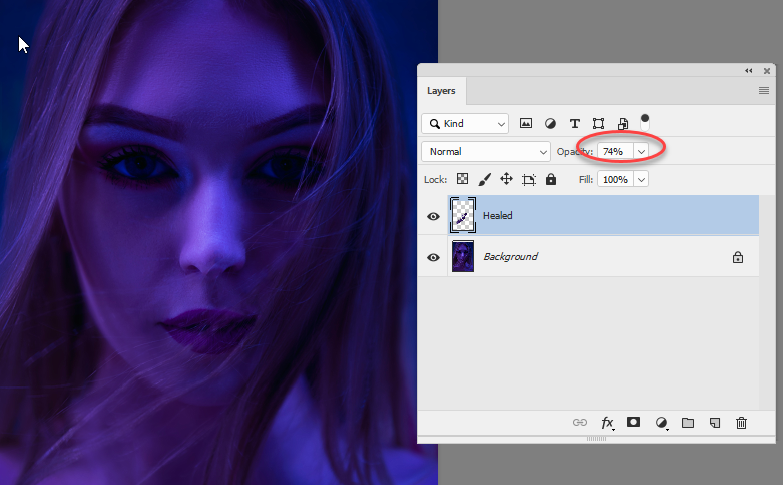
Dave
Copy link to clipboard
Copied
Since you do not want to eliminate the stray hair, but to reduce its intensity, consider this.
(Click to enlarge)
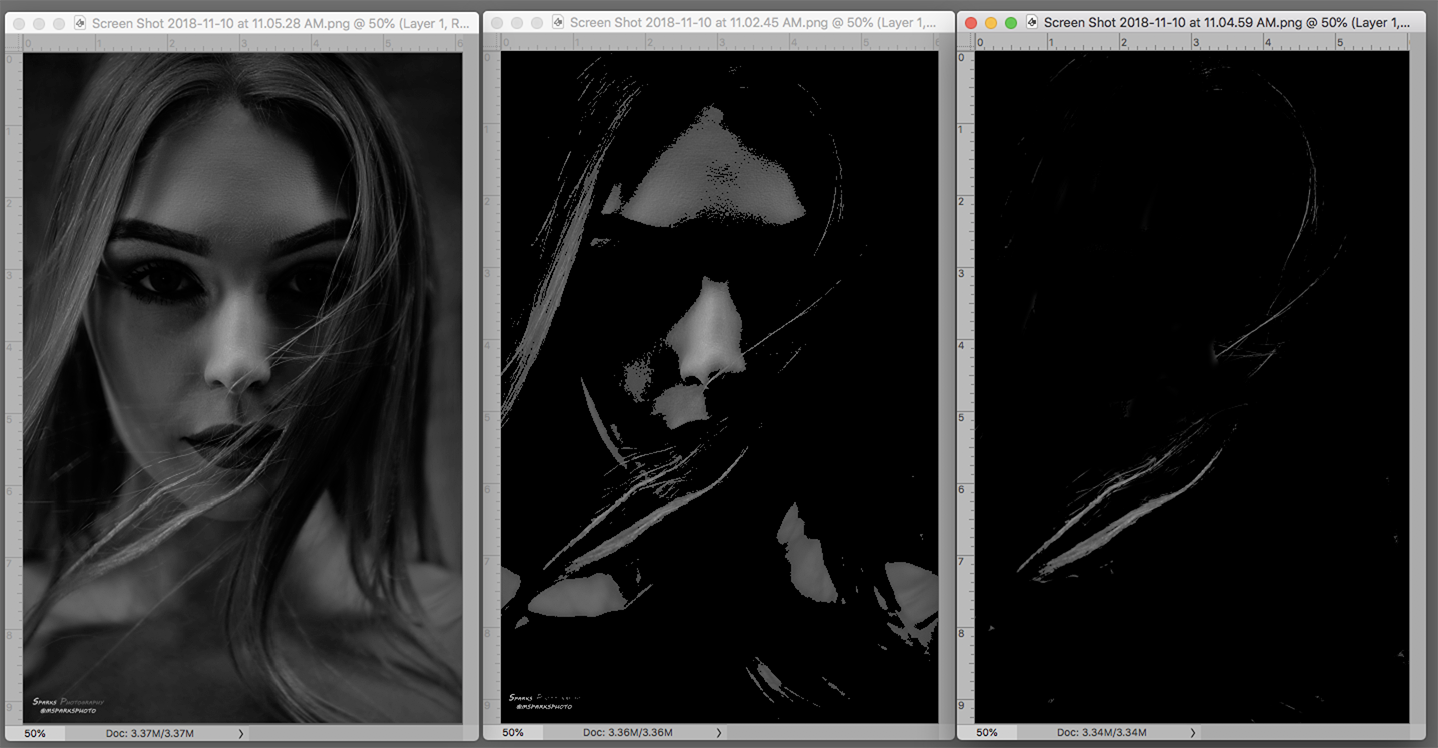
1. Image > Mode > Lab Color (first image).
Drag L cannel to become Alpha channel. Select > All. Edit > Copy
2. Return to RGB and Paste. Add a blank layer below below it and Fill with Black/
3. Return to the top layer, double click to bring up Layer Style. Use Blend If top left slider
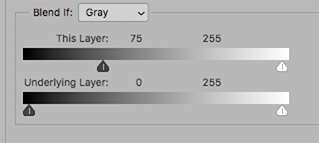 \
\
It produces the middle image above. Use soft-edged brush to create image on the right.
4. Layer > Merge Down to combine the top two layers. It will used as a mask.
5. Return to the the bottom layer and duplicate the layer.
6. Add a mask and deposit the mask you had created in Step 4.
7. Turn off the top layer and set the layer holding the image and mask to Multiply.
Option: dupe the multiply layer if desired to darken the strands of hair even more

Copy link to clipboard
Copied
I would use the Spot healing brush and immediately use Edit > Fade and chose an appropriate percentage.
Get ready! An upgraded Adobe Community experience is coming in January.
Learn more