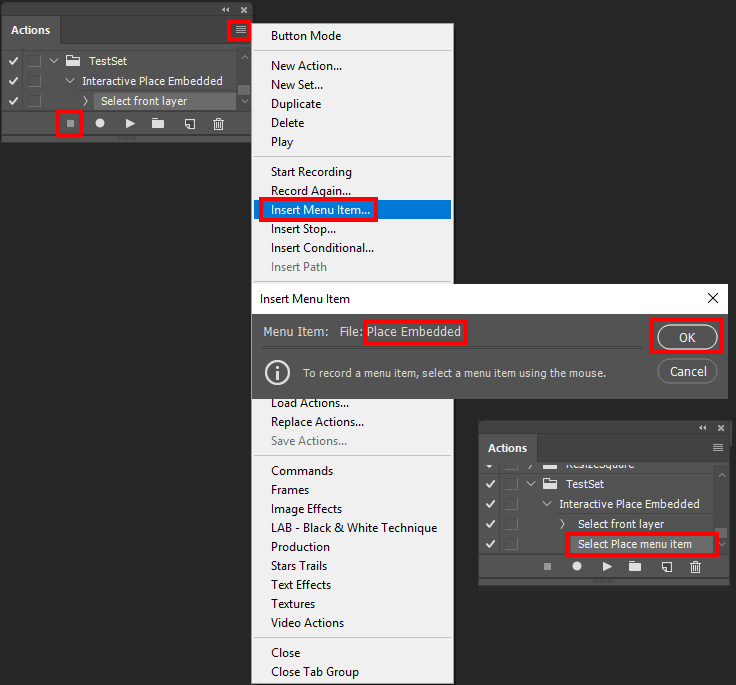- Home
- Photoshop ecosystem
- Discussions
- Re: Resize images in frame automatically - Photosh...
- Re: Resize images in frame automatically - Photosh...
Resize images in frame automatically - Photoshop
Copy link to clipboard
Copied
Hi
I am currently working with an image in which i have placed 2 frames. I am adding an image to each frame and am resizing them manually each and every time.
Is there a way to auto resize the image to fit the frame when dragged and dropped into it ? The images are different resolution, and size and its a pain doing it using free tramsform on each and evey one
thanks
{Thread renamed by moderator}
Explore related tutorials & articles
Copy link to clipboard
Copied
Hi Matthew,
I believe for Automated Image resizing into frames, you could create an action that resizes the images, then imports your frame onto the top layer and saves out the file. Then simply create a batch render for the folder that contains your images.
Create Actions: Create actions in Adobe Photoshop
Batch rendering Photoshop: Process a batch of Photoshop files
Hope this helps.
Regards,
Sahil
Copy link to clipboard
Copied
Use File > Place Embedded to bring an image file from your computer into the newly created Frame layer. Photoshop places the image into the frame. And it automatically resizes the image to match the frame's size.
Does that help you?
Copy link to clipboard
Copied
Template PSD Files population can be automated with Photoshop scripting. Photoshop scripts can atomically place in Images, Size the places images to fill an area, Position the images overt the correct areas and mask the images toe the srea's shape. Free Photoshop Photo Collage and Mockup Toolkit
Copy link to clipboard
Copied
Use the script "InteractivePopulateCollage.jsx" in my toolkit to populate your two image frames template interactive. The script will highlight then the Frame area being populated and put you into a Images selection dialog where you select the image you want placed into there. The script will then place in that image file as a smart object layers size the layer to fill the frame, position the layer into the frame and confine the image to the frame by masking any excess image content off. The frame area can have a different aspect ratio the you image or have mat the has a none rectangular shape. The Script will the put you into an interactive transform where you can tweak the Image content by adjusting the Smart Object layer transform or accept the current transform the script set. The script may then add an optional text file name layer positioned for the image then put you into an Interactive transform for you the tweak the Size and location of the text layer. The script will then repeat this process for your additional frames. Interactivly Populate Collage Template this link requires flash
Copy link to clipboard
Copied
Could you please post a screenshot with the pertinent Panels (Layers, Channels, Options Bar, …) visible?
Copy link to clipboard
Copied
Thanks for all the help. I have 80% got there now, images etc are now all sorted out.
The only problem i have now having is when i use "place embedd" as an action and then run it i get a message saying it cannot select .
Copy link to clipboard
Copied
If you want to make an interactive action where you can select an image to be placed embedded. You need to stop recording the action at the point where you want to record Place Embedded. Then use the Action Palette's fly-out menu "Insert Menu Item" and select ment File>Place Embedded and click OK.
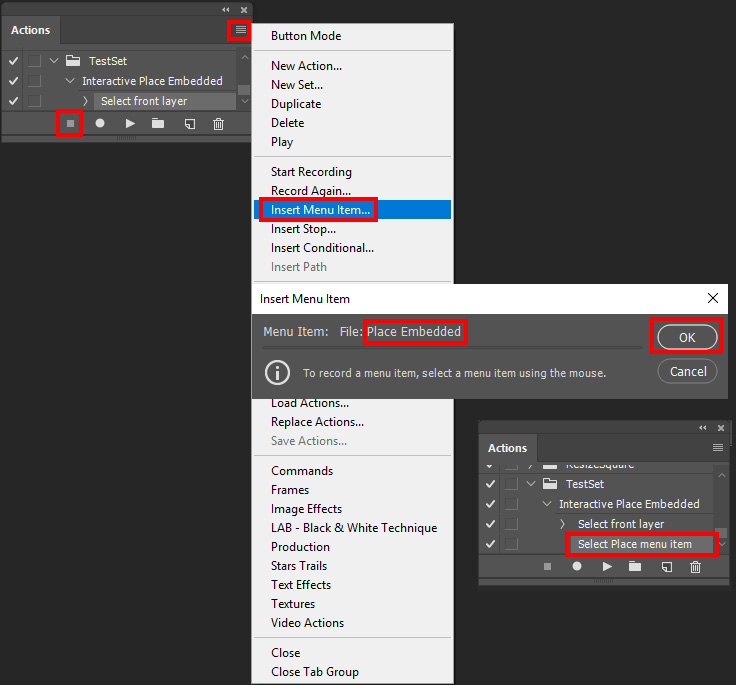
Copy link to clipboard
Copied
Have tried it and get this and cannot get further ? I know i am doing something wrong lol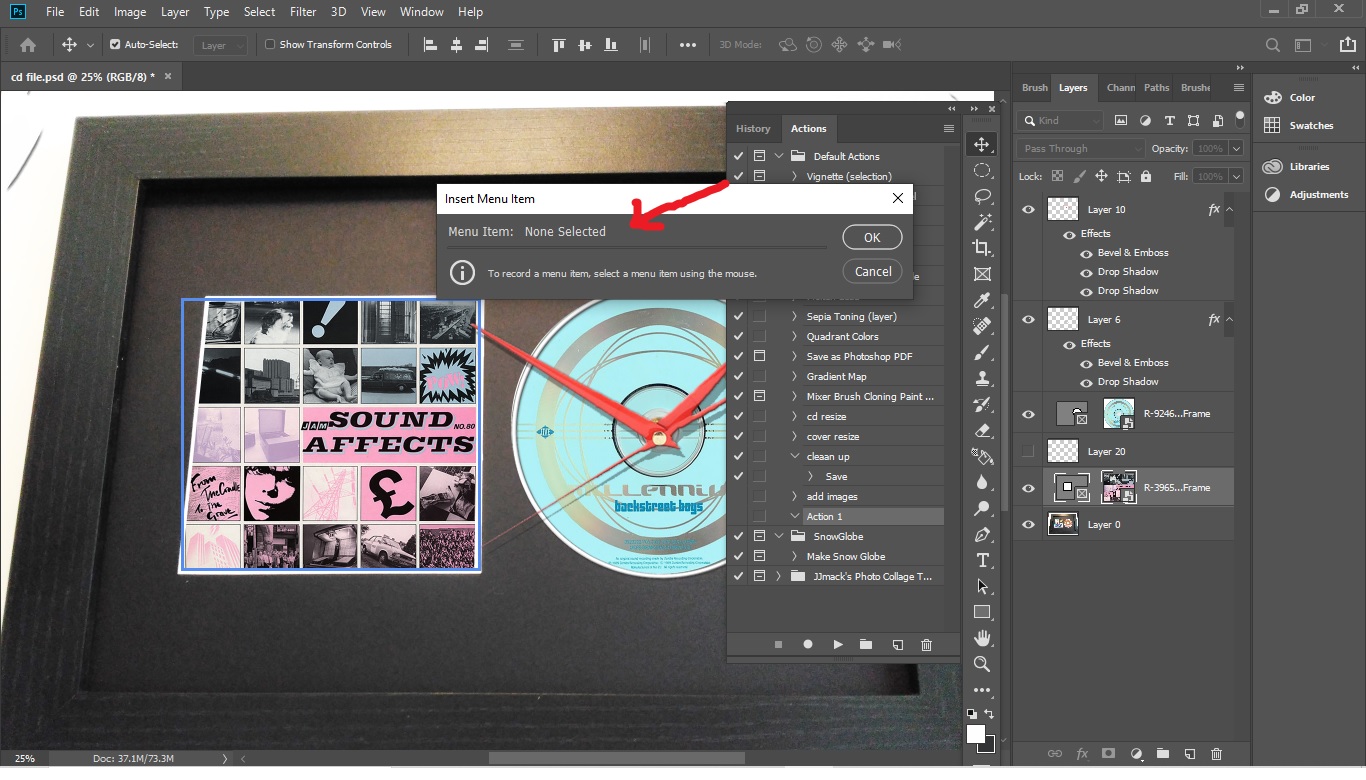
Copy link to clipboard
Copied
You did not use your mouse to select menu File>Place Embedded the Insert Menu Item dialog shows None Selected.
Copy link to clipboard
Copied
Got that now, but when i follow your guide, it just opens up random images and does not place them inside the frame. Then keeps asking me to select which image ![]()
Copy link to clipboard
Copied
Are you sure you followed what I wrote.
That should insert the step Select Place menu Item into the Action. When the step plays it should not open any image it should put you into a select Image dialog for Place Embedded so you can select the image you want to place into a document. After you select the image the image will be placed into the document as a smart object layer and you should be in the Place Transform part of Place embedded. where you can size distort and locate the smart object layers content for the documents composite. That is your interactive responsibility. Here are the screen captures when I play the Action in my example action above.
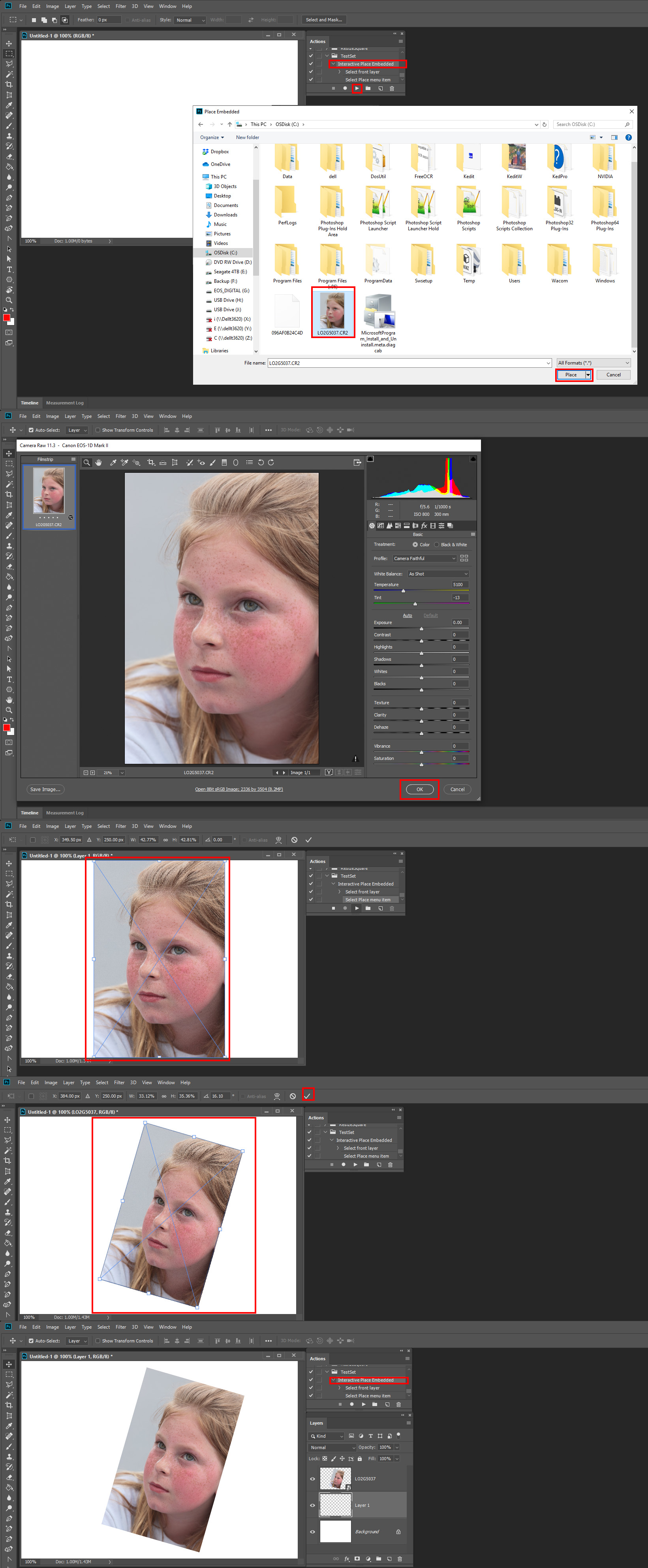
Copy link to clipboard
Copied
matthewd73174506 wrote
does not place them inside the frame.
Actions can not use logic. It is impossible for an action to place in an image file into a document size the smart object layer to fill some frames. Align the layer to the frame's image area and mask the smart objects image layer to the shape of the frames Image mat. With a simple template design and a Photoshop script you can do what you want. Did you read about my free Photoshop toolkit it has no problem doing what you want to do. All you need the do is create a simple Collage template psd file to frame two images. The use a script in my toolkit to populate your image into the you two picture frames collage template.
Find more inspiration, events, and resources on the new Adobe Community
Explore Now