Copy link to clipboard
Copied
I can't access the stroke options dropdown or any other dropdowns when I select the path selection tool. It's mostly grayed out for reasons I don't know. I have path selected while using pen tool and in the path is selected in the path window. What am I doing wrong?
.png)
.png)
.png)
Message was edited by: Ronald Chamberlain Format changes
 1 Correct answer
1 Correct answer
Those options are only available if you have selected "Shape":

A plain Path can be stroked or filled via the Paths panel, but these are not "Live" as with Shape layers. However, they can be stroke with any painting tool — Brush, Sponge, Clone Stamp, Eraser, etc.
Explore related tutorials & articles
Copy link to clipboard
Copied
Right click the path in the paths panel, and choose Stroke path. Use the drop down to select the tool you wish to stroke with.
Note, you need to set the brush size and properties before doing this
Copy link to clipboard
Copied
Nothing changed I'm afraid. They are still grayed out. I didn't change anything in photoshop settings, so I really am confused why it's not working. I'm new to Photoshop btw. Here is the area circled that I was talking about.
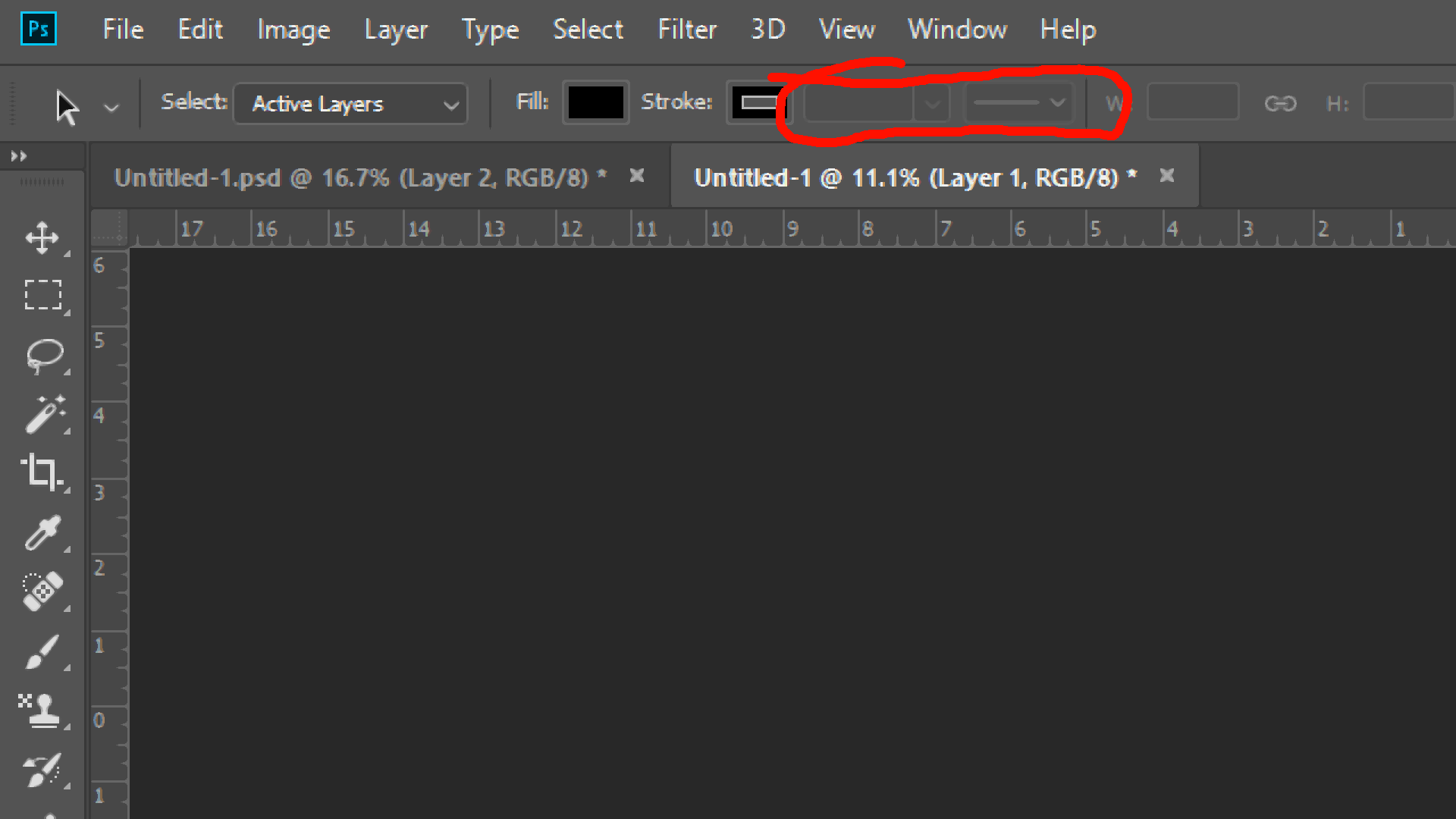
Copy link to clipboard
Copied
Those options are only available if you have selected "Shape":

A plain Path can be stroked or filled via the Paths panel, but these are not "Live" as with Shape layers. However, they can be stroke with any painting tool — Brush, Sponge, Clone Stamp, Eraser, etc.
Copy link to clipboard
Copied
A BIG thank you to you! It was that simple as you said. I owe you one!
Copy link to clipboard
Copied
I only have "layer" and "group" as on option. There is no "shape" option. I just want to add a stroke to a circle.
Copy link to clipboard
Copied
You need to have the pen tool active to have the options for path or shape.
Copy link to clipboard
Copied
When you open Photoshop are these icons usually grayed out? Or is a setting or something turned off on my Photoshop?
Copy link to clipboard
Copied
Thanks for your help
Find more inspiration, events, and resources on the new Adobe Community
Explore Now
