- Home
- Premiere Elements
- Discussions
- Poor Video Quality After Rendering
- Poor Video Quality After Rendering
Poor Video Quality After Rendering
Copy link to clipboard
Copied
I am new to Adobe Premeire Elements and having difficulty with the video quality. Basically, as soon as I Render the preview, the video quality is very bad (Grainy, pixelated, etc...)
I've had several videos all with this same result, but I am including details as an example. I'm hoping someone can let me know what I am doing wrong.
Original Video: MP4, 1920x1080 at 29.97fps. I'm not sure how to get codec information, but it was shot with a DJI Spark drone. The clip has no audio.
As far as I know, all of the preferences and settings in PE are default, including "Default Scale to frame size" is not checked.
My Steps:
- In the "Expert" tab, I expand project assets and browse to my video clip
- Drag the clip from "Project Assets" to "Video 1" in the timeline
- At this point, there is no green or orange line in the timeline, and the video plays back with good quality
- For this clip, I want it to play in reverse.
- Right-click the clip, choose Clip - Time Stretch... and check the "Reverse" box
- Now, there is an orange line in the timeline. When I play it back, the image quality is good, but playback is "choppy" (Playback hesitates, skips...)
- I click the "Render" button. The orange line turns green.
- Now the playback is smooth, but the image quality is noticeably worse. (Grainy, pixelated, etc...)
I've included a screenshot of the clip before the "Time Stretch" and "Render", as well as after. If you zoom the screenshot to 100%, you can clearly see the difference. (Top is Post-render, bottom is Pre-Render).
Without doing any scaling or applying affects, etc... shouldn't the quality be as good? Is there a setting or step that I am missing that would be affecting this?
Thanks in advanced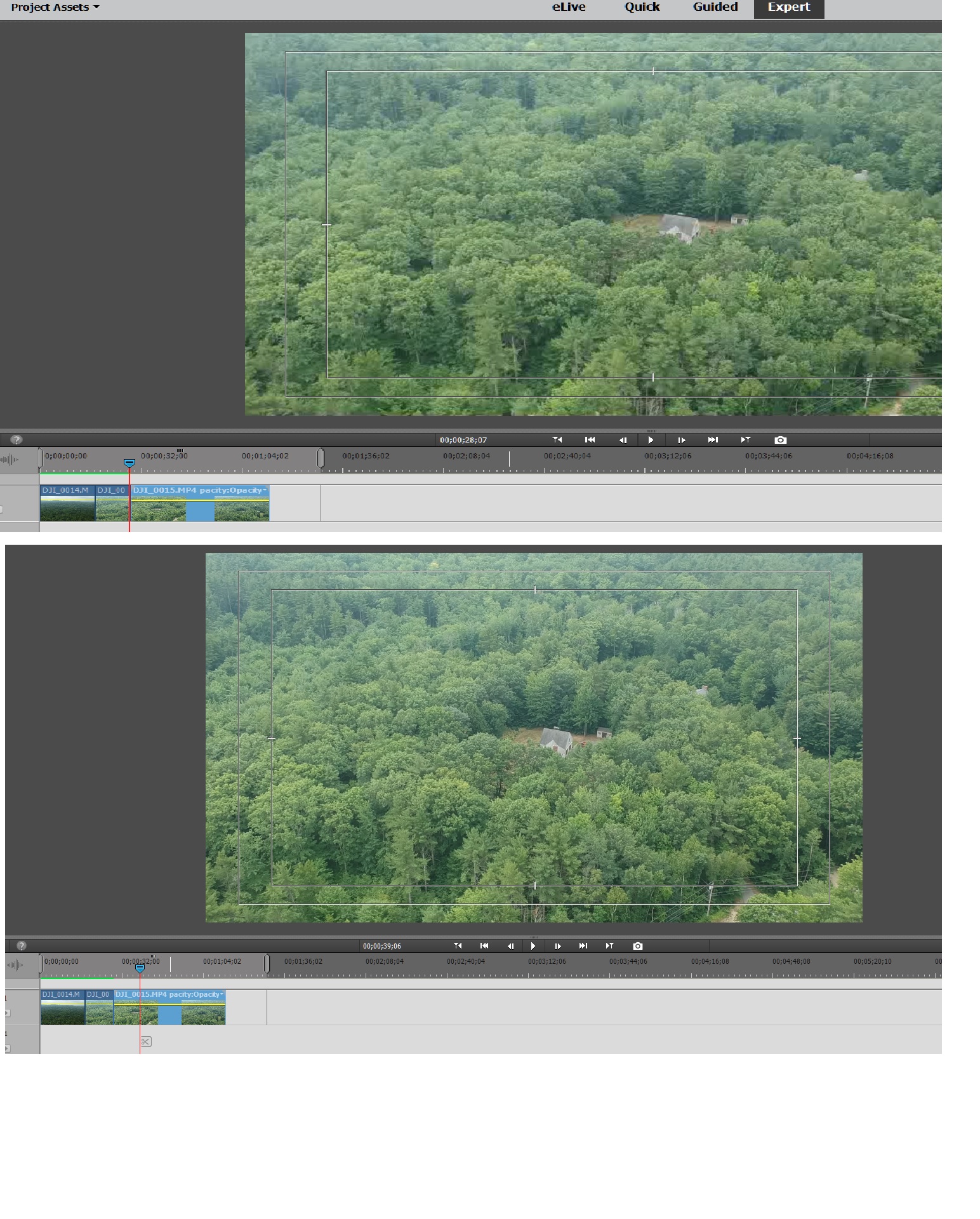
Copy link to clipboard
Copied
What you see in the preview window is the best it can be in "real time". For an effect such as reverse play, the computer has to work extra hard. Even with "rendering" after the yellow line warning, the preview may not be as good as you want. A lot depends on the computer itself.
At final output, Premiere Elements re-reads every frame, in order, based on the instructions you gave it during preview editing and renders or "transcodes" to an entirely new file. Instead of "real time" previews it makes video to the specifications you choose at output.
The final output should be to your expectations.
Get ready! An upgraded Adobe Community experience is coming in January.
Learn more