- Home
- Premiere Pro
- Discussions
- Re: After update to 2015.3 - No GoPro audio
- Re: After update to 2015.3 - No GoPro audio
Copy link to clipboard
Copied
Hi,
My computer recently updated PP CC to 2015.3 and after that there are no audio when importing GoPro files.
What is wrong?
 1 Correct answer
1 Correct answer
Hi,
- Close Premiere and all Adobe Video apps.
- Rename the Media cache folder (located in the folder named common)
- Try to import the file again .
You can find media cache folder location under Preferences> Media
Regards
Abhishek
Copy link to clipboard
Copied
Is Premiere conforming the clips? Look at the bottom-right of the interface to see if there's a progress bar and a note about conforming your clips. If so, the audio won't play back until the .cfa files have been generated.
If that's not the case, does the audio play back in the Source monitor?
Copy link to clipboard
Copied
Hi,
I'm just install new version from Premiere and i have same issues. My gopro's audio is just gone ....
When i trying to import a new go pro files, i have just video file in my bin and not a video/audio file as ever....
Thanks for help
Copy link to clipboard
Copied
So is this not a case of your audio needing to conform again? Can you check to see if the Conforming progress bar is moving at the bottom-right of the interface?
Copy link to clipboard
Copied
No is not, my media go offline after the conforming progress and when i relink my media, that's say "the media is not the same, the media audio is not here" sty i'm french so my english is bad.
Copy link to clipboard
Copied
Yeah same. And not only GoPro files. Same as Elgato Game capture files (.mp4). They work fine with full sound in a browser outside of Premier but once imported it loses all audio information. No audio registers in the source window or any audio meters. There must be some formatting preset that has been activated with the new update because I have never had this issue previously. I imported some video from both GoPro and elgato from a previous project before the update and they work fine. Why is the ok .mp4
Copy link to clipboard
Copied
I had a similar problem when updating to 2015.2 with .mts files. The only fix I could figure out was moving or renaming the folder in which my files were stored on the hard drive. For some reason, making it a totally new folder for the program to recognize made the codecs and audio work again.
Copy link to clipboard
Copied
I tried:
Renaming the video source folder to "hide" it. (and deleted cache files)
When I open the project it immediately says "Locating" but it locks up my PC totally, beyond Task Manager's help.
So I tried making a new project. But when I import the MTS files, it said "Processing" and locked up.
Codec issue? Well, I found out I could import a short MTS file, no problem.
It's the long ones from a 2-hour seminar. They're supposed to span. Media Browser usually "connects" them back together.
So I see the thumbnail for the short clip, but the long ones are "Processing..." for a minute, then, lock up.
I tried to cheat by dragging in an MTS file that's part of the set. "Importing..." then lock up.
If I could get back to Premiere CC-2015.2 I could be good. But CC only offers 2015.1, which I tried and it won't open my 2015.2 project.
Copy link to clipboard
Copied
I have it with my .mp4 DJI Osmo-files.
I get this error-message: the selected file does not contain audio media used by clip references...
Copy link to clipboard
Copied
Found a work around if you're at the beginning a new project. Relocated all the source video , in my case GoPro and Elgato .mp4 files, to another location, I used desktop (Windows). Reopened the project and made the missing files offline when prompted. And reimported them. As said above, once the conforming was completed - audio back and working. Clips now appear in sky blue with the title GOPRO#####.MP4
Copy link to clipboard
Copied
Hi,
- Close Premiere and all Adobe Video apps.
- Rename the Media cache folder (located in the folder named common)
- Try to import the file again .
You can find media cache folder location under Preferences> Media
Regards
Abhishek
Copy link to clipboard
Copied
Thanks!!!
I just Update to CC2015.3 and all my audio just gone when imported my MTS and MP4 files.
Only video was imported, than I just rename the Media cache folder and like magic, now its working like always, conforming all the clips with audios.
![]()
[personal info deleted by mod, forum policy]
Copy link to clipboard
Copied
Wtf its doesnt work... TY for problem with my client .... Tahts great maj...
Copy link to clipboard
Copied
Mac user here (10.10.5). I was having the same problem with GoPro audio, but in my case it seems that permissions somehow got changed on a lot of preferences in the Library folder. Repairing permissions via Disk Utility solved the problem.
Copy link to clipboard
Copied
Note there are two directories that need to be renamed (or deleted): media cache AND media cache files
Copy link to clipboard
Copied
Thank you very much!
Now it works
Copy link to clipboard
Copied
This one fixed it for me (moving your source files to new folder/renaming folder)
Copy link to clipboard
Copied
Hi, sorry for my english, I solved it first delete your actual cache files all of it where you have actually routed. then go to
C:\Users\YOUR WINDOWS USER \AppData\Roaming\Adobe\Common and then delete all the files inside:
Anywhere Cache
Media Cache
Media Cache Files
PTX
then change to a new location your cache files in PREFERENCES / MEDIA
then just reopen your project and wait to files to conform and thats all...
Copy link to clipboard
Copied
I had originally just renamed the media cache folder but that did nothing, then I tried deleting all contents in all of those folder and it now shows the audio in the project but you still can not hear a thing. I can play the file in VLC and hear it fine. Going to try rolling back my video card driver and see what happens. Will report back when I figure this mess out. Talk about a frustrating error that completely stops you from doing your work. I would be over a week behind in work if I didn't have Final Cut to fall back on...
Copy link to clipboard
Copied
No luck on either of these drivers.... Guess I'll keep on trying old drivers. Not sure how many years back you expect people to go?
On another note I am a Microsoft Engineer and have been in the IT field for over 20 years and can not figure this out, how do you expect the video editor who has no technical experience to fix this? This isn't some minor glitch that many people are having, this is stop you in your tracks can't use your product level stuff.
Copy link to clipboard
Copied
Audio is back & working!!!
Rolled back video driver, deleted all the files in these folders:
Anywhere Cache
Media Cache
Media Cache Files
PTX
Rebooted PC
I did have to change my default output under audio hardware but I believe that was changed when I was testing things out to figure out why audio wasn't even showing up.
Copy link to clipboard
Copied
Worked for me as well, thanks Grey!
Copy link to clipboard
Copied
Glad it helped.
Copy link to clipboard
Copied
Same deal. Everything worked great a few days ago then all of a sudden I'm dead in the water. I did NOT upgrade to the latest 2015 Premier but I had this same Audio issues all of a sudden. So I thought it can't get any worse might as well upgrade and see what happens, same issue so here i am.
Importing the same GoPro footage through the recommended Adobe workflow process the same I have been doing for many many years but now the GoPro footage imports without the audio. Same clips and projects I've used in the past with no issues.
Audio isn't even showing up. I can play the clips fine with Audio in multiple external players.
Windows 10 Pro 64 bit
Adobe Premiere 2015.3
Graphics card - NVIDIA Quadro 4000
I tried to clean the Media Cache Database, did not work, tried renaming the old folder and letting it create a new one, still same issue.
Restarted Adobe Premier after each change with the same results.
Below you can see it does not even add the audio track which is in the .mp4 wrapper.
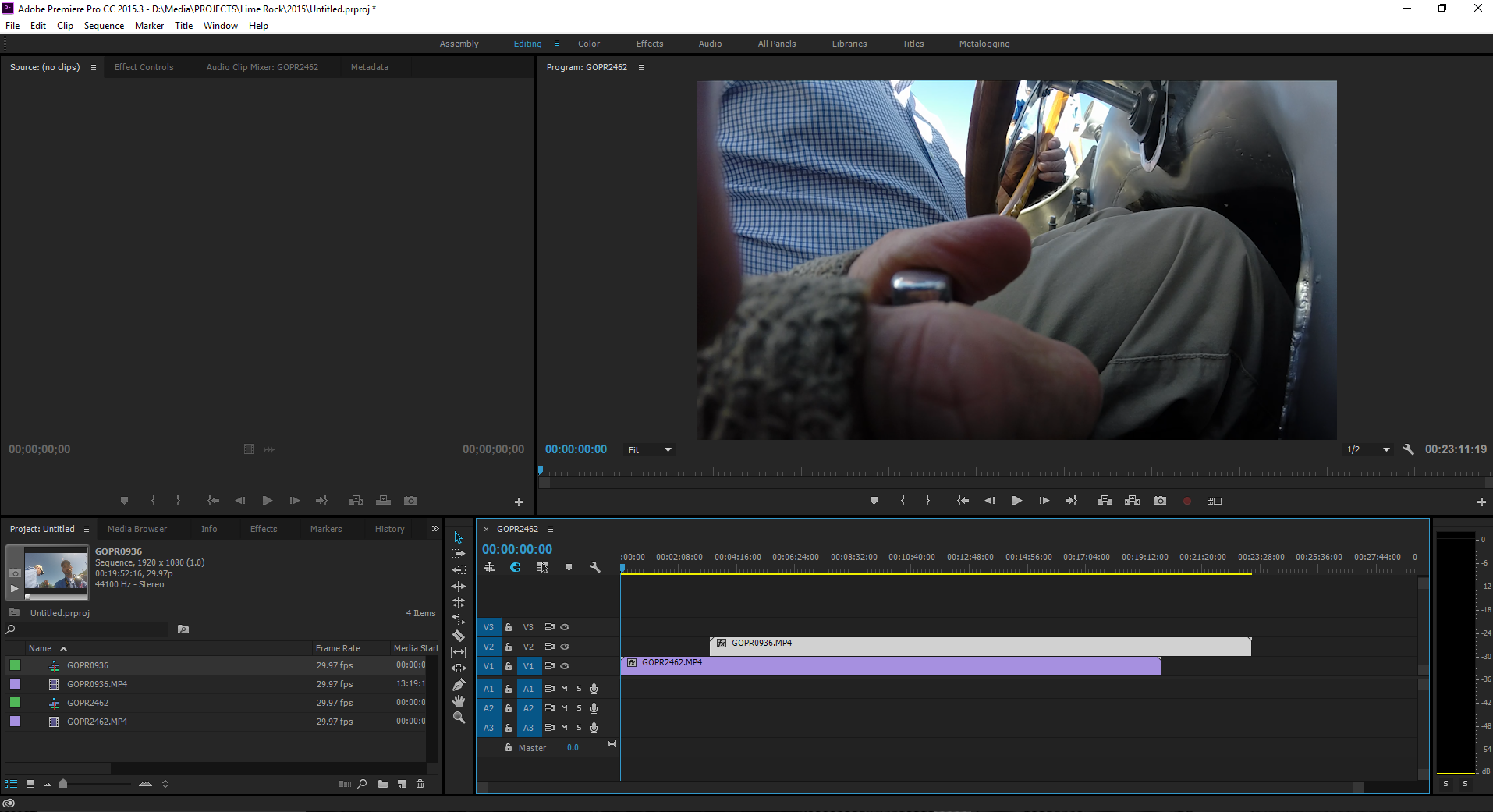
You can see the Audio isn't even being recognized even though it is there and can be played fine through Quicktime or VLC.

Same .mp4 clip added to Adobe Audition recognises the embedded audio.

Copy link to clipboard
Copied
Hi Grey,
It sounds like you installed new GPU drivers and are experiencing difficulties. I advise you to downgrade to previous drivers.
Thanks,
Kevin

